-
 bitcoin
bitcoin $110311.910091 USD
1.97% -
 ethereum
ethereum $3964.172463 USD
0.34% -
 tether
tether $1.000288 USD
-0.05% -
 bnb
bnb $1098.563056 USD
-0.37% -
 xrp
xrp $2.479902 USD
4.31% -
 solana
solana $188.301025 USD
1.38% -
 usd-coin
usd-coin $0.999961 USD
0.01% -
 tron
tron $0.322477 USD
0.49% -
 dogecoin
dogecoin $0.199450 USD
2.51% -
 cardano
cardano $0.662393 USD
2.33% -
 hyperliquid
hyperliquid $37.947663 USD
1.71% -
 chainlink
chainlink $18.819081 USD
9.53% -
 ethena-usde
ethena-usde $0.999345 USD
-0.04% -
 stellar
stellar $0.323467 USD
2.06% -
 bitcoin-cash
bitcoin-cash $479.282126 USD
1.50%
How can I add a custom ERC-20 token on my Trezor Model T?
Add custom ERC-20 tokens to your Trezor Model T via Trezor Suite by entering the correct contract address, symbol, and decimals for secure management.
Oct 20, 2025 at 08:18 am

Adding a custom ERC-20 token to your Trezor Model T allows you to manage and track your holdings securely within the Trezor Suite interface. Since Trezor does not natively list every ERC-20 token, users can manually add tokens that are not preloaded. This process requires technical details about the token, such as its contract address, symbol, and decimal precision. Follow the steps below to ensure accurate integration.
Prerequisites for Adding a Custom Token
1. Confirm that your Trezor firmware is updated to the latest version to avoid compatibility issues.
- Use the official Trezor Suite desktop application, as browser-based versions may lack full functionality.
- Obtain the correct contract address of the ERC-20 token from a trusted source like Etherscan.
- Note down the token’s ticker symbol and number of decimals used in its smart contract.
- Ensure your Ethereum account on the Trezor is funded with ETH to cover potential gas fees when interacting with the token later.
Steps to Add the Token in Trezor Suite
1. Open Trezor Suite and navigate to the Ethereum wallet associated with your device.
- Click on the “Assets” tab located on the left-hand side menu.
- Scroll down and select “Show all assets,” then click “Add custom token.”
- Input the token’s contract address exactly as it appears on Etherscan—any mistake will result in incorrect data or failure.
- Once the address is entered, Trezor Suite will automatically fetch the token symbol and decimal count if the contract is verified.
Verifying and Managing the Token
1. After adding, verify that the displayed information matches the official token details.
- Check your balance—if the token is present in your wallet, it should appear shortly after addition.
- You can now send, receive, or view transaction history for this token directly through Trezor Suite.
- If the balance doesn’t show, confirm that the token was sent to the correct Ethereum address linked to your Trezor.
- For security, never add tokens based on unverified contract addresses shared via social media or unofficial websites.
Troubleshooting Common Issues
1. If the token fails to load, double-check the contract address for typos or extra spaces.
- Some tokens use non-standard implementations; these may not display correctly even with the right details.
- Clearing the cache in Trezor Suite or restarting the app can resolve loading problems.
- Tokens added manually do not support staking or governance features unless explicitly integrated by Trezor.
- If the token disappears after a restart, re-add it using the same method—custom entries are sometimes lost during updates.
Frequently Asked Questions
Can I add any ERC-20 token regardless of its deployment standard?Yes, but only tokens following the standard ERC-20 interface will function properly. Non-compliant tokens might not display balances or allow transfers.
Will adding a custom token expose my private keys?No. The process occurs entirely within the Trezor Suite interface, which communicates with your device without exposing sensitive data to the network.
Is there a limit to how many custom tokens I can add?Trezor Suite does not enforce a strict limit, but performance may degrade if an excessive number of tokens are added. Users are advised to remove unused ones.
What happens if I enter a fake or malicious contract address?You risk seeing false balance information or interacting with scam tokens. Always verify contract legitimacy on blockchain explorers before proceeding.
Disclaimer:info@kdj.com
The information provided is not trading advice. kdj.com does not assume any responsibility for any investments made based on the information provided in this article. Cryptocurrencies are highly volatile and it is highly recommended that you invest with caution after thorough research!
If you believe that the content used on this website infringes your copyright, please contact us immediately (info@kdj.com) and we will delete it promptly.
- Crypto Coins: Ethereum, Solana, and the Rise of AI in 2025
- 2025-10-21 08:45:16
- TRON's Stablecoin Empire: Cross-Chain Expansion and Blockchain Innovations
- 2025-10-21 08:45:16
- Shiba Inu, AlphaPepe, Presale: The Meme Coin Evolution
- 2025-10-21 08:50:01
- Dogecoin, Whales, and Bullish Alternatives: What's the Deal?
- 2025-10-21 08:50:01
- Shohei Ohtani, World Series, and Baseball Fever: A Los Angeles Love Affair
- 2025-10-21 08:50:01
- Ethena's Expansion: New Products and Team Growth on the Horizon
- 2025-10-21 08:50:12
Related knowledge

Can I recover a Trezor Model T wallet using a 12-word seed?
Oct 22,2025 at 12:37am
Understanding Trezor Model T and Seed Phrase Compatibility1. The Trezor Model T supports BIP39-based 12-word recovery seed phrases, allowing users to ...
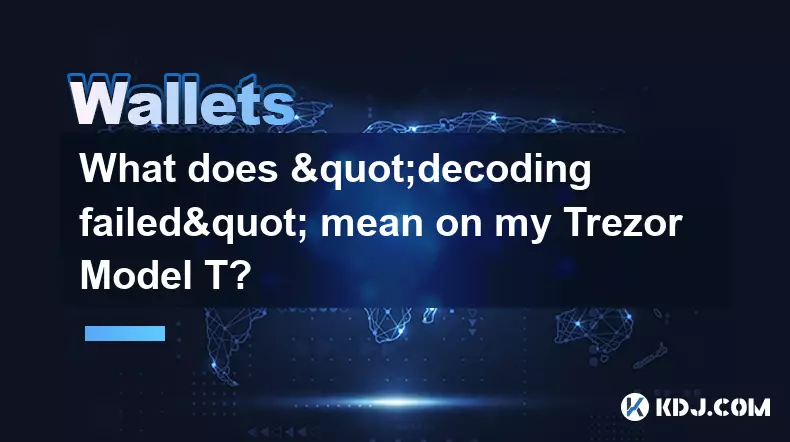
What does "decoding failed" mean on my Trezor Model T?
Oct 21,2025 at 04:00am
Understanding 'Decoding Failed' on Trezor Model T1. The error message 'decoding failed' on a Trezor Model T typically appears during transaction signi...

Why is MetaMask not finding my Trezor Model T?
Oct 22,2025 at 05:00am
Understanding Wallet Connectivity Between MetaMask and Hardware Devices1. MetaMask is a software-based Ethereum wallet that supports integration with ...

How to set up a new wallet on an existing Trezor Model T?
Oct 20,2025 at 12:36am
Initializing a New Wallet on Your Trezor Model T1. Connect your Trezor Model T to your computer using the provided USB cable. Ensure that the device i...
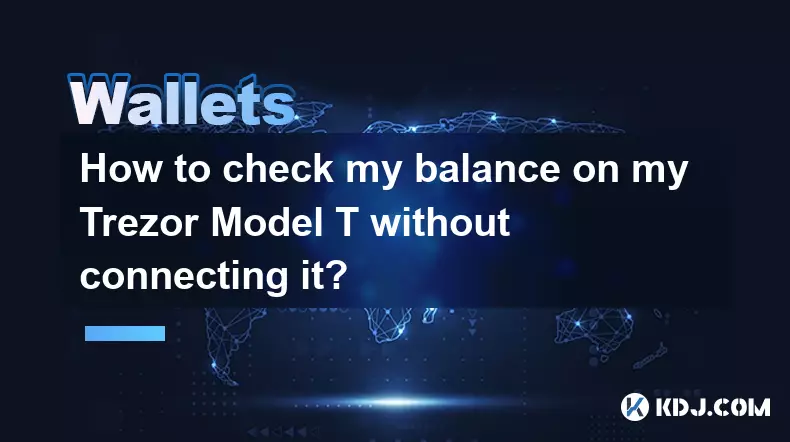
How to check my balance on my Trezor Model T without connecting it?
Oct 20,2025 at 11:00pm
Understanding Trezor Model T and Wallet Functionality1. The Trezor Model T is a hardware wallet designed to store cryptocurrencies securely offline. I...
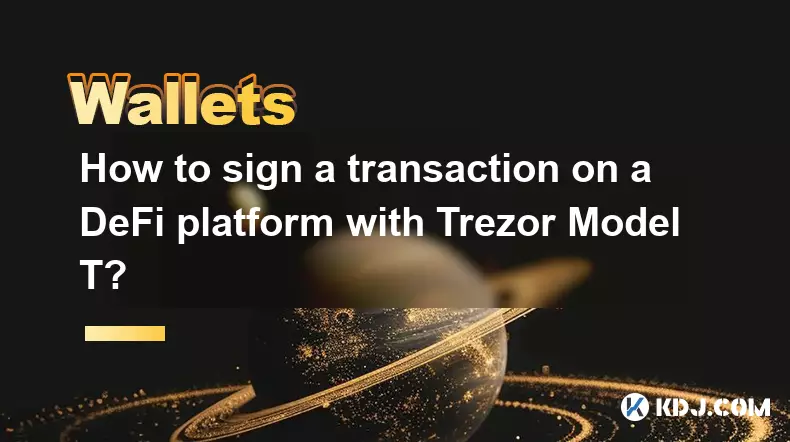
How to sign a transaction on a DeFi platform with Trezor Model T?
Oct 19,2025 at 05:00pm
Understanding the Role of Liquidity Pools in Decentralized Finance1. Liquidity pools are foundational components within decentralized exchanges (DEXs)...

Can I recover a Trezor Model T wallet using a 12-word seed?
Oct 22,2025 at 12:37am
Understanding Trezor Model T and Seed Phrase Compatibility1. The Trezor Model T supports BIP39-based 12-word recovery seed phrases, allowing users to ...
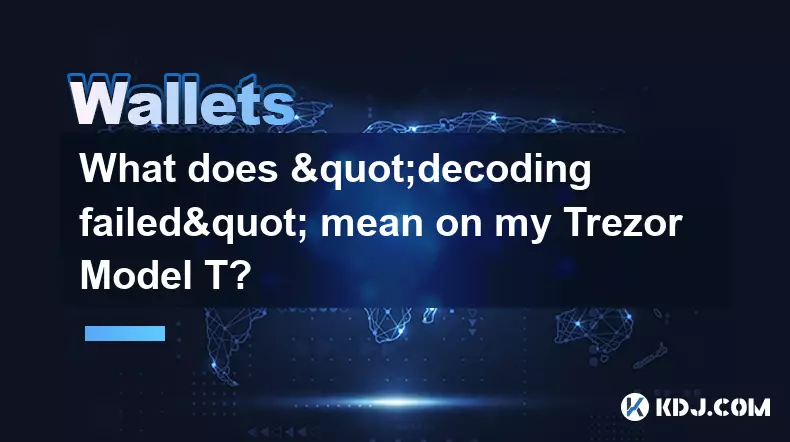
What does "decoding failed" mean on my Trezor Model T?
Oct 21,2025 at 04:00am
Understanding 'Decoding Failed' on Trezor Model T1. The error message 'decoding failed' on a Trezor Model T typically appears during transaction signi...

Why is MetaMask not finding my Trezor Model T?
Oct 22,2025 at 05:00am
Understanding Wallet Connectivity Between MetaMask and Hardware Devices1. MetaMask is a software-based Ethereum wallet that supports integration with ...

How to set up a new wallet on an existing Trezor Model T?
Oct 20,2025 at 12:36am
Initializing a New Wallet on Your Trezor Model T1. Connect your Trezor Model T to your computer using the provided USB cable. Ensure that the device i...
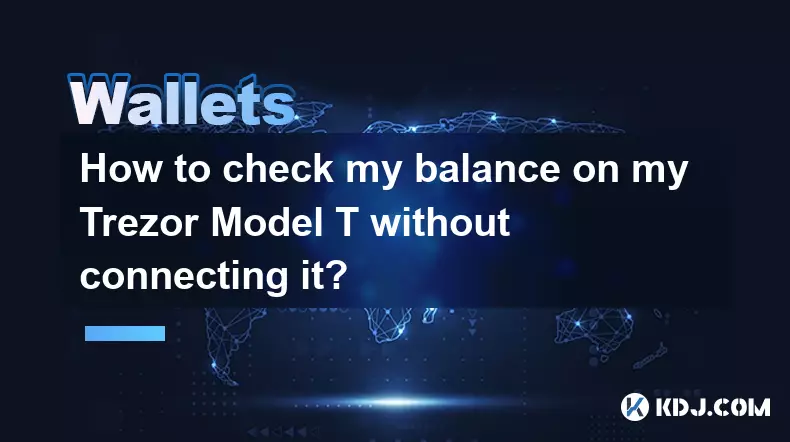
How to check my balance on my Trezor Model T without connecting it?
Oct 20,2025 at 11:00pm
Understanding Trezor Model T and Wallet Functionality1. The Trezor Model T is a hardware wallet designed to store cryptocurrencies securely offline. I...
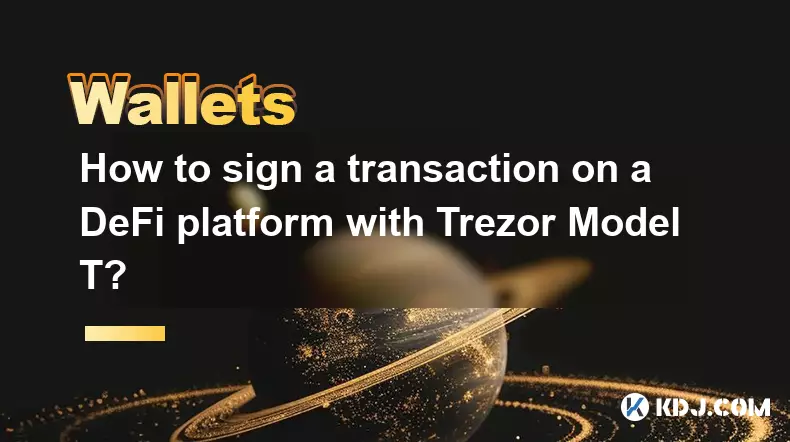
How to sign a transaction on a DeFi platform with Trezor Model T?
Oct 19,2025 at 05:00pm
Understanding the Role of Liquidity Pools in Decentralized Finance1. Liquidity pools are foundational components within decentralized exchanges (DEXs)...
See all articles










































































