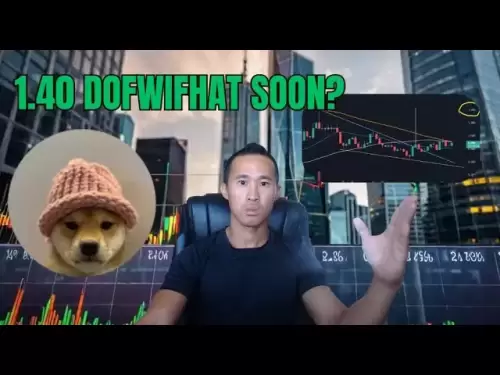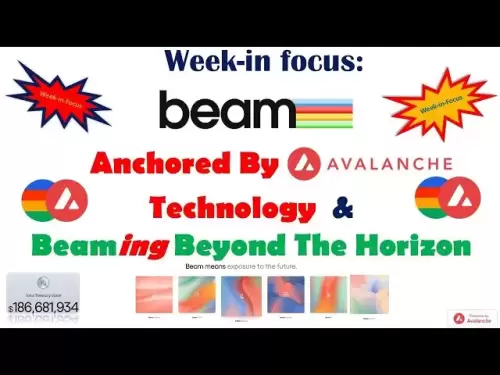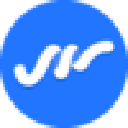-
 Bitcoin
Bitcoin $108,562.4295
0.46% -
 Ethereum
Ethereum $2,533.9553
1.52% -
 Tether USDt
Tether USDt $1.0002
-0.01% -
 XRP
XRP $2.2542
2.23% -
 BNB
BNB $662.4567
1.48% -
 Solana
Solana $151.4114
3.48% -
 USDC
USDC $0.9999
0.00% -
 TRON
TRON $0.2860
0.91% -
 Dogecoin
Dogecoin $0.1685
3.72% -
 Cardano
Cardano $0.5809
1.63% -
 Hyperliquid
Hyperliquid $39.2916
1.85% -
 Sui
Sui $2.8874
0.85% -
 Bitcoin Cash
Bitcoin Cash $496.5801
2.72% -
 Chainlink
Chainlink $13.3582
2.48% -
 UNUS SED LEO
UNUS SED LEO $9.0279
0.07% -
 Avalanche
Avalanche $18.0773
2.30% -
 Stellar
Stellar $0.2426
3.05% -
 Toncoin
Toncoin $2.9086
6.01% -
 Shiba Inu
Shiba Inu $0.0...01170
2.97% -
 Hedera
Hedera $0.1587
3.47% -
 Litecoin
Litecoin $87.4596
1.13% -
 Monero
Monero $317.0425
0.73% -
 Polkadot
Polkadot $3.3778
1.90% -
 Dai
Dai $0.9999
-0.01% -
 Ethena USDe
Ethena USDe $1.0001
-0.01% -
 Bitget Token
Bitget Token $4.4095
0.63% -
 Uniswap
Uniswap $7.3593
6.80% -
 Pepe
Pepe $0.0...09910
3.64% -
 Aave
Aave $274.7388
2.68% -
 Pi
Pi $0.4607
0.48%
How to view transaction records in MetaMask?
MetaMask displays transaction history within its interface, accessible via the "Activity" or "Transactions" section. Network selection affects visibility; exporting data is manual, and troubleshooting steps exist for missing transactions.
Mar 22, 2025 at 09:43 pm
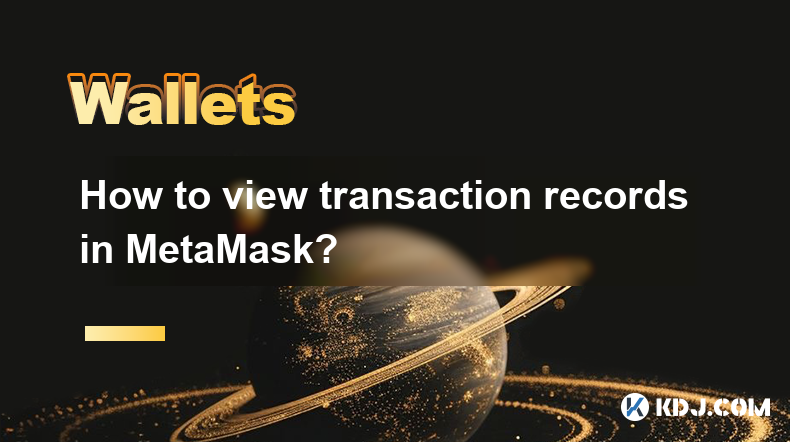
Key Points:
- MetaMask displays transaction history directly within its interface.
- Accessing this history requires navigating to the correct section of the wallet.
- Different network selections affect which transactions are shown.
- Exporting transaction data allows for offline record-keeping.
- Troubleshooting steps are available if transactions are missing.
How to View Transaction Records in MetaMask
MetaMask, a popular Ethereum wallet, provides a straightforward method for reviewing your transaction history. This history includes all transactions you've initiated or received, offering a complete record of your on-chain activity. Knowing how to access and understand this information is crucial for managing your cryptocurrency holdings effectively.
To access your transaction history, first open your MetaMask wallet. You should see your current account balance and a navigation menu. Look for a section typically labeled "Activity," "Transactions," or a similar designation. Clicking on this will open a detailed log of your transactions. Each entry will usually display the date, time, amount, recipient or sender address, transaction hash (a unique identifier), and the status (e.g., confirmed, pending, failed).
Understanding the Network Selection
The network you've selected in MetaMask (e.g., Ethereum Mainnet, Polygon, Binance Smart Chain) directly impacts the transactions displayed. Only transactions conducted on the currently selected network will appear in your transaction history. If you're searching for a transaction and can't find it, double-check that you have the correct network selected. Switching networks will refresh the displayed transaction history to reflect the chosen blockchain.
Exploring Transaction Details
Clicking on an individual transaction entry usually provides even more detail. You’ll typically see a breakdown of fees paid (gas fees), the exact amount sent or received, and a link to view the transaction on a blockchain explorer. Blockchain explorers (like Etherscan for Ethereum) provide a wealth of information about the transaction, including confirmations and associated smart contract interactions. This detailed view is essential for troubleshooting and verifying transactions.
Exporting Your Transaction History
MetaMask doesn't offer a direct export function for downloading your entire transaction history as a single file. However, you can manually copy the data from the interface. Alternatively, you can use third-party tools designed to interact with MetaMask to retrieve and organize your transaction data. Maintaining an independent record of your transactions is a best practice for security and record-keeping. Remember to store this data securely offline.
Troubleshooting Missing Transactions
Occasionally, transactions might not immediately appear in your MetaMask history. This can be due to network congestion, slow block propagation, or even a temporary MetaMask issue. If you're expecting a transaction to appear and it doesn't, wait for a reasonable amount of time (sometimes several minutes, occasionally longer depending on network conditions). You can also check the blockchain explorer directly using the transaction hash if you have it. If it still doesn’t appear after a reasonable time, consider refreshing your MetaMask browser extension or checking your internet connection.
Viewing Transactions on Different Devices
If you access MetaMask on multiple devices (computer, mobile), your transaction history will be synchronized across all of them, provided you're using the same MetaMask account. This synchronization ensures consistent access to your transaction records regardless of the device you use.
Navigating Complex Transactions
Some transactions, especially those involving smart contracts, can appear more complex in the transaction history. These might involve multiple steps or interactions. In such cases, using a blockchain explorer is highly recommended to get a clear picture of the entire transaction flow.
Security Considerations
Always ensure you are using the official MetaMask extension or mobile app. Be cautious of phishing websites or malicious extensions that might attempt to steal your private keys or transaction data. Never share your seed phrase with anyone, and always keep your software updated to benefit from the latest security patches.
Frequently Asked Questions:
Q: My transaction isn't showing up in MetaMask. What should I do?
A: First, check the correct network is selected. Then, wait a while for network propagation. If it's still missing, use the transaction hash to check a blockchain explorer. If still not found, consider contacting MetaMask support.
Q: Can I download my entire transaction history as a file?
A: MetaMask doesn't offer a direct export function. You can manually copy the data or utilize third-party tools.
Q: My transaction shows as "pending." What does this mean?
A: A pending transaction is still being processed by the network. The time it takes to confirm can vary depending on network congestion.
Q: What if I suspect fraudulent activity on my account?
A: Immediately secure your account by changing your password and contacting MetaMask support or law enforcement if necessary. Thoroughly review your transaction history for suspicious activity.
Q: How do I view gas fees for past transactions?
A: Detailed transaction information, including gas fees, is usually available by clicking on an individual transaction in your MetaMask history or by viewing the transaction on a blockchain explorer.
Disclaimer:info@kdj.com
The information provided is not trading advice. kdj.com does not assume any responsibility for any investments made based on the information provided in this article. Cryptocurrencies are highly volatile and it is highly recommended that you invest with caution after thorough research!
If you believe that the content used on this website infringes your copyright, please contact us immediately (info@kdj.com) and we will delete it promptly.
- Drake, Bitcoin, and Mainstream Music: A New Era?
- 2025-07-07 12:30:12
- Meme Coins, ROI Potential, 2025 Selection: What's Hot and What's Not?
- 2025-07-07 12:30:12
- Bitcoin, Ethereum, and Dogecoin: Navigating the Crypto Landscape in a Wild Week
- 2025-07-07 12:50:11
- Meme Coin Mania: Explosive Picks and Top Buys in 2025
- 2025-07-07 12:50:11
- Bitcoin, Ethereum, and the Cryptocurrency Market: Riding the Wave of Innovation
- 2025-07-07 12:55:12
- Elon Musk, Bitcoin, and Crypto News: A 2025 Perspective
- 2025-07-07 13:10:12
Related knowledge

How to cancel a pending transaction in Phantom wallet?
Jul 03,2025 at 07:21pm
Understanding Pending Transactions in Phantom WalletA pending transaction in the Phantom wallet occurs when a user initiates a transfer or interaction with the Solana blockchain, but it hasn't yet been confirmed by the network. This can happen due to various reasons such as low transaction fees, network congestion, or incorrect gas settings. It's import...

How to see the estimated value of my tokens in Phantom wallet?
Jul 04,2025 at 12:21am
What is Phantom Wallet?Phantom wallet is one of the most popular cryptocurrency wallets designed for the Solana blockchain. It allows users to store, send, receive, and manage various tokens built on Solana, including SPL tokens and NFTs. The wallet offers a user-friendly interface, making it accessible for both beginners and advanced users in the crypt...

How to lock my Phantom wallet extension?
Jul 03,2025 at 11:14am
What Is the Phantom Wallet and Why Lock It?The Phantom wallet is a popular non-custodial cryptocurrency wallet designed for interacting with the Solana blockchain. Supporting both browser extensions and mobile apps, Phantom allows users to store, send, receive, and stake SOL tokens, as well as interact with decentralized applications (dApps). Securing y...

Does Phantom wallet offer two-factor authentication (2FA)?
Jul 03,2025 at 09:00am
Understanding Phantom Wallet and Its Security FeaturesPhantom wallet is a widely used non-custodial cryptocurrency wallet that supports the Solana blockchain. It allows users to store, send, receive, and interact with decentralized applications (dApps) seamlessly. As security is a top priority for any crypto wallet user, security features like two-facto...

How to send all my SOL from my Phantom wallet?
Jul 06,2025 at 10:00am
Preparing to Send SOL from Your Phantom WalletBefore initiating any transaction, it is crucial to ensure that your Phantom wallet is fully set up and connected to the correct network. Phantom supports multiple networks, but for sending SOL, you must be on the Solana blockchain. Confirm this by checking the network indicator in the top-right corner of th...

What is "rent" on Solana and how does it affect my Phantom wallet?
Jul 02,2025 at 08:35pm
Understanding 'Rent' on SolanaIn the context of Solana, the term 'rent' refers to a storage fee that users pay for maintaining data on the blockchain. Unlike Ethereum, where storage costs are paid once via gas fees during contract deployment, Solana implements a recurring cost model to ensure efficient usage of network resources. This means that any acc...

How to cancel a pending transaction in Phantom wallet?
Jul 03,2025 at 07:21pm
Understanding Pending Transactions in Phantom WalletA pending transaction in the Phantom wallet occurs when a user initiates a transfer or interaction with the Solana blockchain, but it hasn't yet been confirmed by the network. This can happen due to various reasons such as low transaction fees, network congestion, or incorrect gas settings. It's import...

How to see the estimated value of my tokens in Phantom wallet?
Jul 04,2025 at 12:21am
What is Phantom Wallet?Phantom wallet is one of the most popular cryptocurrency wallets designed for the Solana blockchain. It allows users to store, send, receive, and manage various tokens built on Solana, including SPL tokens and NFTs. The wallet offers a user-friendly interface, making it accessible for both beginners and advanced users in the crypt...

How to lock my Phantom wallet extension?
Jul 03,2025 at 11:14am
What Is the Phantom Wallet and Why Lock It?The Phantom wallet is a popular non-custodial cryptocurrency wallet designed for interacting with the Solana blockchain. Supporting both browser extensions and mobile apps, Phantom allows users to store, send, receive, and stake SOL tokens, as well as interact with decentralized applications (dApps). Securing y...

Does Phantom wallet offer two-factor authentication (2FA)?
Jul 03,2025 at 09:00am
Understanding Phantom Wallet and Its Security FeaturesPhantom wallet is a widely used non-custodial cryptocurrency wallet that supports the Solana blockchain. It allows users to store, send, receive, and interact with decentralized applications (dApps) seamlessly. As security is a top priority for any crypto wallet user, security features like two-facto...

How to send all my SOL from my Phantom wallet?
Jul 06,2025 at 10:00am
Preparing to Send SOL from Your Phantom WalletBefore initiating any transaction, it is crucial to ensure that your Phantom wallet is fully set up and connected to the correct network. Phantom supports multiple networks, but for sending SOL, you must be on the Solana blockchain. Confirm this by checking the network indicator in the top-right corner of th...

What is "rent" on Solana and how does it affect my Phantom wallet?
Jul 02,2025 at 08:35pm
Understanding 'Rent' on SolanaIn the context of Solana, the term 'rent' refers to a storage fee that users pay for maintaining data on the blockchain. Unlike Ethereum, where storage costs are paid once via gas fees during contract deployment, Solana implements a recurring cost model to ensure efficient usage of network resources. This means that any acc...
See all articles