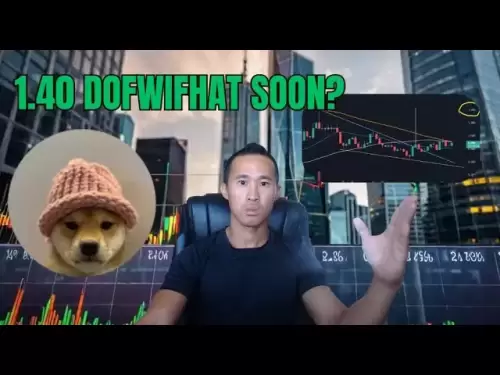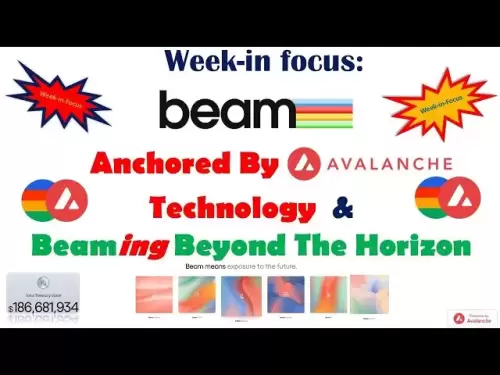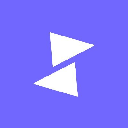-
 Bitcoin
Bitcoin $108,562.4295
0.46% -
 Ethereum
Ethereum $2,533.9553
1.52% -
 Tether USDt
Tether USDt $1.0002
-0.01% -
 XRP
XRP $2.2542
2.23% -
 BNB
BNB $662.4567
1.48% -
 Solana
Solana $151.4114
3.48% -
 USDC
USDC $0.9999
0.00% -
 TRON
TRON $0.2860
0.91% -
 Dogecoin
Dogecoin $0.1685
3.72% -
 Cardano
Cardano $0.5809
1.63% -
 Hyperliquid
Hyperliquid $39.2916
1.85% -
 Sui
Sui $2.8874
0.85% -
 Bitcoin Cash
Bitcoin Cash $496.5801
2.72% -
 Chainlink
Chainlink $13.3582
2.48% -
 UNUS SED LEO
UNUS SED LEO $9.0279
0.07% -
 Avalanche
Avalanche $18.0773
2.30% -
 Stellar
Stellar $0.2426
3.05% -
 Toncoin
Toncoin $2.9086
6.01% -
 Shiba Inu
Shiba Inu $0.0...01170
2.97% -
 Hedera
Hedera $0.1587
3.47% -
 Litecoin
Litecoin $87.4596
1.13% -
 Monero
Monero $317.0425
0.73% -
 Polkadot
Polkadot $3.3778
1.90% -
 Dai
Dai $0.9999
-0.01% -
 Ethena USDe
Ethena USDe $1.0001
-0.01% -
 Bitget Token
Bitget Token $4.4095
0.63% -
 Uniswap
Uniswap $7.3593
6.80% -
 Pepe
Pepe $0.0...09910
3.64% -
 Aave
Aave $274.7388
2.68% -
 Pi
Pi $0.4607
0.48%
How do I view the transaction hash (TxHash) on Trust Wallet?
To view the TxHash in Trust Wallet, access your transaction history, tap on the desired transaction, and find the TxHash within the details.
Apr 15, 2025 at 02:07 pm

When using Trust Wallet, understanding how to view the transaction hash (TxHash) is crucial for tracking and verifying your cryptocurrency transactions. The TxHash serves as a unique identifier for each transaction on the blockchain, allowing users to monitor the status and details of their transfers. This article will guide you through the process of locating and viewing the TxHash on Trust Wallet, ensuring you can manage your transactions efficiently.
Accessing the Transaction History
To begin, you need to access your transaction history within Trust Wallet. Here's how you can do it:
- Open Trust Wallet: Launch the Trust Wallet application on your mobile device.
- Navigate to the Wallet Tab: At the bottom of the screen, tap on the 'Wallet' tab to view your assets.
- Select the Asset: Choose the specific cryptocurrency for which you want to view the transaction history. This will take you to the asset's detail page.
- View Transaction History: On the asset's detail page, you will see a list of your recent transactions. Tap on 'Transactions' to see the full history.
Locating the Transaction Hash
Once you have accessed your transaction history, finding the TxHash is straightforward:
- Find the Desired Transaction: Scroll through the list of transactions to locate the one you are interested in. Transactions are typically listed in chronological order, with the most recent at the top.
- Tap on the Transaction: Once you find the transaction, tap on it to open the transaction details.
- View the TxHash: Within the transaction details, you will see the TxHash displayed. It is usually labeled as 'Transaction Hash' or 'TxHash'.
Copying the Transaction Hash
If you need to share or further investigate the TxHash, you can easily copy it:
- Long Press on the TxHash: Hold your finger on the TxHash text until a menu appears.
- Select 'Copy': Tap on 'Copy' to save the TxHash to your clipboard. You can now paste it into any other application or blockchain explorer to track the transaction's status.
Using a Blockchain Explorer
To get more detailed information about the transaction, you can use a blockchain explorer. Here’s how to do it:
- Open a Blockchain Explorer: Navigate to a blockchain explorer relevant to the cryptocurrency you are using (e.g., Etherscan for Ethereum, BscScan for Binance Smart Chain).
- Paste the TxHash: Find the search bar on the blockchain explorer’s homepage and paste the TxHash you copied from Trust Wallet.
- Search for the Transaction: Click on the search button to find the transaction. The explorer will display comprehensive details about the transaction, including its status, block confirmation, and involved addresses.
Troubleshooting Common Issues
Sometimes, users might encounter issues when trying to view the TxHash. Here are some common problems and solutions:
- Transaction Not Appearing: If a transaction does not show up in your history, ensure that you are checking the correct asset and that the transaction has been processed on the blockchain. Sometimes, transactions can take a few minutes to appear.
- Unable to Copy TxHash: If you cannot copy the TxHash, try closing and reopening the app. If the issue persists, consider reinstalling Trust Wallet.
- Blockchain Explorer Not Finding the Transaction: Make sure you are using the correct blockchain explorer for the cryptocurrency in question. Double-check that you have entered the TxHash correctly.
Additional Tips for Managing Transactions
To enhance your experience with Trust Wallet and manage your transactions effectively, consider the following tips:
- Regularly Check Your Transaction History: Keep an eye on your transaction history to stay updated on the status of your transfers.
- Use Secure Networks: Always perform transactions on a secure and private network to protect your assets.
- Keep Your App Updated: Ensure that Trust Wallet is updated to the latest version to benefit from the latest features and security enhancements.
Frequently Asked Questions
Q: Can I view the TxHash for transactions made on other wallets within Trust Wallet?
A: No, Trust Wallet only displays the transaction history and TxHash for transactions made directly through the Trust Wallet application. If you need to view transactions from other wallets, you will need to access those wallets directly or use a relevant blockchain explorer.
Q: How long does it take for a transaction to appear in the Trust Wallet history?
A: The time it takes for a transaction to appear in Trust Wallet can vary depending on the blockchain's congestion and the specific cryptocurrency. Generally, transactions should appear within a few minutes, but it can take longer during peak times.
Q: Is it possible to recover a lost TxHash?
A: If you lose the TxHash, you can still find it by accessing your transaction history within Trust Wallet. If you have deleted the transaction history or are using a new device, you might need to use a blockchain explorer and search for the transaction using other details like the sender or recipient address and the transaction amount.
Q: Can I view the TxHash for failed transactions in Trust Wallet?
A: Yes, Trust Wallet will display the TxHash for both successful and failed transactions. You can access the TxHash in the same way as for successful transactions, allowing you to investigate why the transaction failed.
Disclaimer:info@kdj.com
The information provided is not trading advice. kdj.com does not assume any responsibility for any investments made based on the information provided in this article. Cryptocurrencies are highly volatile and it is highly recommended that you invest with caution after thorough research!
If you believe that the content used on this website infringes your copyright, please contact us immediately (info@kdj.com) and we will delete it promptly.
- BNB, Binance, and CZ: What's the Buzz?
- 2025-07-07 06:50:12
- Hedera Hashgraph: ETF Buzz and Bullish Charts – HBAR to the Moon?
- 2025-07-07 06:30:12
- BlockDAG, Pi Network, and SUI Stable: Navigating the Crypto Landscape in '25
- 2025-07-07 07:10:13
- SYRUP Token's Sweet Ascent: TVL Surges and DeFi Growth on Maple Finance
- 2025-07-07 07:15:13
- Bitcoin, Listed Companies, and ETFs: A New York Minute on Crypto Trends
- 2025-07-07 06:30:12
- Toncoin's UAE Rollercoaster: Golden Visas, Price Drops, and What's Next
- 2025-07-07 06:35:13
Related knowledge

How to cancel a pending transaction in Phantom wallet?
Jul 03,2025 at 07:21pm
Understanding Pending Transactions in Phantom WalletA pending transaction in the Phantom wallet occurs when a user initiates a transfer or interaction with the Solana blockchain, but it hasn't yet been confirmed by the network. This can happen due to various reasons such as low transaction fees, network congestion, or incorrect gas settings. It's import...

How to see the estimated value of my tokens in Phantom wallet?
Jul 04,2025 at 12:21am
What is Phantom Wallet?Phantom wallet is one of the most popular cryptocurrency wallets designed for the Solana blockchain. It allows users to store, send, receive, and manage various tokens built on Solana, including SPL tokens and NFTs. The wallet offers a user-friendly interface, making it accessible for both beginners and advanced users in the crypt...

How to lock my Phantom wallet extension?
Jul 03,2025 at 11:14am
What Is the Phantom Wallet and Why Lock It?The Phantom wallet is a popular non-custodial cryptocurrency wallet designed for interacting with the Solana blockchain. Supporting both browser extensions and mobile apps, Phantom allows users to store, send, receive, and stake SOL tokens, as well as interact with decentralized applications (dApps). Securing y...

Does Phantom wallet offer two-factor authentication (2FA)?
Jul 03,2025 at 09:00am
Understanding Phantom Wallet and Its Security FeaturesPhantom wallet is a widely used non-custodial cryptocurrency wallet that supports the Solana blockchain. It allows users to store, send, receive, and interact with decentralized applications (dApps) seamlessly. As security is a top priority for any crypto wallet user, security features like two-facto...

How to send all my SOL from my Phantom wallet?
Jul 06,2025 at 10:00am
Preparing to Send SOL from Your Phantom WalletBefore initiating any transaction, it is crucial to ensure that your Phantom wallet is fully set up and connected to the correct network. Phantom supports multiple networks, but for sending SOL, you must be on the Solana blockchain. Confirm this by checking the network indicator in the top-right corner of th...

What is "rent" on Solana and how does it affect my Phantom wallet?
Jul 02,2025 at 08:35pm
Understanding 'Rent' on SolanaIn the context of Solana, the term 'rent' refers to a storage fee that users pay for maintaining data on the blockchain. Unlike Ethereum, where storage costs are paid once via gas fees during contract deployment, Solana implements a recurring cost model to ensure efficient usage of network resources. This means that any acc...

How to cancel a pending transaction in Phantom wallet?
Jul 03,2025 at 07:21pm
Understanding Pending Transactions in Phantom WalletA pending transaction in the Phantom wallet occurs when a user initiates a transfer or interaction with the Solana blockchain, but it hasn't yet been confirmed by the network. This can happen due to various reasons such as low transaction fees, network congestion, or incorrect gas settings. It's import...

How to see the estimated value of my tokens in Phantom wallet?
Jul 04,2025 at 12:21am
What is Phantom Wallet?Phantom wallet is one of the most popular cryptocurrency wallets designed for the Solana blockchain. It allows users to store, send, receive, and manage various tokens built on Solana, including SPL tokens and NFTs. The wallet offers a user-friendly interface, making it accessible for both beginners and advanced users in the crypt...

How to lock my Phantom wallet extension?
Jul 03,2025 at 11:14am
What Is the Phantom Wallet and Why Lock It?The Phantom wallet is a popular non-custodial cryptocurrency wallet designed for interacting with the Solana blockchain. Supporting both browser extensions and mobile apps, Phantom allows users to store, send, receive, and stake SOL tokens, as well as interact with decentralized applications (dApps). Securing y...

Does Phantom wallet offer two-factor authentication (2FA)?
Jul 03,2025 at 09:00am
Understanding Phantom Wallet and Its Security FeaturesPhantom wallet is a widely used non-custodial cryptocurrency wallet that supports the Solana blockchain. It allows users to store, send, receive, and interact with decentralized applications (dApps) seamlessly. As security is a top priority for any crypto wallet user, security features like two-facto...

How to send all my SOL from my Phantom wallet?
Jul 06,2025 at 10:00am
Preparing to Send SOL from Your Phantom WalletBefore initiating any transaction, it is crucial to ensure that your Phantom wallet is fully set up and connected to the correct network. Phantom supports multiple networks, but for sending SOL, you must be on the Solana blockchain. Confirm this by checking the network indicator in the top-right corner of th...

What is "rent" on Solana and how does it affect my Phantom wallet?
Jul 02,2025 at 08:35pm
Understanding 'Rent' on SolanaIn the context of Solana, the term 'rent' refers to a storage fee that users pay for maintaining data on the blockchain. Unlike Ethereum, where storage costs are paid once via gas fees during contract deployment, Solana implements a recurring cost model to ensure efficient usage of network resources. This means that any acc...
See all articles