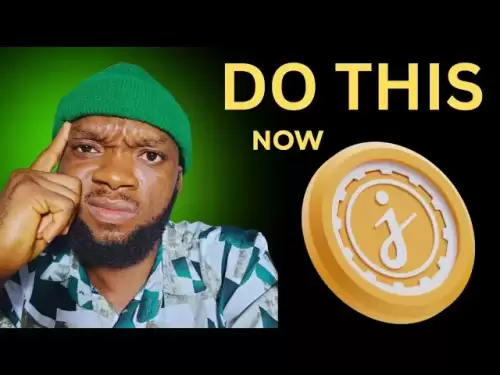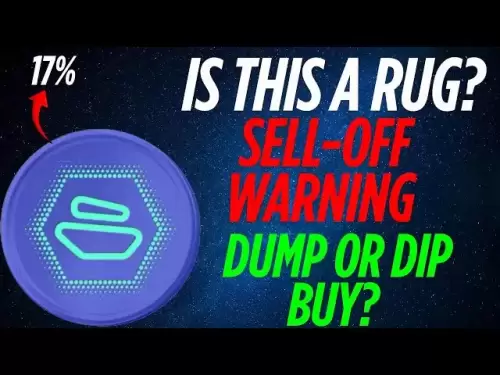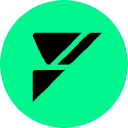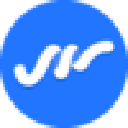-
 Bitcoin
Bitcoin $108,010.6153
-0.99% -
 Ethereum
Ethereum $2,535.1451
-1.14% -
 Tether USDt
Tether USDt $1.0002
-0.01% -
 XRP
XRP $2.2599
-0.33% -
 BNB
BNB $660.3442
-0.18% -
 Solana
Solana $149.0762
-1.43% -
 USDC
USDC $0.9999
0.00% -
 TRON
TRON $0.2866
-0.41% -
 Dogecoin
Dogecoin $0.1669
-2.73% -
 Cardano
Cardano $0.5765
-1.53% -
 Hyperliquid
Hyperliquid $38.5005
-2.98% -
 Bitcoin Cash
Bitcoin Cash $496.7709
-0.04% -
 Sui
Sui $2.8522
-2.12% -
 Chainlink
Chainlink $13.2812
-1.50% -
 UNUS SED LEO
UNUS SED LEO $9.0486
0.17% -
 Stellar
Stellar $0.2466
-2.57% -
 Avalanche
Avalanche $17.8271
-2.84% -
 Shiba Inu
Shiba Inu $0.0...01158
-1.66% -
 Toncoin
Toncoin $2.7359
-4.01% -
 Hedera
Hedera $0.1563
-1.78% -
 Litecoin
Litecoin $85.8096
-1.80% -
 Monero
Monero $313.7645
-2.86% -
 Dai
Dai $1.0002
0.02% -
 Polkadot
Polkadot $3.3494
-1.35% -
 Ethena USDe
Ethena USDe $1.0003
0.03% -
 Bitget Token
Bitget Token $4.2980
-3.40% -
 Uniswap
Uniswap $7.3906
-0.28% -
 Aave
Aave $280.1449
-2.34% -
 Pepe
Pepe $0.0...09833
-2.41% -
 Pi
Pi $0.4546
-2.21%
How to view token contract addresses in Trust Wallet?
Trust Wallet users can view token contract addresses by navigating to the Tokens tab, selecting a token, and scrolling to the Contract Address section for secure management.
Apr 17, 2025 at 09:01 am

Trust Wallet is a popular mobile cryptocurrency wallet that supports a wide range of tokens across various blockchains. One essential feature for users is the ability to view token contract addresses, which are crucial for verifying the authenticity of tokens and for interacting with decentralized applications (dApps). This article will guide you through the process of viewing token contract addresses in Trust Wallet, ensuring you can manage your cryptocurrencies securely and efficiently.
Understanding Token Contract Addresses
Before diving into the steps to view token contract addresses in Trust Wallet, it's important to understand what they are. A token contract address is a unique identifier for a specific token on a blockchain. It's a long string of alphanumeric characters that represents the location of the token's smart contract on the blockchain. Knowing the contract address is essential for ensuring you are interacting with the correct token, especially when adding custom tokens or using dApps.
Accessing Trust Wallet
To begin, you need to have the Trust Wallet app installed on your mobile device. You can download it from the App Store for iOS devices or Google Play for Android devices. Once installed, open the app and ensure you are logged into your wallet.
Navigating to the Token List
Upon opening Trust Wallet, you will be greeted with the main dashboard. Here, you can see your portfolio and the tokens you have added to your wallet. To view the token contract addresses, you need to navigate to the list of tokens.
- Tap on the "Tokens" tab at the bottom of the screen. This will display a list of all the tokens you have added to your wallet.
Viewing the Token Details
Once you are on the Tokens tab, you can select the specific token for which you want to view the contract address.
- Tap on the token you are interested in. This will open the token's details page, showing the current balance, price, and other relevant information.
Finding the Contract Address
On the token details page, you will find the contract address. The exact location may vary slightly depending on the version of Trust Wallet you are using, but it is typically found in the same area.
- Scroll down on the token details page until you see the section labeled "Contract Address" or "Smart Contract."
- Tap on the "Contract Address" to view the full address. This will display the long string of alphanumeric characters that represents the token's contract address on the blockchain.
Copying the Contract Address
If you need to use the contract address for another purpose, such as adding the token to another wallet or interacting with a dApp, you can easily copy it.
- Tap and hold on the contract address until a menu appears.
- Select "Copy" from the menu. The contract address will now be copied to your device's clipboard, ready for you to paste wherever needed.
Verifying the Contract Address
It's always a good practice to verify the contract address against a reliable source, such as the official website of the token or a reputable blockchain explorer. This helps ensure that you are interacting with the genuine token and not a fraudulent one.
- Open a blockchain explorer like Etherscan for Ethereum-based tokens or BscScan for BSC tokens.
- Paste the contract address into the search bar of the blockchain explorer.
- Verify the details of the token on the blockchain explorer, such as the token name, symbol, and total supply, to confirm that it matches the information you expect.
Adding Custom Tokens Using Contract Addresses
If you want to add a custom token to your Trust Wallet using its contract address, you can do so easily.
- Tap on the "+" icon at the top right corner of the Tokens tab.
- Select "Add Custom Token."
- Choose the network on which the token is based (e.g., Ethereum, BNB Chain).
- Enter the contract address of the token you want to add.
- Fill in the token name, symbol, and decimals as provided by the token's official source.
- Tap "Save" to add the token to your wallet.
Using Contract Addresses in dApps
Many decentralized applications (dApps) require you to input the contract address of a token to interact with it. Knowing how to find and use these addresses in Trust Wallet can enhance your experience with dApps.
- Open the dApp you want to use within Trust Wallet or in a web browser.
- Navigate to the section where you need to input the token's contract address.
- Copy the contract address from Trust Wallet as described earlier.
- Paste the contract address into the dApp's input field.
- Confirm the transaction as prompted by the dApp and Trust Wallet.
Troubleshooting Common Issues
Sometimes, users may encounter issues when trying to view or use token contract addresses in Trust Wallet. Here are some common problems and their solutions:
- Token Not Displaying: If a token you added is not displaying in your wallet, ensure you have entered the correct contract address and that the token is supported by Trust Wallet.
- Incorrect Contract Address: Double-check the contract address against a reliable source to ensure it is correct. A single incorrect character can lead to issues.
- Network Issues: Ensure you are connected to the correct network (e.g., Ethereum, BNB Chain) when adding or viewing tokens.
Frequently Asked Questions
Q: Can I view contract addresses for tokens on different blockchains in Trust Wallet?
A: Yes, Trust Wallet supports multiple blockchains, including Ethereum, BNB Chain, and others. You can view contract addresses for tokens on any supported blockchain by following the steps outlined in this article.
Q: What should I do if I accidentally add a token with an incorrect contract address?
A: If you add a token with an incorrect contract address, you can remove it from your wallet. Go to the Tokens tab, tap on the token, and then tap on the three dots at the top right corner. Select "Hide" to remove the token from your list. Be cautious, as hiding a token does not delete it from the blockchain.
Q: Is it safe to share token contract addresses?
A: Yes, it is safe to share token contract addresses. They are public information and do not compromise the security of your wallet or tokens. However, always verify the source of any contract address you receive from others to ensure it is legitimate.
Q: Can I use the contract address to recover lost tokens?
A: No, knowing the contract address alone will not help you recover lost tokens. If you have lost access to your wallet, you will need to restore it using your recovery phrase or private key. The contract address is simply a pointer to the token's smart contract on the blockchain.
Disclaimer:info@kdj.com
The information provided is not trading advice. kdj.com does not assume any responsibility for any investments made based on the information provided in this article. Cryptocurrencies are highly volatile and it is highly recommended that you invest with caution after thorough research!
If you believe that the content used on this website infringes your copyright, please contact us immediately (info@kdj.com) and we will delete it promptly.
- Ethereum, Exchanges, and Price Resilience: Navigating the Crypto Landscape
- 2025-07-08 08:30:13
- From Coin Flips to Cityscapes: How Names, Parks, and Planting Shaped St. Albert
- 2025-07-08 08:50:12
- Meme Coins for the Long Haul: Investing Beyond the Hype
- 2025-07-08 08:30:13
- Bitcoin, Investment, Safe Buy: Navigating the Crypto Landscape in 2025
- 2025-07-08 06:30:12
- DegeCoin, Solana, and Meme Tokens: Riding the Wave or a Wipeout?
- 2025-07-08 07:10:12
- Brett Price, Arctic Pablo, and Meme Coins: What's the Hype?
- 2025-07-08 06:50:12
Related knowledge

How to cancel a pending transaction in Phantom wallet?
Jul 03,2025 at 07:21pm
Understanding Pending Transactions in Phantom WalletA pending transaction in the Phantom wallet occurs when a user initiates a transfer or interaction with the Solana blockchain, but it hasn't yet been confirmed by the network. This can happen due to various reasons such as low transaction fees, network congestion, or incorrect gas settings. It's import...

How to see the estimated value of my tokens in Phantom wallet?
Jul 04,2025 at 12:21am
What is Phantom Wallet?Phantom wallet is one of the most popular cryptocurrency wallets designed for the Solana blockchain. It allows users to store, send, receive, and manage various tokens built on Solana, including SPL tokens and NFTs. The wallet offers a user-friendly interface, making it accessible for both beginners and advanced users in the crypt...

How to lock my Phantom wallet extension?
Jul 03,2025 at 11:14am
What Is the Phantom Wallet and Why Lock It?The Phantom wallet is a popular non-custodial cryptocurrency wallet designed for interacting with the Solana blockchain. Supporting both browser extensions and mobile apps, Phantom allows users to store, send, receive, and stake SOL tokens, as well as interact with decentralized applications (dApps). Securing y...

Does Phantom wallet offer two-factor authentication (2FA)?
Jul 03,2025 at 09:00am
Understanding Phantom Wallet and Its Security FeaturesPhantom wallet is a widely used non-custodial cryptocurrency wallet that supports the Solana blockchain. It allows users to store, send, receive, and interact with decentralized applications (dApps) seamlessly. As security is a top priority for any crypto wallet user, security features like two-facto...

How to send all my SOL from my Phantom wallet?
Jul 06,2025 at 10:00am
Preparing to Send SOL from Your Phantom WalletBefore initiating any transaction, it is crucial to ensure that your Phantom wallet is fully set up and connected to the correct network. Phantom supports multiple networks, but for sending SOL, you must be on the Solana blockchain. Confirm this by checking the network indicator in the top-right corner of th...

What is "rent" on Solana and how does it affect my Phantom wallet?
Jul 02,2025 at 08:35pm
Understanding 'Rent' on SolanaIn the context of Solana, the term 'rent' refers to a storage fee that users pay for maintaining data on the blockchain. Unlike Ethereum, where storage costs are paid once via gas fees during contract deployment, Solana implements a recurring cost model to ensure efficient usage of network resources. This means that any acc...

How to cancel a pending transaction in Phantom wallet?
Jul 03,2025 at 07:21pm
Understanding Pending Transactions in Phantom WalletA pending transaction in the Phantom wallet occurs when a user initiates a transfer or interaction with the Solana blockchain, but it hasn't yet been confirmed by the network. This can happen due to various reasons such as low transaction fees, network congestion, or incorrect gas settings. It's import...

How to see the estimated value of my tokens in Phantom wallet?
Jul 04,2025 at 12:21am
What is Phantom Wallet?Phantom wallet is one of the most popular cryptocurrency wallets designed for the Solana blockchain. It allows users to store, send, receive, and manage various tokens built on Solana, including SPL tokens and NFTs. The wallet offers a user-friendly interface, making it accessible for both beginners and advanced users in the crypt...

How to lock my Phantom wallet extension?
Jul 03,2025 at 11:14am
What Is the Phantom Wallet and Why Lock It?The Phantom wallet is a popular non-custodial cryptocurrency wallet designed for interacting with the Solana blockchain. Supporting both browser extensions and mobile apps, Phantom allows users to store, send, receive, and stake SOL tokens, as well as interact with decentralized applications (dApps). Securing y...

Does Phantom wallet offer two-factor authentication (2FA)?
Jul 03,2025 at 09:00am
Understanding Phantom Wallet and Its Security FeaturesPhantom wallet is a widely used non-custodial cryptocurrency wallet that supports the Solana blockchain. It allows users to store, send, receive, and interact with decentralized applications (dApps) seamlessly. As security is a top priority for any crypto wallet user, security features like two-facto...

How to send all my SOL from my Phantom wallet?
Jul 06,2025 at 10:00am
Preparing to Send SOL from Your Phantom WalletBefore initiating any transaction, it is crucial to ensure that your Phantom wallet is fully set up and connected to the correct network. Phantom supports multiple networks, but for sending SOL, you must be on the Solana blockchain. Confirm this by checking the network indicator in the top-right corner of th...

What is "rent" on Solana and how does it affect my Phantom wallet?
Jul 02,2025 at 08:35pm
Understanding 'Rent' on SolanaIn the context of Solana, the term 'rent' refers to a storage fee that users pay for maintaining data on the blockchain. Unlike Ethereum, where storage costs are paid once via gas fees during contract deployment, Solana implements a recurring cost model to ensure efficient usage of network resources. This means that any acc...
See all articles