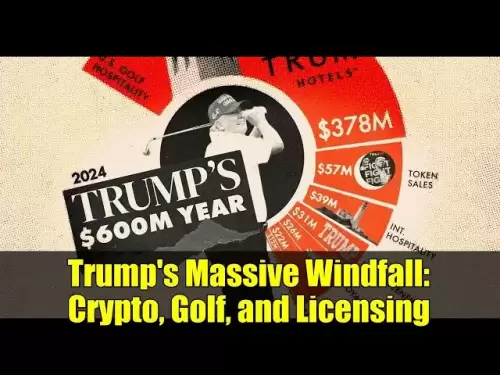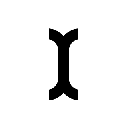-
 Bitcoin
Bitcoin $114000
0.88% -
 Ethereum
Ethereum $3484
1.43% -
 XRP
XRP $2.908
2.54% -
 Tether USDt
Tether USDt $0.0000
0.03% -
 BNB
BNB $750.7
0.89% -
 Solana
Solana $162.0
1.01% -
 USDC
USDC $0.9998
0.01% -
 TRON
TRON $0.3257
1.53% -
 Dogecoin
Dogecoin $0.1993
2.48% -
 Cardano
Cardano $0.7264
4.07% -
 Hyperliquid
Hyperliquid $38.33
2.79% -
 Stellar
Stellar $0.3986
7.87% -
 Sui
Sui $3.417
2.30% -
 Chainlink
Chainlink $16.24
3.45% -
 Bitcoin Cash
Bitcoin Cash $541.5
2.34% -
 Hedera
Hedera $0.2480
7.63% -
 Ethena USDe
Ethena USDe $1.001
0.05% -
 Avalanche
Avalanche $21.36
1.47% -
 Toncoin
Toncoin $3.631
0.03% -
 Litecoin
Litecoin $109.3
4.09% -
 UNUS SED LEO
UNUS SED LEO $8.954
-0.06% -
 Shiba Inu
Shiba Inu $0.00001220
2.91% -
 Polkadot
Polkadot $3.587
2.62% -
 Uniswap
Uniswap $9.139
3.54% -
 Monero
Monero $299.3
2.17% -
 Dai
Dai $1.000
0.01% -
 Bitget Token
Bitget Token $4.335
1.82% -
 Pepe
Pepe $0.00001044
3.27% -
 Cronos
Cronos $0.1336
4.99% -
 Aave
Aave $258.0
3.20%
How to view NFT assets in Phantom Wallet?
Phantom Wallet, known for its user-friendly interface, allows you to view and manage your NFTs across Solana and Ethereum networks with ease.
Apr 25, 2025 at 12:42 pm

Introduction to Phantom Wallet and NFTs
Phantom Wallet is a popular cryptocurrency wallet that supports a variety of blockchain networks, including Solana and Ethereum. It is known for its user-friendly interface and robust security features. One of the key functionalities of Phantom Wallet is the ability to manage Non-Fungible Tokens (NFTs). NFTs are unique digital assets that can represent art, collectibles, music, and more. In this article, we will guide you through the process of viewing your NFT assets within Phantom Wallet.
Accessing Phantom Wallet
To begin, you need to access your Phantom Wallet. Here’s how you can do it:
- Open the Phantom Wallet application on your device. This could be on your desktop, mobile, or through the browser extension.
- Log in to your wallet using your password or the secure method you have set up.
Once you are logged in, you will be taken to the main dashboard of your wallet.
Navigating to the Collectibles Section
To view your NFT assets, you need to navigate to the Collectibles section. Follow these steps:
- From the main dashboard, look for the menu on the left-hand side of the screen.
- Click on the 'Collectibles' tab. This section is specifically designed to display all your NFT assets.
Upon clicking the 'Collectibles' tab, you will be directed to a page where all your NFTs are listed.
Viewing Your NFT Assets
In the Collectibles section, you will see a list of all your NFTs. Here’s how to view them in detail:
- Each NFT will be displayed with a thumbnail image representing the asset. You can scroll through the list to see all your NFTs.
- Click on an NFT to view more details. This will open a new window with comprehensive information about the NFT, including its name, description, and any associated metadata.
- You can also see the current market value of the NFT if it is listed on a marketplace.
This detailed view allows you to appreciate the full scope of your NFT collection.
Managing Your NFT Assets
Phantom Wallet not only allows you to view your NFTs but also manage them effectively. Here are some actions you can take:
- Transferring NFTs: If you want to send an NFT to another wallet, click on the NFT, then select the 'Send' option. Enter the recipient's wallet address and confirm the transaction.
- Listing NFTs for Sale: If you want to sell an NFT, you can connect to a marketplace like Magic Eden or OpenSea directly from Phantom Wallet. Click on the NFT, then select the 'Sell' option, and follow the prompts to list it on the marketplace.
- Viewing Transaction History: You can also view the transaction history of your NFTs by clicking on the NFT and selecting the 'Activity' tab. This will show you all the transactions related to that NFT.
These management features make Phantom Wallet a versatile tool for NFT enthusiasts.
Troubleshooting Common Issues
Sometimes, you might encounter issues when trying to view your NFTs in Phantom Wallet. Here are some common problems and their solutions:
- NFTs Not Displaying: If your NFTs are not showing up, ensure that you are connected to the correct network (e.g., Solana or Ethereum). You can switch networks from the top of the wallet interface.
- Slow Loading Times: If the NFTs are taking too long to load, check your internet connection. Refreshing the page or restarting the application might also help.
- Error Messages: If you encounter error messages, make sure your wallet is updated to the latest version. You can check for updates in the settings menu of the wallet.
By following these troubleshooting steps, you can resolve most issues related to viewing your NFTs.
Frequently Asked Questions
Q: Can I view NFTs from different blockchains in Phantom Wallet?
A: Yes, Phantom Wallet supports multiple blockchains, including Solana and Ethereum. You can switch between networks to view NFTs from different blockchains.
Q: Is it possible to view the rarity of my NFTs in Phantom Wallet?
A: Phantom Wallet does not have a built-in feature to display the rarity of NFTs. However, you can check the rarity on the respective NFT marketplace or through third-party tools.
Q: Can I view my NFTs offline in Phantom Wallet?
A: No, you need an internet connection to view your NFTs in Phantom Wallet as the data is fetched from the blockchain.
Q: How can I ensure the security of my NFTs in Phantom Wallet?
A: To ensure the security of your NFTs, always use strong passwords, enable two-factor authentication, and never share your private keys or recovery phrases with anyone.
Disclaimer:info@kdj.com
The information provided is not trading advice. kdj.com does not assume any responsibility for any investments made based on the information provided in this article. Cryptocurrencies are highly volatile and it is highly recommended that you invest with caution after thorough research!
If you believe that the content used on this website infringes your copyright, please contact us immediately (info@kdj.com) and we will delete it promptly.
- Punisher Coin Presale: Your Ticket to 100x Gains in 2025?
- 2025-08-04 00:50:14
- BlockchainFX: The Next Crypto Millionaire Maker After BNB and Tron?
- 2025-08-04 01:10:14
- XRP: Crypto Analyst's Smartest Buy in 2025?
- 2025-08-04 00:30:13
- SEC, Crypto Regulation, and Digital Assets: A New Era?
- 2025-08-04 00:30:13
- Navigating the Meme Coin Mania: Cold Wallets, SHIB, and DOGE in 2025
- 2025-08-03 22:30:16
- Bitcoin's Price Fall and Scrutiny: What's a New Yorker to Think?
- 2025-08-03 22:30:16
Related knowledge

What is a watch-only wallet in Trust Wallet?
Aug 02,2025 at 03:36am
Understanding the Concept of a Watch-Only WalletA watch-only wallet in Trust Wallet allows users to monitor a cryptocurrency address without having ac...

How to fix a stuck pending transaction in Trust Wallet?
Aug 03,2025 at 06:14am
Understanding Why Transactions Get Stuck in Trust WalletWhen using Trust Wallet, users may occasionally encounter a pending transaction that appears t...

What is a multi-coin wallet in Trust Wallet?
Aug 03,2025 at 04:43am
Understanding Multi-Coin Wallets in Trust WalletA multi-coin wallet in Trust Wallet refers to a digital wallet that supports multiple cryptocurrencies...

How to switch between networks in Trust Wallet?
Aug 02,2025 at 12:36pm
Understanding Network Switching in Trust WalletSwitching between networks in Trust Wallet allows users to manage assets across different blockchains s...

How to check my full transaction history on Trust Wallet?
Aug 02,2025 at 09:24am
Understanding Transaction History in Trust WalletTrust Wallet is a widely used non-custodial cryptocurrency wallet that supports a broad range of bloc...

Why is my Trust Wallet balance zero?
Aug 02,2025 at 03:49am
Understanding Trust Wallet Balance Display IssuesIf you're seeing a zero balance in your Trust Wallet despite knowing you've previously received or se...

What is a watch-only wallet in Trust Wallet?
Aug 02,2025 at 03:36am
Understanding the Concept of a Watch-Only WalletA watch-only wallet in Trust Wallet allows users to monitor a cryptocurrency address without having ac...

How to fix a stuck pending transaction in Trust Wallet?
Aug 03,2025 at 06:14am
Understanding Why Transactions Get Stuck in Trust WalletWhen using Trust Wallet, users may occasionally encounter a pending transaction that appears t...

What is a multi-coin wallet in Trust Wallet?
Aug 03,2025 at 04:43am
Understanding Multi-Coin Wallets in Trust WalletA multi-coin wallet in Trust Wallet refers to a digital wallet that supports multiple cryptocurrencies...

How to switch between networks in Trust Wallet?
Aug 02,2025 at 12:36pm
Understanding Network Switching in Trust WalletSwitching between networks in Trust Wallet allows users to manage assets across different blockchains s...

How to check my full transaction history on Trust Wallet?
Aug 02,2025 at 09:24am
Understanding Transaction History in Trust WalletTrust Wallet is a widely used non-custodial cryptocurrency wallet that supports a broad range of bloc...

Why is my Trust Wallet balance zero?
Aug 02,2025 at 03:49am
Understanding Trust Wallet Balance Display IssuesIf you're seeing a zero balance in your Trust Wallet despite knowing you've previously received or se...
See all articles