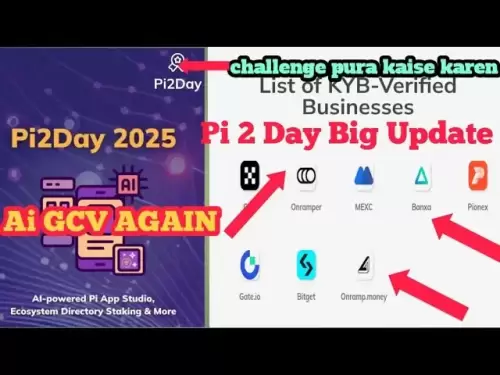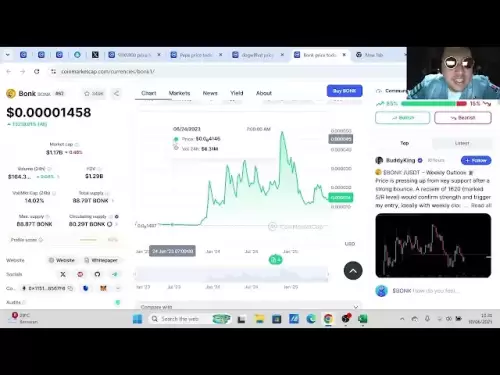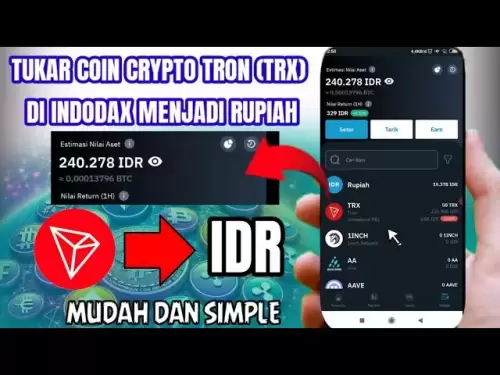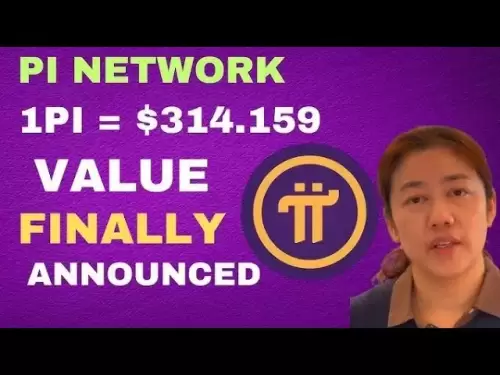-
 Bitcoin
Bitcoin $108,489.6704
1.13% -
 Ethereum
Ethereum $2,502.0528
2.92% -
 Tether USDt
Tether USDt $1.0002
0.00% -
 XRP
XRP $2.1941
0.51% -
 BNB
BNB $655.3375
1.00% -
 Solana
Solana $151.5977
1.27% -
 USDC
USDC $0.9999
0.00% -
 TRON
TRON $0.2768
0.32% -
 Dogecoin
Dogecoin $0.1676
2.86% -
 Cardano
Cardano $0.5675
0.98% -
 Hyperliquid
Hyperliquid $40.6109
7.48% -
 Bitcoin Cash
Bitcoin Cash $500.7746
2.09% -
 Sui
Sui $2.8328
2.03% -
 Chainlink
Chainlink $13.4452
1.26% -
 UNUS SED LEO
UNUS SED LEO $9.1623
0.39% -
 Avalanche
Avalanche $18.2267
2.24% -
 Stellar
Stellar $0.2382
0.00% -
 Toncoin
Toncoin $2.8885
1.68% -
 Shiba Inu
Shiba Inu $0.0...01159
0.91% -
 Litecoin
Litecoin $87.1827
0.88% -
 Hedera
Hedera $0.1511
2.90% -
 Monero
Monero $315.4992
-0.59% -
 Polkadot
Polkadot $3.4663
2.34% -
 Bitget Token
Bitget Token $4.6118
-0.65% -
 Dai
Dai $1.0000
-0.01% -
 Ethena USDe
Ethena USDe $1.0003
0.02% -
 Uniswap
Uniswap $7.2989
4.69% -
 Pepe
Pepe $0.0...01003
5.73% -
 Aave
Aave $275.5616
7.15% -
 Pi
Pi $0.5181
-2.49%
How to view multi-chain wallet address in Trust Wallet
Trust Wallet supports multiple blockchains, allowing users to view and manage wallet addresses across networks like Ethereum, BSC, and Solana efficiently.
Apr 04, 2025 at 03:42 am

Trust Wallet, a popular mobile cryptocurrency wallet, supports a wide range of blockchain networks, making it a versatile tool for managing multiple cryptocurrencies. One of the key features of Trust Wallet is the ability to view multi-chain wallet addresses. This functionality is essential for users who engage with different blockchain ecosystems, as it allows them to easily access and manage their addresses across various networks. In this article, we will guide you through the process of viewing your multi-chain wallet addresses in Trust Wallet, ensuring you can efficiently manage your diverse crypto holdings.
Understanding Multi-Chain Wallets
Before diving into the steps to view your multi-chain wallet addresses, it's important to understand what a multi-chain wallet is. A multi-chain wallet is a digital wallet that supports multiple blockchain networks. This means you can store, send, and receive cryptocurrencies from different blockchains within a single wallet. Trust Wallet supports networks like Ethereum, Binance Smart Chain, Solana, and many others, allowing you to manage your assets across these ecosystems without needing separate wallets for each.
Accessing the Wallet Interface
To start viewing your multi-chain wallet addresses, you first need to access the wallet interface in Trust Wallet. Here's how you can do it:
- Open the Trust Wallet app on your mobile device.
- Ensure you are logged into your account. If you are not logged in, enter your password or use biometric authentication to access your wallet.
- Once logged in, you will be taken to the main dashboard, which displays your portfolio of cryptocurrencies.
Navigating to the Wallet Addresses
After accessing the main dashboard, you need to navigate to the section where your wallet addresses are stored. Here are the steps to follow:
- Tap on the cryptocurrency you want to view the address for. This will take you to the specific coin's page.
- On the coin's page, look for the "Receive" button, usually located at the top right corner of the screen.
- Tap on the "Receive" button. This will open a new window displaying your wallet address for that specific cryptocurrency.
Viewing Multi-Chain Addresses
Trust Wallet makes it easy to view your wallet addresses across different blockchain networks. Here's how you can do it:
- After tapping on the "Receive" button for a specific cryptocurrency, you will see the wallet address displayed.
- If the cryptocurrency supports multiple networks (like USDT, which can be on Ethereum, Tron, or Binance Smart Chain), you will see a dropdown menu or a tab that allows you to switch between networks.
- Tap on the dropdown menu or the tab to select the network you want to view the address for. The address will update accordingly to show the correct address for the selected network.
Copying and Sharing Wallet Addresses
Once you have viewed your multi-chain wallet addresses, you may need to copy or share them. Trust Wallet provides easy ways to do this:
- On the "Receive" page, you will see a "Copy" button next to the wallet address. Tap on it to copy the address to your clipboard.
- If you need to share the address, you can tap on the "Share" button, which will allow you to share the address via various methods like messaging apps, email, or social media.
- Be cautious when sharing your wallet addresses, especially in public forums or with unknown parties, to avoid potential security risks.
Managing Multiple Addresses
If you hold multiple cryptocurrencies across different networks, managing your addresses can become complex. Trust Wallet offers features to help you manage this efficiently:
- You can use the search function within Trust Wallet to quickly find the cryptocurrency you need to view the address for.
- The app also allows you to pin your most frequently used cryptocurrencies to the top of the list for easy access.
- Regularly reviewing your wallet addresses and ensuring they are correctly associated with the right networks is crucial for maintaining the security and integrity of your transactions.
Security Considerations
When viewing and managing your multi-chain wallet addresses, security should always be a top priority. Here are some tips to keep your wallet secure:
- Always ensure you are using the official Trust Wallet app downloaded from reputable app stores.
- Enable two-factor authentication (2FA) on your Trust Wallet account for an additional layer of security.
- Never share your private keys or recovery phrases with anyone. These are used to access your wallet and should be kept confidential.
- Regularly update the Trust Wallet app to the latest version to benefit from the latest security enhancements.
Troubleshooting Common Issues
Sometimes, you may encounter issues when trying to view your multi-chain wallet addresses. Here are some common problems and their solutions:
- If the wallet address does not appear, ensure you are connected to the internet and try refreshing the app.
- If you are unable to switch between networks, check if the app is up to date and restart it if necessary.
- If the "Receive" button is not visible, make sure you have added the cryptocurrency to your wallet first.
Using Trust Wallet for Different Blockchains
Trust Wallet supports a wide variety of blockchains, each with its own set of features and functionalities. Here's how you can use Trust Wallet for different blockchains:
- Ethereum: For Ethereum-based tokens, you can view your wallet address and interact with decentralized applications (dApps) directly from the app.
- Binance Smart Chain (BSC): You can manage BEP-20 tokens and participate in BSC-based dApps.
- Solana: Trust Wallet supports SOL and SPL tokens, allowing you to manage your Solana assets easily.
- Tron: You can view and manage TRC-20 tokens on the Tron network.
Exploring Additional Features
Beyond viewing multi-chain wallet addresses, Trust Wallet offers additional features that can enhance your crypto management experience:
- Staking: You can stake certain cryptocurrencies directly within Trust Wallet to earn rewards.
- DApp Browser: Access decentralized applications and interact with them without leaving the app.
- Swapping: Use the in-app swap feature to exchange one cryptocurrency for another directly within Trust Wallet.
Keeping Your Wallet Organized
As you manage multiple cryptocurrencies across different networks, keeping your wallet organized is essential. Here are some tips:
- Use the categorization feature in Trust Wallet to group similar cryptocurrencies together.
- Regularly review and clean up your wallet by removing cryptocurrencies you no longer use.
- Consider using the "Watch Only" feature to monitor addresses without holding the private keys, which can be useful for tracking assets without compromising security.
Staying Informed About New Networks
Trust Wallet frequently adds support for new blockchain networks. Staying informed about these updates can help you take advantage of new opportunities:
- Follow Trust Wallet's official social media channels and blog for announcements about new network support.
- Regularly check the app for updates, as new features and networks are often added through app updates.
- Participate in the Trust Wallet community to stay informed about user experiences and tips for using new networks.
Common Questions Related to Viewing Multi-Chain Wallet Addresses in Trust Wallet
Q: How do I add a new cryptocurrency to my Trust Wallet?
A: To add a new cryptocurrency, open Trust Wallet, tap on the "+" icon at the top right corner, search for the cryptocurrency you want to add, and tap on it to add it to your wallet.
Q: Can I view my wallet addresses for all supported networks in Trust Wallet?
A: Yes, you can view wallet addresses for all supported networks in Trust Wallet by navigating to the "Receive" page for each cryptocurrency and selecting the desired network from the dropdown menu or tab.
Q: Is it safe to share my wallet address with others?
A: Yes, it is generally safe to share your wallet address, as it is public information. However, be cautious about where and with whom you share it to avoid potential scams or phishing attempts.
Q: What should I do if I can't find the "Receive" button for a specific cryptocurrency?
A: Ensure that you have added the cryptocurrency to your wallet first. If the issue persists, try restarting the app or updating it to the latest version.
Q: How can I ensure the security of my multi-chain wallet addresses in Trust Wallet?
A: To ensure security, always use the official Trust Wallet app, enable two-factor authentication, never share your private keys or recovery phrases, and keep the app updated to the latest version.
Disclaimer:info@kdj.com
The information provided is not trading advice. kdj.com does not assume any responsibility for any investments made based on the information provided in this article. Cryptocurrencies are highly volatile and it is highly recommended that you invest with caution after thorough research!
If you believe that the content used on this website infringes your copyright, please contact us immediately (info@kdj.com) and we will delete it promptly.
- Bitcoin's Bumpy Ride: Profit-Taking Slows Momentum, What's Next?
- 2025-06-30 20:30:11
- Bitcoin's Price Stall: Decoding the ETF Inflows Mystery
- 2025-06-30 20:30:11
- Ripple XRP, Bitcoin, and Solaris Presale: What's the Buzz?
- 2025-06-30 18:50:11
- SpaceX, Mirror Tokens, and Investors: A Wild Ride to the Future?
- 2025-06-30 19:10:22
- Arbitrum (ARB) and Robinhood: Partnership Rumors Fuel Price Surge to $0.4289?
- 2025-06-30 19:10:22
- Jasmy Coin, Bitcoin, and the Rise of Solaris Presale: What's the Buzz?
- 2025-06-30 18:30:12
Related knowledge

Coinbase price alert settings: real-time monitoring of market fluctuations
Jun 29,2025 at 07:00am
Setting Up Coinbase Price AlertsTo begin real-time monitoring of market fluctuations on Coinbase, users can utilize the built-in price alert feature. This function allows you to receive notifications when a cryptocurrency reaches a specific price point. To access this setting, open the Coinbase app or log in via the web platform. Navigate to the 'Prices...

How to stake cryptocurrencies on Coinbase? Benefits and risks
Jun 27,2025 at 06:36pm
Understanding Cryptocurrency Staking on CoinbaseStaking cryptocurrencies involves locking up digital assets to support the operations of a blockchain network, typically in return for rewards. Coinbase, one of the most popular cryptocurrency exchanges globally, offers staking services for several proof-of-stake (PoS) coins. Users can stake their holdings...

Differences between Coinbase Pro and Coinbase: platform function comparison and analysis
Jun 29,2025 at 08:21am
Overview of Coinbase and Coinbase ProWhen exploring the cryptocurrency trading landscape, users often encounter two platforms under the same parent company: Coinbase and Coinbase Pro. While both are operated by the same organization, they cater to different types of users and offer varying features. Coinbase is primarily designed for beginners and casua...

What to do if your Coinbase account is frozen? Unfreezing process and preventive measures
Jun 30,2025 at 03:49am
Understanding Why Your Coinbase Account Might Be FrozenIf your Coinbase account is frozen, it typically indicates that the platform has detected suspicious activity or potential violations of its terms of service. This could be due to a variety of reasons such as unusual login attempts, high-risk transactions, or incomplete verification steps. Coinbase ...

How to contact Coinbase customer service? Support channels and response times
Jun 28,2025 at 01:29pm
Contacting Coinbase Customer Service: Support Channels and Response TimesIf you're a user of Coinbase, reaching their customer service team may become necessary for various reasons, such as account verification issues, transaction disputes, or technical difficulties. Understanding the different support channels available and what to expect in terms of r...

Coinbase advanced trading function usage tutorial: limit orders and market orders
Jun 28,2025 at 09:07pm
Understanding the Difference Between Limit Orders and Market OrdersWhen using Coinbase's advanced trading features, it is crucial to understand the fundamental difference between limit orders and market orders. A market order executes immediately at the best available price on the market. This type of order ensures that your trade goes through quickly, ...

Coinbase price alert settings: real-time monitoring of market fluctuations
Jun 29,2025 at 07:00am
Setting Up Coinbase Price AlertsTo begin real-time monitoring of market fluctuations on Coinbase, users can utilize the built-in price alert feature. This function allows you to receive notifications when a cryptocurrency reaches a specific price point. To access this setting, open the Coinbase app or log in via the web platform. Navigate to the 'Prices...

How to stake cryptocurrencies on Coinbase? Benefits and risks
Jun 27,2025 at 06:36pm
Understanding Cryptocurrency Staking on CoinbaseStaking cryptocurrencies involves locking up digital assets to support the operations of a blockchain network, typically in return for rewards. Coinbase, one of the most popular cryptocurrency exchanges globally, offers staking services for several proof-of-stake (PoS) coins. Users can stake their holdings...

Differences between Coinbase Pro and Coinbase: platform function comparison and analysis
Jun 29,2025 at 08:21am
Overview of Coinbase and Coinbase ProWhen exploring the cryptocurrency trading landscape, users often encounter two platforms under the same parent company: Coinbase and Coinbase Pro. While both are operated by the same organization, they cater to different types of users and offer varying features. Coinbase is primarily designed for beginners and casua...

What to do if your Coinbase account is frozen? Unfreezing process and preventive measures
Jun 30,2025 at 03:49am
Understanding Why Your Coinbase Account Might Be FrozenIf your Coinbase account is frozen, it typically indicates that the platform has detected suspicious activity or potential violations of its terms of service. This could be due to a variety of reasons such as unusual login attempts, high-risk transactions, or incomplete verification steps. Coinbase ...

How to contact Coinbase customer service? Support channels and response times
Jun 28,2025 at 01:29pm
Contacting Coinbase Customer Service: Support Channels and Response TimesIf you're a user of Coinbase, reaching their customer service team may become necessary for various reasons, such as account verification issues, transaction disputes, or technical difficulties. Understanding the different support channels available and what to expect in terms of r...

Coinbase advanced trading function usage tutorial: limit orders and market orders
Jun 28,2025 at 09:07pm
Understanding the Difference Between Limit Orders and Market OrdersWhen using Coinbase's advanced trading features, it is crucial to understand the fundamental difference between limit orders and market orders. A market order executes immediately at the best available price on the market. This type of order ensures that your trade goes through quickly, ...
See all articles