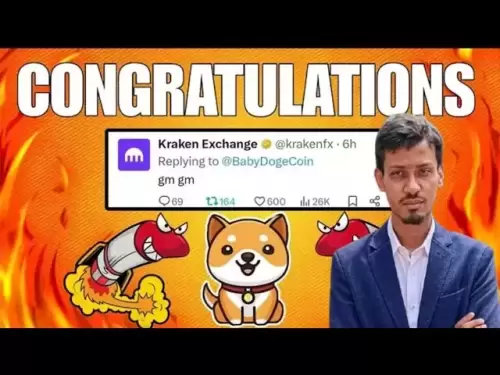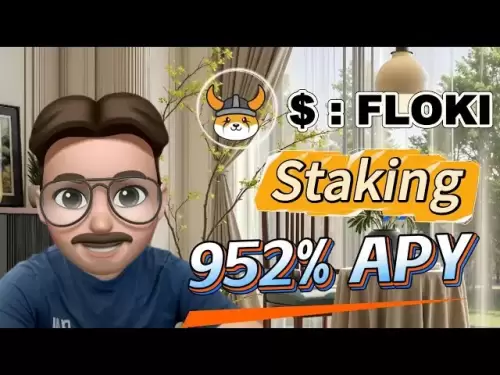-
 Bitcoin
Bitcoin $114000
-0.34% -
 Ethereum
Ethereum $3631
1.93% -
 XRP
XRP $3.032
1.47% -
 Tether USDt
Tether USDt $0.9999
0.00% -
 BNB
BNB $760.0
0.47% -
 Solana
Solana $167.7
2.76% -
 USDC
USDC $0.9998
0.00% -
 TRON
TRON $0.3330
0.81% -
 Dogecoin
Dogecoin $0.2039
1.39% -
 Cardano
Cardano $0.7416
0.28% -
 Hyperliquid
Hyperliquid $39.17
3.52% -
 Stellar
Stellar $0.4053
-0.80% -
 Sui
Sui $3.501
1.63% -
 Bitcoin Cash
Bitcoin Cash $572.2
2.90% -
 Chainlink
Chainlink $16.67
0.19% -
 Hedera
Hedera $0.2472
0.53% -
 Ethena USDe
Ethena USDe $1.001
0.01% -
 Avalanche
Avalanche $22.39
2.48% -
 Litecoin
Litecoin $124.1
6.22% -
 UNUS SED LEO
UNUS SED LEO $8.992
0.11% -
 Toncoin
Toncoin $3.324
-3.63% -
 Shiba Inu
Shiba Inu $0.00001220
-0.39% -
 Uniswap
Uniswap $9.782
4.59% -
 Polkadot
Polkadot $3.655
0.81% -
 Monero
Monero $296.6
-3.30% -
 Dai
Dai $1.000
0.03% -
 Bitget Token
Bitget Token $4.331
0.20% -
 Cronos
Cronos $0.1373
1.57% -
 Pepe
Pepe $0.00001050
0.91% -
 Aave
Aave $260.4
-0.96%
How to view MetaMask transfer records? How to query transaction hashes?
To view MetaMask transfer records, open the wallet, go to the 'Activity' tab, and click on transactions for details like hash, addresses, and status.
Apr 28, 2025 at 09:00 pm

How to view MetaMask transfer records? How to query transaction hashes?
When managing your cryptocurrency transactions, it's crucial to keep track of your transfer records and be able to query transaction hashes. MetaMask, a popular Ethereum wallet, provides users with tools to efficiently manage their transactions. In this article, we will explore how to view MetaMask transfer records and how to query transaction hashes, ensuring you have a comprehensive understanding of these essential processes.
Accessing MetaMask Transfer Records
To start viewing your MetaMask transfer records, you need to access your wallet. Here's how you can do it:
- Open the MetaMask extension or mobile app. If you are using the browser extension, click on the MetaMask icon in your browser's toolbar. For mobile users, open the MetaMask app on your device.
- Unlock your wallet by entering your password or using biometric authentication if enabled.
- Navigate to the 'Activity' tab. On the main screen, you will see several tabs at the top. Click on the 'Activity' tab to view your transaction history.
Once you are in the 'Activity' tab, you will see a list of all your transactions, including deposits, withdrawals, and transfers. Each entry will show the date, the type of transaction, the amount, and the status of the transaction.
Understanding Transaction Details
Each transaction in the 'Activity' tab contains detailed information that can be useful for tracking your transfers. To view more details about a specific transaction:
- Click on the transaction you want to inspect. This will open a new window with detailed information.
- Look for the 'Transaction Hash'. This is a unique identifier for the transaction on the blockchain. It is also known as the transaction ID.
- Check the 'From' and 'To' addresses. These are the Ethereum addresses involved in the transaction.
- Review the 'Amount' and 'Gas Fee'. The amount shows how much cryptocurrency was transferred, while the gas fee indicates the cost of processing the transaction on the Ethereum network.
- Verify the 'Status'. The status will tell you if the transaction was successful, failed, or is still pending.
Querying Transaction Hashes
A transaction hash is essential for tracking and verifying transactions on the blockchain. Here's how you can query a transaction hash using MetaMask:
- Find the transaction hash in the 'Activity' tab as described earlier.
- Copy the transaction hash. You can do this by clicking on the hash and selecting 'Copy'.
- Open a blockchain explorer. Popular Ethereum blockchain explorers include Etherscan, Ethplorer, and Blockscout.
- Paste the transaction hash into the search bar of the blockchain explorer and hit enter.
The blockchain explorer will display detailed information about the transaction, including the block number, timestamp, and the exact amount of gas used. This can be useful for verifying the transaction's details and ensuring its legitimacy.
Using MetaMask's Built-in Explorer
MetaMask also offers a built-in blockchain explorer that can be used to query transaction hashes without leaving the wallet. Here's how to use it:
- Go to the 'Activity' tab in MetaMask.
- Click on the transaction you want to query.
- Click on the 'View on Etherscan' button. This will open the transaction details directly in Etherscan without needing to manually copy and paste the hash.
This feature is convenient for quickly verifying transactions without the need to navigate to an external blockchain explorer.
Exporting Transaction History
For those who need to keep a record of their transactions for accounting or auditing purposes, MetaMask allows you to export your transaction history. Here's how to do it:
- Go to the 'Activity' tab in MetaMask.
- Click on the 'Export' button located at the top right of the 'Activity' tab.
- Select the date range for which you want to export the transactions.
- Choose the file format. MetaMask typically offers CSV and JSON formats.
- Click 'Export' to download the file to your device.
This exported file will contain detailed information about each transaction, including the transaction hash, which can be used for further analysis or record-keeping.
Troubleshooting Common Issues
Sometimes, users may encounter issues when trying to view their transfer records or query transaction hashes. Here are some common problems and their solutions:
- Transaction not appearing in the 'Activity' tab: Ensure that you are connected to the correct Ethereum network. If you recently switched networks, the transaction might not show up on the new network. Also, check if the transaction is still pending; it may take some time to be confirmed on the blockchain.
- Unable to copy the transaction hash: Make sure you are clicking directly on the hash to select it. If the issue persists, try refreshing the page or restarting the MetaMask app.
- Blockchain explorer not showing transaction details: Verify that you have entered the correct transaction hash. If the hash is correct, the transaction might be on a different blockchain or network. Ensure you are using the correct blockchain explorer for the network on which the transaction was made.
Frequently Asked Questions
Q: Can I view my MetaMask transaction history on multiple devices?
A: Yes, you can view your MetaMask transaction history on multiple devices as long as you have access to the same wallet. Simply log in to your MetaMask wallet on any device, and you will see the same transaction history.
Q: How long does it take for a transaction to appear in the 'Activity' tab?
A: The time it takes for a transaction to appear in the 'Activity' tab can vary depending on the Ethereum network's congestion. Typically, it can take anywhere from a few seconds to several minutes for a transaction to be confirmed and appear in your history.
Q: Is it possible to delete transactions from the 'Activity' tab?
A: No, it is not possible to delete transactions from the 'Activity' tab in MetaMask. The transaction history is a record of all transactions made with your wallet and cannot be altered or deleted.
Q: Can I use MetaMask to view transactions on other blockchain networks?
A: MetaMask primarily supports the Ethereum network and its associated tokens. However, it also supports some other networks like Binance Smart Chain and Polygon. To view transactions on these networks, ensure you are connected to the correct network within MetaMask.
Disclaimer:info@kdj.com
The information provided is not trading advice. kdj.com does not assume any responsibility for any investments made based on the information provided in this article. Cryptocurrencies are highly volatile and it is highly recommended that you invest with caution after thorough research!
If you believe that the content used on this website infringes your copyright, please contact us immediately (info@kdj.com) and we will delete it promptly.
- Solana Memecoin Mania: Trader Profit Secrets Revealed!
- 2025-08-05 20:30:13
- POL Price Rebound: Will Consolidation Lead to a Breakout?
- 2025-08-05 20:30:13
- Shiba Inu's Ranking: What's Happening with the Cryptocurrency?
- 2025-08-05 19:10:13
- Cryptos Under $1: BlockchainFX vs. Shiba Inu - What's the Hype?
- 2025-08-05 19:10:13
- Crypto Stocks, Smart Money, and Falling Prices: What's the Deal?
- 2025-08-05 19:50:12
- Bitcoin, Treasuries, and ETFs: Decoding the Latest Crypto Market Moves
- 2025-08-05 19:50:12
Related knowledge

How to add TRC20 token to Trust Wallet?
Aug 04,2025 at 11:35am
Understanding TRC20 and Trust Wallet CompatibilityTrust Wallet is a widely used cryptocurrency wallet that supports multiple blockchain networks, incl...

What is a watch-only wallet in Trust Wallet?
Aug 02,2025 at 03:36am
Understanding the Concept of a Watch-Only WalletA watch-only wallet in Trust Wallet allows users to monitor a cryptocurrency address without having ac...

Why can't I connect my Trust Wallet to a DApp?
Aug 04,2025 at 12:00pm
Understanding DApp Connectivity and Trust WalletConnecting your Trust Wallet to a decentralized application (DApp) is a common process in the cryptocu...

How to fix a stuck pending transaction in Trust Wallet?
Aug 03,2025 at 06:14am
Understanding Why Transactions Get Stuck in Trust WalletWhen using Trust Wallet, users may occasionally encounter a pending transaction that appears t...

What is a multi-coin wallet in Trust Wallet?
Aug 03,2025 at 04:43am
Understanding Multi-Coin Wallets in Trust WalletA multi-coin wallet in Trust Wallet refers to a digital wallet that supports multiple cryptocurrencies...

How to switch between networks in Trust Wallet?
Aug 02,2025 at 12:36pm
Understanding Network Switching in Trust WalletSwitching between networks in Trust Wallet allows users to manage assets across different blockchains s...

How to add TRC20 token to Trust Wallet?
Aug 04,2025 at 11:35am
Understanding TRC20 and Trust Wallet CompatibilityTrust Wallet is a widely used cryptocurrency wallet that supports multiple blockchain networks, incl...

What is a watch-only wallet in Trust Wallet?
Aug 02,2025 at 03:36am
Understanding the Concept of a Watch-Only WalletA watch-only wallet in Trust Wallet allows users to monitor a cryptocurrency address without having ac...

Why can't I connect my Trust Wallet to a DApp?
Aug 04,2025 at 12:00pm
Understanding DApp Connectivity and Trust WalletConnecting your Trust Wallet to a decentralized application (DApp) is a common process in the cryptocu...

How to fix a stuck pending transaction in Trust Wallet?
Aug 03,2025 at 06:14am
Understanding Why Transactions Get Stuck in Trust WalletWhen using Trust Wallet, users may occasionally encounter a pending transaction that appears t...

What is a multi-coin wallet in Trust Wallet?
Aug 03,2025 at 04:43am
Understanding Multi-Coin Wallets in Trust WalletA multi-coin wallet in Trust Wallet refers to a digital wallet that supports multiple cryptocurrencies...

How to switch between networks in Trust Wallet?
Aug 02,2025 at 12:36pm
Understanding Network Switching in Trust WalletSwitching between networks in Trust Wallet allows users to manage assets across different blockchains s...
See all articles