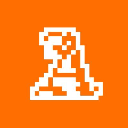-
 bitcoin
bitcoin $122090.672462 USD
1.59% -
 ethereum
ethereum $4493.758974 USD
0.56% -
 xrp
xrp $3.033145 USD
0.65% -
 tether
tether $1.000629 USD
0.00% -
 bnb
bnb $1169.854250 USD
7.07% -
 solana
solana $230.954786 USD
-0.19% -
 usd-coin
usd-coin $0.999785 USD
0.00% -
 dogecoin
dogecoin $0.256108 USD
-1.12% -
 tron
tron $0.342333 USD
-0.12% -
 cardano
cardano $0.859632 USD
-0.10% -
 hyperliquid
hyperliquid $48.932146 USD
-2.25% -
 chainlink
chainlink $22.345466 USD
-1.29% -
 ethena-usde
ethena-usde $1.000217 USD
-0.03% -
 avalanche
avalanche $31.203456 USD
1.93% -
 sui
sui $3.579145 USD
1.05%
How do I verify my Trezor transaction address?
Always verify transaction details on your Trezor’s screen—never trust the computer display—to prevent tampering and ensure secure, accurate crypto transfers.
Sep 28, 2025 at 06:18 pm
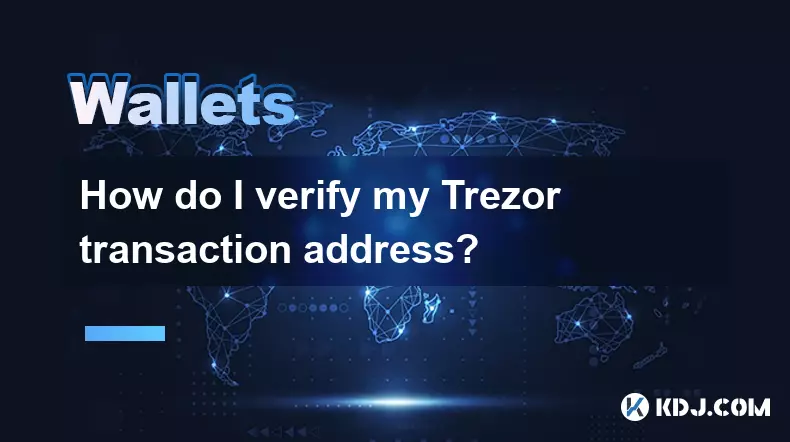
Understanding Trezor Transaction Verification
1. When using a Trezor hardware wallet, confirming the authenticity of your transaction details is essential for maintaining security. The device itself plays a central role in this process by isolating sensitive operations from potentially compromised computers.
2. Every time you initiate a transaction through software like Trezor Suite or third-party wallets, the critical data—such as recipient address, amount, and fees—is sent to the Trezor device. This ensures that even if your computer is infected with malware, the actual confirmation happens on a secure screen.
3. You must manually verify each detail directly on the Trezor’s display. If the address shown on the device matches what you intended to send to, proceed by pressing the physical buttons to approve. Any mismatch should be treated as a potential security threat.
4. The private keys never leave the device, so no external system can forge a signature without physical access. This architecture prevents remote attacks and makes visual verification on the device screen the most reliable method available.
How to Confirm the Recipient Address on Your Device
1. After entering the recipient address in your connected wallet interface, the information is transmitted securely to your Trezor. The device processes it and displays the full destination address on its built-in screen.
2. Carefully scroll through the entire address using the device’s buttons. Due to space limitations, long addresses are split across multiple screens, requiring deliberate navigation to view every segment.
3. Compare each portion of the address displayed on the Trezor with the one you entered. Even a single character difference could indicate a malicious swap, possibly caused by clipboard hijacking or DNS spoofing.
4. Only after ensuring an exact match should you confirm the transaction. Press both buttons simultaneously to authorize the action. Once signed, the transaction is broadcasted via the connected application.
Using Trusted Display Methods and QR Codes
1. Some advanced setups allow exporting public addresses via QR codes directly from the Trezor interface. Scanning these with a separate, air-gapped mobile device adds another layer of validation before sending funds.
2. Users can also pre-verify receiving addresses by generating them on the device first and recording them offline. When initiating a future transaction, cross-checking against this list reduces reliance on real-time verification alone.
3. For high-value transactions, consider using multisignature configurations where more than one device must approve. This introduces redundancy and lowers risk even if one component is compromised.
4. Avoid relying solely on desktop or mobile screens when checking addresses. Malware has been known to alter displayed addresses during copy-paste actions, making device-level confirmation non-negotiable.
Common Issues During Address Verification
1. A frequent problem occurs when users rush through scrolling the full address on the Trezor screen, missing altered characters at the beginning or end. Taking time to review every part is crucial.
2. Using unofficial or outdated firmware versions may expose vulnerabilities that undermine the verification process. Always update your Trezor through official channels and verify firmware integrity.
3. Connecting the device to untrusted computers increases exposure to man-in-the-middle attacks. Use trusted machines and enable passphrase protection to limit unauthorized access.
Frequently Asked Questions
Q: Can I verify a transaction address without physically interacting with the Trezor device?A: No. Physical interaction is required. The Trezor will not sign any transaction without manual approval via its buttons after displaying the details on its screen.
Q: What should I do if the address on my Trezor doesn’t match the one in my wallet software?A: Immediately cancel the transaction. Do not proceed under any circumstances. Investigate possible causes such as malware, phishing sites, or network interference before attempting again.
Q: Is it safe to copy addresses from the Trezor screen to my computer?A: It is safer to generate and verify addresses directly on the device rather than copying them. If necessary, manually transcribe or use QR export features instead of digital transfer methods prone to interception.
Q: Does Trezor support address book features to prevent mistakes?A: Yes. Some interfaces integrated with Trezor, like Trezor Suite, allow saving verified addresses in an encrypted address book. This helps avoid repeated manual entry errors but still requires final confirmation on the device.
Disclaimer:info@kdj.com
The information provided is not trading advice. kdj.com does not assume any responsibility for any investments made based on the information provided in this article. Cryptocurrencies are highly volatile and it is highly recommended that you invest with caution after thorough research!
If you believe that the content used on this website infringes your copyright, please contact us immediately (info@kdj.com) and we will delete it promptly.
- BlockDAG, DOGE, HYPE Sponsorship: Crypto Trends Shaping 2025
- 2025-10-01 00:25:13
- Deutsche Börse and Circle: A StableCoin Adoption Powerhouse in Europe
- 2025-10-01 00:25:13
- BlockDAG's Presale Buzz: Is It the Crypto to Watch in October 2025?
- 2025-10-01 00:30:13
- Bitcoin, Crypto, and IQ: When Genius Meets Digital Gold?
- 2025-10-01 00:30:13
- Stablecoins, American Innovation, and Wallet Tokens: The Next Frontier
- 2025-10-01 00:35:12
- NBU, Coins, and Crypto in Ukraine: A New Yorker's Take
- 2025-10-01 00:45:14
Related knowledge

How to find my BEP20 address on Trust Wallet?
Oct 04,2025 at 06:19pm
Understanding BEP20 and Trust Wallet Compatibility1. Trust Wallet is a widely used cryptocurrency wallet that supports multiple blockchain networks, i...

How to sync my Trust Wallet with the browser extension?
Oct 03,2025 at 06:19pm
Understanding Trust Wallet and Browser Extension IntegrationTrust Wallet is a popular non-custodial cryptocurrency wallet that supports a wide range o...

How to check if a token is supported by Trust Wallet?
Oct 04,2025 at 05:18am
Understanding Token Compatibility with Trust Wallet1. Trust Wallet supports a wide range of blockchain networks, including Ethereum, Binance Smart Cha...

How to get the Trust Wallet browser extension?
Oct 01,2025 at 12:37am
How to Access the Trust Wallet Browser Extension1. Visit the official Trust Wallet website through a secure internet connection. Navigate to the downl...

How to interact with a DApp using Trust Wallet?
Oct 02,2025 at 10:00pm
Connecting Trust Wallet to a DApp1. Open the Trust Wallet app on your mobile device and ensure your wallet is unlocked with access to your assets. Nav...

How to scan a QR code with Trust Wallet?
Oct 02,2025 at 03:37pm
Understanding QR Codes in Trust Wallet1. QR codes are widely used in cryptocurrency applications to simplify transaction processes. Trust Wallet lever...

How to find my BEP20 address on Trust Wallet?
Oct 04,2025 at 06:19pm
Understanding BEP20 and Trust Wallet Compatibility1. Trust Wallet is a widely used cryptocurrency wallet that supports multiple blockchain networks, i...

How to sync my Trust Wallet with the browser extension?
Oct 03,2025 at 06:19pm
Understanding Trust Wallet and Browser Extension IntegrationTrust Wallet is a popular non-custodial cryptocurrency wallet that supports a wide range o...

How to check if a token is supported by Trust Wallet?
Oct 04,2025 at 05:18am
Understanding Token Compatibility with Trust Wallet1. Trust Wallet supports a wide range of blockchain networks, including Ethereum, Binance Smart Cha...

How to get the Trust Wallet browser extension?
Oct 01,2025 at 12:37am
How to Access the Trust Wallet Browser Extension1. Visit the official Trust Wallet website through a secure internet connection. Navigate to the downl...

How to interact with a DApp using Trust Wallet?
Oct 02,2025 at 10:00pm
Connecting Trust Wallet to a DApp1. Open the Trust Wallet app on your mobile device and ensure your wallet is unlocked with access to your assets. Nav...

How to scan a QR code with Trust Wallet?
Oct 02,2025 at 03:37pm
Understanding QR Codes in Trust Wallet1. QR codes are widely used in cryptocurrency applications to simplify transaction processes. Trust Wallet lever...
See all articles