-
 Bitcoin
Bitcoin $119000
-2.21% -
 Ethereum
Ethereum $4315
1.01% -
 XRP
XRP $3.151
-3.11% -
 Tether USDt
Tether USDt $0.0000
0.00% -
 BNB
BNB $808.5
-0.71% -
 Solana
Solana $175.8
-4.21% -
 USDC
USDC $0.9999
0.00% -
 Dogecoin
Dogecoin $0.2250
-3.92% -
 TRON
TRON $0.3469
1.77% -
 Cardano
Cardano $0.7818
-3.81% -
 Chainlink
Chainlink $21.47
-2.10% -
 Hyperliquid
Hyperliquid $43.30
-6.81% -
 Stellar
Stellar $0.4370
-2.84% -
 Sui
Sui $3.682
-4.40% -
 Bitcoin Cash
Bitcoin Cash $590.8
2.67% -
 Hedera
Hedera $0.2484
-5.20% -
 Ethena USDe
Ethena USDe $1.001
0.00% -
 Avalanche
Avalanche $23.10
-4.29% -
 Litecoin
Litecoin $119.2
-3.96% -
 Toncoin
Toncoin $3.409
0.90% -
 UNUS SED LEO
UNUS SED LEO $9.016
-1.29% -
 Shiba Inu
Shiba Inu $0.00001304
-3.82% -
 Uniswap
Uniswap $11.18
1.33% -
 Polkadot
Polkadot $3.913
-3.51% -
 Cronos
Cronos $0.1672
-3.08% -
 Dai
Dai $1.000
0.02% -
 Ethena
Ethena $0.7899
-4.70% -
 Bitget Token
Bitget Token $4.400
-1.23% -
 Pepe
Pepe $0.00001132
-5.93% -
 Monero
Monero $257.9
-6.44%
How do I verify transaction details on my Ledger Nano X?
To verify transactions on your Ledger Nano X, connect it to your computer, review details on both screens, and confirm on the device; always double-check to avoid irreversible errors.
Mar 28, 2025 at 06:28 am
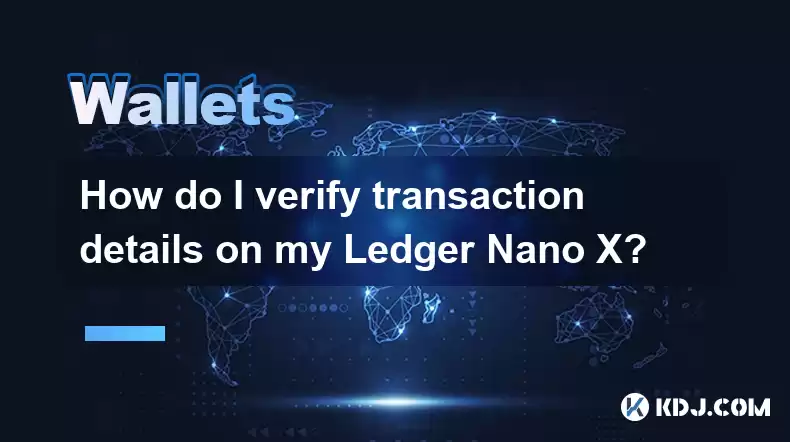
Understanding Transaction Verification on Ledger Nano X
Verifying transaction details on your Ledger Nano X involves several steps, ensuring you're approving the correct amount and destination before confirming the transaction. This process prioritizes security, preventing unauthorized spending from your cryptocurrency holdings. Remember, always double-check every detail before finalizing a transaction. Incorrect information can lead to irreversible loss of funds.
Accessing Transaction Details on Your Ledger Nano X
The Ledger Nano X doesn't display the full transaction details directly on its screen due to its limited display size. Instead, it displays a summarized version. The device shows crucial information like the amount, recipient address (partially), and the cryptocurrency involved. The complete transaction details are usually shown on your computer screen within the connected wallet software.
Step-by-Step Verification Process
Connect your Ledger Nano X: Connect your Ledger Nano X to your computer using the provided USB cable. Ensure your device is unlocked and the correct application (e.g., Ethereum, Bitcoin) is open.
Open your wallet software: Launch your chosen cryptocurrency wallet software on your computer. This software acts as an interface, communicating with your Ledger Nano X. Popular choices include Ledger Live, MyEtherWallet, or other compatible wallets.
Initiate the transaction: Within your wallet software, initiate the transaction you wish to send. Enter the recipient address, amount, and any other required information.
Review the transaction details: Before confirming, carefully review all transaction details displayed on your computer screen. Pay close attention to the amount being sent, the recipient address, and any associated fees. Ensure these details match your intended transaction.
Confirm on your Ledger Nano X: Your Ledger Nano X will display a summary of the transaction. Carefully review the information shown on your device's screen. This is a crucial security step. If everything is correct, navigate to the "Approve" button on your Ledger Nano X using the device's buttons.
Transaction confirmation: After approving on your Ledger Nano X, your wallet software will process the transaction. Your device will provide confirmation once the transaction is broadcast to the blockchain network.
Understanding Transaction Hash and Blockchain Exploration
Once your transaction is complete, your wallet software will provide a transaction hash. This is a unique identifier for your transaction on the blockchain. You can use this hash to verify the transaction's status on a blockchain explorer.
Finding a blockchain explorer: Different cryptocurrencies use different blockchain explorers. For Bitcoin, you might use Blockchain.com or Block Explorer. For Ethereum, Etherscan is a common choice.
Entering the transaction hash: Paste your transaction hash into the search bar of the relevant blockchain explorer.
Reviewing transaction details on the explorer: The explorer will show detailed information about your transaction, including timestamps, confirmations, and the transaction's status. This provides an independent verification of your transaction details. This step helps confirm that the transaction was successfully processed and included in the blockchain.
Potential Issues and Troubleshooting
Incorrect transaction details: If the transaction details displayed on your Ledger Nano X or wallet software are incorrect, immediately cancel the transaction. Never approve a transaction with inaccurate information.
Transaction not showing up: If a transaction doesn't appear on the blockchain explorer after a reasonable time, it might be due to network congestion or a problem with your wallet software. Check the status with your wallet provider or the blockchain explorer's support.
Ledger device malfunction: If you encounter problems with your Ledger Nano X, consult Ledger's official support documentation or contact their customer support for assistance.
Frequently Asked Questions
Q: What if I accidentally approve an incorrect transaction?
A: Unfortunately, once you approve a transaction on your Ledger Nano X, it's typically irreversible. Always double and triple check all details before approving.
Q: Can I verify transactions without a computer?
A: No, the Ledger Nano X's screen is too small to display the full transaction details. You need a computer and compatible wallet software to fully review the transaction before approving it on your device.
Q: What is a transaction hash and why is it important?
A: A transaction hash is a unique cryptographic fingerprint of your transaction. It allows you to verify the transaction's details on a public blockchain explorer, providing independent confirmation that the transaction was successfully processed.
Q: My transaction is pending, what should I do?
A: Pending transactions are common, especially during periods of high network congestion. Wait for a reasonable time, checking the status on a blockchain explorer. If it remains pending for an extended period, contact your wallet provider or check the blockchain explorer for any network issues.
Q: How do I know which blockchain explorer to use?
A: The appropriate blockchain explorer depends on the cryptocurrency you're using. Each cryptocurrency has its own blockchain. Your wallet software or a quick online search should indicate which explorer to use for your specific coin.
Disclaimer:info@kdj.com
The information provided is not trading advice. kdj.com does not assume any responsibility for any investments made based on the information provided in this article. Cryptocurrencies are highly volatile and it is highly recommended that you invest with caution after thorough research!
If you believe that the content used on this website infringes your copyright, please contact us immediately (info@kdj.com) and we will delete it promptly.
- Japan, Bitcoin, and Treasuries: A New Era of Corporate Finance?
- 2025-08-12 18:30:12
- Bitcoin Bull Market: Decoding the Indicators for the Next Big Move
- 2025-08-12 18:30:12
- Do Kwon's Terra Collapse: From 'Not Guilty' to Guilty Plea?
- 2025-08-12 18:50:12
- Material Efficiency, Traceability, and Trust: The New Pillars of Sustainability
- 2025-08-12 18:50:12
- PumpFun (PUMP) Price: Riding the Meme Coin Wave or Facing a Wipeout?
- 2025-08-12 16:50:12
- Uniswap's Legal Clarity Fuels Price Target: Will UNI Hit $12.85?
- 2025-08-12 17:30:13
Related knowledge

How to manage your portfolio in Exodus wallet
Aug 08,2025 at 10:07pm
Understanding the Exodus Wallet InterfaceThe Exodus wallet is a non-custodial cryptocurrency wallet that supports a wide range of digital assets. When...

How to reset your MetaMask password
Aug 08,2025 at 01:28pm
Understanding the MetaMask Password Reset ProcessMany users confuse the MetaMask password with the seed phrase or private key, but they serve differen...

How to buy Dogecoin on MetaMask
Aug 08,2025 at 03:42am
Understanding Dogecoin and MetaMask CompatibilityDogecoin (DOGE) is a popular meme-based cryptocurrency that operates on its own blockchain, originall...

How to switch between networks in Trust Wallet
Aug 09,2025 at 11:07am
Understanding Network Switching in Trust WalletSwitching between networks in Trust Wallet allows users to manage assets across different blockchains, ...

How to set up Face ID for MetaMask
Aug 12,2025 at 02:42am
Understanding Face ID and Its Role in MetaMask SecurityMetaMask is a widely used cryptocurrency wallet that allows users to interact with the Ethereum...

How to set up Face ID for MetaMask
Aug 11,2025 at 09:28am
Understanding Face ID and Its Role in MetaMask SecurityFace ID is a biometric authentication system developed by Apple that uses facial recognition to...

How to manage your portfolio in Exodus wallet
Aug 08,2025 at 10:07pm
Understanding the Exodus Wallet InterfaceThe Exodus wallet is a non-custodial cryptocurrency wallet that supports a wide range of digital assets. When...

How to reset your MetaMask password
Aug 08,2025 at 01:28pm
Understanding the MetaMask Password Reset ProcessMany users confuse the MetaMask password with the seed phrase or private key, but they serve differen...

How to buy Dogecoin on MetaMask
Aug 08,2025 at 03:42am
Understanding Dogecoin and MetaMask CompatibilityDogecoin (DOGE) is a popular meme-based cryptocurrency that operates on its own blockchain, originall...

How to switch between networks in Trust Wallet
Aug 09,2025 at 11:07am
Understanding Network Switching in Trust WalletSwitching between networks in Trust Wallet allows users to manage assets across different blockchains, ...

How to set up Face ID for MetaMask
Aug 12,2025 at 02:42am
Understanding Face ID and Its Role in MetaMask SecurityMetaMask is a widely used cryptocurrency wallet that allows users to interact with the Ethereum...

How to set up Face ID for MetaMask
Aug 11,2025 at 09:28am
Understanding Face ID and Its Role in MetaMask SecurityFace ID is a biometric authentication system developed by Apple that uses facial recognition to...
See all articles

























































































