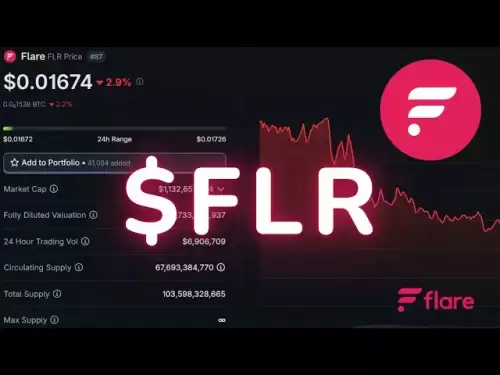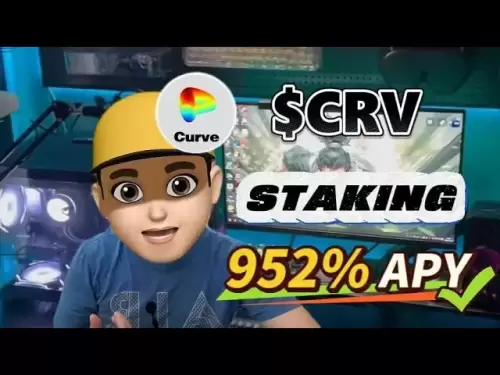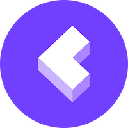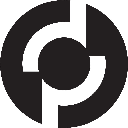-
 Bitcoin
Bitcoin $108,017.2353
-0.81% -
 Ethereum
Ethereum $2,512.4118
-1.58% -
 Tether USDt
Tether USDt $1.0002
-0.03% -
 XRP
XRP $2.2174
-1.03% -
 BNB
BNB $654.8304
-0.79% -
 Solana
Solana $147.9384
-1.76% -
 USDC
USDC $1.0000
-0.01% -
 TRON
TRON $0.2841
-0.76% -
 Dogecoin
Dogecoin $0.1636
-2.09% -
 Cardano
Cardano $0.5726
-1.72% -
 Hyperliquid
Hyperliquid $39.1934
1.09% -
 Sui
Sui $2.9091
-0.59% -
 Bitcoin Cash
Bitcoin Cash $482.1305
0.00% -
 Chainlink
Chainlink $13.1729
-1.54% -
 UNUS SED LEO
UNUS SED LEO $9.0243
-0.18% -
 Avalanche
Avalanche $17.8018
-1.90% -
 Stellar
Stellar $0.2363
-1.69% -
 Toncoin
Toncoin $2.7388
-3.03% -
 Shiba Inu
Shiba Inu $0.0...01141
-1.71% -
 Litecoin
Litecoin $86.3646
-1.98% -
 Hedera
Hedera $0.1546
-0.80% -
 Monero
Monero $311.8554
-1.96% -
 Dai
Dai $1.0000
-0.01% -
 Polkadot
Polkadot $3.3473
-2.69% -
 Ethena USDe
Ethena USDe $1.0001
-0.01% -
 Bitget Token
Bitget Token $4.3982
-1.56% -
 Uniswap
Uniswap $6.9541
-5.35% -
 Aave
Aave $271.7716
0.96% -
 Pepe
Pepe $0.0...09662
-1.44% -
 Pi
Pi $0.4609
-4.93%
How to verify firmware signature on Trezor Model T2?
To ensure your Trezor Model T2's security, always verify the firmware signature using Trezor Suite or manually with GPG to confirm its authenticity before updating.
Apr 12, 2025 at 02:01 am

Verifying the firmware signature on your Trezor Model T2 is a crucial step to ensure the security and integrity of your hardware wallet. This process helps you confirm that the firmware you are installing is authentic and has not been tampered with. In this guide, we will walk you through the detailed steps to verify the firmware signature on your Trezor Model T2.
Preparing for Firmware Verification
Before you begin the firmware verification process, make sure you have the following items ready:
- Your Trezor Model T2 device
- A computer with an internet connection
- The Trezor Bridge software installed on your computer
- The Trezor Suite desktop application
It's important to ensure that your Trezor Model T2 is connected to your computer via a USB cable and that the Trezor Bridge software is up to date. This software facilitates communication between your Trezor device and the Trezor Suite application.
Downloading the Firmware
To verify the firmware signature, you first need to download the firmware file from the official Trezor website. Follow these steps:
- Open a web browser and navigate to the Trezor website.
- Go to the firmware section and locate the latest firmware for the Trezor Model T2.
- Download the firmware file to your computer. Make sure to save it in a location that is easy to access.
It's essential to download the firmware only from the official Trezor website to avoid downloading a tampered version.
Verifying the Firmware Signature Using Trezor Suite
Once you have downloaded the firmware file, you can proceed to verify its signature using the Trezor Suite desktop application. Here are the detailed steps:
- Launch the Trezor Suite application on your computer.
- Connect your Trezor Model T2 to your computer using the USB cable.
- Navigate to the 'Settings' section within the Trezor Suite.
- Select 'Device' and then click on 'Firmware Update'.
- Choose 'Custom Firmware' and select the firmware file you downloaded earlier.
- Click on 'Verify' to start the verification process.
The Trezor Suite will now check the signature of the firmware file against the public key of Trezor. If the signature is valid, you will see a confirmation message indicating that the firmware is authentic.
Verifying the Firmware Signature Manually
For those who prefer a more hands-on approach, you can manually verify the firmware signature using cryptographic tools. Here’s how to do it:
- Download the firmware file as described in the previous section.
- Download the public key of Trezor from their official website. The public key is used to verify the signature.
- Use a cryptographic tool such as GPG (GNU Privacy Guard) to verify the signature. You can download GPG from its official website if you don’t have it installed.
- Open a terminal or command prompt on your computer.
- Import the Trezor public key into GPG using the following command:
gpg --import trezor_public_key.asc - Verify the signature of the firmware file using the following command:
gpg --verify firmware_signature.asc firmware.bin
If the signature is valid, GPG will display a message indicating that the signature is good. If the signature is invalid, you will see a warning message.
Troubleshooting Common Issues
Sometimes, you might encounter issues during the firmware verification process. Here are some common problems and their solutions:
- Connection Issues: Ensure that your Trezor Model T2 is properly connected to your computer. Try using a different USB port or cable if necessary.
- Outdated Software: Make sure that both the Trezor Bridge and Trezor Suite are up to date. You can check for updates within the Trezor Suite application.
- Invalid Signature: If the signature verification fails, double-check that you downloaded the firmware and public key from the official Trezor website. Also, ensure that you are using the correct cryptographic tool and commands.
Importance of Firmware Verification
Verifying the firmware signature is a critical step in maintaining the security of your Trezor Model T2. By confirming that the firmware is authentic, you protect your device from potential attacks that could compromise your cryptocurrency holdings. Always take the time to verify the firmware signature before proceeding with any updates.
Frequently Asked Questions
Q: Can I verify the firmware signature on a mobile device?
A: Currently, the Trezor Suite application for verifying firmware signatures is only available on desktop computers. You will need to use a computer to perform this verification.
Q: What should I do if I encounter an error during the verification process?
A: If you encounter an error, first ensure that your Trezor Model T2 is properly connected and that all software is up to date. If the issue persists, you can reach out to Trezor's customer support for further assistance.
Q: Is it necessary to verify the firmware signature every time I update my Trezor Model T2?
A: Yes, it is highly recommended to verify the firmware signature every time you update your Trezor Model T2 to ensure the security and integrity of your device.
Q: Can I use a third-party tool to verify the firmware signature?
A: While it is possible to use third-party cryptographic tools like GPG to manually verify the firmware signature, it is recommended to use the official Trezor Suite application for the most straightforward and secure process.
Disclaimer:info@kdj.com
The information provided is not trading advice. kdj.com does not assume any responsibility for any investments made based on the information provided in this article. Cryptocurrencies are highly volatile and it is highly recommended that you invest with caution after thorough research!
If you believe that the content used on this website infringes your copyright, please contact us immediately (info@kdj.com) and we will delete it promptly.
- Royal Mint Coins: Unearthing the Rarest Queen Elizabeth II Treasures
- 2025-07-06 00:30:12
- Arctic Pablo Price Hike: Is Housecoin Feeling the Chill?
- 2025-07-06 00:30:12
- Bitcoin, Kiyosaki, and Acquisition: A Perfect Storm?
- 2025-07-05 22:35:14
- Cardano vs. Solana: The $500 Dream and a Payments Disruptor
- 2025-07-05 22:50:13
- Subway Surfers on PC: Level Up Your Experience, No Train Ticket Needed!
- 2025-07-05 22:35:14
- Ray Dalio, Bitcoin, and Disruptions: Navigating the Future of Finance
- 2025-07-05 23:10:13
Related knowledge

How to cancel a pending transaction in Phantom wallet?
Jul 03,2025 at 07:21pm
Understanding Pending Transactions in Phantom WalletA pending transaction in the Phantom wallet occurs when a user initiates a transfer or interaction with the Solana blockchain, but it hasn't yet been confirmed by the network. This can happen due to various reasons such as low transaction fees, network congestion, or incorrect gas settings. It's import...

How to see the estimated value of my tokens in Phantom wallet?
Jul 04,2025 at 12:21am
What is Phantom Wallet?Phantom wallet is one of the most popular cryptocurrency wallets designed for the Solana blockchain. It allows users to store, send, receive, and manage various tokens built on Solana, including SPL tokens and NFTs. The wallet offers a user-friendly interface, making it accessible for both beginners and advanced users in the crypt...

How to lock my Phantom wallet extension?
Jul 03,2025 at 11:14am
What Is the Phantom Wallet and Why Lock It?The Phantom wallet is a popular non-custodial cryptocurrency wallet designed for interacting with the Solana blockchain. Supporting both browser extensions and mobile apps, Phantom allows users to store, send, receive, and stake SOL tokens, as well as interact with decentralized applications (dApps). Securing y...

Does Phantom wallet offer two-factor authentication (2FA)?
Jul 03,2025 at 09:00am
Understanding Phantom Wallet and Its Security FeaturesPhantom wallet is a widely used non-custodial cryptocurrency wallet that supports the Solana blockchain. It allows users to store, send, receive, and interact with decentralized applications (dApps) seamlessly. As security is a top priority for any crypto wallet user, security features like two-facto...

What is "rent" on Solana and how does it affect my Phantom wallet?
Jul 02,2025 at 08:35pm
Understanding 'Rent' on SolanaIn the context of Solana, the term 'rent' refers to a storage fee that users pay for maintaining data on the blockchain. Unlike Ethereum, where storage costs are paid once via gas fees during contract deployment, Solana implements a recurring cost model to ensure efficient usage of network resources. This means that any acc...

Is Phantom wallet open source?
Jul 03,2025 at 12:29am
What is Phantom Wallet?Phantom wallet is a non-custodial cryptocurrency wallet primarily designed for the Solana blockchain. It allows users to store, send, receive, and interact with decentralized applications (dApps) on the Solana network. The wallet is available as a browser extension and mobile application, offering a seamless experience for both be...

How to cancel a pending transaction in Phantom wallet?
Jul 03,2025 at 07:21pm
Understanding Pending Transactions in Phantom WalletA pending transaction in the Phantom wallet occurs when a user initiates a transfer or interaction with the Solana blockchain, but it hasn't yet been confirmed by the network. This can happen due to various reasons such as low transaction fees, network congestion, or incorrect gas settings. It's import...

How to see the estimated value of my tokens in Phantom wallet?
Jul 04,2025 at 12:21am
What is Phantom Wallet?Phantom wallet is one of the most popular cryptocurrency wallets designed for the Solana blockchain. It allows users to store, send, receive, and manage various tokens built on Solana, including SPL tokens and NFTs. The wallet offers a user-friendly interface, making it accessible for both beginners and advanced users in the crypt...

How to lock my Phantom wallet extension?
Jul 03,2025 at 11:14am
What Is the Phantom Wallet and Why Lock It?The Phantom wallet is a popular non-custodial cryptocurrency wallet designed for interacting with the Solana blockchain. Supporting both browser extensions and mobile apps, Phantom allows users to store, send, receive, and stake SOL tokens, as well as interact with decentralized applications (dApps). Securing y...

Does Phantom wallet offer two-factor authentication (2FA)?
Jul 03,2025 at 09:00am
Understanding Phantom Wallet and Its Security FeaturesPhantom wallet is a widely used non-custodial cryptocurrency wallet that supports the Solana blockchain. It allows users to store, send, receive, and interact with decentralized applications (dApps) seamlessly. As security is a top priority for any crypto wallet user, security features like two-facto...

What is "rent" on Solana and how does it affect my Phantom wallet?
Jul 02,2025 at 08:35pm
Understanding 'Rent' on SolanaIn the context of Solana, the term 'rent' refers to a storage fee that users pay for maintaining data on the blockchain. Unlike Ethereum, where storage costs are paid once via gas fees during contract deployment, Solana implements a recurring cost model to ensure efficient usage of network resources. This means that any acc...

Is Phantom wallet open source?
Jul 03,2025 at 12:29am
What is Phantom Wallet?Phantom wallet is a non-custodial cryptocurrency wallet primarily designed for the Solana blockchain. It allows users to store, send, receive, and interact with decentralized applications (dApps) on the Solana network. The wallet is available as a browser extension and mobile application, offering a seamless experience for both be...
See all articles