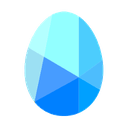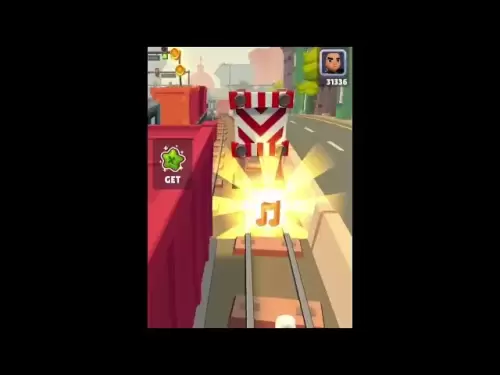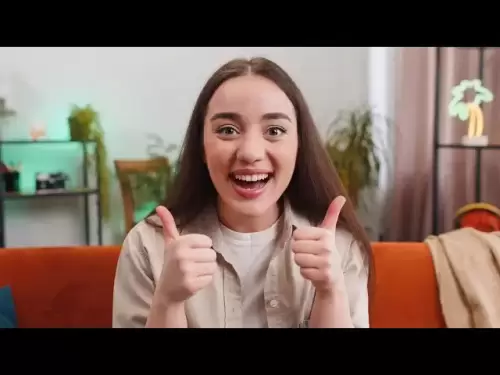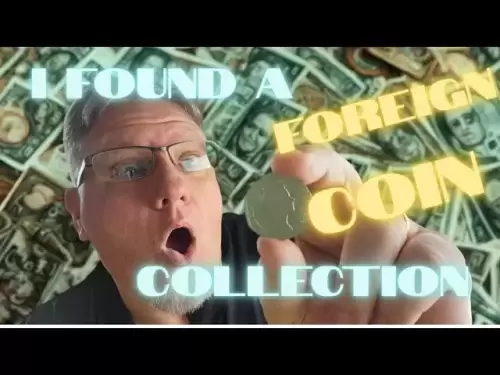-
 Bitcoin
Bitcoin $109,583.2239
0.19% -
 Ethereum
Ethereum $2,583.4612
0.48% -
 Tether USDt
Tether USDt $1.0003
-0.04% -
 XRP
XRP $2.2681
0.70% -
 BNB
BNB $659.9218
-0.52% -
 Solana
Solana $151.4961
-0.37% -
 USDC
USDC $0.9999
-0.02% -
 TRON
TRON $0.2861
1.20% -
 Dogecoin
Dogecoin $0.1718
0.04% -
 Cardano
Cardano $0.5960
-0.07% -
 Hyperliquid
Hyperliquid $40.1233
2.85% -
 Sui
Sui $2.9974
2.48% -
 Bitcoin Cash
Bitcoin Cash $497.1279
-1.76% -
 Chainlink
Chainlink $13.7275
-0.22% -
 UNUS SED LEO
UNUS SED LEO $9.0241
0.70% -
 Avalanche
Avalanche $18.5536
-0.88% -
 Stellar
Stellar $0.2421
1.39% -
 Toncoin
Toncoin $2.8593
-0.51% -
 Shiba Inu
Shiba Inu $0.0...01187
-0.07% -
 Litecoin
Litecoin $90.0023
2.90% -
 Hedera
Hedera $0.1590
2.79% -
 Monero
Monero $322.1495
0.00% -
 Polkadot
Polkadot $3.5453
-1.00% -
 Dai
Dai $1.0000
-0.01% -
 Bitget Token
Bitget Token $4.5733
-1.06% -
 Ethena USDe
Ethena USDe $1.0002
-0.01% -
 Uniswap
Uniswap $7.6345
3.03% -
 Aave
Aave $279.2583
0.47% -
 Pepe
Pepe $0.0...01003
-1.52% -
 Pi
Pi $0.4941
-0.32%
How do I update the firmware version of my Trezor device?
To update your Trezor's firmware, ensure it's charged, back up your seed, and use a stable internet connection to download the latest version via the Trezor Wallet app.
Apr 09, 2025 at 05:01 pm

Updating the firmware of your Trezor device is crucial for maintaining the security and functionality of your cryptocurrency hardware wallet. This process ensures that you have the latest features and security patches, which are vital for protecting your digital assets. In this guide, we will walk you through the detailed steps required to update the firmware version of your Trezor device, ensuring that you do not miss any critical steps along the way.
Preparing for the Firmware Update
Before you begin the firmware update process, it is essential to take a few preparatory steps to ensure a smooth and successful update. Here are the steps you need to follow:
- Ensure your Trezor device is fully charged or connected to a power source. This prevents any interruptions during the update process that could potentially brick your device.
- Backup your recovery seed. Although the firmware update should not affect your wallet's data, it is always a good practice to have a backup of your recovery seed. This can be found on the Trezor device itself.
- Connect your Trezor to a computer with a stable internet connection. The update process requires downloading the latest firmware from the Trezor website, so a reliable internet connection is necessary.
Accessing the Trezor Bridge
The Trezor Bridge is a software component that facilitates communication between your Trezor device and the Trezor Wallet application on your computer. To update the firmware, you need to ensure that you have the latest version of the Trezor Bridge installed. Here's how to do it:
- Open your web browser and navigate to the Trezor website. Look for the "Downloads" or "Support" section where you can find the latest version of the Trezor Bridge.
- Download and install the latest Trezor Bridge. Follow the on-screen instructions to complete the installation. Once installed, the Trezor Bridge will run in the background, allowing your Trezor device to communicate with the Trezor Wallet application.
Launching the Trezor Wallet Application
With the Trezor Bridge installed and running, you can now launch the Trezor Wallet application to initiate the firmware update process. Here's how to do it:
- Open the Trezor Wallet application on your computer. You can download it from the Trezor website if you haven't already installed it.
- Connect your Trezor device to your computer using the USB cable. The Trezor Wallet application should detect your device and prompt you to enter your PIN.
- Enter your PIN on the Trezor device. This will unlock your device and allow you to access the wallet interface.
Initiating the Firmware Update
Once your Trezor device is connected and unlocked, you can proceed with the firmware update. Here are the steps to follow:
- In the Trezor Wallet application, navigate to the "Settings" or "Device" section. Look for an option that says "Firmware Update" or something similar.
- Click on the "Firmware Update" option. The application will check for the latest firmware version available for your device.
- If an update is available, the application will prompt you to proceed with the update. Click on "Update" to start the process.
Completing the Firmware Update
The firmware update process will now begin. It is crucial to follow the on-screen instructions carefully to ensure a successful update. Here's what you need to do:
- The Trezor Wallet application will download the latest firmware from the Trezor servers. This may take a few moments, depending on your internet connection speed.
- Once the firmware is downloaded, the application will prompt you to confirm the update on your Trezor device. Follow the instructions on the device's screen to confirm the update.
- The Trezor device will now begin the firmware update process. Do not disconnect the device or interrupt the process in any way, as this could damage your device.
- Once the update is complete, the Trezor device will restart automatically. The Trezor Wallet application will notify you that the firmware update was successful.
Verifying the Firmware Version
After the firmware update is complete, it is a good practice to verify the new firmware version to ensure that the update was successful. Here's how to do it:
- In the Trezor Wallet application, navigate to the "Settings" or "Device" section. Look for an option that says "Firmware Version" or something similar.
- Click on the "Firmware Version" option. The application will display the current firmware version installed on your Trezor device.
- Compare the displayed firmware version with the latest version available on the Trezor website. If they match, then the firmware update was successful.
Frequently Asked Questions
Q: Can I use my Trezor device during the firmware update process?
A: No, it is not recommended to use your Trezor device during the firmware update process. Any interruptions could potentially damage your device, so it is best to wait until the update is complete before using it again.
Q: What should I do if the firmware update fails?
A: If the firmware update fails, do not panic. First, ensure that your Trezor device is still connected to your computer and that your internet connection is stable. Then, try restarting the Trezor Wallet application and initiating the firmware update process again. If the issue persists, contact Trezor support for further assistance.
Q: How often should I update the firmware on my Trezor device?
A: It is recommended to update the firmware on your Trezor device whenever a new version is available. Trezor typically releases firmware updates to improve security and add new features, so staying up-to-date is important for the safety of your digital assets.
Q: Can I roll back to a previous firmware version if I encounter issues with the new one?
A: No, Trezor does not support rolling back to a previous firmware version. If you encounter issues with the new firmware, you should contact Trezor support for assistance in resolving the problem.
Disclaimer:info@kdj.com
The information provided is not trading advice. kdj.com does not assume any responsibility for any investments made based on the information provided in this article. Cryptocurrencies are highly volatile and it is highly recommended that you invest with caution after thorough research!
If you believe that the content used on this website infringes your copyright, please contact us immediately (info@kdj.com) and we will delete it promptly.
- Coinbase, Wormhole, and the Crypto Exchange Evolution: What's the Deal?
- 2025-07-04 06:50:12
- Dogwifhat (WIF) Price Surge: Meme Coin Mania or Something More?
- 2025-07-04 06:30:13
- Celestia (TIA) Price: Breakout or Breakdown? Decoding the TIA Breakout Pattern
- 2025-07-04 06:50:12
- Nano Labs, BNB, and a $1B War Chest: A Bold Crypto Play
- 2025-07-04 06:30:13
- BlackRock's IBIT ETF: Climbing the Revenue Ranks and Shaking Up Wall Street
- 2025-07-04 06:35:13
- Ethereum, the US Economy, and Tariffs: Decoding the Interwoven Threads
- 2025-07-04 06:55:13
Related knowledge

How to cancel a pending transaction in Phantom wallet?
Jul 03,2025 at 07:21pm
Understanding Pending Transactions in Phantom WalletA pending transaction in the Phantom wallet occurs when a user initiates a transfer or interaction with the Solana blockchain, but it hasn't yet been confirmed by the network. This can happen due to various reasons such as low transaction fees, network congestion, or incorrect gas settings. It's import...

How to see the estimated value of my tokens in Phantom wallet?
Jul 04,2025 at 12:21am
What is Phantom Wallet?Phantom wallet is one of the most popular cryptocurrency wallets designed for the Solana blockchain. It allows users to store, send, receive, and manage various tokens built on Solana, including SPL tokens and NFTs. The wallet offers a user-friendly interface, making it accessible for both beginners and advanced users in the crypt...

How to lock my Phantom wallet extension?
Jul 03,2025 at 11:14am
What Is the Phantom Wallet and Why Lock It?The Phantom wallet is a popular non-custodial cryptocurrency wallet designed for interacting with the Solana blockchain. Supporting both browser extensions and mobile apps, Phantom allows users to store, send, receive, and stake SOL tokens, as well as interact with decentralized applications (dApps). Securing y...

Does Phantom wallet offer two-factor authentication (2FA)?
Jul 03,2025 at 09:00am
Understanding Phantom Wallet and Its Security FeaturesPhantom wallet is a widely used non-custodial cryptocurrency wallet that supports the Solana blockchain. It allows users to store, send, receive, and interact with decentralized applications (dApps) seamlessly. As security is a top priority for any crypto wallet user, security features like two-facto...

What is "rent" on Solana and how does it affect my Phantom wallet?
Jul 02,2025 at 08:35pm
Understanding 'Rent' on SolanaIn the context of Solana, the term 'rent' refers to a storage fee that users pay for maintaining data on the blockchain. Unlike Ethereum, where storage costs are paid once via gas fees during contract deployment, Solana implements a recurring cost model to ensure efficient usage of network resources. This means that any acc...

Is Phantom wallet open source?
Jul 03,2025 at 12:29am
What is Phantom Wallet?Phantom wallet is a non-custodial cryptocurrency wallet primarily designed for the Solana blockchain. It allows users to store, send, receive, and interact with decentralized applications (dApps) on the Solana network. The wallet is available as a browser extension and mobile application, offering a seamless experience for both be...

How to cancel a pending transaction in Phantom wallet?
Jul 03,2025 at 07:21pm
Understanding Pending Transactions in Phantom WalletA pending transaction in the Phantom wallet occurs when a user initiates a transfer or interaction with the Solana blockchain, but it hasn't yet been confirmed by the network. This can happen due to various reasons such as low transaction fees, network congestion, or incorrect gas settings. It's import...

How to see the estimated value of my tokens in Phantom wallet?
Jul 04,2025 at 12:21am
What is Phantom Wallet?Phantom wallet is one of the most popular cryptocurrency wallets designed for the Solana blockchain. It allows users to store, send, receive, and manage various tokens built on Solana, including SPL tokens and NFTs. The wallet offers a user-friendly interface, making it accessible for both beginners and advanced users in the crypt...

How to lock my Phantom wallet extension?
Jul 03,2025 at 11:14am
What Is the Phantom Wallet and Why Lock It?The Phantom wallet is a popular non-custodial cryptocurrency wallet designed for interacting with the Solana blockchain. Supporting both browser extensions and mobile apps, Phantom allows users to store, send, receive, and stake SOL tokens, as well as interact with decentralized applications (dApps). Securing y...

Does Phantom wallet offer two-factor authentication (2FA)?
Jul 03,2025 at 09:00am
Understanding Phantom Wallet and Its Security FeaturesPhantom wallet is a widely used non-custodial cryptocurrency wallet that supports the Solana blockchain. It allows users to store, send, receive, and interact with decentralized applications (dApps) seamlessly. As security is a top priority for any crypto wallet user, security features like two-facto...

What is "rent" on Solana and how does it affect my Phantom wallet?
Jul 02,2025 at 08:35pm
Understanding 'Rent' on SolanaIn the context of Solana, the term 'rent' refers to a storage fee that users pay for maintaining data on the blockchain. Unlike Ethereum, where storage costs are paid once via gas fees during contract deployment, Solana implements a recurring cost model to ensure efficient usage of network resources. This means that any acc...

Is Phantom wallet open source?
Jul 03,2025 at 12:29am
What is Phantom Wallet?Phantom wallet is a non-custodial cryptocurrency wallet primarily designed for the Solana blockchain. It allows users to store, send, receive, and interact with decentralized applications (dApps) on the Solana network. The wallet is available as a browser extension and mobile application, offering a seamless experience for both be...
See all articles