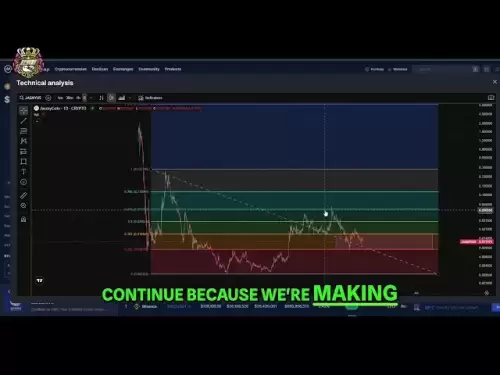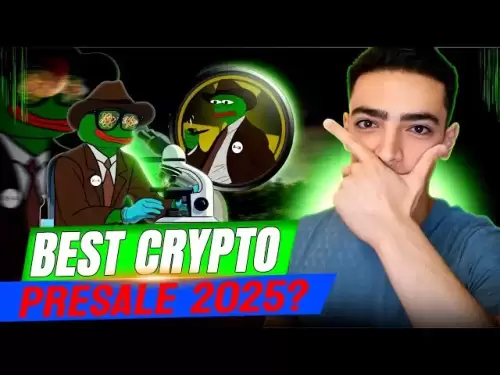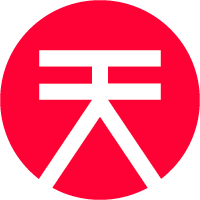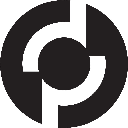-
 Bitcoin
Bitcoin $108,250.0992
0.11% -
 Ethereum
Ethereum $2,515.9404
0.03% -
 Tether USDt
Tether USDt $1.0003
0.00% -
 XRP
XRP $2.2166
-0.19% -
 BNB
BNB $656.5904
0.29% -
 Solana
Solana $147.4122
-0.58% -
 USDC
USDC $1.0000
-0.01% -
 TRON
TRON $0.2830
0.06% -
 Dogecoin
Dogecoin $0.1641
0.27% -
 Cardano
Cardano $0.5739
-0.19% -
 Hyperliquid
Hyperliquid $39.1463
-0.11% -
 Sui
Sui $2.8882
-0.02% -
 Bitcoin Cash
Bitcoin Cash $487.6428
0.31% -
 Chainlink
Chainlink $13.2097
0.07% -
 UNUS SED LEO
UNUS SED LEO $9.0308
0.10% -
 Avalanche
Avalanche $17.8608
0.13% -
 Stellar
Stellar $0.2379
-0.06% -
 Toncoin
Toncoin $2.7400
-0.39% -
 Shiba Inu
Shiba Inu $0.0...01144
-0.36% -
 Litecoin
Litecoin $87.5467
0.66% -
 Hedera
Hedera $0.1538
0.22% -
 Monero
Monero $315.5479
0.36% -
 Dai
Dai $1.0000
0.00% -
 Polkadot
Polkadot $3.3523
-0.71% -
 Ethena USDe
Ethena USDe $1.0003
0.01% -
 Bitget Token
Bitget Token $4.3960
-1.03% -
 Uniswap
Uniswap $7.2663
4.19% -
 Aave
Aave $272.8619
2.04% -
 Pepe
Pepe $0.0...09676
-0.18% -
 Pi
Pi $0.4586
-2.87%
How do I update the firmware version of Keystone Pro?
Update your Keystone Pro's firmware regularly to keep it secure and feature-rich; follow our guide for a smooth update process.
Apr 08, 2025 at 08:42 am

Updating the firmware of your Keystone Pro is an essential maintenance task that ensures your hardware wallet remains secure and up-to-date with the latest features. In this guide, we will walk you through the detailed steps required to update the firmware version of your Keystone Pro, ensuring you do not miss any crucial steps.
Preparing for the Firmware Update
Before you begin the firmware update process, it is important to ensure that you have everything you need. Make sure your Keystone Pro is fully charged or connected to a power source to avoid any interruptions during the update. Additionally, backup your recovery phrase to a secure location. This is a critical step as it ensures you can recover your funds if anything goes wrong during the update.
Downloading the Latest Firmware
To start the update process, you need to download the latest firmware version from the official Keystone website. Navigate to the Keystone support page and locate the firmware section. Here, you will find the latest firmware version available for download. Click on the download link and save the firmware file to your computer. Ensure that you download the firmware from the official source to avoid any potential security risks.
Connecting Keystone Pro to Your Computer
Once you have downloaded the firmware, the next step is to connect your Keystone Pro to your computer. Use the USB cable provided with your Keystone Pro to connect it to your computer. Ensure that your computer recognizes the device before proceeding to the next step. If your computer does not recognize the device, you may need to install the necessary drivers, which can also be found on the Keystone support page.
Installing the Firmware Update Tool
To update the firmware, you will need to use the Keystone Firmware Update Tool. Download the tool from the Keystone support page and install it on your computer. Follow the on-screen instructions to complete the installation. Once installed, launch the Firmware Update Tool and ensure that it recognizes your connected Keystone Pro.
Updating the Firmware
With the Firmware Update Tool open and your Keystone Pro connected, you can now proceed to update the firmware. Click on the "Update Firmware" button within the tool. The tool will prompt you to select the firmware file you downloaded earlier. Browse to the location where you saved the firmware file and select it. The tool will then begin the update process.
During the update, do not disconnect the Keystone Pro from your computer or turn off your computer. The update process may take several minutes, and it is crucial to let it complete without interruption. Once the update is complete, the tool will notify you, and your Keystone Pro will restart with the new firmware version installed.
Verifying the Firmware Update
After the update process is complete, it is important to verify that the firmware has been successfully updated. Disconnect your Keystone Pro from your computer and turn it on. Navigate to the settings menu on your Keystone Pro and check the firmware version. Ensure that the displayed version matches the version you downloaded. If the versions match, the update was successful.
Troubleshooting Common Issues
If you encounter any issues during the firmware update process, there are a few common problems you can troubleshoot. If the update fails, ensure that your Keystone Pro is fully charged and try the update process again. If the tool does not recognize your device, check the USB connection and try using a different USB port or cable. If you continue to experience issues, contact Keystone support for further assistance.
Frequently Asked Questions
Q: Can I update the firmware of my Keystone Pro using a mobile device?
A: No, the firmware update process for Keystone Pro requires a computer and the Keystone Firmware Update Tool. Mobile devices are not supported for firmware updates.
Q: How often should I update the firmware of my Keystone Pro?
A: It is recommended to check for firmware updates regularly, at least once every few months, to ensure your device remains secure and up-to-date with the latest features.
Q: What should I do if I lose my recovery phrase during the firmware update?
A: If you lose your recovery phrase, you will not be able to recover your funds. It is crucial to backup your recovery phrase to a secure location before starting the firmware update process.
Q: Is it safe to update the firmware of my Keystone Pro?
A: Yes, updating the firmware is safe as long as you follow the official instructions and download the firmware from the official Keystone website. Always ensure your device is fully charged and do not interrupt the update process.
Disclaimer:info@kdj.com
The information provided is not trading advice. kdj.com does not assume any responsibility for any investments made based on the information provided in this article. Cryptocurrencies are highly volatile and it is highly recommended that you invest with caution after thorough research!
If you believe that the content used on this website infringes your copyright, please contact us immediately (info@kdj.com) and we will delete it promptly.
- BNB, Nano Labs, and Binance: A $160 Million Crypto Play
- 2025-07-06 12:30:13
- Bitcoin, Taxing, and Fund Managers: Navigating the Crypto Maze in NYC
- 2025-07-06 12:50:14
- Mercado Bitcoin, Tokenization, and XRP Ledger: A New Era for Global Finance
- 2025-07-06 13:50:13
- Debt Ceiling, Trump, and Bitcoin's Allure: A New York Minute on Fiscal Policy
- 2025-07-06 12:30:13
- BlockDAG Presale: Aiming for High Returns in a Crowded Crypto Space
- 2025-07-06 14:10:13
- Bitcoin, Ethereum, and Crypto Gains: What's Hot in the NYC Crypto Scene?
- 2025-07-06 13:10:15
Related knowledge

How to cancel a pending transaction in Phantom wallet?
Jul 03,2025 at 07:21pm
Understanding Pending Transactions in Phantom WalletA pending transaction in the Phantom wallet occurs when a user initiates a transfer or interaction with the Solana blockchain, but it hasn't yet been confirmed by the network. This can happen due to various reasons such as low transaction fees, network congestion, or incorrect gas settings. It's import...

How to see the estimated value of my tokens in Phantom wallet?
Jul 04,2025 at 12:21am
What is Phantom Wallet?Phantom wallet is one of the most popular cryptocurrency wallets designed for the Solana blockchain. It allows users to store, send, receive, and manage various tokens built on Solana, including SPL tokens and NFTs. The wallet offers a user-friendly interface, making it accessible for both beginners and advanced users in the crypt...

How to lock my Phantom wallet extension?
Jul 03,2025 at 11:14am
What Is the Phantom Wallet and Why Lock It?The Phantom wallet is a popular non-custodial cryptocurrency wallet designed for interacting with the Solana blockchain. Supporting both browser extensions and mobile apps, Phantom allows users to store, send, receive, and stake SOL tokens, as well as interact with decentralized applications (dApps). Securing y...

Does Phantom wallet offer two-factor authentication (2FA)?
Jul 03,2025 at 09:00am
Understanding Phantom Wallet and Its Security FeaturesPhantom wallet is a widely used non-custodial cryptocurrency wallet that supports the Solana blockchain. It allows users to store, send, receive, and interact with decentralized applications (dApps) seamlessly. As security is a top priority for any crypto wallet user, security features like two-facto...

How to send all my SOL from my Phantom wallet?
Jul 06,2025 at 10:00am
Preparing to Send SOL from Your Phantom WalletBefore initiating any transaction, it is crucial to ensure that your Phantom wallet is fully set up and connected to the correct network. Phantom supports multiple networks, but for sending SOL, you must be on the Solana blockchain. Confirm this by checking the network indicator in the top-right corner of th...

What is "rent" on Solana and how does it affect my Phantom wallet?
Jul 02,2025 at 08:35pm
Understanding 'Rent' on SolanaIn the context of Solana, the term 'rent' refers to a storage fee that users pay for maintaining data on the blockchain. Unlike Ethereum, where storage costs are paid once via gas fees during contract deployment, Solana implements a recurring cost model to ensure efficient usage of network resources. This means that any acc...

How to cancel a pending transaction in Phantom wallet?
Jul 03,2025 at 07:21pm
Understanding Pending Transactions in Phantom WalletA pending transaction in the Phantom wallet occurs when a user initiates a transfer or interaction with the Solana blockchain, but it hasn't yet been confirmed by the network. This can happen due to various reasons such as low transaction fees, network congestion, or incorrect gas settings. It's import...

How to see the estimated value of my tokens in Phantom wallet?
Jul 04,2025 at 12:21am
What is Phantom Wallet?Phantom wallet is one of the most popular cryptocurrency wallets designed for the Solana blockchain. It allows users to store, send, receive, and manage various tokens built on Solana, including SPL tokens and NFTs. The wallet offers a user-friendly interface, making it accessible for both beginners and advanced users in the crypt...

How to lock my Phantom wallet extension?
Jul 03,2025 at 11:14am
What Is the Phantom Wallet and Why Lock It?The Phantom wallet is a popular non-custodial cryptocurrency wallet designed for interacting with the Solana blockchain. Supporting both browser extensions and mobile apps, Phantom allows users to store, send, receive, and stake SOL tokens, as well as interact with decentralized applications (dApps). Securing y...

Does Phantom wallet offer two-factor authentication (2FA)?
Jul 03,2025 at 09:00am
Understanding Phantom Wallet and Its Security FeaturesPhantom wallet is a widely used non-custodial cryptocurrency wallet that supports the Solana blockchain. It allows users to store, send, receive, and interact with decentralized applications (dApps) seamlessly. As security is a top priority for any crypto wallet user, security features like two-facto...

How to send all my SOL from my Phantom wallet?
Jul 06,2025 at 10:00am
Preparing to Send SOL from Your Phantom WalletBefore initiating any transaction, it is crucial to ensure that your Phantom wallet is fully set up and connected to the correct network. Phantom supports multiple networks, but for sending SOL, you must be on the Solana blockchain. Confirm this by checking the network indicator in the top-right corner of th...

What is "rent" on Solana and how does it affect my Phantom wallet?
Jul 02,2025 at 08:35pm
Understanding 'Rent' on SolanaIn the context of Solana, the term 'rent' refers to a storage fee that users pay for maintaining data on the blockchain. Unlike Ethereum, where storage costs are paid once via gas fees during contract deployment, Solana implements a recurring cost model to ensure efficient usage of network resources. This means that any acc...
See all articles