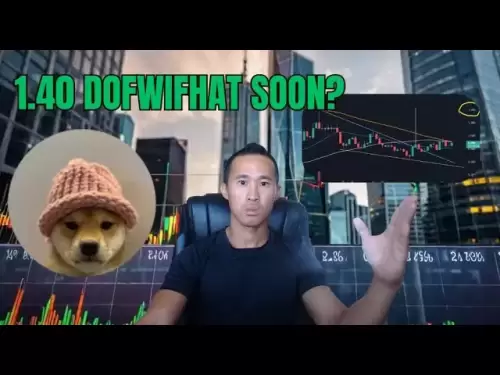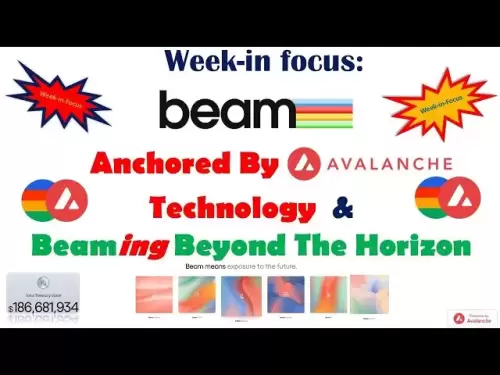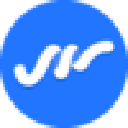-
 Bitcoin
Bitcoin $108,562.4295
0.46% -
 Ethereum
Ethereum $2,533.9553
1.52% -
 Tether USDt
Tether USDt $1.0002
-0.01% -
 XRP
XRP $2.2542
2.23% -
 BNB
BNB $662.4567
1.48% -
 Solana
Solana $151.4114
3.48% -
 USDC
USDC $0.9999
0.00% -
 TRON
TRON $0.2860
0.91% -
 Dogecoin
Dogecoin $0.1685
3.72% -
 Cardano
Cardano $0.5809
1.63% -
 Hyperliquid
Hyperliquid $39.2916
1.85% -
 Sui
Sui $2.8874
0.85% -
 Bitcoin Cash
Bitcoin Cash $496.5801
2.72% -
 Chainlink
Chainlink $13.3582
2.48% -
 UNUS SED LEO
UNUS SED LEO $9.0279
0.07% -
 Avalanche
Avalanche $18.0773
2.30% -
 Stellar
Stellar $0.2426
3.05% -
 Toncoin
Toncoin $2.9086
6.01% -
 Shiba Inu
Shiba Inu $0.0...01170
2.97% -
 Hedera
Hedera $0.1587
3.47% -
 Litecoin
Litecoin $87.4596
1.13% -
 Monero
Monero $317.0425
0.73% -
 Polkadot
Polkadot $3.3778
1.90% -
 Dai
Dai $0.9999
-0.01% -
 Ethena USDe
Ethena USDe $1.0001
-0.01% -
 Bitget Token
Bitget Token $4.4095
0.63% -
 Uniswap
Uniswap $7.3593
6.80% -
 Pepe
Pepe $0.0...09910
3.64% -
 Aave
Aave $274.7388
2.68% -
 Pi
Pi $0.4607
0.48%
How do I update the firmware on Trezor Model T2?
To update your Trezor Model T2 firmware, ensure it's charged, backup your seed, and use Trezor Suite to download and install the latest version from their servers.
Apr 15, 2025 at 10:00 am

Updating the firmware on your Trezor Model T2 is an essential task to ensure that your device remains secure and functional. This process involves several steps, each of which must be followed carefully to avoid any potential issues. Below, you will find a detailed guide on how to update the firmware on your Trezor Model T2.
Preparing for the Firmware Update
Before you begin the firmware update process, it is important to take a few preparatory steps to ensure everything goes smoothly.
- Ensure your Trezor Model T2 is fully charged or connected to a power source. A firmware update can take several minutes, and you do not want the device to run out of power during the process.
- Backup your recovery seed. While the firmware update should not affect your wallet data, it is always a good practice to have your recovery seed safely stored in case of any unforeseen issues.
- Connect your Trezor Model T2 to a computer with a stable internet connection. The firmware update will be downloaded from Trezor’s servers, so a reliable internet connection is crucial.
Accessing the Trezor Suite
The Trezor Suite is the official software used to manage your Trezor hardware wallet, including updating the firmware. To access the Trezor Suite:
- Visit the Trezor website and navigate to the Trezor Suite download page.
- Download the appropriate version of the Trezor Suite for your operating system (Windows, macOS, or Linux).
- Install the Trezor Suite by following the on-screen instructions specific to your operating system.
- Launch the Trezor Suite once the installation is complete.
Initiating the Firmware Update
Once you have the Trezor Suite installed and running, you can proceed with the firmware update:
- Connect your Trezor Model T2 to your computer using the provided USB cable.
- Unlock your Trezor Model T2 by entering your PIN on the device.
- In the Trezor Suite, navigate to the "Settings" menu and select "Device".
- Click on "Firmware Update" if an update is available. The Trezor Suite will check for the latest firmware version and prompt you to proceed with the update if one is available.
Downloading and Installing the Firmware
After initiating the firmware update, follow these steps to complete the process:
- The Trezor Suite will download the latest firmware from Trezor’s servers. This may take a few moments depending on your internet connection.
- Once the download is complete, the Trezor Suite will prompt you to confirm the firmware update on your Trezor Model T2.
- On your Trezor Model T2, you will see a screen asking you to confirm the firmware update. Carefully read the information displayed to ensure it matches the expected firmware version.
- Confirm the update on your Trezor Model T2 by pressing the appropriate button on the device.
- The Trezor Model T2 will begin the firmware installation process. During this time, do not disconnect the device or interrupt the process in any way.
Verifying the Firmware Update
After the firmware installation is complete, you should verify that the update was successful:
- The Trezor Model T2 will restart automatically once the firmware update is finished.
- In the Trezor Suite, you will see a confirmation message indicating that the firmware update was successful.
- Check the firmware version in the Trezor Suite under the "Device" settings to ensure it matches the latest version available.
Troubleshooting Common Issues
While the firmware update process is generally straightforward, you may encounter some issues. Here are some common problems and their solutions:
- If the Trezor Suite fails to detect your device, ensure that the USB cable is properly connected and try using a different USB port or cable.
- If the firmware update fails to complete, restart the Trezor Model T2 and the Trezor Suite, and try the update process again.
- If you encounter an error message during the update, check the Trezor website for any known issues or contact Trezor support for assistance.
Frequently Asked Questions
Q: Can I use my Trezor Model T2 during the firmware update process?
A: No, it is important to not use your Trezor Model T2 for any transactions or other activities during the firmware update. The device should remain connected to the computer and undisturbed until the update is complete.
Q: How often should I update the firmware on my Trezor Model T2?
A: Trezor periodically releases firmware updates to enhance security and functionality. It is recommended to check for updates regularly, at least once a month, and install them as soon as they become available.
Q: Will updating the firmware on my Trezor Model T2 affect my cryptocurrency holdings?
A: No, updating the firmware should not affect your cryptocurrency holdings. However, it is always a good practice to ensure you have a backup of your recovery seed before proceeding with any updates.
Q: What should I do if my Trezor Model T2 does not restart after the firmware update?
A: If your Trezor Model T2 does not restart after the firmware update, try disconnecting and reconnecting the device to the computer. If the issue persists, contact Trezor support for further assistance.
Disclaimer:info@kdj.com
The information provided is not trading advice. kdj.com does not assume any responsibility for any investments made based on the information provided in this article. Cryptocurrencies are highly volatile and it is highly recommended that you invest with caution after thorough research!
If you believe that the content used on this website infringes your copyright, please contact us immediately (info@kdj.com) and we will delete it promptly.
- Elon Musk, Andrew Yang, and Polymarket: What's the Buzz?
- 2025-07-07 10:30:12
- Lightchain AI's Bonus Round: The Final Chance Before Mainnet & Ecosystem Tools
- 2025-07-07 10:30:12
- TON Foundation, UAE Golden Visa, and Toncoin Staking: A New Chapter in Crypto Residency?
- 2025-07-07 10:50:12
- Altcoin Prices, Institutional Investors, and the Ethereum Rotation: What's the Deal?
- 2025-07-07 10:50:12
- TON Coin, Golden Visa, and UAE Denial: What's the Real Deal?
- 2025-07-07 10:55:12
- PEPE's Bullish Trend: Riding the 50% Gain Wave?
- 2025-07-07 10:55:12
Related knowledge

How to cancel a pending transaction in Phantom wallet?
Jul 03,2025 at 07:21pm
Understanding Pending Transactions in Phantom WalletA pending transaction in the Phantom wallet occurs when a user initiates a transfer or interaction with the Solana blockchain, but it hasn't yet been confirmed by the network. This can happen due to various reasons such as low transaction fees, network congestion, or incorrect gas settings. It's import...

How to see the estimated value of my tokens in Phantom wallet?
Jul 04,2025 at 12:21am
What is Phantom Wallet?Phantom wallet is one of the most popular cryptocurrency wallets designed for the Solana blockchain. It allows users to store, send, receive, and manage various tokens built on Solana, including SPL tokens and NFTs. The wallet offers a user-friendly interface, making it accessible for both beginners and advanced users in the crypt...

How to lock my Phantom wallet extension?
Jul 03,2025 at 11:14am
What Is the Phantom Wallet and Why Lock It?The Phantom wallet is a popular non-custodial cryptocurrency wallet designed for interacting with the Solana blockchain. Supporting both browser extensions and mobile apps, Phantom allows users to store, send, receive, and stake SOL tokens, as well as interact with decentralized applications (dApps). Securing y...

Does Phantom wallet offer two-factor authentication (2FA)?
Jul 03,2025 at 09:00am
Understanding Phantom Wallet and Its Security FeaturesPhantom wallet is a widely used non-custodial cryptocurrency wallet that supports the Solana blockchain. It allows users to store, send, receive, and interact with decentralized applications (dApps) seamlessly. As security is a top priority for any crypto wallet user, security features like two-facto...

How to send all my SOL from my Phantom wallet?
Jul 06,2025 at 10:00am
Preparing to Send SOL from Your Phantom WalletBefore initiating any transaction, it is crucial to ensure that your Phantom wallet is fully set up and connected to the correct network. Phantom supports multiple networks, but for sending SOL, you must be on the Solana blockchain. Confirm this by checking the network indicator in the top-right corner of th...

What is "rent" on Solana and how does it affect my Phantom wallet?
Jul 02,2025 at 08:35pm
Understanding 'Rent' on SolanaIn the context of Solana, the term 'rent' refers to a storage fee that users pay for maintaining data on the blockchain. Unlike Ethereum, where storage costs are paid once via gas fees during contract deployment, Solana implements a recurring cost model to ensure efficient usage of network resources. This means that any acc...

How to cancel a pending transaction in Phantom wallet?
Jul 03,2025 at 07:21pm
Understanding Pending Transactions in Phantom WalletA pending transaction in the Phantom wallet occurs when a user initiates a transfer or interaction with the Solana blockchain, but it hasn't yet been confirmed by the network. This can happen due to various reasons such as low transaction fees, network congestion, or incorrect gas settings. It's import...

How to see the estimated value of my tokens in Phantom wallet?
Jul 04,2025 at 12:21am
What is Phantom Wallet?Phantom wallet is one of the most popular cryptocurrency wallets designed for the Solana blockchain. It allows users to store, send, receive, and manage various tokens built on Solana, including SPL tokens and NFTs. The wallet offers a user-friendly interface, making it accessible for both beginners and advanced users in the crypt...

How to lock my Phantom wallet extension?
Jul 03,2025 at 11:14am
What Is the Phantom Wallet and Why Lock It?The Phantom wallet is a popular non-custodial cryptocurrency wallet designed for interacting with the Solana blockchain. Supporting both browser extensions and mobile apps, Phantom allows users to store, send, receive, and stake SOL tokens, as well as interact with decentralized applications (dApps). Securing y...

Does Phantom wallet offer two-factor authentication (2FA)?
Jul 03,2025 at 09:00am
Understanding Phantom Wallet and Its Security FeaturesPhantom wallet is a widely used non-custodial cryptocurrency wallet that supports the Solana blockchain. It allows users to store, send, receive, and interact with decentralized applications (dApps) seamlessly. As security is a top priority for any crypto wallet user, security features like two-facto...

How to send all my SOL from my Phantom wallet?
Jul 06,2025 at 10:00am
Preparing to Send SOL from Your Phantom WalletBefore initiating any transaction, it is crucial to ensure that your Phantom wallet is fully set up and connected to the correct network. Phantom supports multiple networks, but for sending SOL, you must be on the Solana blockchain. Confirm this by checking the network indicator in the top-right corner of th...

What is "rent" on Solana and how does it affect my Phantom wallet?
Jul 02,2025 at 08:35pm
Understanding 'Rent' on SolanaIn the context of Solana, the term 'rent' refers to a storage fee that users pay for maintaining data on the blockchain. Unlike Ethereum, where storage costs are paid once via gas fees during contract deployment, Solana implements a recurring cost model to ensure efficient usage of network resources. This means that any acc...
See all articles