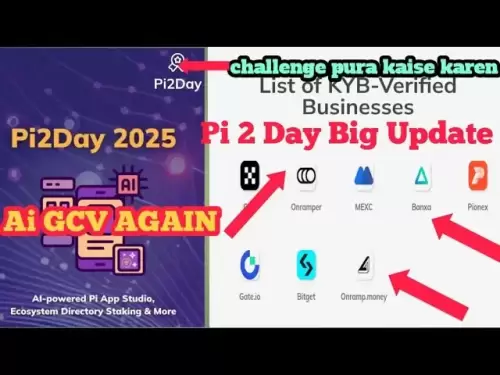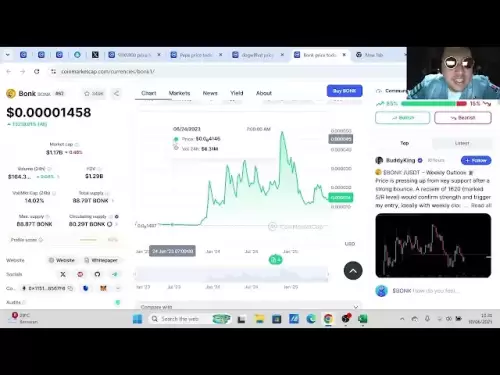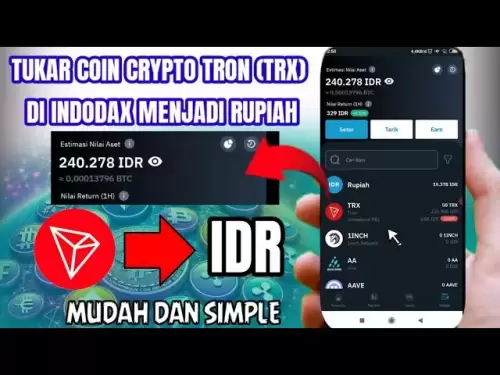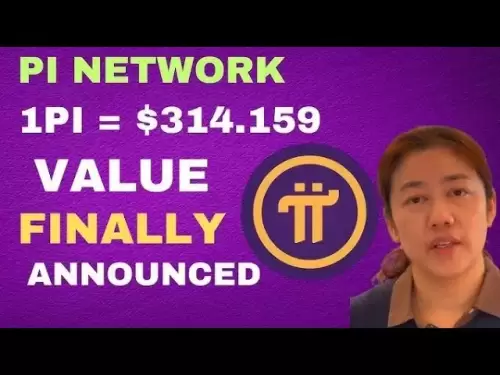-
 Bitcoin
Bitcoin $108,489.6704
1.13% -
 Ethereum
Ethereum $2,502.0528
2.92% -
 Tether USDt
Tether USDt $1.0002
0.00% -
 XRP
XRP $2.1941
0.51% -
 BNB
BNB $655.3375
1.00% -
 Solana
Solana $151.5977
1.27% -
 USDC
USDC $0.9999
0.00% -
 TRON
TRON $0.2768
0.32% -
 Dogecoin
Dogecoin $0.1676
2.86% -
 Cardano
Cardano $0.5675
0.98% -
 Hyperliquid
Hyperliquid $40.6109
7.48% -
 Bitcoin Cash
Bitcoin Cash $500.7746
2.09% -
 Sui
Sui $2.8328
2.03% -
 Chainlink
Chainlink $13.4452
1.26% -
 UNUS SED LEO
UNUS SED LEO $9.1623
0.39% -
 Avalanche
Avalanche $18.2267
2.24% -
 Stellar
Stellar $0.2382
0.00% -
 Toncoin
Toncoin $2.8885
1.68% -
 Shiba Inu
Shiba Inu $0.0...01159
0.91% -
 Litecoin
Litecoin $87.1827
0.88% -
 Hedera
Hedera $0.1511
2.90% -
 Monero
Monero $315.4992
-0.59% -
 Polkadot
Polkadot $3.4663
2.34% -
 Bitget Token
Bitget Token $4.6118
-0.65% -
 Dai
Dai $1.0000
-0.01% -
 Ethena USDe
Ethena USDe $1.0003
0.02% -
 Uniswap
Uniswap $7.2989
4.69% -
 Pepe
Pepe $0.0...01003
5.73% -
 Aave
Aave $275.5616
7.15% -
 Pi
Pi $0.5181
-2.49%
How to update Coinbase Wallet when it says "outdated version"?
To keep Coinbase Wallet secure and functional, update it on iOS via App Store, Android via Google Play, or desktop through respective stores; enable auto-updates for ease.
Apr 04, 2025 at 08:56 am

When you encounter the "outdated version" message on your Coinbase Wallet, it's crucial to update the application to ensure you have the latest security features and functionality. This guide will walk you through the process of updating Coinbase Wallet on various platforms, including iOS, Android, and desktop versions. Let's dive into the steps you need to follow to keep your wallet up to date.
Checking for Updates on iOS
If you're using Coinbase Wallet on an iOS device, the process to update the app is straightforward. Here's how you can do it:
- Open the App Store on your iOS device.
- Tap on your profile icon in the top right corner of the screen.
- Scroll down to the "Available Updates" section.
- Look for Coinbase Wallet in the list of apps that need updating.
- If you see Coinbase Wallet listed, tap "Update" next to it. If you don't see it, it means the app is already up to date.
Updating Coinbase Wallet on Android
For Android users, updating Coinbase Wallet is just as easy. Follow these steps:
- Open the Google Play Store on your device.
- Tap on the menu icon (three horizontal lines) in the top left corner.
- Select "My apps & games" from the menu.
- Find Coinbase Wallet in the list of installed apps.
- If an update is available, tap "Update" next to Coinbase Wallet. If you don't see an update option, the app is already current.
Updating the Desktop Version of Coinbase Wallet
If you're using Coinbase Wallet on a desktop, the process varies slightly depending on your operating system. Here's how to update on both Windows and macOS:
Windows
- Open the Microsoft Store on your Windows computer.
- Click on the "Library" icon in the bottom left corner of the Microsoft Store window.
- Find Coinbase Wallet in the list of installed apps.
- If an update is available, click "Update" next to Coinbase Wallet. If you don't see an update option, the app is already up to date.
macOS
- Open the App Store on your Mac.
- Click on "Updates" in the left sidebar.
- Look for Coinbase Wallet in the list of apps that need updating.
- If you see Coinbase Wallet listed, click "Update" next to it. If you don't see it, it means the app is already up to date.
Troubleshooting Common Issues
Sometimes, you might encounter issues while trying to update Coinbase Wallet. Here are some common problems and their solutions:
- App Not Showing in Updates: If Coinbase Wallet doesn't appear in the list of apps to update, try closing and reopening the app store. If that doesn't work, uninstall and reinstall the app.
- Update Stuck or Failed: If the update process gets stuck or fails, check your internet connection. A stable connection is crucial for downloading updates. If the problem persists, restart your device and try again.
- Outdated Version Message Persists: If you've updated the app but still see the "outdated version" message, try logging out and logging back into your Coinbase Wallet. If the issue continues, contact Coinbase support for further assistance.
Ensuring Automatic Updates
To ensure you never miss an update, you can enable automatic updates on your device. Here's how to do it on different platforms:
iOS
- Go to Settings on your iOS device.
- Tap on "App Store".
- Toggle on "App Updates" under the "Automatic Downloads" section.
Android
- Open the Google Play Store.
- Tap on the menu icon (three horizontal lines) in the top left corner.
- Select "Settings".
- Tap on "Auto-update apps".
- Choose between "Auto-update apps over Wi-Fi only" or "Auto-update apps at any time. Data charges may apply".
Desktop (Windows and macOS)
- For Windows: In the Microsoft Store, go to Settings (gear icon in the bottom left corner) and toggle on "Update apps automatically".
- For macOS: In the App Store, go to App Store > Preferences and check the box next to "Automatically update apps".
Verifying the Update
After updating Coinbase Wallet, it's a good idea to verify that the update was successful. Here's how you can do it:
- Open Coinbase Wallet on your device.
- Go to the settings or profile section of the app.
- Check the version number displayed. Compare it with the latest version number listed on the app store or Coinbase's official website to ensure you have the most recent update.
Frequently Asked Questions
Q: Can I use Coinbase Wallet while it's updating?
A: It's best to avoid using Coinbase Wallet while it's updating to prevent any potential issues. Wait until the update is complete before accessing your wallet.
Q: Will updating Coinbase Wallet affect my existing funds or transactions?
A: No, updating Coinbase Wallet will not affect your existing funds or transactions. Your wallet data is securely stored and will remain intact after the update.
Q: How often should I check for updates to Coinbase Wallet?
A: It's a good practice to check for updates at least once a week. However, if you enable automatic updates, your device will handle this for you.
Q: What should I do if I can't update Coinbase Wallet due to insufficient storage space?
A: If you're unable to update due to insufficient storage, free up space on your device by deleting unnecessary files or apps. Once you have enough space, try updating Coinbase Wallet again.
Disclaimer:info@kdj.com
The information provided is not trading advice. kdj.com does not assume any responsibility for any investments made based on the information provided in this article. Cryptocurrencies are highly volatile and it is highly recommended that you invest with caution after thorough research!
If you believe that the content used on this website infringes your copyright, please contact us immediately (info@kdj.com) and we will delete it promptly.
- Bitcoin's Bumpy Ride: Profit-Taking Slows Momentum, What's Next?
- 2025-06-30 20:30:11
- Bitcoin's Price Stall: Decoding the ETF Inflows Mystery
- 2025-06-30 20:30:11
- Ripple XRP, Bitcoin, and Solaris Presale: What's the Buzz?
- 2025-06-30 18:50:11
- SpaceX, Mirror Tokens, and Investors: A Wild Ride to the Future?
- 2025-06-30 19:10:22
- Arbitrum (ARB) and Robinhood: Partnership Rumors Fuel Price Surge to $0.4289?
- 2025-06-30 19:10:22
- Jasmy Coin, Bitcoin, and the Rise of Solaris Presale: What's the Buzz?
- 2025-06-30 18:30:12
Related knowledge

Coinbase price alert settings: real-time monitoring of market fluctuations
Jun 29,2025 at 07:00am
Setting Up Coinbase Price AlertsTo begin real-time monitoring of market fluctuations on Coinbase, users can utilize the built-in price alert feature. This function allows you to receive notifications when a cryptocurrency reaches a specific price point. To access this setting, open the Coinbase app or log in via the web platform. Navigate to the 'Prices...

How to stake cryptocurrencies on Coinbase? Benefits and risks
Jun 27,2025 at 06:36pm
Understanding Cryptocurrency Staking on CoinbaseStaking cryptocurrencies involves locking up digital assets to support the operations of a blockchain network, typically in return for rewards. Coinbase, one of the most popular cryptocurrency exchanges globally, offers staking services for several proof-of-stake (PoS) coins. Users can stake their holdings...

Differences between Coinbase Pro and Coinbase: platform function comparison and analysis
Jun 29,2025 at 08:21am
Overview of Coinbase and Coinbase ProWhen exploring the cryptocurrency trading landscape, users often encounter two platforms under the same parent company: Coinbase and Coinbase Pro. While both are operated by the same organization, they cater to different types of users and offer varying features. Coinbase is primarily designed for beginners and casua...

What to do if your Coinbase account is frozen? Unfreezing process and preventive measures
Jun 30,2025 at 03:49am
Understanding Why Your Coinbase Account Might Be FrozenIf your Coinbase account is frozen, it typically indicates that the platform has detected suspicious activity or potential violations of its terms of service. This could be due to a variety of reasons such as unusual login attempts, high-risk transactions, or incomplete verification steps. Coinbase ...

How to contact Coinbase customer service? Support channels and response times
Jun 28,2025 at 01:29pm
Contacting Coinbase Customer Service: Support Channels and Response TimesIf you're a user of Coinbase, reaching their customer service team may become necessary for various reasons, such as account verification issues, transaction disputes, or technical difficulties. Understanding the different support channels available and what to expect in terms of r...

Coinbase advanced trading function usage tutorial: limit orders and market orders
Jun 28,2025 at 09:07pm
Understanding the Difference Between Limit Orders and Market OrdersWhen using Coinbase's advanced trading features, it is crucial to understand the fundamental difference between limit orders and market orders. A market order executes immediately at the best available price on the market. This type of order ensures that your trade goes through quickly, ...

Coinbase price alert settings: real-time monitoring of market fluctuations
Jun 29,2025 at 07:00am
Setting Up Coinbase Price AlertsTo begin real-time monitoring of market fluctuations on Coinbase, users can utilize the built-in price alert feature. This function allows you to receive notifications when a cryptocurrency reaches a specific price point. To access this setting, open the Coinbase app or log in via the web platform. Navigate to the 'Prices...

How to stake cryptocurrencies on Coinbase? Benefits and risks
Jun 27,2025 at 06:36pm
Understanding Cryptocurrency Staking on CoinbaseStaking cryptocurrencies involves locking up digital assets to support the operations of a blockchain network, typically in return for rewards. Coinbase, one of the most popular cryptocurrency exchanges globally, offers staking services for several proof-of-stake (PoS) coins. Users can stake their holdings...

Differences between Coinbase Pro and Coinbase: platform function comparison and analysis
Jun 29,2025 at 08:21am
Overview of Coinbase and Coinbase ProWhen exploring the cryptocurrency trading landscape, users often encounter two platforms under the same parent company: Coinbase and Coinbase Pro. While both are operated by the same organization, they cater to different types of users and offer varying features. Coinbase is primarily designed for beginners and casua...

What to do if your Coinbase account is frozen? Unfreezing process and preventive measures
Jun 30,2025 at 03:49am
Understanding Why Your Coinbase Account Might Be FrozenIf your Coinbase account is frozen, it typically indicates that the platform has detected suspicious activity or potential violations of its terms of service. This could be due to a variety of reasons such as unusual login attempts, high-risk transactions, or incomplete verification steps. Coinbase ...

How to contact Coinbase customer service? Support channels and response times
Jun 28,2025 at 01:29pm
Contacting Coinbase Customer Service: Support Channels and Response TimesIf you're a user of Coinbase, reaching their customer service team may become necessary for various reasons, such as account verification issues, transaction disputes, or technical difficulties. Understanding the different support channels available and what to expect in terms of r...

Coinbase advanced trading function usage tutorial: limit orders and market orders
Jun 28,2025 at 09:07pm
Understanding the Difference Between Limit Orders and Market OrdersWhen using Coinbase's advanced trading features, it is crucial to understand the fundamental difference between limit orders and market orders. A market order executes immediately at the best available price on the market. This type of order ensures that your trade goes through quickly, ...
See all articles