-
 Bitcoin
Bitcoin $115000
0.12% -
 Ethereum
Ethereum $3701
4.50% -
 XRP
XRP $3.081
2.99% -
 Tether USDt
Tether USDt $0.0000
-0.01% -
 BNB
BNB $767.9
1.45% -
 Solana
Solana $169.5
3.13% -
 USDC
USDC $0.9999
0.01% -
 Dogecoin
Dogecoin $0.2106
4.30% -
 TRON
TRON $0.3334
1.62% -
 Cardano
Cardano $0.7564
2.54% -
 Stellar
Stellar $0.4165
0.76% -
 Hyperliquid
Hyperliquid $38.75
0.25% -
 Sui
Sui $3.593
3.00% -
 Chainlink
Chainlink $17.08
3.59% -
 Bitcoin Cash
Bitcoin Cash $573.6
4.35% -
 Hedera
Hedera $0.2508
-0.84% -
 Avalanche
Avalanche $23.07
6.46% -
 Ethena USDe
Ethena USDe $1.001
-0.02% -
 Litecoin
Litecoin $120.8
8.17% -
 UNUS SED LEO
UNUS SED LEO $8.943
-0.32% -
 Toncoin
Toncoin $3.400
-5.60% -
 Shiba Inu
Shiba Inu $0.00001255
1.54% -
 Uniswap
Uniswap $9.908
6.32% -
 Polkadot
Polkadot $3.718
2.10% -
 Monero
Monero $303.0
-0.74% -
 Dai
Dai $0.9999
-0.02% -
 Bitget Token
Bitget Token $4.392
0.91% -
 Cronos
Cronos $0.1403
6.31% -
 Pepe
Pepe $0.00001076
1.13% -
 Aave
Aave $267.2
1.80%
What to do if Trust Wallet transaction is cancelled?
If your Trust Wallet transaction is cancelled, check your balance, review details, adjust gas fees, and resubmit to resolve the issue effectively.
May 14, 2025 at 10:35 pm
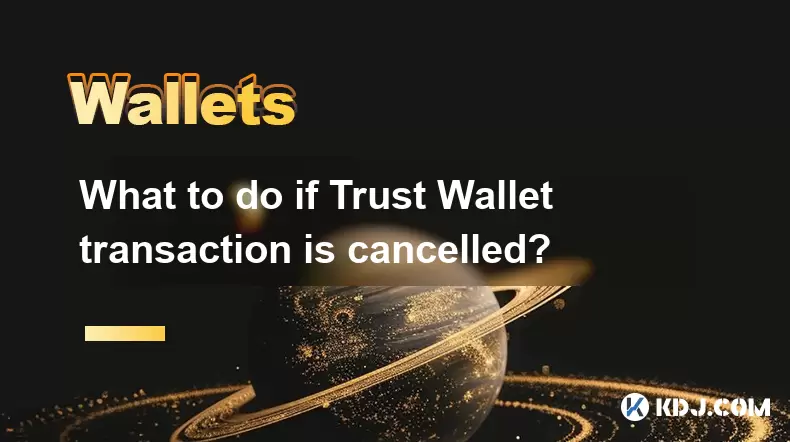
If your Trust Wallet transaction is cancelled, it can be a frustrating experience, especially if you're not sure how to proceed. Understanding the reasons behind a cancelled transaction and the steps to take afterward is crucial for managing your cryptocurrency effectively. This article will guide you through the process of handling a cancelled transaction in Trust Wallet, providing detailed steps and explanations to help you resolve the issue smoothly.
Understanding Transaction Cancellation in Trust Wallet
Transactions in Trust Wallet can be cancelled for various reasons. The most common causes include insufficient funds, network congestion, or errors in transaction data. When a transaction is cancelled, it means that the transaction was not processed by the blockchain and did not go through. This can happen before the transaction is confirmed or if there are issues during the confirmation process.
To understand if your transaction has been cancelled, you should check the status of the transaction in your Trust Wallet app. If the transaction shows as "cancelled" or "failed," it indicates that it did not complete successfully. You can also verify this by looking up the transaction hash on a blockchain explorer like Etherscan or BscScan, depending on the blockchain you used.
Steps to Take After a Transaction is Cancelled
When you find out that your transaction in Trust Wallet has been cancelled, follow these steps to address the issue:
Check Your Wallet Balance: Ensure that you have enough funds in your wallet to cover the transaction amount and the required gas fees. If your balance is insufficient, you'll need to add more funds to your wallet before attempting the transaction again.
Review Transaction Details: Double-check the transaction details, including the recipient address and the amount. Any errors in these fields could cause the transaction to fail. Make sure all details are correct before resubmitting the transaction.
Adjust Gas Fees: If the transaction was cancelled due to network congestion, you might need to increase the gas fees to prioritize your transaction. In Trust Wallet, you can adjust the gas fees before sending the transaction.
Resubmit the Transaction: Once you've addressed any issues, you can resubmit the transaction. Ensure that you follow the same steps as before, but with the corrected details and adjusted gas fees if necessary.
How to Adjust Gas Fees in Trust Wallet
Adjusting gas fees is crucial when dealing with network congestion. Here's how you can adjust gas fees in Trust Wallet:
Open Trust Wallet: Launch the Trust Wallet app on your device.
Select the Asset: Go to the wallet section and select the cryptocurrency you want to send.
Initiate the Transaction: Tap on "Send" and enter the recipient's address and the amount you want to send.
Adjust Gas Fees: Before confirming the transaction, tap on the "Gas" or "Fee" section. You'll see options to adjust the gas price and gas limit. Increase the gas price to a higher value to prioritize your transaction during network congestion.
Confirm and Send: After adjusting the gas fees, review the transaction details and confirm the transaction. The transaction should now be processed with the new gas settings.
Verifying Transaction Status on Blockchain Explorers
To confirm the status of your transaction and understand why it was cancelled, you can use blockchain explorers. Here's how to do it:
Find the Transaction Hash: In Trust Wallet, go to the transaction history and find the transaction that was cancelled. Tap on it to view the details, and copy the transaction hash.
Visit a Blockchain Explorer: Open a blockchain explorer like Etherscan for Ethereum transactions or BscScan for Binance Smart Chain transactions. Paste the transaction hash into the search bar and hit enter.
Review Transaction Details: The explorer will show you the status of the transaction. If it's marked as "cancelled" or "failed," you can see the specific reason for the cancellation, such as insufficient funds or incorrect gas fees.
Resolving Issues with Insufficient Funds
If your transaction was cancelled due to insufficient funds, you'll need to add more funds to your Trust Wallet before retrying the transaction. Here's how to do it:
Purchase Cryptocurrency: Use a trusted exchange to buy the cryptocurrency you need. Ensure that you purchase enough to cover the transaction amount and the gas fees.
Transfer to Trust Wallet: After purchasing the cryptocurrency, transfer it to your Trust Wallet. Copy your Trust Wallet address for the specific cryptocurrency and send the funds from the exchange to your wallet.
Wait for Confirmation: Allow some time for the transaction to be confirmed on the blockchain. Once the funds are in your Trust Wallet, you can proceed with the original transaction.
Retry the Transaction: With sufficient funds in your wallet, retry the transaction following the steps mentioned earlier. Ensure that you have enough funds to cover both the transaction amount and the gas fees.
Common Mistakes to Avoid
To prevent future transaction cancellations, it's important to avoid common mistakes:
Double-Check Recipient Address: Always verify the recipient's address before sending any cryptocurrency. A single incorrect character can result in a failed transaction.
Ensure Sufficient Funds: Before initiating a transaction, make sure you have enough funds to cover both the transaction amount and the gas fees.
Monitor Network Congestion: Keep an eye on the network's current state. During periods of high congestion, you may need to adjust gas fees to ensure your transaction is processed promptly.
Use Correct Gas Settings: Incorrect gas settings can lead to transaction failures. Always review and adjust the gas price and gas limit as needed before confirming a transaction.
Frequently Asked Questions
Q: Can I recover a cancelled transaction in Trust Wallet?
A: No, once a transaction is cancelled, it cannot be recovered. You'll need to resubmit the transaction with corrected details and sufficient funds.
Q: How long does it take for a transaction to be confirmed in Trust Wallet?
A: The confirmation time depends on the blockchain's current congestion and the gas fees you set. Typically, it can take anywhere from a few seconds to several minutes.
Q: What should I do if my transaction is stuck and not cancelled?
A: If your transaction is stuck, you can try to speed it up by increasing the gas fees or cancelling it through the blockchain explorer if supported. Otherwise, you may need to wait for the transaction to be processed or cancelled by the network.
Q: Is there a way to prevent transaction cancellations in Trust Wallet?
A: While you can't prevent all cancellations, you can minimize them by ensuring you have sufficient funds, double-checking transaction details, and adjusting gas fees during network congestion.
Disclaimer:info@kdj.com
The information provided is not trading advice. kdj.com does not assume any responsibility for any investments made based on the information provided in this article. Cryptocurrencies are highly volatile and it is highly recommended that you invest with caution after thorough research!
If you believe that the content used on this website infringes your copyright, please contact us immediately (info@kdj.com) and we will delete it promptly.
- Velo Universe, DEX, and DeFi Security: Navigating the Future of Decentralized Trading
- 2025-08-05 09:25:13
- Bitget Wallet Revolutionizes Solana with Gas-Free Transactions: A New Era for DeFi
- 2025-08-05 09:25:13
- Cryptocurrency, Altcoins, and Profit Potential: Navigating the Wild West
- 2025-08-04 14:50:11
- Blue Gold & Crypto: Investing Disruption in Precious Metals
- 2025-08-04 14:30:11
- Japan, Metaplanet, and Bitcoin Acquisition: A New Era of Corporate Treasury?
- 2025-08-04 14:30:11
- Coinbase's Buy Rating & Bitcoin's Bold Future: A Canaccord Genuity Perspective
- 2025-08-04 14:50:11
Related knowledge

How to add TRC20 token to Trust Wallet?
Aug 04,2025 at 11:35am
Understanding TRC20 and Trust Wallet CompatibilityTrust Wallet is a widely used cryptocurrency wallet that supports multiple blockchain networks, incl...

What is a watch-only wallet in Trust Wallet?
Aug 02,2025 at 03:36am
Understanding the Concept of a Watch-Only WalletA watch-only wallet in Trust Wallet allows users to monitor a cryptocurrency address without having ac...

Why can't I connect my Trust Wallet to a DApp?
Aug 04,2025 at 12:00pm
Understanding DApp Connectivity and Trust WalletConnecting your Trust Wallet to a decentralized application (DApp) is a common process in the cryptocu...

How to fix a stuck pending transaction in Trust Wallet?
Aug 03,2025 at 06:14am
Understanding Why Transactions Get Stuck in Trust WalletWhen using Trust Wallet, users may occasionally encounter a pending transaction that appears t...

What is a multi-coin wallet in Trust Wallet?
Aug 03,2025 at 04:43am
Understanding Multi-Coin Wallets in Trust WalletA multi-coin wallet in Trust Wallet refers to a digital wallet that supports multiple cryptocurrencies...

How to switch between networks in Trust Wallet?
Aug 02,2025 at 12:36pm
Understanding Network Switching in Trust WalletSwitching between networks in Trust Wallet allows users to manage assets across different blockchains s...

How to add TRC20 token to Trust Wallet?
Aug 04,2025 at 11:35am
Understanding TRC20 and Trust Wallet CompatibilityTrust Wallet is a widely used cryptocurrency wallet that supports multiple blockchain networks, incl...

What is a watch-only wallet in Trust Wallet?
Aug 02,2025 at 03:36am
Understanding the Concept of a Watch-Only WalletA watch-only wallet in Trust Wallet allows users to monitor a cryptocurrency address without having ac...

Why can't I connect my Trust Wallet to a DApp?
Aug 04,2025 at 12:00pm
Understanding DApp Connectivity and Trust WalletConnecting your Trust Wallet to a decentralized application (DApp) is a common process in the cryptocu...

How to fix a stuck pending transaction in Trust Wallet?
Aug 03,2025 at 06:14am
Understanding Why Transactions Get Stuck in Trust WalletWhen using Trust Wallet, users may occasionally encounter a pending transaction that appears t...

What is a multi-coin wallet in Trust Wallet?
Aug 03,2025 at 04:43am
Understanding Multi-Coin Wallets in Trust WalletA multi-coin wallet in Trust Wallet refers to a digital wallet that supports multiple cryptocurrencies...

How to switch between networks in Trust Wallet?
Aug 02,2025 at 12:36pm
Understanding Network Switching in Trust WalletSwitching between networks in Trust Wallet allows users to manage assets across different blockchains s...
See all articles

























































































