-
 Bitcoin
Bitcoin $113900
-1.39% -
 Ethereum
Ethereum $3517
-4.15% -
 XRP
XRP $3.009
1.59% -
 Tether USDt
Tether USDt $0.9997
-0.04% -
 BNB
BNB $766.8
-1.41% -
 Solana
Solana $164.6
-2.38% -
 USDC
USDC $0.9998
-0.02% -
 TRON
TRON $0.3277
0.65% -
 Dogecoin
Dogecoin $0.2023
-1.67% -
 Cardano
Cardano $0.7246
0.05% -
 Hyperliquid
Hyperliquid $38.27
-4.77% -
 Sui
Sui $3.528
-0.52% -
 Stellar
Stellar $0.3890
-0.73% -
 Chainlink
Chainlink $16.16
-2.69% -
 Bitcoin Cash
Bitcoin Cash $539.9
-4.38% -
 Hedera
Hedera $0.2425
-2.00% -
 Avalanche
Avalanche $21.71
-0.97% -
 Toncoin
Toncoin $3.662
5.73% -
 Ethena USDe
Ethena USDe $1.000
-0.02% -
 UNUS SED LEO
UNUS SED LEO $8.964
0.35% -
 Litecoin
Litecoin $107.7
2.33% -
 Shiba Inu
Shiba Inu $0.00001223
-0.40% -
 Polkadot
Polkadot $3.617
-0.97% -
 Uniswap
Uniswap $9.052
-2.49% -
 Monero
Monero $295.1
-3.79% -
 Dai
Dai $0.9999
0.00% -
 Bitget Token
Bitget Token $4.315
-1.85% -
 Pepe
Pepe $0.00001060
0.11% -
 Cronos
Cronos $0.1342
-2.72% -
 Aave
Aave $256.0
-0.87%
Why can't Trust Wallet show tokens? Manually add token tutorial
Trust Wallet may not show tokens due to lack of support or if they're not added to visible assets; manually add tokens using their contract address and details.
May 17, 2025 at 05:28 pm
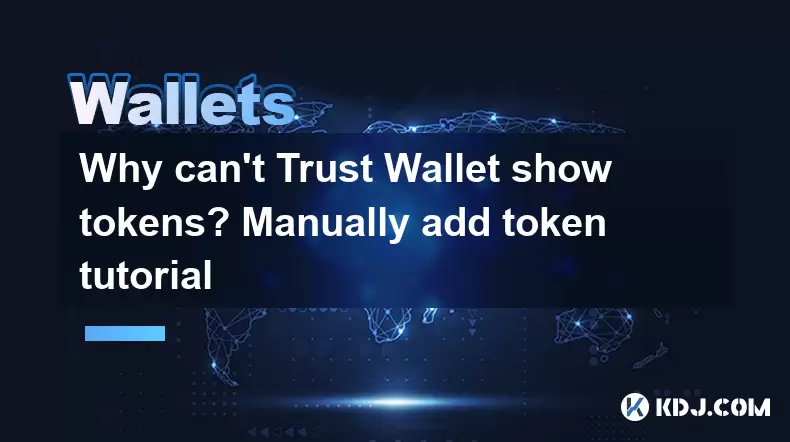
Trust Wallet is a popular multi-currency wallet that supports a wide range of cryptocurrencies and tokens. However, users sometimes encounter issues where certain tokens do not appear in their wallet. This can be due to various reasons such as the token not being supported by Trust Wallet yet, or the token not being added to the wallet's list of visible assets. In this article, we will explore why Trust Wallet might not show tokens and provide a detailed tutorial on how to manually add tokens to your wallet.
Reasons Why Trust Wallet Might Not Show Tokens
There are several reasons why your tokens might not appear in Trust Wallet. Understanding these reasons can help you troubleshoot and resolve the issue more effectively.
Token Not Supported: Trust Wallet may not support every token that exists. If the token you are trying to view is relatively new or not widely used, it might not be included in Trust Wallet's list of supported assets.
Token Not Added to Wallet: Even if the token is supported, you might need to manually add it to your wallet. Trust Wallet does not automatically add every supported token to your list of visible assets.
Network Issues: Sometimes, network connectivity issues can prevent tokens from appearing in your wallet. Ensuring a stable internet connection can help resolve this problem.
Wallet Version: Using an outdated version of Trust Wallet can also cause issues with token visibility. It's important to keep your app updated to the latest version.
How to Manually Add Tokens to Trust Wallet
If your token is not appearing in Trust Wallet, you can manually add it to your wallet. Below is a detailed step-by-step guide on how to do this.
Open Trust Wallet: Launch the Trust Wallet app on your mobile device.
Navigate to Settings: Tap on the settings icon, usually located in the top right corner of the app.
Select Wallets: From the settings menu, select "Wallets."
Choose the Wallet: If you have multiple wallets, select the one where you want to add the token.
Add Custom Token: Look for an option labeled "Add Custom Token" or similar and tap on it.
Select Network: Choose the network on which the token exists (e.g., Ethereum, BSC, etc.).
Enter Token Details: You will need to enter the following details:
- Token Contract Address: This is the unique address of the token on the blockchain. You can usually find this on the token's official website or through a blockchain explorer.
- Token Symbol: This is the short code used to represent the token (e.g., ETH for Ethereum).
- Decimals of Precision: This is the number of decimal places the token uses. This information is also available on the token's official website or blockchain explorer.
Save Token: After entering the details, tap on "Save" or "Add Token" to add the token to your wallet.
Verify Token: Once added, the token should appear in your list of assets. You can verify this by checking your wallet's main screen.
Troubleshooting Common Issues When Adding Tokens
Even after following the steps above, you might encounter some issues. Here are some common problems and their solutions.
Incorrect Token Details: If the token does not appear after adding it, double-check the token contract address, symbol, and decimals of precision. Any incorrect information can prevent the token from being added correctly.
Network Mismatch: Ensure that you are adding the token to the correct network. For example, if you are trying to add a BSC token, make sure you select the BSC network when adding the token.
Token Not Supported: If the token is not supported by Trust Wallet, you might need to wait for Trust Wallet to add support for it. You can check the Trust Wallet website or social media channels for updates on new token support.
Checking Token Support in Trust Wallet
To check if a token is supported by Trust Wallet, you can follow these steps:
Visit Trust Wallet Website: Go to the official Trust Wallet website.
Navigate to Supported Tokens: Look for a section or page that lists supported tokens. This is usually found under "Supported Coins" or a similar heading.
Search for Your Token: Use the search function on the page to find your token. If it appears in the list, it is supported by Trust Wallet.
Benefits of Manually Adding Tokens
Manually adding tokens to Trust Wallet can offer several benefits:
Access to New Tokens: By adding new tokens manually, you can access tokens that are not yet supported by Trust Wallet's default list.
Customization: You can customize your wallet to show only the tokens you are interested in, making it easier to manage your assets.
Early Adoption: If you are an early adopter of new tokens, manually adding them allows you to manage them in Trust Wallet before they become widely supported.
Frequently Asked Questions
Q: Can I add tokens from any blockchain network to Trust Wallet?
A: Trust Wallet supports a variety of blockchain networks, including Ethereum, Binance Smart Chain, and more. However, you can only add tokens from networks that Trust Wallet supports. Always check the list of supported networks before attempting to add a token.
Q: What should I do if the token I added still does not appear in my wallet?
A: If the token does not appear after you have added it, double-check the token details you entered. Ensure the token contract address, symbol, and decimals of precision are correct. Also, make sure you are connected to the internet and that you have selected the correct network.
Q: Is it safe to manually add tokens to Trust Wallet?
A: Manually adding tokens to Trust Wallet is generally safe as long as you are entering correct and verified token details. Always use official sources to obtain token information to avoid adding fake or scam tokens.
Q: Can I remove a token I have added manually?
A: Yes, you can remove a manually added token from your wallet. To do this, go to the settings, select "Wallets," choose the wallet, and find the token you want to remove. There should be an option to remove or hide the token.
Disclaimer:info@kdj.com
The information provided is not trading advice. kdj.com does not assume any responsibility for any investments made based on the information provided in this article. Cryptocurrencies are highly volatile and it is highly recommended that you invest with caution after thorough research!
If you believe that the content used on this website infringes your copyright, please contact us immediately (info@kdj.com) and we will delete it promptly.
- Bitcoin Strategy: Saylor's Not Hoarding, He's Building an Empire
- 2025-08-02 22:30:12
- Bitcoin Bloodbath: Macro Pressures and Liquidations Unleash Crypto Chaos
- 2025-08-02 22:30:12
- Worldcoin, Identity, WLD Price: Decoding the NYC Crypto Buzz
- 2025-08-02 21:10:12
- Shiba Inu: Utility and Community Strength Drive Crypto's Evolution
- 2025-08-02 21:50:12
- Crypto Donations, Trump PAC, and Bitcoin: A New York Minute on Political Coin
- 2025-08-02 20:30:12
- Crypto Market Under Pressure: Bearish Momentum and Rising Volatility Take Hold
- 2025-08-02 20:30:12
Related knowledge

What is a watch-only wallet in Trust Wallet?
Aug 02,2025 at 03:36am
Understanding the Concept of a Watch-Only WalletA watch-only wallet in Trust Wallet allows users to monitor a cryptocurrency address without having ac...

How to switch between networks in Trust Wallet?
Aug 02,2025 at 12:36pm
Understanding Network Switching in Trust WalletSwitching between networks in Trust Wallet allows users to manage assets across different blockchains s...

How to check my full transaction history on Trust Wallet?
Aug 02,2025 at 09:24am
Understanding Transaction History in Trust WalletTrust Wallet is a widely used non-custodial cryptocurrency wallet that supports a broad range of bloc...

Why is my Trust Wallet balance zero?
Aug 02,2025 at 03:49am
Understanding Trust Wallet Balance Display IssuesIf you're seeing a zero balance in your Trust Wallet despite knowing you've previously received or se...

What happens if I send crypto to the wrong network in Trust Wallet?
Aug 02,2025 at 07:22pm
Understanding Network Compatibility in Trust WalletWhen using Trust Wallet, it's essential to understand that different cryptocurrencies operate on di...

Where can I find my Trust Wallet address?
Aug 02,2025 at 06:07pm
Understanding Your Trust Wallet AddressYour Trust Wallet address is a unique identifier that allows others to send you cryptocurrency. It is a string ...

What is a watch-only wallet in Trust Wallet?
Aug 02,2025 at 03:36am
Understanding the Concept of a Watch-Only WalletA watch-only wallet in Trust Wallet allows users to monitor a cryptocurrency address without having ac...

How to switch between networks in Trust Wallet?
Aug 02,2025 at 12:36pm
Understanding Network Switching in Trust WalletSwitching between networks in Trust Wallet allows users to manage assets across different blockchains s...

How to check my full transaction history on Trust Wallet?
Aug 02,2025 at 09:24am
Understanding Transaction History in Trust WalletTrust Wallet is a widely used non-custodial cryptocurrency wallet that supports a broad range of bloc...

Why is my Trust Wallet balance zero?
Aug 02,2025 at 03:49am
Understanding Trust Wallet Balance Display IssuesIf you're seeing a zero balance in your Trust Wallet despite knowing you've previously received or se...

What happens if I send crypto to the wrong network in Trust Wallet?
Aug 02,2025 at 07:22pm
Understanding Network Compatibility in Trust WalletWhen using Trust Wallet, it's essential to understand that different cryptocurrencies operate on di...

Where can I find my Trust Wallet address?
Aug 02,2025 at 06:07pm
Understanding Your Trust Wallet AddressYour Trust Wallet address is a unique identifier that allows others to send you cryptocurrency. It is a string ...
See all articles

























































































