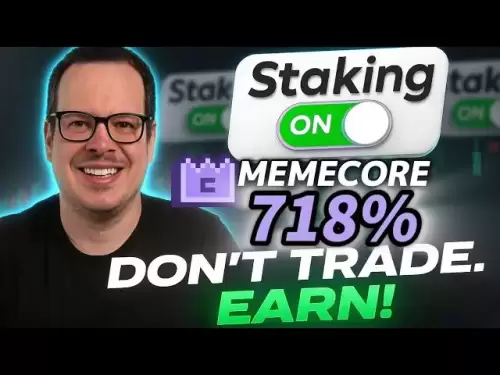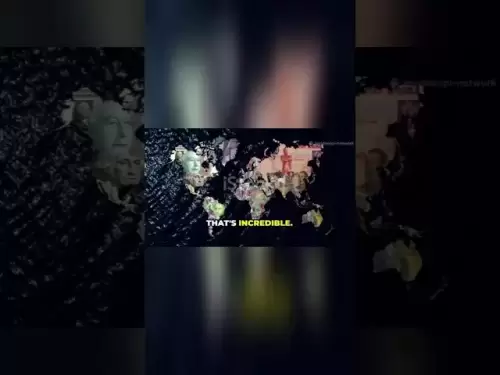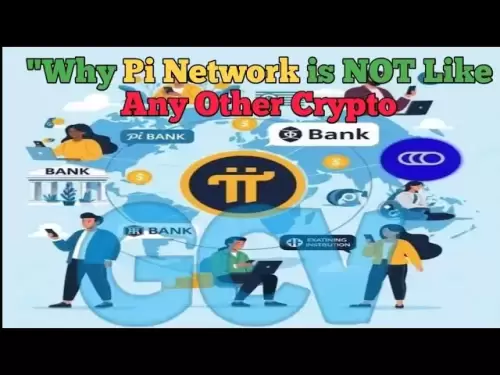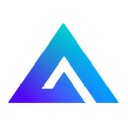-
 Bitcoin
Bitcoin $118300
1.01% -
 Ethereum
Ethereum $4215
0.69% -
 XRP
XRP $3.198
-3.83% -
 Tether USDt
Tether USDt $1.000
-0.01% -
 BNB
BNB $803.4
-0.53% -
 Solana
Solana $180.3
-0.67% -
 USDC
USDC $0.9998
-0.01% -
 Dogecoin
Dogecoin $0.2334
-1.49% -
 TRON
TRON $0.3394
0.86% -
 Cardano
Cardano $0.7980
-1.45% -
 Chainlink
Chainlink $22.19
6.65% -
 Hyperliquid
Hyperliquid $43.41
0.13% -
 Stellar
Stellar $0.4407
-3.13% -
 Sui
Sui $3.843
-2.24% -
 Bitcoin Cash
Bitcoin Cash $564.7
-3.74% -
 Hedera
Hedera $0.2588
-3.41% -
 Ethena USDe
Ethena USDe $1.001
0.00% -
 Avalanche
Avalanche $23.64
-3.37% -
 Litecoin
Litecoin $120.0
-4.01% -
 Toncoin
Toncoin $3.342
-1.11% -
 UNUS SED LEO
UNUS SED LEO $9.038
0.60% -
 Shiba Inu
Shiba Inu $0.00001347
-0.81% -
 Uniswap
Uniswap $10.69
-4.58% -
 Polkadot
Polkadot $4.034
-1.30% -
 Dai
Dai $1.000
0.01% -
 Bitget Token
Bitget Token $4.472
-1.52% -
 Cronos
Cronos $0.1571
-3.04% -
 Pepe
Pepe $0.00001207
-2.21% -
 Monero
Monero $273.8
-3.19% -
 Ethena
Ethena $0.7520
2.75%
What to do if Trezor Model T touchscreen fails?
If your Trezor Model T's touchscreen fails, restart the device, update firmware, and clean the screen. Use Trezor Suite on your computer if issues persist.
Apr 07, 2025 at 06:08 am

If your Trezor Model T's touchscreen fails, it can be a frustrating experience, especially if you rely on it for managing your cryptocurrency. However, there are several steps you can take to troubleshoot and potentially resolve the issue. This article will guide you through the process of addressing a touchscreen failure on your Trezor Model T, ensuring you can continue to manage your digital assets securely.
Initial Troubleshooting Steps
Before diving into more complex solutions, it's important to start with some basic troubleshooting steps. These can often resolve minor issues without the need for more extensive intervention.
Restart your Trezor Model T: Sometimes, a simple restart can fix temporary glitches. To do this, disconnect your Trezor from your computer, wait for a few seconds, and then reconnect it. This can help reset the device and potentially resolve the touchscreen issue.
Check for firmware updates: Ensure your Trezor Model T is running the latest firmware. Outdated firmware can sometimes cause operational issues, including touchscreen failures. To check for updates, connect your Trezor to your computer, open the Trezor Bridge software, and follow the prompts to update your device if an update is available.
Clean the touchscreen: Dirt or smudges on the touchscreen can interfere with its functionality. Use a soft, dry cloth to gently clean the screen. Avoid using any liquids or harsh chemicals, as these can damage the device.
Using the Trezor Model T Without the Touchscreen
If the initial troubleshooting steps do not resolve the issue, you can still use your Trezor Model T without the touchscreen. The device can be operated using the Trezor Suite software on your computer.
Connect your Trezor Model T to your computer: Use the USB cable provided with your Trezor to connect it to your computer. Ensure the device is properly connected and recognized by your computer.
Open Trezor Suite: Launch the Trezor Suite software on your computer. This software allows you to manage your cryptocurrencies and perform transactions without needing to use the touchscreen on your Trezor Model T.
Navigate using the computer: Within the Trezor Suite, you can navigate through the menus and perform actions using your computer's mouse and keyboard. This bypasses the need for the touchscreen on your Trezor Model T.
Advanced Troubleshooting Techniques
If the above methods do not resolve the touchscreen issue, you may need to try more advanced troubleshooting techniques.
Reset your Trezor Model T: Resetting your device can sometimes resolve persistent issues. To reset your Trezor Model T, connect it to your computer, open the Trezor Suite, and navigate to the "Settings" menu. From there, select "Device" and then "Reset Device." Follow the on-screen instructions to complete the reset process. Note: Resetting your device will erase all data, so ensure you have your recovery seed backed up before proceeding.
Check for hardware issues: If the touchscreen still does not work after a reset, there may be a hardware issue with your Trezor Model T. Inspect the device for any visible damage or defects. If you find any, you may need to contact Trezor support for further assistance.
Contacting Trezor Support
If none of the above steps resolve the touchscreen issue, it's time to reach out to Trezor's customer support team. They can provide more specific guidance and potentially repair or replace your device if it's under warranty.
Visit the Trezor support page: Go to the official Trezor website and navigate to the support section. Here, you can find resources and contact information for customer support.
Submit a support ticket: Fill out the support ticket form with detailed information about your issue, including the steps you've already taken to troubleshoot the problem. Attach any relevant photos or screenshots that may help the support team diagnose the issue.
Wait for a response: Trezor's support team will review your ticket and respond with further instructions or solutions. Be patient, as response times can vary depending on the volume of inquiries they receive.
Using a Recovery Seed to Access Your Funds
In the event that your Trezor Model T is completely unusable due to the touchscreen failure, you can still access your funds using your recovery seed. This is a critical step to ensure you do not lose access to your cryptocurrencies.
Locate your recovery seed: Find the recovery seed you wrote down when you first set up your Trezor Model T. This seed is a series of words that can be used to restore your wallet on another device.
Set up a new Trezor or use a compatible wallet: If you have another Trezor device, you can use it to restore your wallet. Alternatively, you can use a compatible software wallet that supports Trezor recovery seeds, such as Electrum or MyEtherWallet.
Enter your recovery seed: Follow the instructions provided by the new device or software wallet to enter your recovery seed. This will restore your wallet and allow you to access your funds.
Transfer your funds: Once your wallet is restored, you can transfer your cryptocurrencies to a new address or another wallet for safekeeping.
Frequently Asked Questions
Q: Can I use my Trezor Model T if the touchscreen is cracked but still functional?
A: Yes, you can continue to use your Trezor Model T if the touchscreen is cracked but still functional. However, it's advisable to handle the device with care to prevent further damage. If the crack affects the touchscreen's responsiveness, you may need to follow the steps outlined in this article to use the device without the touchscreen.
Q: Will resetting my Trezor Model T delete my cryptocurrencies?
A: No, resetting your Trezor Model T will not delete your cryptocurrencies. However, it will erase all data on the device, including your wallet. You can restore your wallet using your recovery seed, which will give you access to your funds again.
Q: How long does it take to get a response from Trezor support?
A: The response time from Trezor support can vary depending on the volume of inquiries they receive. Typically, you can expect a response within a few business days, but it may take longer during peak times.
Q: Can I use a different brand of hardware wallet with my Trezor recovery seed?
A: It depends on the compatibility of the other hardware wallet. Some wallets, like Ledger, do not support Trezor recovery seeds. However, certain software wallets like Electrum or MyEtherWallet can be used to restore your Trezor wallet using the recovery seed. Always check the compatibility before attempting to use a different brand of hardware wallet.
Disclaimer:info@kdj.com
The information provided is not trading advice. kdj.com does not assume any responsibility for any investments made based on the information provided in this article. Cryptocurrencies are highly volatile and it is highly recommended that you invest with caution after thorough research!
If you believe that the content used on this website infringes your copyright, please contact us immediately (info@kdj.com) and we will delete it promptly.
- Gemini AI's Crypto Crystal Ball: Predicting 1000x Gains with Meme Coins?
- 2025-08-11 02:50:12
- Cold Wallet Crypto Presale: Your Price Edge in the Wild West of Crypto
- 2025-08-11 02:50:12
- Lil Pepe: The Undervalued Meme Coin Set to Explode in 2025?
- 2025-08-11 02:30:12
- MoonBull, Crypto Trends, and Meme Culture: Navigating the Hype in 2025
- 2025-08-11 02:30:12
- BlockchainFX, Crypto Presale, Bitcoin Hyper: The NY Perspective on 2025's Hottest Crypto
- 2025-08-11 01:10:14
- Cold Wallet, Crypto Presales, and ROI Potential: A New Yorker's Take
- 2025-08-11 01:10:14
Related knowledge

How to manage your portfolio in Exodus wallet
Aug 08,2025 at 10:07pm
Understanding the Exodus Wallet InterfaceThe Exodus wallet is a non-custodial cryptocurrency wallet that supports a wide range of digital assets. When...

How to reset your MetaMask password
Aug 08,2025 at 01:28pm
Understanding the MetaMask Password Reset ProcessMany users confuse the MetaMask password with the seed phrase or private key, but they serve differen...

How to buy Dogecoin on MetaMask
Aug 08,2025 at 03:42am
Understanding Dogecoin and MetaMask CompatibilityDogecoin (DOGE) is a popular meme-based cryptocurrency that operates on its own blockchain, originall...

How to switch between networks in Trust Wallet
Aug 09,2025 at 11:07am
Understanding Network Switching in Trust WalletSwitching between networks in Trust Wallet allows users to manage assets across different blockchains, ...

How to receive HBAR in your Exodus wallet
Aug 08,2025 at 11:28pm
Understanding HBAR and the Hedera NetworkThe HBAR cryptocurrency is the native token of the Hedera Hashgraph network, a distributed ledger technology ...

How to receive HBAR in your Exodus wallet
Aug 09,2025 at 06:07am
Understanding HBAR and the Hedera NetworkHBAR is the native cryptocurrency of the Hedera Hashgraph network, a distributed ledger technology that uses ...

How to manage your portfolio in Exodus wallet
Aug 08,2025 at 10:07pm
Understanding the Exodus Wallet InterfaceThe Exodus wallet is a non-custodial cryptocurrency wallet that supports a wide range of digital assets. When...

How to reset your MetaMask password
Aug 08,2025 at 01:28pm
Understanding the MetaMask Password Reset ProcessMany users confuse the MetaMask password with the seed phrase or private key, but they serve differen...

How to buy Dogecoin on MetaMask
Aug 08,2025 at 03:42am
Understanding Dogecoin and MetaMask CompatibilityDogecoin (DOGE) is a popular meme-based cryptocurrency that operates on its own blockchain, originall...

How to switch between networks in Trust Wallet
Aug 09,2025 at 11:07am
Understanding Network Switching in Trust WalletSwitching between networks in Trust Wallet allows users to manage assets across different blockchains, ...

How to receive HBAR in your Exodus wallet
Aug 08,2025 at 11:28pm
Understanding HBAR and the Hedera NetworkThe HBAR cryptocurrency is the native token of the Hedera Hashgraph network, a distributed ledger technology ...

How to receive HBAR in your Exodus wallet
Aug 09,2025 at 06:07am
Understanding HBAR and the Hedera NetworkHBAR is the native cryptocurrency of the Hedera Hashgraph network, a distributed ledger technology that uses ...
See all articles