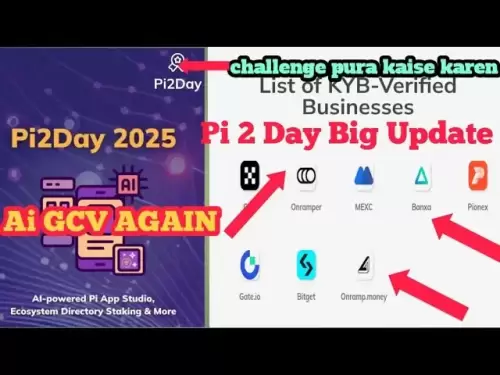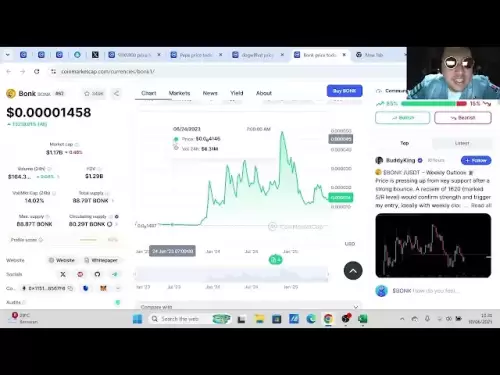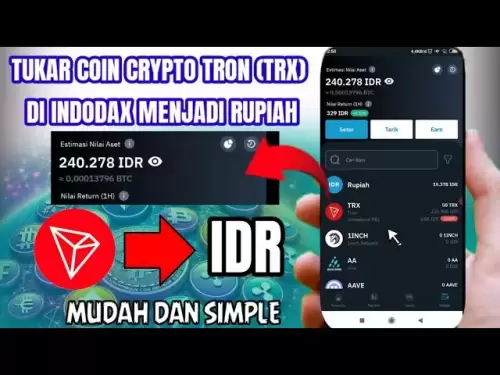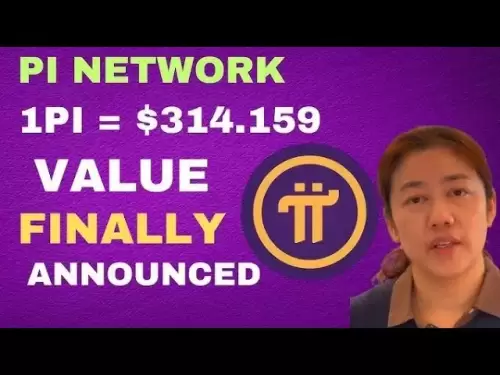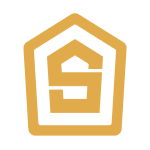-
 Bitcoin
Bitcoin $108,489.6704
1.13% -
 Ethereum
Ethereum $2,502.0528
2.92% -
 Tether USDt
Tether USDt $1.0002
0.00% -
 XRP
XRP $2.1941
0.51% -
 BNB
BNB $655.3375
1.00% -
 Solana
Solana $151.5977
1.27% -
 USDC
USDC $0.9999
0.00% -
 TRON
TRON $0.2768
0.32% -
 Dogecoin
Dogecoin $0.1676
2.86% -
 Cardano
Cardano $0.5675
0.98% -
 Hyperliquid
Hyperliquid $40.6109
7.48% -
 Bitcoin Cash
Bitcoin Cash $500.7746
2.09% -
 Sui
Sui $2.8328
2.03% -
 Chainlink
Chainlink $13.4452
1.26% -
 UNUS SED LEO
UNUS SED LEO $9.1623
0.39% -
 Avalanche
Avalanche $18.2267
2.24% -
 Stellar
Stellar $0.2382
0.00% -
 Toncoin
Toncoin $2.8885
1.68% -
 Shiba Inu
Shiba Inu $0.0...01159
0.91% -
 Litecoin
Litecoin $87.1827
0.88% -
 Hedera
Hedera $0.1511
2.90% -
 Monero
Monero $315.4992
-0.59% -
 Polkadot
Polkadot $3.4663
2.34% -
 Bitget Token
Bitget Token $4.6118
-0.65% -
 Dai
Dai $1.0000
-0.01% -
 Ethena USDe
Ethena USDe $1.0003
0.02% -
 Uniswap
Uniswap $7.2989
4.69% -
 Pepe
Pepe $0.0...01003
5.73% -
 Aave
Aave $275.5616
7.15% -
 Pi
Pi $0.5181
-2.49%
Why does Trezor Model T always show "Processing" status?
The Trezor Model T's persistent "Processing" status can be caused by firmware issues, connection problems, software conflicts, or hardware malfunctions; follow specific troubleshooting steps to resolve it.
Apr 04, 2025 at 01:07 am

Introduction to Trezor Model T
The Trezor Model T is a popular hardware wallet designed to securely store cryptocurrencies. It is known for its robust security features and user-friendly interface. However, some users have reported encountering a persistent "Processing" status on their device, which can be frustrating and confusing. This article will explore the reasons behind this issue and provide detailed solutions to resolve it.
Understanding the "Processing" Status
The "Processing" status on the Trezor Model T typically indicates that the device is performing a task, such as generating a new address, signing a transaction, or updating firmware. This status is normal during these operations, but if it persists for an extended period, it may signal a problem.
Common Causes of Persistent "Processing" Status
There are several reasons why your Trezor Model T might be stuck on the "Processing" status. Here are some of the most common causes:
- Firmware Issues: Outdated or corrupted firmware can cause the device to malfunction.
- Connection Problems: Poor connectivity between the Trezor Model T and your computer or mobile device can lead to processing delays.
- Software Conflicts: Incompatibilities between the Trezor Suite software and your operating system can cause issues.
- Hardware Malfunctions: Physical damage or defects in the hardware can result in persistent processing issues.
Troubleshooting Firmware Issues
If you suspect that firmware issues are causing the "Processing" status, follow these steps to update or reinstall the firmware:
- Backup Your Wallet: Before proceeding, ensure you have backed up your recovery seed. This is crucial to prevent loss of funds.
- Connect Your Trezor Model T: Use the USB cable to connect your Trezor Model T to your computer.
- Open Trezor Suite: Launch the Trezor Suite software on your computer.
- Navigate to Firmware Update: In the Trezor Suite, go to the "Settings" menu and select "Firmware Update."
- Follow On-Screen Instructions: The software will guide you through the process of updating the firmware. Follow the instructions carefully.
- Restart Your Device: After the update is complete, disconnect and reconnect your Trezor Model T to restart it.
Resolving Connection Problems
Poor connectivity can also cause the "Processing" status to persist. Here are steps to troubleshoot connection issues:
- Check USB Cable: Ensure that the USB cable is securely connected to both your Trezor Model T and your computer.
- Try Different USB Ports: Sometimes, certain USB ports may not provide enough power or have connectivity issues. Try using a different port.
- Use a Different Computer: If possible, connect your Trezor Model T to another computer to rule out issues with your current setup.
- Restart Your Computer: A simple restart can sometimes resolve connectivity issues.
Addressing Software Conflicts
Software conflicts between the Trezor Suite and your operating system can also lead to processing issues. Here's how to address them:
- Update Trezor Suite: Ensure that you are using the latest version of the Trezor Suite software. Check for updates within the application.
- Check Operating System Compatibility: Verify that your operating system is compatible with the Trezor Suite. Visit the Trezor website for a list of supported systems.
- Reinstall Trezor Suite: If conflicts persist, uninstall and reinstall the Trezor Suite software. This can resolve any corrupted files or settings.
Diagnosing Hardware Malfunctions
If the above steps do not resolve the issue, you may need to check for hardware malfunctions:
- Inspect the Device: Look for any visible signs of damage, such as cracks or loose components.
- Contact Trezor Support: If you suspect a hardware issue, reach out to Trezor's customer support for further assistance. They can guide you through additional troubleshooting steps or offer a replacement if necessary.
Additional Tips for Maintaining Your Trezor Model T
To prevent future issues with your Trezor Model T, consider the following tips:
- Regularly Update Firmware: Keep your device's firmware up to date to ensure optimal performance and security.
- Use Trusted Software: Only use the official Trezor Suite software to interact with your device.
- Store Safely: Keep your Trezor Model T in a safe and dry place to prevent physical damage.
- Monitor for Updates: Stay informed about any updates or security patches released by Trezor.
Frequently Asked Questions
Q: Can I use my Trezor Model T while it is showing the "Processing" status?
A: It is not recommended to use your Trezor Model T while it is stuck on the "Processing" status. Attempting to perform transactions or other operations may lead to errors or potential loss of funds. Resolve the issue first before using the device.
Q: How long should the "Processing" status normally last?
A: The "Processing" status typically lasts for a few seconds to a minute, depending on the task being performed. If it persists for longer than a few minutes, it may indicate an issue that needs to be addressed.
Q: Is it safe to reset my Trezor Model T if it is stuck on "Processing"?
A: Resetting your Trezor Model T should be a last resort. Before doing so, ensure you have backed up your recovery seed. Resetting the device will erase all data, and you will need to restore your wallet using the recovery seed.
Q: Can a factory reset fix the "Processing" status issue?
A: A factory reset can sometimes resolve persistent issues, including the "Processing" status. However, it should only be done after trying other troubleshooting steps and ensuring you have a backup of your recovery seed.
Disclaimer:info@kdj.com
The information provided is not trading advice. kdj.com does not assume any responsibility for any investments made based on the information provided in this article. Cryptocurrencies are highly volatile and it is highly recommended that you invest with caution after thorough research!
If you believe that the content used on this website infringes your copyright, please contact us immediately (info@kdj.com) and we will delete it promptly.
- Jasmy Coin, Bitcoin, and the Rise of Solaris Presale: What's the Buzz?
- 2025-06-30 18:30:12
- Wintermute, Bitcoin Lending, and Cantor Fitzgerald: A New Chapter?
- 2025-06-30 16:30:12
- Polkadot: From Ethereum Killer to Ghost Chain? The Crypto Fading Phenomenon
- 2025-06-30 16:50:12
- Bitget Lists NodeOps (NODE) for Spot Trading: A New Era for DePIN?
- 2025-06-30 16:30:12
- Warren Buffett, Bitcoin, and the Oracle of Omaha's Evolving Views
- 2025-06-30 16:35:12
- Blockchain, Bitcoin, and Holdings: Navigating the Crypto Landscape in Style
- 2025-06-30 17:10:11
Related knowledge

Coinbase price alert settings: real-time monitoring of market fluctuations
Jun 29,2025 at 07:00am
Setting Up Coinbase Price AlertsTo begin real-time monitoring of market fluctuations on Coinbase, users can utilize the built-in price alert feature. This function allows you to receive notifications when a cryptocurrency reaches a specific price point. To access this setting, open the Coinbase app or log in via the web platform. Navigate to the 'Prices...

How to stake cryptocurrencies on Coinbase? Benefits and risks
Jun 27,2025 at 06:36pm
Understanding Cryptocurrency Staking on CoinbaseStaking cryptocurrencies involves locking up digital assets to support the operations of a blockchain network, typically in return for rewards. Coinbase, one of the most popular cryptocurrency exchanges globally, offers staking services for several proof-of-stake (PoS) coins. Users can stake their holdings...

Differences between Coinbase Pro and Coinbase: platform function comparison and analysis
Jun 29,2025 at 08:21am
Overview of Coinbase and Coinbase ProWhen exploring the cryptocurrency trading landscape, users often encounter two platforms under the same parent company: Coinbase and Coinbase Pro. While both are operated by the same organization, they cater to different types of users and offer varying features. Coinbase is primarily designed for beginners and casua...

What to do if your Coinbase account is frozen? Unfreezing process and preventive measures
Jun 30,2025 at 03:49am
Understanding Why Your Coinbase Account Might Be FrozenIf your Coinbase account is frozen, it typically indicates that the platform has detected suspicious activity or potential violations of its terms of service. This could be due to a variety of reasons such as unusual login attempts, high-risk transactions, or incomplete verification steps. Coinbase ...

How to contact Coinbase customer service? Support channels and response times
Jun 28,2025 at 01:29pm
Contacting Coinbase Customer Service: Support Channels and Response TimesIf you're a user of Coinbase, reaching their customer service team may become necessary for various reasons, such as account verification issues, transaction disputes, or technical difficulties. Understanding the different support channels available and what to expect in terms of r...

Coinbase advanced trading function usage tutorial: limit orders and market orders
Jun 28,2025 at 09:07pm
Understanding the Difference Between Limit Orders and Market OrdersWhen using Coinbase's advanced trading features, it is crucial to understand the fundamental difference between limit orders and market orders. A market order executes immediately at the best available price on the market. This type of order ensures that your trade goes through quickly, ...

Coinbase price alert settings: real-time monitoring of market fluctuations
Jun 29,2025 at 07:00am
Setting Up Coinbase Price AlertsTo begin real-time monitoring of market fluctuations on Coinbase, users can utilize the built-in price alert feature. This function allows you to receive notifications when a cryptocurrency reaches a specific price point. To access this setting, open the Coinbase app or log in via the web platform. Navigate to the 'Prices...

How to stake cryptocurrencies on Coinbase? Benefits and risks
Jun 27,2025 at 06:36pm
Understanding Cryptocurrency Staking on CoinbaseStaking cryptocurrencies involves locking up digital assets to support the operations of a blockchain network, typically in return for rewards. Coinbase, one of the most popular cryptocurrency exchanges globally, offers staking services for several proof-of-stake (PoS) coins. Users can stake their holdings...

Differences between Coinbase Pro and Coinbase: platform function comparison and analysis
Jun 29,2025 at 08:21am
Overview of Coinbase and Coinbase ProWhen exploring the cryptocurrency trading landscape, users often encounter two platforms under the same parent company: Coinbase and Coinbase Pro. While both are operated by the same organization, they cater to different types of users and offer varying features. Coinbase is primarily designed for beginners and casua...

What to do if your Coinbase account is frozen? Unfreezing process and preventive measures
Jun 30,2025 at 03:49am
Understanding Why Your Coinbase Account Might Be FrozenIf your Coinbase account is frozen, it typically indicates that the platform has detected suspicious activity or potential violations of its terms of service. This could be due to a variety of reasons such as unusual login attempts, high-risk transactions, or incomplete verification steps. Coinbase ...

How to contact Coinbase customer service? Support channels and response times
Jun 28,2025 at 01:29pm
Contacting Coinbase Customer Service: Support Channels and Response TimesIf you're a user of Coinbase, reaching their customer service team may become necessary for various reasons, such as account verification issues, transaction disputes, or technical difficulties. Understanding the different support channels available and what to expect in terms of r...

Coinbase advanced trading function usage tutorial: limit orders and market orders
Jun 28,2025 at 09:07pm
Understanding the Difference Between Limit Orders and Market OrdersWhen using Coinbase's advanced trading features, it is crucial to understand the fundamental difference between limit orders and market orders. A market order executes immediately at the best available price on the market. This type of order ensures that your trade goes through quickly, ...
See all articles