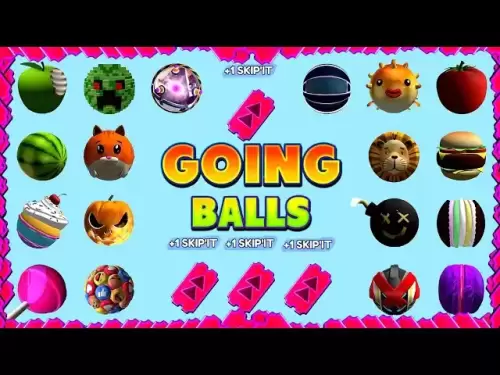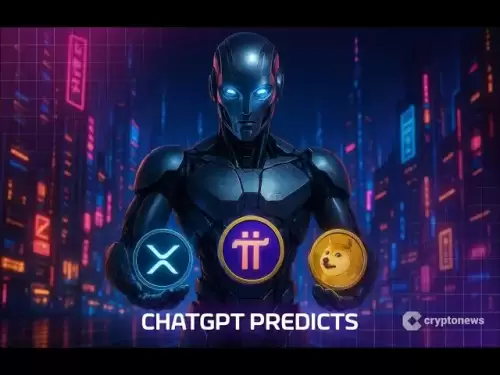-
 Bitcoin
Bitcoin $117,462.8204
-2.03% -
 Ethereum
Ethereum $3,061.1595
1.10% -
 XRP
XRP $2.9139
-2.19% -
 Tether USDt
Tether USDt $1.0002
0.02% -
 BNB
BNB $685.1357
-1.24% -
 Solana
Solana $161.3803
-2.11% -
 USDC
USDC $1.0002
0.04% -
 Dogecoin
Dogecoin $0.1948
-2.92% -
 TRON
TRON $0.2987
-0.89% -
 Cardano
Cardano $0.7330
-1.27% -
 Hyperliquid
Hyperliquid $47.7888
0.13% -
 Stellar
Stellar $0.4514
-2.93% -
 Sui
Sui $4.0169
2.74% -
 Chainlink
Chainlink $15.7088
-2.57% -
 Hedera
Hedera $0.2356
-3.33% -
 Bitcoin Cash
Bitcoin Cash $488.6656
-3.61% -
 Avalanche
Avalanche $21.2955
-1.47% -
 UNUS SED LEO
UNUS SED LEO $9.0415
0.42% -
 Shiba Inu
Shiba Inu $0.0...01332
-0.82% -
 Toncoin
Toncoin $3.0124
-0.62% -
 Litecoin
Litecoin $94.2175
-2.07% -
 Polkadot
Polkadot $4.0011
-0.61% -
 Monero
Monero $333.5714
-3.46% -
 Uniswap
Uniswap $9.1114
-1.56% -
 Dai
Dai $1.0000
0.02% -
 Ethena USDe
Ethena USDe $1.0005
0.00% -
 Bitget Token
Bitget Token $4.4951
1.87% -
 Pepe
Pepe $0.0...01242
0.47% -
 Aave
Aave $321.9943
0.51% -
 Bittensor
Bittensor $434.1984
5.13%
How to see transaction history in Etherscan from MetaMask?
You can view your Ethereum transaction history on Etherscan by clicking "View on Etherscan" in MetaMask, allowing you to track transfers, check statuses, and export data for record-keeping.
Jul 15, 2025 at 11:15 pm

Accessing Etherscan Through MetaMask
To view your transaction history in Etherscan from MetaMask, you first need to ensure that MetaMask is properly connected to the Ethereum network. Open your MetaMask extension and confirm that you are on the Ethereum Mainnet or any other network supported by Etherscan, such as Binance Smart Chain or Polygon. Once confirmed, navigate to any decentralized application (dApp) or simply click on the "Account Details" option within your MetaMask wallet.
From there, look for an option labeled "View on Etherscan" or something similar. This link will redirect you to the corresponding Etherscan page for your wallet address, where all transactions associated with that address are displayed. Make sure your browser allows pop-ups from MetaMask to avoid missing this transition.
Navigating the Etherscan Interface
Upon reaching Etherscan via MetaMask, you’ll land on a page displaying your wallet’s overview. At the top of the screen, you’ll see the wallet address, balance in ETH, and the number of transactions completed. Below that, a table lists all incoming and outgoing transactions, including details like hash ID, timestamp, value transferred, and transaction fees.
To locate specific transactions, use the search bar at the top or scroll through the list. Each row contains a transaction hash, which serves as a unique identifier for that particular transfer. Clicking on it opens a new tab with detailed information about that transaction, such as sender, receiver, gas used, and contract interactions if applicable.
Understanding Transaction Details
Clicking on a transaction hash brings up a detailed view of that specific activity. Here, you can verify whether the transaction was successful, failed, or is still pending. The Status field clearly indicates this. Additionally, you'll find the block number, timestamp, and gas price paid during the transaction.
The From and To fields show the addresses involved in the transfer. If the transaction involves a token transfer, the Token Symbol and amount will also be visible under the Value column. For contract interactions, such as swapping tokens or participating in DeFi protocols, the Contract section provides further insights into function calls and events triggered during execution.
Filtering Transactions Based on Criteria
Etherscan allows users to filter their transaction history based on several criteria. To do this, go back to the main Transactions tab on your Etherscan dashboard. You’ll notice options like Normal, Internal, and ERC-20 Token Txns above the transaction table. These tabs let you sort between regular transfers, internal smart contract movements, and token-specific activities.
If you're looking for failed transactions, check the Error column. A red cross indicates a failure, while a green tick means success. You can also sort by date range, value transferred, or gas fees using the dropdown menus available on the interface. This filtering helps streamline your transaction history and focus only on relevant data.
Exporting Transaction History for Record Keeping
For users who need a local copy of their transaction history, Etherscan offers an export feature. Scroll down to the bottom of the Transactions tab and locate the Export CSV button. Clicking it downloads a file containing all recorded transactions associated with your wallet address.
This CSV file includes columns like Block Number, Time Stamp, Hash, From, To, Value In/Out, and Contract Address (if applicable). It's particularly useful for tax reporting, auditing, or personal record-keeping. Ensure you store this file securely and update it periodically to maintain accurate records of your on-chain activities.
Frequently Asked Questions
- Can I view multiple MetaMask accounts on Etherscan?
Yes, each MetaMask account has a unique address. Simply switch accounts in MetaMask and click “View on Etherscan” again to access the respective transaction history. - Why don’t some token transfers appear on Etherscan?
Ensure you're viewing the correct tab — ERC-20 token transfers may only appear under the “ERC-20 Token Txns” section. Also, some tokens might not be indexed immediately after transfer. - Is my transaction history private when viewed via Etherscan?
Etherscan displays public blockchain data. While anyone can see transactions linked to an address, they cannot identify the real-world owner unless the address is publicly disclosed elsewhere. - What should I do if a transaction doesn't show up on Etherscan?
Check if the transaction has enough confirmations. If it’s still missing after 15–30 minutes, try refreshing the page or switching networks in MetaMask before reconnecting to Etherscan.
Disclaimer:info@kdj.com
The information provided is not trading advice. kdj.com does not assume any responsibility for any investments made based on the information provided in this article. Cryptocurrencies are highly volatile and it is highly recommended that you invest with caution after thorough research!
If you believe that the content used on this website infringes your copyright, please contact us immediately (info@kdj.com) and we will delete it promptly.
- Solana Memecoins Hit the Big Time: PUMP and Sonic Get Coinbase Listing Boost!
- 2025-07-16 06:50:12
- Core Foundation's Rev+: Fueling Ecosystem Growth Through Revenue Sharing
- 2025-07-16 06:30:17
- Ripple, California, and Collaboration: A New Era for Crypto?
- 2025-07-16 06:30:17
- Roman Storm, DPRK Hackers, and Prosecutors: A Tangled Web
- 2025-07-16 06:50:12
- Bitcoin, Altcoins, and DeFi: Navigating the Evolving Crypto Landscape
- 2025-07-16 05:30:12
- DeFi Demystified: Navigating the Wild West of Decentralized Finance
- 2025-07-16 04:50:12
Related knowledge

What is a hardware wallet's secure element
Jul 11,2025 at 10:14pm
What is a Hardware Wallet's Secure Element?A hardware wallet is one of the most secure ways to store cryptocurrencies. Unlike software wallets, which ...

What is the difference between a custodial and non-custodial wallet
Jul 13,2025 at 03:21am
Understanding Wallet Types in CryptocurrencyIn the world of cryptocurrency, digital wallets play a crucial role in managing and securing assets. A wal...

What is a multisig wallet
Jul 16,2025 at 01:42am
Understanding the Concept of a Multisig WalletA multisignature (multisig) wallet is a type of cryptocurrency wallet that requires more than one privat...

How to add a new network to MetaMask
Jul 11,2025 at 11:42pm
Understanding the Need to Add a New NetworkWhen using MetaMask, a popular Ethereum-based cryptocurrency wallet, users often need to interact with diff...

How to add Ethereum L2 networks like Arbitrum to Trezor
Jul 11,2025 at 12:36am
What Is Ethereum L2 and Why Add It to Trezor?Ethereum Layer 2 (L2) networks, such as Arbitrum, are scaling solutions designed to reduce congestion on ...

What happens to my crypto if my Trezor device breaks
Jul 11,2025 at 01:49pm
Understanding Hardware Wallet FailureWhen you store cryptocurrency in a Trezor hardware wallet, the private keys are kept offline, offering a high lev...

What is a hardware wallet's secure element
Jul 11,2025 at 10:14pm
What is a Hardware Wallet's Secure Element?A hardware wallet is one of the most secure ways to store cryptocurrencies. Unlike software wallets, which ...

What is the difference between a custodial and non-custodial wallet
Jul 13,2025 at 03:21am
Understanding Wallet Types in CryptocurrencyIn the world of cryptocurrency, digital wallets play a crucial role in managing and securing assets. A wal...

What is a multisig wallet
Jul 16,2025 at 01:42am
Understanding the Concept of a Multisig WalletA multisignature (multisig) wallet is a type of cryptocurrency wallet that requires more than one privat...

How to add a new network to MetaMask
Jul 11,2025 at 11:42pm
Understanding the Need to Add a New NetworkWhen using MetaMask, a popular Ethereum-based cryptocurrency wallet, users often need to interact with diff...

How to add Ethereum L2 networks like Arbitrum to Trezor
Jul 11,2025 at 12:36am
What Is Ethereum L2 and Why Add It to Trezor?Ethereum Layer 2 (L2) networks, such as Arbitrum, are scaling solutions designed to reduce congestion on ...

What happens to my crypto if my Trezor device breaks
Jul 11,2025 at 01:49pm
Understanding Hardware Wallet FailureWhen you store cryptocurrency in a Trezor hardware wallet, the private keys are kept offline, offering a high lev...
See all articles