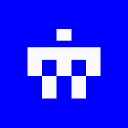-
 bitcoin
bitcoin $101752.865364 USD
-1.09% -
 ethereum
ethereum $3382.985899 USD
-1.38% -
 tether
tether $0.999658 USD
0.04% -
 xrp
xrp $2.272505 USD
-1.51% -
 bnb
bnb $989.089004 USD
0.14% -
 solana
solana $156.962612 USD
-3.08% -
 usd-coin
usd-coin $0.999776 USD
0.01% -
 tron
tron $0.290786 USD
-0.69% -
 dogecoin
dogecoin $0.174594 USD
-2.86% -
 cardano
cardano $0.560085 USD
-3.55% -
 hyperliquid
hyperliquid $40.023704 USD
-5.75% -
 chainlink
chainlink $15.324649 USD
-2.78% -
 bitcoin-cash
bitcoin-cash $493.576540 USD
-3.52% -
 zcash
zcash $571.320038 USD
-12.05% -
 stellar
stellar $0.280066 USD
-4.26%
Why is my token not showing in MetaMask?
If your token isn't showing in MetaMask, ensure the correct network is selected and manually import the token using its verified contract address.
Jul 01, 2025 at 01:14 pm

Understanding the Basics of MetaMask and Token Display
If you're encountering an issue where your token is not showing in MetaMask, there are several potential causes to consider. MetaMask functions as a digital wallet that allows users to interact with the Ethereum blockchain, but it doesn't automatically display every token that exists on the network. For a custom or non-native token to appear in your wallet, certain conditions must be met. The first step is to understand whether the token you're expecting has been properly added to your wallet or if it resides on the correct network.
Ensure that the token contract address is correct and corresponds to the blockchain network currently selected in MetaMask. Tokens issued on different networks like Binance Smart Chain (BSC), Polygon, or Arbitrum will not appear if you're connected to Ethereum or vice versa.
Token Addition Manual Process in MetaMask
MetaMask does not auto-detect all tokens by default. If you've received a token that isn't appearing in your wallet, you may need to manually add it using its contract address. Here's how you can do that:
- Open the MetaMask extension or mobile app
- Navigate to the 'Assets' tab
- Click on 'Import Tokens'
- Paste the token’s contract address into the provided field
- Allow MetaMask to fetch the token symbol and decimals automatically
Make sure that the contract address is accurate and matches the one provided by the token issuer or smart contract explorer. Even a small typo can result in the token failing to load.
Network Mismatch Issues
One of the most common reasons for a token not showing up in MetaMask is being on the wrong network. Each blockchain network maintains its own set of token balances. If the token was sent to your wallet via Binance Smart Chain but you're viewing the Ethereum network in MetaMask, the token won’t appear.
- Check the network dropdown in MetaMask
- Switch to the correct network where the token was sent
- If the desired network is not listed, you'll need to add it manually under settings
Adding a custom network requires entering RPC URLs, chain IDs, currency symbols, and block explorer links accurately. Any incorrect entry can prevent proper interaction with the token or even cause transaction failures.
Transaction Confirmation and Balance Visibility
Sometimes, even after adding the token correctly and ensuring network alignment, the balance might still not show up immediately. This delay can occur due to transaction confirmation times or indexing delays on the blockchain explorer.
- Verify the transaction hash on a blockchain explorer like Etherscan or BscScan
- Confirm that the transaction has enough confirmations (usually at least 12)
- Wait for the explorer to index the transaction before checking again in MetaMask
Refreshing MetaMask or switching between accounts can sometimes trigger a balance update. If the transaction shows as successful on the explorer but still doesn't reflect in MetaMask, try re-importing the token.
Smart Contract Compatibility and Token Standards
Not all tokens adhere to the standard interfaces expected by wallets like MetaMask. Most Ethereum-based tokens follow the ERC-20 standard, while others may use newer or less common standards like ERC-777 or custom implementations. If the token uses a non-standard interface, MetaMask may not recognize it.
- Review the token's documentation or whitepaper to confirm its standard
- Check if the token has been flagged as suspicious or incompatible by third-party tools
- Contact the token issuer or community support for guidance on compatibility issues
In some cases, developers provide a custom ABI (Application Binary Interface) that can be used to interact with non-standard tokens. However, interacting with unknown ABIs can pose security risks and should only be done if you fully trust the source.
Frequently Asked Questions
Why does my token show zero balance even though I see the transaction on the explorer?This usually indicates that the token has been successfully transferred but hasn't been added to your wallet interface. Manually importing the token using the correct contract address should resolve this.
Can I recover tokens if I added them to the wrong network?No, tokens exist only on the network they were deployed or transferred to. If you mistakenly send tokens to a different network, recovery depends on whether the sender or recipient has access to the corresponding private keys on the target network.
How long does it take for a token to appear after importing?Once imported, tokens typically appear instantly. If not, refreshing the page or waiting a few minutes for indexing should help. Delays beyond that could indicate issues with the network or wallet syncing.
What should I do if MetaMask says “Invalid Token Address” when trying to import?Double-check the address for typos. Ensure it's a valid contract address and not an externally owned account. You can verify the address on a blockchain explorer to ensure it belongs to a token contract.
Disclaimer:info@kdj.com
The information provided is not trading advice. kdj.com does not assume any responsibility for any investments made based on the information provided in this article. Cryptocurrencies are highly volatile and it is highly recommended that you invest with caution after thorough research!
If you believe that the content used on this website infringes your copyright, please contact us immediately (info@kdj.com) and we will delete it promptly.
- Ripple (XRP) in 2026: Hold or Fold? A Look at XRP's Future and Emerging DeFi Alternatives
- 2025-11-08 18:35:01
- Zcash ZEC Coin Price Explosion: From Privacy Niche to Center Stage
- 2025-11-08 18:55:01
- Berachain Price Prediction: Navigating the Honeycomb Hype in Crypto
- 2025-11-08 18:55:01
- Arthur Hayes, Gold, and Bitcoin: A Modern Monetary Trinity?
- 2025-11-08 19:15:01
- Shiba Inu's Next Move: Navigating a Shifting Market
- 2025-11-08 19:20:01
- Pakistan's Crypto Crossroads: Balancing Opportunity with Asset-Backed Realities
- 2025-11-08 19:20:01
Related knowledge

How to use MetaMask Portfolio to track assets?
Nov 08,2025 at 05:40am
Getting Started with MetaMask Portfolio1. Download and install the MetaMask mobile app from the App Store or Google Play. Open the app and select 'Imp...

How to check your NFT collection in MetaMask?
Nov 06,2025 at 08:20pm
Accessing Your NFTs in MetaMask Wallet1. Open the MetaMask browser extension or mobile app and ensure you are logged into your wallet account. Once in...

Why is the MetaMask swap feature failing?
Nov 06,2025 at 09:20pm
Understanding MetaMask Swap FailuresMetaMask, one of the most widely used cryptocurrency wallets, enables users to swap tokens directly within the int...

How to update the MetaMask extension in Chrome?
Nov 08,2025 at 07:39am
Updating the MetaMask extension in Chrome is a simple process that ensures you have access to the latest security features, performance improvements, ...

How to import an account into MetaMask using a private key?
Nov 07,2025 at 07:40am
Importing an Account into MetaMask with a Private KeyMetaMask is one of the most widely used cryptocurrency wallets, particularly within decentralized...

What to do if my MetaMask wallet was compromised?
Nov 06,2025 at 04:59pm
Immediate Steps to Take After a Compromised MetaMask Wallet1. Disconnect your device from any phishing websites immediately. If you clicked on a suspi...

How to use MetaMask Portfolio to track assets?
Nov 08,2025 at 05:40am
Getting Started with MetaMask Portfolio1. Download and install the MetaMask mobile app from the App Store or Google Play. Open the app and select 'Imp...

How to check your NFT collection in MetaMask?
Nov 06,2025 at 08:20pm
Accessing Your NFTs in MetaMask Wallet1. Open the MetaMask browser extension or mobile app and ensure you are logged into your wallet account. Once in...

Why is the MetaMask swap feature failing?
Nov 06,2025 at 09:20pm
Understanding MetaMask Swap FailuresMetaMask, one of the most widely used cryptocurrency wallets, enables users to swap tokens directly within the int...

How to update the MetaMask extension in Chrome?
Nov 08,2025 at 07:39am
Updating the MetaMask extension in Chrome is a simple process that ensures you have access to the latest security features, performance improvements, ...

How to import an account into MetaMask using a private key?
Nov 07,2025 at 07:40am
Importing an Account into MetaMask with a Private KeyMetaMask is one of the most widely used cryptocurrency wallets, particularly within decentralized...

What to do if my MetaMask wallet was compromised?
Nov 06,2025 at 04:59pm
Immediate Steps to Take After a Compromised MetaMask Wallet1. Disconnect your device from any phishing websites immediately. If you clicked on a suspi...
See all articles
















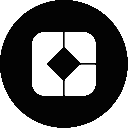




![The Graph Price Prediction [GRT Crypto Price News Today] The Graph Price Prediction [GRT Crypto Price News Today]](/uploads/2025/11/07/cryptocurrencies-news/videos/690d4df44fe69_image_500_375.webp)