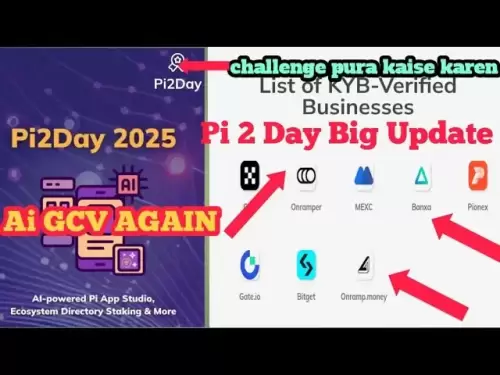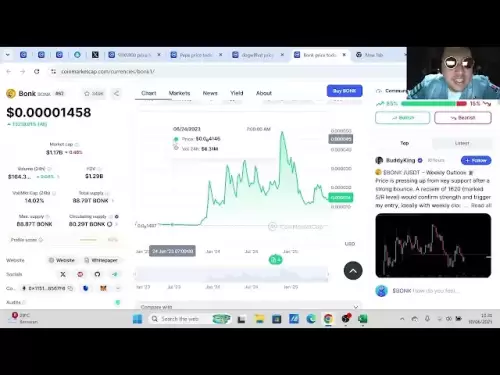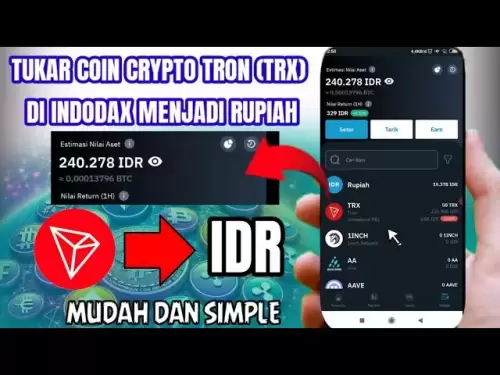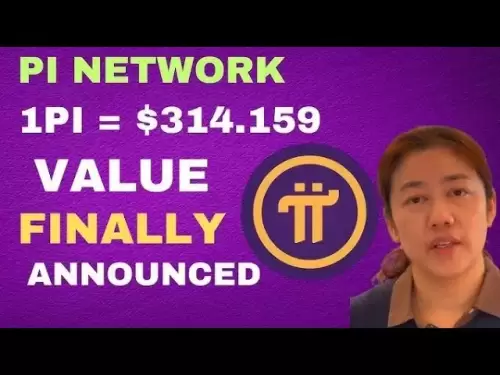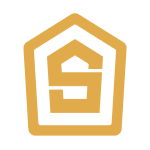-
 Bitcoin
Bitcoin $108,489.6704
1.13% -
 Ethereum
Ethereum $2,502.0528
2.92% -
 Tether USDt
Tether USDt $1.0002
0.00% -
 XRP
XRP $2.1941
0.51% -
 BNB
BNB $655.3375
1.00% -
 Solana
Solana $151.5977
1.27% -
 USDC
USDC $0.9999
0.00% -
 TRON
TRON $0.2768
0.32% -
 Dogecoin
Dogecoin $0.1676
2.86% -
 Cardano
Cardano $0.5675
0.98% -
 Hyperliquid
Hyperliquid $40.6109
7.48% -
 Bitcoin Cash
Bitcoin Cash $500.7746
2.09% -
 Sui
Sui $2.8328
2.03% -
 Chainlink
Chainlink $13.4452
1.26% -
 UNUS SED LEO
UNUS SED LEO $9.1623
0.39% -
 Avalanche
Avalanche $18.2267
2.24% -
 Stellar
Stellar $0.2382
0.00% -
 Toncoin
Toncoin $2.8885
1.68% -
 Shiba Inu
Shiba Inu $0.0...01159
0.91% -
 Litecoin
Litecoin $87.1827
0.88% -
 Hedera
Hedera $0.1511
2.90% -
 Monero
Monero $315.4992
-0.59% -
 Polkadot
Polkadot $3.4663
2.34% -
 Bitget Token
Bitget Token $4.6118
-0.65% -
 Dai
Dai $1.0000
-0.01% -
 Ethena USDe
Ethena USDe $1.0003
0.02% -
 Uniswap
Uniswap $7.2989
4.69% -
 Pepe
Pepe $0.0...01003
5.73% -
 Aave
Aave $275.5616
7.15% -
 Pi
Pi $0.5181
-2.49%
How to switch wallet addresses of different currencies in Trust Wallet
Trust Wallet allows easy switching between wallet addresses for different cryptocurrencies, ensuring secure and flexible management of diverse crypto portfolios.
Apr 04, 2025 at 06:07 am

Trust Wallet is a popular multi-currency wallet that supports a wide range of cryptocurrencies, including Bitcoin, Ethereum, and many ERC-20 tokens. One of the key features of Trust Wallet is the ability to manage multiple wallet addresses for different currencies within a single application. This flexibility allows users to easily switch between different wallet addresses, making it convenient to manage their diverse cryptocurrency portfolios. In this article, we will guide you through the process of switching wallet addresses for different currencies in Trust Wallet, ensuring you can navigate the app with ease and confidence.
Understanding Wallet Addresses in Trust Wallet
Before diving into the process of switching wallet addresses, it's important to understand what a wallet address is. A wallet address is a unique string of characters that represents a specific cryptocurrency account. In Trust Wallet, each currency has its own wallet address. For instance, your Bitcoin wallet address will be different from your Ethereum wallet address. Trust Wallet automatically generates these addresses when you add a new currency to your wallet, ensuring that each currency is managed separately and securely.
Accessing the Wallet Section
To begin switching wallet addresses, you first need to access the wallet section in Trust Wallet. Here's how you can do it:
- Open the Trust Wallet app on your mobile device.
- On the main screen, you will see a list of all the cryptocurrencies you have added to your wallet.
- Tap on the specific cryptocurrency whose wallet address you want to switch or view.
This will take you to the detailed view of that cryptocurrency, where you can see the current balance and the wallet address associated with it.
Viewing and Copying Wallet Addresses
Once you are in the detailed view of a specific cryptocurrency, you can easily view and copy the wallet address. Here's how:
- In the detailed view, you will see the current balance of the cryptocurrency at the top.
- Below the balance, you will see the wallet address. It is usually a long string of characters.
- To copy the wallet address, tap on the "Receive" button. This will open a new screen with the wallet address prominently displayed.
- You can then tap on the "Copy" button to copy the wallet address to your clipboard.
This process allows you to quickly access and share your wallet address whenever needed.
Switching to a Different Currency
To switch to a different currency and view its wallet address, follow these steps:
- From the main screen of Trust Wallet, scroll through the list of cryptocurrencies until you find the one you want to switch to.
- Tap on the desired cryptocurrency to open its detailed view.
- You will now see the wallet address for the new currency you selected.
This simple process allows you to switch between different currencies and their respective wallet addresses within seconds.
Adding New Currencies to Trust Wallet
If you want to switch to a currency that is not yet added to your Trust Wallet, you will need to add it first. Here's how you can do that:
- From the main screen of Trust Wallet, tap on the "+" icon at the top right corner.
- This will open a list of all the cryptocurrencies supported by Trust Wallet.
- Scroll through the list and find the currency you want to add.
- Tap on the currency to add it to your wallet.
Once the new currency is added, you can follow the steps mentioned earlier to switch to its wallet address.
Managing Multiple Wallet Addresses
Trust Wallet allows you to manage multiple wallet addresses for the same currency, which can be useful for organizing your funds or maintaining privacy. Here's how you can manage multiple wallet addresses:
- In the detailed view of a specific cryptocurrency, tap on the "Manage" button.
- This will open a new screen where you can see all the wallet addresses associated with that currency.
- You can add new wallet addresses by tapping on the "Add Address" button and entering a name for the new address.
- To switch between different wallet addresses, simply tap on the address you want to use, and it will become the active address for that currency.
This feature allows you to keep your funds organized and easily switch between different wallet addresses as needed.
Security Considerations When Switching Wallet Addresses
When switching wallet addresses in Trust Wallet, it's important to keep security in mind. Here are some tips to ensure your funds remain safe:
- Always double-check the wallet address before sending or receiving funds to avoid sending them to the wrong address.
- Use strong, unique passwords for your Trust Wallet account and enable two-factor authentication (2FA) for added security.
- Never share your wallet addresses or private keys with anyone, as this can lead to unauthorized access to your funds.
- Regularly back up your wallet and store the backup in a secure location to prevent loss of funds in case your device is lost or stolen.
By following these security practices, you can safely switch between different wallet addresses in Trust Wallet.
Troubleshooting Common Issues
Sometimes, you might encounter issues when switching wallet addresses in Trust Wallet. Here are some common problems and their solutions:
- If you can't see a specific currency in your wallet: Make sure you have added the currency to your wallet using the steps mentioned earlier. If the currency is still not visible, try restarting the app or updating it to the latest version.
- If you can't copy the wallet address: Ensure that you are in the "Receive" screen for the specific currency. If the "Copy" button is not working, try closing and reopening the app.
- If you are having trouble switching between multiple wallet addresses: Check that you have added multiple addresses for the currency and that you are in the "Manage" screen. If the issue persists, try logging out and logging back into your Trust Wallet account.
By troubleshooting these common issues, you can ensure a smooth experience when switching wallet addresses in Trust Wallet.
Using Trust Wallet on Different Devices
Trust Wallet can be used on multiple devices, and you can switch wallet addresses across these devices seamlessly. Here's how you can do it:
- Syncing your wallet: Trust Wallet allows you to sync your wallet across different devices using your recovery phrase. To do this, you need to set up your wallet on the new device using the same recovery phrase you used on your original device.
- Switching wallet addresses: Once your wallet is synced, you can switch between different wallet addresses on the new device using the same steps mentioned earlier. This ensures that you can access and manage your funds from any device.
By syncing your wallet across multiple devices, you can easily switch wallet addresses and manage your cryptocurrencies on the go.
Advanced Features for Managing Wallet Addresses
Trust Wallet offers several advanced features that can help you manage your wallet addresses more effectively. Here are some of these features:
- Customizing wallet names: You can customize the names of your wallet addresses to make them easier to identify. To do this, go to the "Manage" screen for a specific currency, tap on the address you want to rename, and enter a new name.
- Exporting wallet addresses: Trust Wallet allows you to export your wallet addresses for backup or sharing purposes. To export an address, go to the "Receive" screen for the specific currency and tap on the "Share" button.
- Importing wallet addresses: If you have wallet addresses from another wallet, you can import them into Trust Wallet. To do this, go to the "Manage" screen for the specific currency, tap on the "Import Address" button, and enter the address you want to import.
By using these advanced features, you can enhance your experience of managing and switching wallet addresses in Trust Wallet.
Common Questions Related to Switching Wallet Addresses in Trust Wallet
Q: Can I switch wallet addresses for different currencies within the same Trust Wallet account?
A: Yes, you can easily switch between different wallet addresses for various currencies within the same Trust Wallet account. Simply navigate to the main screen, select the desired cryptocurrency, and view its wallet address.
Q: How do I add a new currency to my Trust Wallet to switch its wallet address?
A: To add a new currency, tap on the "+" icon at the top right corner of the main screen, select the currency you want to add from the list, and it will be added to your wallet. You can then switch to its wallet address using the steps mentioned earlier.
Q: Is it safe to switch wallet addresses in Trust Wallet?
A: Yes, it is safe to switch wallet addresses in Trust Wallet as long as you follow security best practices. Always double-check wallet addresses, use strong passwords, enable 2FA, and never share your private keys or recovery phrases.
Q: Can I manage multiple wallet addresses for the same currency in Trust Wallet?
A: Yes, Trust Wallet allows you to manage multiple wallet addresses for the same currency. You can add new addresses, switch between them, and organize your funds effectively using the "Manage" feature.
Q: What should I do if I encounter issues when switching wallet addresses in Trust Wallet?
A: If you encounter issues, try restarting the app, updating it to the latest version, or logging out and logging back in. If the problem persists, you can reach out to Trust Wallet's support team for assistance.
Disclaimer:info@kdj.com
The information provided is not trading advice. kdj.com does not assume any responsibility for any investments made based on the information provided in this article. Cryptocurrencies are highly volatile and it is highly recommended that you invest with caution after thorough research!
If you believe that the content used on this website infringes your copyright, please contact us immediately (info@kdj.com) and we will delete it promptly.
- Jasmy Coin, Bitcoin, and the Rise of Solaris Presale: What's the Buzz?
- 2025-06-30 18:30:12
- Wintermute, Bitcoin Lending, and Cantor Fitzgerald: A New Chapter?
- 2025-06-30 16:30:12
- Polkadot: From Ethereum Killer to Ghost Chain? The Crypto Fading Phenomenon
- 2025-06-30 16:50:12
- Bitget Lists NodeOps (NODE) for Spot Trading: A New Era for DePIN?
- 2025-06-30 16:30:12
- Warren Buffett, Bitcoin, and the Oracle of Omaha's Evolving Views
- 2025-06-30 16:35:12
- Blockchain, Bitcoin, and Holdings: Navigating the Crypto Landscape in Style
- 2025-06-30 17:10:11
Related knowledge

Coinbase price alert settings: real-time monitoring of market fluctuations
Jun 29,2025 at 07:00am
Setting Up Coinbase Price AlertsTo begin real-time monitoring of market fluctuations on Coinbase, users can utilize the built-in price alert feature. This function allows you to receive notifications when a cryptocurrency reaches a specific price point. To access this setting, open the Coinbase app or log in via the web platform. Navigate to the 'Prices...

How to stake cryptocurrencies on Coinbase? Benefits and risks
Jun 27,2025 at 06:36pm
Understanding Cryptocurrency Staking on CoinbaseStaking cryptocurrencies involves locking up digital assets to support the operations of a blockchain network, typically in return for rewards. Coinbase, one of the most popular cryptocurrency exchanges globally, offers staking services for several proof-of-stake (PoS) coins. Users can stake their holdings...

Differences between Coinbase Pro and Coinbase: platform function comparison and analysis
Jun 29,2025 at 08:21am
Overview of Coinbase and Coinbase ProWhen exploring the cryptocurrency trading landscape, users often encounter two platforms under the same parent company: Coinbase and Coinbase Pro. While both are operated by the same organization, they cater to different types of users and offer varying features. Coinbase is primarily designed for beginners and casua...

What to do if your Coinbase account is frozen? Unfreezing process and preventive measures
Jun 30,2025 at 03:49am
Understanding Why Your Coinbase Account Might Be FrozenIf your Coinbase account is frozen, it typically indicates that the platform has detected suspicious activity or potential violations of its terms of service. This could be due to a variety of reasons such as unusual login attempts, high-risk transactions, or incomplete verification steps. Coinbase ...

How to contact Coinbase customer service? Support channels and response times
Jun 28,2025 at 01:29pm
Contacting Coinbase Customer Service: Support Channels and Response TimesIf you're a user of Coinbase, reaching their customer service team may become necessary for various reasons, such as account verification issues, transaction disputes, or technical difficulties. Understanding the different support channels available and what to expect in terms of r...

Coinbase advanced trading function usage tutorial: limit orders and market orders
Jun 28,2025 at 09:07pm
Understanding the Difference Between Limit Orders and Market OrdersWhen using Coinbase's advanced trading features, it is crucial to understand the fundamental difference between limit orders and market orders. A market order executes immediately at the best available price on the market. This type of order ensures that your trade goes through quickly, ...

Coinbase price alert settings: real-time monitoring of market fluctuations
Jun 29,2025 at 07:00am
Setting Up Coinbase Price AlertsTo begin real-time monitoring of market fluctuations on Coinbase, users can utilize the built-in price alert feature. This function allows you to receive notifications when a cryptocurrency reaches a specific price point. To access this setting, open the Coinbase app or log in via the web platform. Navigate to the 'Prices...

How to stake cryptocurrencies on Coinbase? Benefits and risks
Jun 27,2025 at 06:36pm
Understanding Cryptocurrency Staking on CoinbaseStaking cryptocurrencies involves locking up digital assets to support the operations of a blockchain network, typically in return for rewards. Coinbase, one of the most popular cryptocurrency exchanges globally, offers staking services for several proof-of-stake (PoS) coins. Users can stake their holdings...

Differences between Coinbase Pro and Coinbase: platform function comparison and analysis
Jun 29,2025 at 08:21am
Overview of Coinbase and Coinbase ProWhen exploring the cryptocurrency trading landscape, users often encounter two platforms under the same parent company: Coinbase and Coinbase Pro. While both are operated by the same organization, they cater to different types of users and offer varying features. Coinbase is primarily designed for beginners and casua...

What to do if your Coinbase account is frozen? Unfreezing process and preventive measures
Jun 30,2025 at 03:49am
Understanding Why Your Coinbase Account Might Be FrozenIf your Coinbase account is frozen, it typically indicates that the platform has detected suspicious activity or potential violations of its terms of service. This could be due to a variety of reasons such as unusual login attempts, high-risk transactions, or incomplete verification steps. Coinbase ...

How to contact Coinbase customer service? Support channels and response times
Jun 28,2025 at 01:29pm
Contacting Coinbase Customer Service: Support Channels and Response TimesIf you're a user of Coinbase, reaching their customer service team may become necessary for various reasons, such as account verification issues, transaction disputes, or technical difficulties. Understanding the different support channels available and what to expect in terms of r...

Coinbase advanced trading function usage tutorial: limit orders and market orders
Jun 28,2025 at 09:07pm
Understanding the Difference Between Limit Orders and Market OrdersWhen using Coinbase's advanced trading features, it is crucial to understand the fundamental difference between limit orders and market orders. A market order executes immediately at the best available price on the market. This type of order ensures that your trade goes through quickly, ...
See all articles