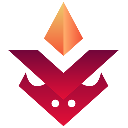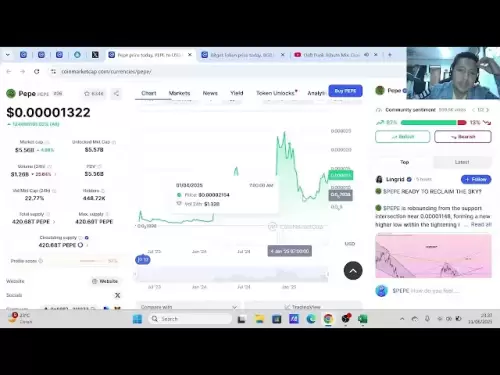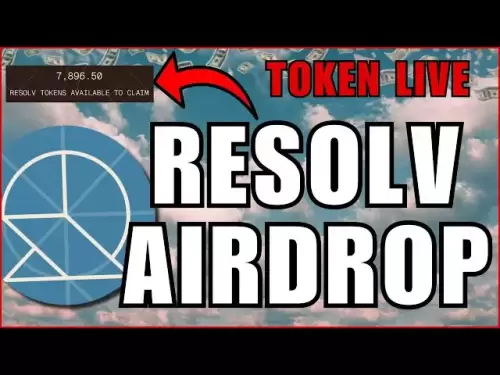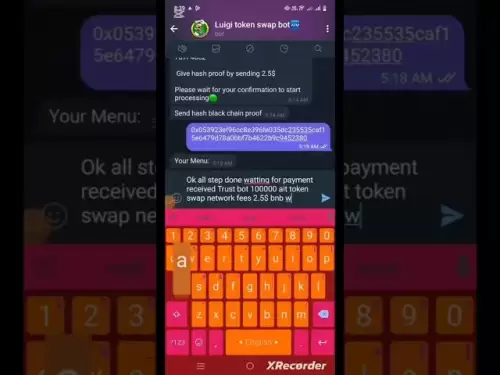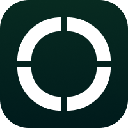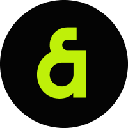-
 Bitcoin
Bitcoin $108,889.8084
-0.81% -
 Ethereum
Ethereum $2,820.7248
1.62% -
 Tether USDt
Tether USDt $1.0001
0.01% -
 XRP
XRP $2.2946
-0.26% -
 BNB
BNB $667.5348
0.01% -
 Solana
Solana $163.1955
-0.68% -
 USDC
USDC $0.9998
0.01% -
 Dogecoin
Dogecoin $0.1952
0.01% -
 TRON
TRON $0.2822
-3.29% -
 Cardano
Cardano $0.7056
-0.52% -
 Hyperliquid
Hyperliquid $42.3451
2.52% -
 Sui
Sui $3.4321
-0.90% -
 Chainlink
Chainlink $15.1702
-0.54% -
 Avalanche
Avalanche $21.8254
-2.44% -
 Stellar
Stellar $0.2791
0.06% -
 Bitcoin Cash
Bitcoin Cash $436.7091
0.31% -
 UNUS SED LEO
UNUS SED LEO $9.0234
3.09% -
 Toncoin
Toncoin $3.2576
-1.49% -
 Shiba Inu
Shiba Inu $0.0...01322
0.08% -
 Hedera
Hedera $0.1760
-2.66% -
 Litecoin
Litecoin $92.2057
0.26% -
 Polkadot
Polkadot $4.2486
-0.88% -
 Monero
Monero $326.1263
-4.20% -
 Ethena USDe
Ethena USDe $1.0006
0.00% -
 Bitget Token
Bitget Token $4.8236
0.40% -
 Pepe
Pepe $0.0...01278
-1.09% -
 Dai
Dai $0.9998
0.01% -
 Uniswap
Uniswap $8.0639
-3.53% -
 Pi
Pi $0.6359
-1.17% -
 Aave
Aave $307.7143
0.18%
How to switch to Trust Wallet's main network? Multi-chain support settings
To manage cryptocurrencies efficiently in Trust Wallet, switch to the main network and configure multi-chain settings for optimal performance across blockchains.
May 18, 2025 at 03:29 pm
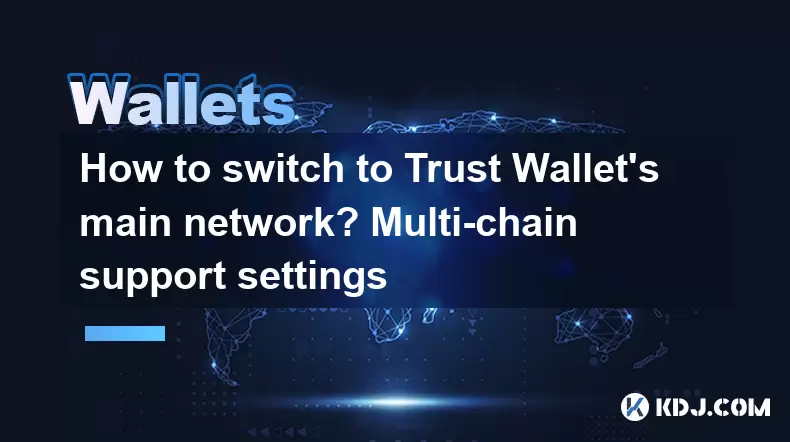
Switching to Trust Wallet's main network and understanding its multi-chain support settings is essential for users who want to manage their cryptocurrencies efficiently. Trust Wallet, a popular mobile cryptocurrency wallet, supports a wide array of blockchains, enabling users to interact with various networks seamlessly. In this article, we will guide you through the process of switching to the main network and adjusting multi-chain settings, ensuring you can fully utilize Trust Wallet's capabilities.
Understanding Trust Wallet's Multi-Chain Support
Trust Wallet's multi-chain support is one of its standout features, allowing users to manage assets across different blockchains within a single application. This includes popular networks such as Ethereum, Binance Smart Chain, and many others. By supporting multiple chains, Trust Wallet enables users to send, receive, and store a diverse range of cryptocurrencies without needing multiple wallets.
To leverage this feature effectively, it is crucial to understand how to switch between different networks and configure settings for each supported blockchain. This ensures that transactions are executed on the correct network and that you can take advantage of the unique features each blockchain offers.
Switching to Trust Wallet's Main Network
Switching to the main network in Trust Wallet is a straightforward process. The main network, often referred to as the primary blockchain for a specific cryptocurrency, is essential for sending and receiving assets. Here's how you can switch to the main network:
- Open Trust Wallet: Launch the Trust Wallet application on your mobile device.
- Select the Cryptocurrency: Navigate to the wallet section and select the cryptocurrency you want to switch the network for.
- Access Network Settings: Tap on the settings icon (usually represented by three dots or a gear) next to the cryptocurrency.
- Choose the Main Network: From the list of available networks, select the main network for the cryptocurrency. For example, if you are dealing with Ethereum, you would choose the Ethereum Mainnet.
- Confirm the Switch: Confirm your selection, and Trust Wallet will switch to the main network for the selected cryptocurrency.
By following these steps, you ensure that your transactions are processed on the main network, which is crucial for interacting with the broader cryptocurrency ecosystem.
Configuring Multi-Chain Support Settings
Trust Wallet's multi-chain support settings allow you to customize your experience for each supported blockchain. Configuring these settings can enhance your wallet's functionality and ensure that you are always using the most appropriate network for your needs. Here's how to configure multi-chain support settings:
- Access Wallet Settings: From the main screen of Trust Wallet, tap on the settings icon (usually found at the bottom right corner).
- Select Wallet Settings: Navigate to the 'Wallet' section within the settings menu.
- Choose the Blockchain: Select the blockchain you want to configure settings for from the list of supported networks.
- Adjust Network Settings: Depending on the blockchain, you may be able to adjust settings such as gas fees, transaction speeds, and other network-specific options. For example, on Ethereum, you can set custom gas prices to optimize transaction costs.
- Save Changes: After making your adjustments, save the changes to apply the new settings to the selected blockchain.
By configuring these settings, you can tailor Trust Wallet to your specific needs, ensuring optimal performance and cost-efficiency across different blockchains.
Managing Multiple Networks Simultaneously
One of the advantages of Trust Wallet is the ability to manage multiple networks simultaneously. This feature is particularly useful for users who frequently interact with different blockchains. Here's how you can manage multiple networks in Trust Wallet:
- View All Networks: From the wallet section, you can see all the cryptocurrencies and their respective networks that you have added to Trust Wallet.
- Switch Between Networks: As explained earlier, you can switch between networks for each cryptocurrency by accessing the settings for that specific asset.
- Add New Networks: If you want to add a new network, you can do so by tapping on the '+' icon in the wallet section and selecting the cryptocurrency and network you wish to add.
- Monitor Network Balances: Trust Wallet displays the balance for each network, allowing you to keep track of your assets across different blockchains in one place.
Managing multiple networks effectively can streamline your cryptocurrency management process, making it easier to handle diverse assets.
Ensuring Security While Switching Networks
Switching between networks and configuring multi-chain settings in Trust Wallet is generally safe, but it's important to maintain security best practices. Here are some tips to ensure your security while using these features:
- Verify Network Details: Always double-check the network details before confirming a switch to ensure you are connecting to the correct main network.
- Use Strong Passcodes: Protect your Trust Wallet with a strong passcode and enable biometric authentication if available.
- Keep Software Updated: Regularly update Trust Wallet to the latest version to benefit from security enhancements and bug fixes.
- Beware of Phishing: Be cautious of phishing attempts that may try to trick you into revealing your private keys or seed phrases.
By following these security measures, you can safely switch between networks and configure multi-chain settings in Trust Wallet.
FAQs
Q1: Can I switch to a test network in Trust Wallet?
Yes, Trust Wallet supports test networks for various blockchains. To switch to a test network, follow the same steps as switching to the main network, but select the appropriate test network from the list of available networks.
Q2: What should I do if I accidentally send tokens to the wrong network?
If you send tokens to the wrong network, they may be lost. Always double-check the network before sending any tokens. If you encounter this issue, you may need to contact the support team of the specific blockchain for assistance.
Q3: Can I use Trust Wallet to interact with decentralized applications (dApps) on different networks?
Yes, Trust Wallet allows you to interact with dApps on various supported networks. You can access dApps through the 'DApps' section in Trust Wallet and switch between networks as needed to use different dApps.
Q4: How do I add a new blockchain to Trust Wallet if it's not listed?
If a blockchain is not listed in Trust Wallet, you may need to wait for an update that includes support for that blockchain. Alternatively, you can check if there are community-driven initiatives or third-party integrations that might enable you to add the blockchain manually.
Disclaimer:info@kdj.com
The information provided is not trading advice. kdj.com does not assume any responsibility for any investments made based on the information provided in this article. Cryptocurrencies are highly volatile and it is highly recommended that you invest with caution after thorough research!
If you believe that the content used on this website infringes your copyright, please contact us immediately (info@kdj.com) and we will delete it promptly.
- CFTC Announces Default Judgment Against Mark Gillespie and John Roche in My Big Coin Digital Asset Fraud Scheme
- 2025-06-12 03:14:16
- Kaia [KAIA], the native token of the merged Klaytn-Finschia network, surged over 20%
- 2025-06-12 03:12:15
- The Next Top Meme Coin in 2025 Isn't Just Hype, It's Reshaping the Reward, Growth, and Engagement of Meme Coins
- 2025-06-12 03:10:59
- Launch of QFSCOIN's Most Profitable Bitcoin Mining Service in 2025
- 2025-06-12 03:00:12
- The United States is on the brink of a new technological frontier
- 2025-06-12 03:00:12
- All Heart Piece Locations In The Legend Of Zelda: The Wind Waker
- 2025-06-12 02:56:52
Related knowledge
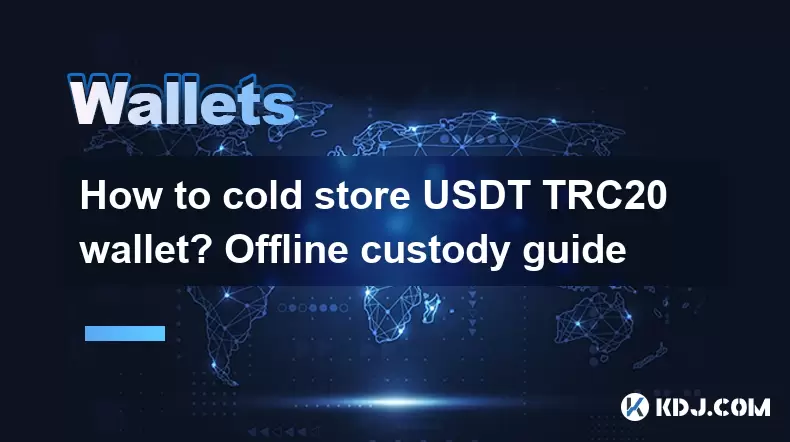
How to cold store USDT TRC20 wallet? Offline custody guide
Jun 11,2025 at 09:36pm
Understanding USDT TRC20 and Cold StorageUSDT (Tether) is a stablecoin pegged to the value of the U.S. dollar, offering stability in the volatile cryptocurrency market. TRC20 refers to the technical standard used for smart contracts on the Tron blockchain, which is different from Ethereum's ERC-20. When it comes to securing your USDT TRC20 tokens, cold ...

How to export USDT TRC20 private key? Security operation guide
Jun 11,2025 at 07:08pm
Understanding USDT TRC20 and Private KeysTether (USDT) is one of the most widely used stablecoins in the cryptocurrency market. The TRC20 version of USDT operates on the TRON blockchain, offering faster transaction speeds and lower fees compared to its ERC-20 counterpart on Ethereum. When you hold USDT TRC20, your ownership is secured through a private ...

How do I set transaction alerts with Phantom Wallet?
Jun 12,2025 at 12:43am
What is Phantom Wallet?Phantom Wallet is a popular non-custodial wallet designed primarily for interacting with the Solana blockchain. It enables users to store, send, receive, and manage Solana-based tokens, including SOL and SPL tokens. Phantom provides a seamless interface through its browser extension and mobile app, offering advanced features such ...

How do I switch between different networks through Phantom Wallet?
Jun 11,2025 at 05:56pm
Understanding Phantom Wallet and Network SwitchingPhantom Wallet is a popular non-custodial wallet designed for interacting with the Solana blockchain. It allows users to manage their digital assets, connect to decentralized applications (dApps), and switch between different network environments seamlessly. For many users, especially developers and test...

How do I view my transaction history in Phantom Wallet?
Jun 11,2025 at 11:14pm
What is Phantom Wallet?Phantom Wallet is a popular non-custodial wallet used for interacting with the Solana blockchain. It allows users to manage their SOL tokens and other digital assets such as NFTs. The wallet offers a sleek interface and integrates seamlessly with decentralized applications (dApps). One of the essential features that every user sho...

How do I import an existing mnemonic phrase through Phantom Wallet?
Jun 12,2025 at 02:00am
What is a Mnemonic Phrase and Why Is It Important?A mnemonic phrase is a sequence of 12 or 24 words generated by cryptocurrency wallets to represent the private keys associated with your wallet address. This phrase acts as a backup mechanism, allowing users to recover access to their funds in case of device loss, damage, or software issues. Phantom Wall...
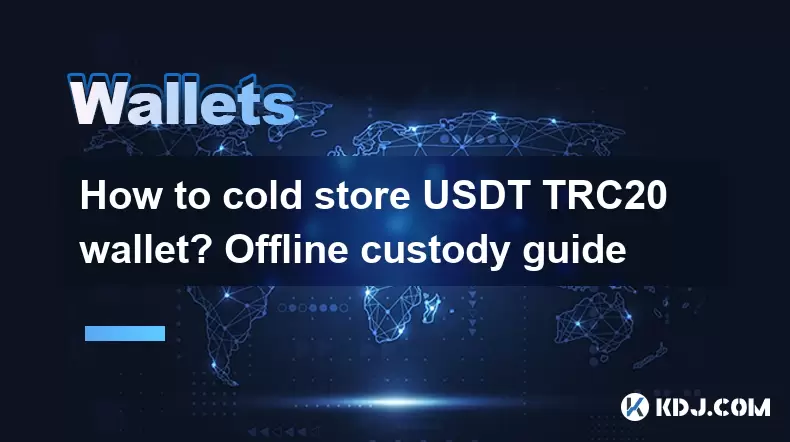
How to cold store USDT TRC20 wallet? Offline custody guide
Jun 11,2025 at 09:36pm
Understanding USDT TRC20 and Cold StorageUSDT (Tether) is a stablecoin pegged to the value of the U.S. dollar, offering stability in the volatile cryptocurrency market. TRC20 refers to the technical standard used for smart contracts on the Tron blockchain, which is different from Ethereum's ERC-20. When it comes to securing your USDT TRC20 tokens, cold ...

How to export USDT TRC20 private key? Security operation guide
Jun 11,2025 at 07:08pm
Understanding USDT TRC20 and Private KeysTether (USDT) is one of the most widely used stablecoins in the cryptocurrency market. The TRC20 version of USDT operates on the TRON blockchain, offering faster transaction speeds and lower fees compared to its ERC-20 counterpart on Ethereum. When you hold USDT TRC20, your ownership is secured through a private ...

How do I set transaction alerts with Phantom Wallet?
Jun 12,2025 at 12:43am
What is Phantom Wallet?Phantom Wallet is a popular non-custodial wallet designed primarily for interacting with the Solana blockchain. It enables users to store, send, receive, and manage Solana-based tokens, including SOL and SPL tokens. Phantom provides a seamless interface through its browser extension and mobile app, offering advanced features such ...

How do I switch between different networks through Phantom Wallet?
Jun 11,2025 at 05:56pm
Understanding Phantom Wallet and Network SwitchingPhantom Wallet is a popular non-custodial wallet designed for interacting with the Solana blockchain. It allows users to manage their digital assets, connect to decentralized applications (dApps), and switch between different network environments seamlessly. For many users, especially developers and test...

How do I view my transaction history in Phantom Wallet?
Jun 11,2025 at 11:14pm
What is Phantom Wallet?Phantom Wallet is a popular non-custodial wallet used for interacting with the Solana blockchain. It allows users to manage their SOL tokens and other digital assets such as NFTs. The wallet offers a sleek interface and integrates seamlessly with decentralized applications (dApps). One of the essential features that every user sho...

How do I import an existing mnemonic phrase through Phantom Wallet?
Jun 12,2025 at 02:00am
What is a Mnemonic Phrase and Why Is It Important?A mnemonic phrase is a sequence of 12 or 24 words generated by cryptocurrency wallets to represent the private keys associated with your wallet address. This phrase acts as a backup mechanism, allowing users to recover access to their funds in case of device loss, damage, or software issues. Phantom Wall...
See all articles