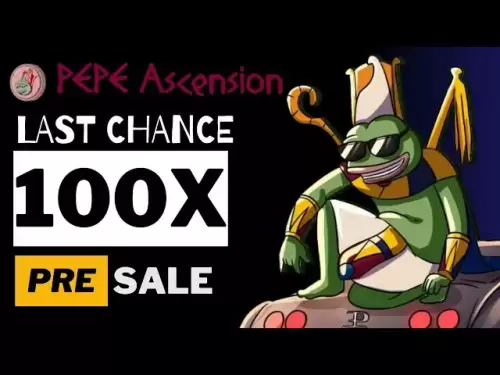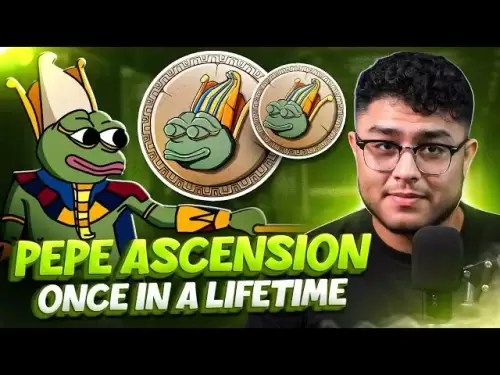-
 Bitcoin
Bitcoin $108,708.8110
0.60% -
 Ethereum
Ethereum $2,561.6057
1.91% -
 Tether USDt
Tether USDt $1.0001
-0.03% -
 XRP
XRP $2.2795
0.57% -
 BNB
BNB $662.2393
1.00% -
 Solana
Solana $153.1346
3.74% -
 USDC
USDC $1.0000
0.00% -
 TRON
TRON $0.2877
0.97% -
 Dogecoin
Dogecoin $0.1710
3.93% -
 Cardano
Cardano $0.5871
1.61% -
 Hyperliquid
Hyperliquid $39.6663
1.68% -
 Sui
Sui $2.9032
0.79% -
 Bitcoin Cash
Bitcoin Cash $496.1879
1.71% -
 Chainlink
Chainlink $13.5807
3.01% -
 UNUS SED LEO
UNUS SED LEO $9.0777
0.61% -
 Stellar
Stellar $0.2514
4.51% -
 Avalanche
Avalanche $18.1761
1.86% -
 Shiba Inu
Shiba Inu $0.0...01173
1.72% -
 Toncoin
Toncoin $2.8010
-4.23% -
 Hedera
Hedera $0.1594
3.21% -
 Litecoin
Litecoin $87.0257
-0.53% -
 Monero
Monero $319.1217
1.79% -
 Polkadot
Polkadot $3.3853
0.68% -
 Dai
Dai $0.9999
-0.01% -
 Ethena USDe
Ethena USDe $1.0003
0.02% -
 Bitget Token
Bitget Token $4.3420
-0.97% -
 Uniswap
Uniswap $7.3772
1.39% -
 Aave
Aave $286.6277
5.61% -
 Pepe
Pepe $0.0...09994
2.33% -
 Pi
Pi $0.4589
1.76%
How to switch between different networks in Rabby Wallet?
Switching networks in Rabby Wallet is easy: open the app, click the network icon, select your desired network like Ethereum or BSC, and confirm the switch.
Apr 24, 2025 at 04:43 pm

Switching between different networks in Rabby Wallet is a crucial skill for users who engage with multiple blockchain ecosystems. This article will guide you through the process, ensuring you can navigate between networks like Ethereum, BSC, Polygon, and others with ease.
Understanding the Importance of Network Switching
Before diving into the steps, it's important to understand why switching networks in Rabby Wallet is necessary. Different blockchains operate on their own networks, each with unique features, gas fees, and supported tokens. Whether you're interacting with decentralized applications (dApps), transferring assets, or managing your portfolio, being able to switch between networks allows you to access the full spectrum of the crypto ecosystem.
Accessing the Network Settings in Rabby Wallet
To begin switching networks, you first need to access the network settings in Rabby Wallet. Here's how to do it:
- Open Rabby Wallet: Launch the Rabby Wallet application on your device.
- Navigate to the Home Screen: Ensure you are on the main interface where you can see your assets and transactions.
- Click on the Network Icon: At the top of the screen, you'll see an icon representing the current network (e.g., Ethereum logo). Click on this icon to open the network selection menu.
Selecting a Different Network
Once you've accessed the network settings, you can choose a different network. Here's how to proceed:
- View Available Networks: A list of available networks will appear. This list typically includes popular networks like Ethereum, BSC, Polygon, and others.
- Select the Desired Network: Scroll through the list and click on the network you want to switch to. For example, if you want to switch to BSC, click on the BSC icon.
- Confirm the Switch: After selecting the new network, Rabby Wallet will automatically switch to it. You'll notice the network icon at the top of the screen change to reflect your new selection.
Adding Custom Networks
Rabby Wallet also allows you to add custom networks if the one you need isn't listed by default. Here's how to add a custom network:
- Access the Network Menu: Follow the steps above to open the network selection menu.
- Click on 'Add Custom Network': At the bottom of the list, you'll see an option to add a custom network. Click on this option.
- Enter Network Details: You'll need to input the following details:
- Network Name: Enter the name of the network (e.g., "Avalanche").
- RPC URL: Enter the RPC URL for the network (e.g., "https://api.avax.network/ext/bc/C/rpc").
- Chain ID: Enter the Chain ID for the network (e.g., "43114" for Avalanche).
- Symbol: Enter the symbol of the native token (e.g., "AVAX").
- Explorer URL: Enter the URL for the blockchain explorer (e.g., "https://snowtrace.io").
- Save the Network: After entering all the details, click on 'Save' to add the custom network to your list.
Verifying the Network Switch
After switching networks, it's crucial to verify that the switch was successful. Here's how to do it:
- Check the Network Icon: The icon at the top of the screen should now reflect the network you've switched to.
- Verify Asset Display: Ensure that your assets are displayed correctly for the new network. For example, if you switched to BSC, you should see your BNB and BEP-20 tokens.
- Test a Transaction: To be absolutely sure, you can perform a small transaction (e.g., sending a small amount of the native token to yourself) to confirm that the network switch was successful and that transactions are working correctly.
Troubleshooting Common Issues
Sometimes, users may encounter issues when switching networks. Here are some common problems and their solutions:
- Network Not Appearing: If a network you expect to see isn't listed, ensure you're using the latest version of Rabby Wallet. If it's still not available, consider adding it as a custom network.
- Transaction Failures: If transactions fail after switching networks, double-check that you're using the correct network and that your wallet has enough of the native token to cover gas fees.
- Slow Network Switching: If the switch seems slow, check your internet connection and try again. Sometimes, network congestion can cause delays.
Frequently Asked Questions
Q: Can I switch between testnets and mainnets in Rabby Wallet?
A: Yes, Rabby Wallet supports switching between testnets and mainnets. The process is the same as switching between different mainnets. You'll find testnets like Goerli, Rinkeby, and Mumbai in the network selection menu.
Q: Will switching networks affect my asset balances?
A: No, switching networks in Rabby Wallet does not affect your asset balances. Your assets remain the same, but the displayed assets will change based on the network you're currently using.
Q: Can I use Rabby Wallet on multiple devices and still switch networks easily?
A: Yes, Rabby Wallet supports multi-device usage. As long as you're logged into the same account, you can switch networks seamlessly across different devices.
Q: Is there a limit to the number of custom networks I can add to Rabby Wallet?
A: There is no strict limit to the number of custom networks you can add, but it's recommended to keep the list manageable for ease of use. Adding too many networks can make the interface cluttered and harder to navigate.
Disclaimer:info@kdj.com
The information provided is not trading advice. kdj.com does not assume any responsibility for any investments made based on the information provided in this article. Cryptocurrencies are highly volatile and it is highly recommended that you invest with caution after thorough research!
If you believe that the content used on this website infringes your copyright, please contact us immediately (info@kdj.com) and we will delete it promptly.
- Bitcoin, Jon Atack, and El Salvador: A Crypto Conundrum
- 2025-07-07 23:15:12
- Google, AI Chatbots, and Altcoins: Navigating the Shifting Sands of Search and Crypto
- 2025-07-07 23:15:12
- By Georgia:
- 2025-07-07 23:50:57
- Ethereum (ETH) Analyst Points: Is a Major Breakout Imminent?
- 2025-07-07 23:55:12
- BBVA's Crypto Leap: Bitcoin and Ethereum for the Masses?
- 2025-07-07 22:30:12
- Bitcoin, Strategy, and Windfalls: Decoding the Latest Moves
- 2025-07-07 22:30:12
Related knowledge

How to cancel a pending transaction in Phantom wallet?
Jul 03,2025 at 07:21pm
Understanding Pending Transactions in Phantom WalletA pending transaction in the Phantom wallet occurs when a user initiates a transfer or interaction with the Solana blockchain, but it hasn't yet been confirmed by the network. This can happen due to various reasons such as low transaction fees, network congestion, or incorrect gas settings. It's import...

How to see the estimated value of my tokens in Phantom wallet?
Jul 04,2025 at 12:21am
What is Phantom Wallet?Phantom wallet is one of the most popular cryptocurrency wallets designed for the Solana blockchain. It allows users to store, send, receive, and manage various tokens built on Solana, including SPL tokens and NFTs. The wallet offers a user-friendly interface, making it accessible for both beginners and advanced users in the crypt...

How to lock my Phantom wallet extension?
Jul 03,2025 at 11:14am
What Is the Phantom Wallet and Why Lock It?The Phantom wallet is a popular non-custodial cryptocurrency wallet designed for interacting with the Solana blockchain. Supporting both browser extensions and mobile apps, Phantom allows users to store, send, receive, and stake SOL tokens, as well as interact with decentralized applications (dApps). Securing y...

Does Phantom wallet offer two-factor authentication (2FA)?
Jul 03,2025 at 09:00am
Understanding Phantom Wallet and Its Security FeaturesPhantom wallet is a widely used non-custodial cryptocurrency wallet that supports the Solana blockchain. It allows users to store, send, receive, and interact with decentralized applications (dApps) seamlessly. As security is a top priority for any crypto wallet user, security features like two-facto...

How to send all my SOL from my Phantom wallet?
Jul 06,2025 at 10:00am
Preparing to Send SOL from Your Phantom WalletBefore initiating any transaction, it is crucial to ensure that your Phantom wallet is fully set up and connected to the correct network. Phantom supports multiple networks, but for sending SOL, you must be on the Solana blockchain. Confirm this by checking the network indicator in the top-right corner of th...

What is "rent" on Solana and how does it affect my Phantom wallet?
Jul 02,2025 at 08:35pm
Understanding 'Rent' on SolanaIn the context of Solana, the term 'rent' refers to a storage fee that users pay for maintaining data on the blockchain. Unlike Ethereum, where storage costs are paid once via gas fees during contract deployment, Solana implements a recurring cost model to ensure efficient usage of network resources. This means that any acc...

How to cancel a pending transaction in Phantom wallet?
Jul 03,2025 at 07:21pm
Understanding Pending Transactions in Phantom WalletA pending transaction in the Phantom wallet occurs when a user initiates a transfer or interaction with the Solana blockchain, but it hasn't yet been confirmed by the network. This can happen due to various reasons such as low transaction fees, network congestion, or incorrect gas settings. It's import...

How to see the estimated value of my tokens in Phantom wallet?
Jul 04,2025 at 12:21am
What is Phantom Wallet?Phantom wallet is one of the most popular cryptocurrency wallets designed for the Solana blockchain. It allows users to store, send, receive, and manage various tokens built on Solana, including SPL tokens and NFTs. The wallet offers a user-friendly interface, making it accessible for both beginners and advanced users in the crypt...

How to lock my Phantom wallet extension?
Jul 03,2025 at 11:14am
What Is the Phantom Wallet and Why Lock It?The Phantom wallet is a popular non-custodial cryptocurrency wallet designed for interacting with the Solana blockchain. Supporting both browser extensions and mobile apps, Phantom allows users to store, send, receive, and stake SOL tokens, as well as interact with decentralized applications (dApps). Securing y...

Does Phantom wallet offer two-factor authentication (2FA)?
Jul 03,2025 at 09:00am
Understanding Phantom Wallet and Its Security FeaturesPhantom wallet is a widely used non-custodial cryptocurrency wallet that supports the Solana blockchain. It allows users to store, send, receive, and interact with decentralized applications (dApps) seamlessly. As security is a top priority for any crypto wallet user, security features like two-facto...

How to send all my SOL from my Phantom wallet?
Jul 06,2025 at 10:00am
Preparing to Send SOL from Your Phantom WalletBefore initiating any transaction, it is crucial to ensure that your Phantom wallet is fully set up and connected to the correct network. Phantom supports multiple networks, but for sending SOL, you must be on the Solana blockchain. Confirm this by checking the network indicator in the top-right corner of th...

What is "rent" on Solana and how does it affect my Phantom wallet?
Jul 02,2025 at 08:35pm
Understanding 'Rent' on SolanaIn the context of Solana, the term 'rent' refers to a storage fee that users pay for maintaining data on the blockchain. Unlike Ethereum, where storage costs are paid once via gas fees during contract deployment, Solana implements a recurring cost model to ensure efficient usage of network resources. This means that any acc...
See all articles