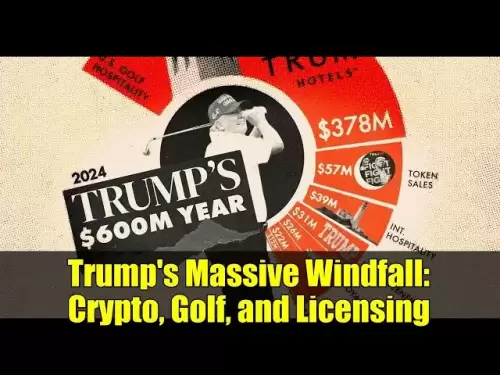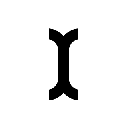-
 Bitcoin
Bitcoin $114000
0.76% -
 Ethereum
Ethereum $3488
0.53% -
 XRP
XRP $2.908
2.27% -
 Tether USDt
Tether USDt $1.000
0.05% -
 BNB
BNB $750.3
0.39% -
 Solana
Solana $161.9
0.14% -
 USDC
USDC $1.000
0.03% -
 TRON
TRON $0.3258
1.22% -
 Dogecoin
Dogecoin $0.1991
1.38% -
 Cardano
Cardano $0.7260
3.39% -
 Hyperliquid
Hyperliquid $38.20
2.33% -
 Stellar
Stellar $0.3987
7.33% -
 Sui
Sui $3.414
1.17% -
 Chainlink
Chainlink $16.28
2.52% -
 Bitcoin Cash
Bitcoin Cash $542.2
2.07% -
 Hedera
Hedera $0.2489
7.51% -
 Ethena USDe
Ethena USDe $1.001
0.05% -
 Avalanche
Avalanche $21.40
0.70% -
 Toncoin
Toncoin $3.635
0.75% -
 Litecoin
Litecoin $109.8
2.04% -
 UNUS SED LEO
UNUS SED LEO $8.955
-0.02% -
 Shiba Inu
Shiba Inu $0.00001221
2.44% -
 Uniswap
Uniswap $9.152
2.20% -
 Polkadot
Polkadot $3.588
2.09% -
 Monero
Monero $298.1
1.27% -
 Dai
Dai $1.000
0.01% -
 Bitget Token
Bitget Token $4.326
1.28% -
 Pepe
Pepe $0.00001045
1.96% -
 Cronos
Cronos $0.1330
4.27% -
 Aave
Aave $257.9
2.12%
How to switch the network (mainnet/testnet) of Phantom wallet?
Switching between mainnet and testnet in Phantom wallet is crucial for testing apps safely or transacting with real crypto; follow our guide for a smooth transition.
Apr 25, 2025 at 01:28 am

Switching the network between mainnet and testnet in the Phantom wallet is an essential skill for users who need to interact with different blockchain environments. Whether you are testing new applications on the testnet or transacting with real assets on the mainnet, understanding how to navigate these settings is crucial. This guide will walk you through the process step-by-step, ensuring you can switch networks efficiently and safely.
Understanding Mainnet and Testnet
Before diving into the steps, it's important to understand the difference between mainnet and testnet. Mainnet is the primary network where real transactions occur with actual cryptocurrency. On the other hand, testnet is a testing environment where developers can experiment without risking real funds. Switching between these networks allows you to test applications or features without affecting your real assets.
Accessing the Phantom Wallet
To begin switching the network, you first need to access your Phantom wallet. Here's how you can do it:
- Open your web browser and navigate to the Phantom wallet website.
- Click on the "Download" button to install the Phantom wallet extension if you haven't already.
- Once installed, click on the Phantom wallet icon in your browser's extension bar to open the wallet.
Logging into Your Wallet
After accessing the wallet, you need to log in to proceed with network switching:
- Enter your recovery phrase or use your private key to log into your wallet.
- If you have set up a password, enter it to access your wallet.
Navigating to Wallet Settings
Once logged in, you need to navigate to the settings menu to access the network options:
- Click on the settings icon (usually represented by a gear or cog) in the top right corner of the Phantom wallet interface.
- Scroll down to find the "Network" section.
Switching to Testnet
To switch to the testnet, follow these steps:
- In the "Network" section, click on the dropdown menu that currently shows "Mainnet".
- Select "Testnet" from the list of available networks.
- Confirm the switch by clicking "Switch to Testnet" when prompted.
Switching Back to Mainnet
If you need to switch back to the mainnet, the process is similar:
- Go back to the "Network" section in the settings.
- Click on the dropdown menu and select "Mainnet".
- Confirm the switch by clicking "Switch to Mainnet" when prompted.
Verifying the Network Switch
After switching networks, it's important to verify that the change has taken effect:
- Check the top of the Phantom wallet interface to see which network you are currently connected to. It should display either "Mainnet" or "Testnet".
- Try performing a small transaction or action to ensure the network is functioning as expected.
Understanding the Implications of Network Switching
Switching networks can have several implications that you should be aware of:
- Assets and Balances: When you switch networks, the assets and balances displayed in your wallet will change. On the testnet, you will see test tokens instead of real cryptocurrency.
- Transactions: Transactions performed on the testnet will not affect your real assets on the mainnet. However, transactions on the mainnet involve real cryptocurrency and should be done with caution.
- Application Compatibility: Some decentralized applications (dApps) may only work on the mainnet or testnet, so switching networks may affect your ability to interact with certain dApps.
Troubleshooting Common Issues
Sometimes, you might encounter issues when switching networks. Here are some common problems and their solutions:
- Wallet Not Responding: If the wallet does not respond after switching networks, try refreshing the page or restarting your browser.
- Incorrect Network Displayed: If the network does not change after switching, ensure you have confirmed the switch and try again.
- Connection Errors: If you encounter connection errors, check your internet connection and try switching networks again.
Frequently Asked Questions
Q: Can I have different addresses for mainnet and testnet in the Phantom wallet?
A: Yes, the Phantom wallet generates different addresses for mainnet and testnet. When you switch networks, you will see a different address corresponding to the network you are currently on.
Q: Will my mainnet funds be affected if I switch to the testnet?
A: No, switching to the testnet will not affect your mainnet funds. The testnet operates independently of the mainnet, and any actions taken on the testnet will not impact your real assets.
Q: Can I switch networks frequently without any issues?
A: Yes, you can switch networks as often as needed without any issues. However, always ensure you are on the correct network before performing any transactions to avoid confusion.
Q: Do I need to log out and log back in to switch networks?
A: No, you do not need to log out and log back in to switch networks. You can switch networks directly from the settings menu while logged in.
Disclaimer:info@kdj.com
The information provided is not trading advice. kdj.com does not assume any responsibility for any investments made based on the information provided in this article. Cryptocurrencies are highly volatile and it is highly recommended that you invest with caution after thorough research!
If you believe that the content used on this website infringes your copyright, please contact us immediately (info@kdj.com) and we will delete it promptly.
- XRP: Crypto Analyst's Smartest Buy in 2025?
- 2025-08-04 00:30:13
- SEC, Crypto Regulation, and Digital Assets: A New Era?
- 2025-08-04 00:30:13
- Navigating the Meme Coin Mania: Cold Wallets, SHIB, and DOGE in 2025
- 2025-08-03 22:30:16
- Bitcoin's Price Fall and Scrutiny: What's a New Yorker to Think?
- 2025-08-03 22:30:16
- Shiba Inu's Resistance and Recovery Push: What's Next for SHIB?
- 2025-08-03 22:50:16
- Bitcoin, Hashcash, and Crypto Innovation: A Look at the Foundation and Future
- 2025-08-03 23:12:53
Related knowledge

What is a watch-only wallet in Trust Wallet?
Aug 02,2025 at 03:36am
Understanding the Concept of a Watch-Only WalletA watch-only wallet in Trust Wallet allows users to monitor a cryptocurrency address without having ac...

How to fix a stuck pending transaction in Trust Wallet?
Aug 03,2025 at 06:14am
Understanding Why Transactions Get Stuck in Trust WalletWhen using Trust Wallet, users may occasionally encounter a pending transaction that appears t...

What is a multi-coin wallet in Trust Wallet?
Aug 03,2025 at 04:43am
Understanding Multi-Coin Wallets in Trust WalletA multi-coin wallet in Trust Wallet refers to a digital wallet that supports multiple cryptocurrencies...

How to switch between networks in Trust Wallet?
Aug 02,2025 at 12:36pm
Understanding Network Switching in Trust WalletSwitching between networks in Trust Wallet allows users to manage assets across different blockchains s...

How to check my full transaction history on Trust Wallet?
Aug 02,2025 at 09:24am
Understanding Transaction History in Trust WalletTrust Wallet is a widely used non-custodial cryptocurrency wallet that supports a broad range of bloc...

Why is my Trust Wallet balance zero?
Aug 02,2025 at 03:49am
Understanding Trust Wallet Balance Display IssuesIf you're seeing a zero balance in your Trust Wallet despite knowing you've previously received or se...

What is a watch-only wallet in Trust Wallet?
Aug 02,2025 at 03:36am
Understanding the Concept of a Watch-Only WalletA watch-only wallet in Trust Wallet allows users to monitor a cryptocurrency address without having ac...

How to fix a stuck pending transaction in Trust Wallet?
Aug 03,2025 at 06:14am
Understanding Why Transactions Get Stuck in Trust WalletWhen using Trust Wallet, users may occasionally encounter a pending transaction that appears t...

What is a multi-coin wallet in Trust Wallet?
Aug 03,2025 at 04:43am
Understanding Multi-Coin Wallets in Trust WalletA multi-coin wallet in Trust Wallet refers to a digital wallet that supports multiple cryptocurrencies...

How to switch between networks in Trust Wallet?
Aug 02,2025 at 12:36pm
Understanding Network Switching in Trust WalletSwitching between networks in Trust Wallet allows users to manage assets across different blockchains s...

How to check my full transaction history on Trust Wallet?
Aug 02,2025 at 09:24am
Understanding Transaction History in Trust WalletTrust Wallet is a widely used non-custodial cryptocurrency wallet that supports a broad range of bloc...

Why is my Trust Wallet balance zero?
Aug 02,2025 at 03:49am
Understanding Trust Wallet Balance Display IssuesIf you're seeing a zero balance in your Trust Wallet despite knowing you've previously received or se...
See all articles