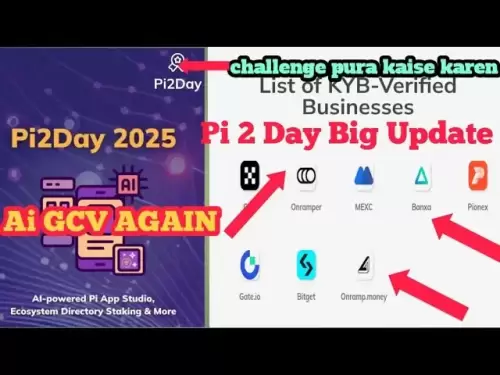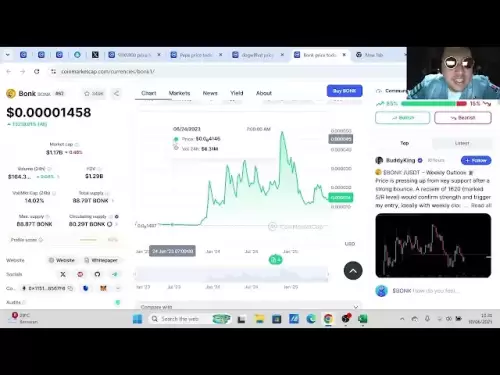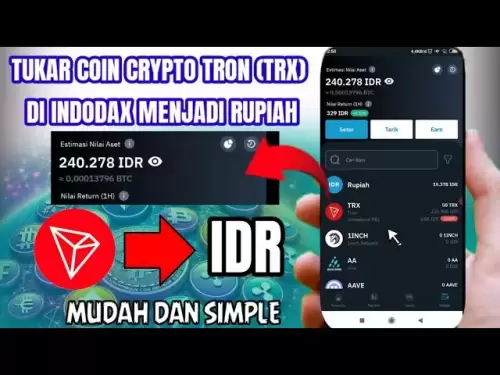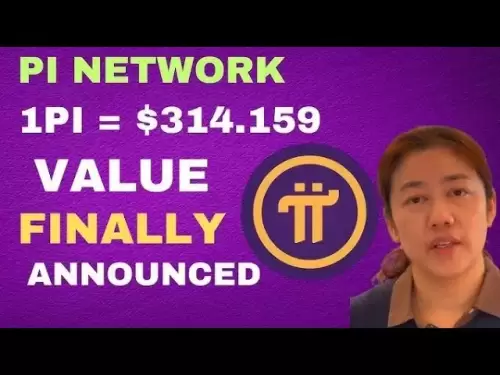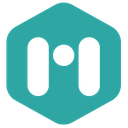-
 Bitcoin
Bitcoin $107,725.9156
0.27% -
 Ethereum
Ethereum $2,481.6786
1.84% -
 Tether USDt
Tether USDt $1.0003
0.01% -
 XRP
XRP $2.2154
1.26% -
 BNB
BNB $658.2447
1.42% -
 Solana
Solana $157.2028
4.24% -
 USDC
USDC $1.0000
0.02% -
 TRON
TRON $0.2788
0.91% -
 Dogecoin
Dogecoin $0.1655
1.00% -
 Cardano
Cardano $0.5714
2.67% -
 Hyperliquid
Hyperliquid $40.6187
6.30% -
 Bitcoin Cash
Bitcoin Cash $519.8117
5.84% -
 Sui
Sui $2.8338
0.59% -
 Chainlink
Chainlink $13.4150
0.60% -
 UNUS SED LEO
UNUS SED LEO $9.1205
-0.54% -
 Avalanche
Avalanche $18.0666
0.85% -
 Stellar
Stellar $0.2363
-0.46% -
 Toncoin
Toncoin $2.9550
2.57% -
 Shiba Inu
Shiba Inu $0.0...01151
-0.15% -
 Litecoin
Litecoin $86.2252
-0.57% -
 Hedera
Hedera $0.1498
1.51% -
 Monero
Monero $318.0620
3.18% -
 Polkadot
Polkadot $3.4174
-0.02% -
 Dai
Dai $1.0000
0.02% -
 Bitget Token
Bitget Token $4.5444
-1.05% -
 Ethena USDe
Ethena USDe $1.0003
0.00% -
 Uniswap
Uniswap $7.1773
-0.53% -
 Pepe
Pepe $0.0...09916
3.19% -
 Aave
Aave $274.7399
0.32% -
 Pi
Pi $0.5136
-2.06%
How do I switch between different blockchain networks on Keystone Pro?
Switching networks on Keystone Pro is easy: navigate to settings, select 'Network,' choose your desired blockchain, and confirm the switch for secure multi-crypto management.
Apr 04, 2025 at 02:56 am

Switching between different blockchain networks on the Keystone Pro hardware wallet is a straightforward process that allows users to manage multiple cryptocurrencies securely. This guide will walk you through the steps required to switch between networks, ensuring you can access and manage your assets efficiently.
Understanding Keystone Pro and Blockchain Networks
Keystone Pro is a hardware wallet designed to provide secure storage for various cryptocurrencies. It supports multiple blockchain networks, including Bitcoin, Ethereum, and several others. Each blockchain network operates independently, and switching between them on your Keystone Pro allows you to interact with different cryptocurrencies and decentralized applications (dApps).
Preparing to Switch Networks
Before you begin switching networks, ensure that your Keystone Pro is fully charged and that you have the latest firmware installed. You can check for firmware updates through the Keystone app on your smartphone. Additionally, make sure you have your recovery phrase securely stored, as you may need it if you encounter any issues during the process.
Accessing the Network Settings
To switch between blockchain networks on your Keystone Pro, follow these steps:
- Turn on your Keystone Pro by pressing and holding the power button until the device boots up.
- Navigate to the main menu by pressing the button on the device until you see the menu options.
- Select 'Settings' by scrolling through the menu and pressing the button when 'Settings' is highlighted.
- Choose 'Network' from the settings menu. This will take you to the network selection screen.
Switching to a Different Network
Once you are in the network selection screen, you can switch to a different blockchain network:
- Scroll through the list of available networks using the navigation buttons on your Keystone Pro. The list will include networks like Bitcoin, Ethereum, and others supported by the device.
- Select the desired network by pressing the button when the network you want to switch to is highlighted. For example, if you want to switch to the Ethereum network, highlight 'Ethereum' and press the button.
- Confirm the switch by following the on-screen prompts. You may be asked to enter your PIN to confirm the change.
Verifying the Network Switch
After switching to a new network, it's important to verify that the change was successful:
- Check the network indicator on the main screen of your Keystone Pro. It should now display the name of the network you switched to.
- Open the Keystone app on your smartphone and connect it to your Keystone Pro. The app should also reflect the new network you are currently using.
- Perform a test transaction or check your wallet balance to ensure that you can interact with the new network correctly.
Managing Multiple Networks
Keystone Pro allows you to manage multiple blockchain networks seamlessly. Here are some tips for managing different networks effectively:
- Keep track of your assets on each network by regularly checking your balances and transaction history through the Keystone app.
- Use the network switch feature frequently if you need to interact with different cryptocurrencies or dApps. This ensures you are always on the correct network for your needs.
- Secure your device by always locking it when not in use and keeping your recovery phrase in a safe place. This is crucial for maintaining the security of your assets across different networks.
Troubleshooting Common Issues
If you encounter any issues while switching networks, consider the following troubleshooting steps:
- Restart your Keystone Pro by turning it off and on again. This can resolve minor software glitches.
- Reconnect your Keystone Pro to the Keystone app on your smartphone. Sometimes, a fresh connection can help resolve connectivity issues.
- Check for firmware updates through the Keystone app. Updating to the latest firmware can fix bugs and improve network switching functionality.
Frequently Asked Questions
Q: Can I switch between testnet and mainnet on Keystone Pro?
A: Yes, Keystone Pro supports switching between testnet and mainnet for supported blockchain networks. The process is similar to switching between different mainnets, and you can find the testnet options in the network selection menu.
Q: What should I do if I forget my PIN after switching networks?
A: If you forget your PIN, you can use your recovery phrase to restore your Keystone Pro. Connect your device to the Keystone app, enter the recovery phrase when prompted, and set a new PIN. This will allow you to regain access to your wallet across all networks.
Q: Can I use Keystone Pro to switch between different Ethereum layer 2 solutions?
A: Keystone Pro supports switching between different Ethereum networks, including some layer 2 solutions like Polygon. However, not all layer 2 solutions may be supported, so check the list of available networks in the Keystone app for the most up-to-date information.
Q: Is it possible to switch networks on Keystone Pro without using the Keystone app?
A: While the Keystone app provides a more user-friendly interface for managing your wallet, you can switch networks directly on the Keystone Pro device. Follow the steps outlined in the 'Switching to a Different Network' section to change networks without the app.
Disclaimer:info@kdj.com
The information provided is not trading advice. kdj.com does not assume any responsibility for any investments made based on the information provided in this article. Cryptocurrencies are highly volatile and it is highly recommended that you invest with caution after thorough research!
If you believe that the content used on this website infringes your copyright, please contact us immediately (info@kdj.com) and we will delete it promptly.
- Coinbase, Altcoins, and Listings: What's the Buzz?
- 2025-07-01 00:30:11
- Chainlink's Bullish Signals: Investors Bet on Long-Term Value
- 2025-07-01 00:50:12
- Bybit, Kraken, and Tokenized Stocks: A New Era for Trading?
- 2025-07-01 00:30:11
- MicroStrategy, S&P 500, and Crypto News: A Wild Ride for Bitcoin and Beyond
- 2025-07-01 00:55:11
- Week Review: Neo Updates, Crypto Market Movers, and the Stablecoin Evolution (June 23-29)
- 2025-07-01 01:00:12
- Crypto.com & dYdX: Derivative Trading Revolutionized for Everyone
- 2025-07-01 00:35:12
Related knowledge

Coinbase price alert settings: real-time monitoring of market fluctuations
Jun 29,2025 at 07:00am
Setting Up Coinbase Price AlertsTo begin real-time monitoring of market fluctuations on Coinbase, users can utilize the built-in price alert feature. This function allows you to receive notifications when a cryptocurrency reaches a specific price point. To access this setting, open the Coinbase app or log in via the web platform. Navigate to the 'Prices...

How to stake cryptocurrencies on Coinbase? Benefits and risks
Jun 27,2025 at 06:36pm
Understanding Cryptocurrency Staking on CoinbaseStaking cryptocurrencies involves locking up digital assets to support the operations of a blockchain network, typically in return for rewards. Coinbase, one of the most popular cryptocurrency exchanges globally, offers staking services for several proof-of-stake (PoS) coins. Users can stake their holdings...

Differences between Coinbase Pro and Coinbase: platform function comparison and analysis
Jun 29,2025 at 08:21am
Overview of Coinbase and Coinbase ProWhen exploring the cryptocurrency trading landscape, users often encounter two platforms under the same parent company: Coinbase and Coinbase Pro. While both are operated by the same organization, they cater to different types of users and offer varying features. Coinbase is primarily designed for beginners and casua...

What to do if your Coinbase account is frozen? Unfreezing process and preventive measures
Jun 30,2025 at 03:49am
Understanding Why Your Coinbase Account Might Be FrozenIf your Coinbase account is frozen, it typically indicates that the platform has detected suspicious activity or potential violations of its terms of service. This could be due to a variety of reasons such as unusual login attempts, high-risk transactions, or incomplete verification steps. Coinbase ...

How to contact Coinbase customer service? Support channels and response times
Jun 28,2025 at 01:29pm
Contacting Coinbase Customer Service: Support Channels and Response TimesIf you're a user of Coinbase, reaching their customer service team may become necessary for various reasons, such as account verification issues, transaction disputes, or technical difficulties. Understanding the different support channels available and what to expect in terms of r...

Coinbase advanced trading function usage tutorial: limit orders and market orders
Jun 28,2025 at 09:07pm
Understanding the Difference Between Limit Orders and Market OrdersWhen using Coinbase's advanced trading features, it is crucial to understand the fundamental difference between limit orders and market orders. A market order executes immediately at the best available price on the market. This type of order ensures that your trade goes through quickly, ...

Coinbase price alert settings: real-time monitoring of market fluctuations
Jun 29,2025 at 07:00am
Setting Up Coinbase Price AlertsTo begin real-time monitoring of market fluctuations on Coinbase, users can utilize the built-in price alert feature. This function allows you to receive notifications when a cryptocurrency reaches a specific price point. To access this setting, open the Coinbase app or log in via the web platform. Navigate to the 'Prices...

How to stake cryptocurrencies on Coinbase? Benefits and risks
Jun 27,2025 at 06:36pm
Understanding Cryptocurrency Staking on CoinbaseStaking cryptocurrencies involves locking up digital assets to support the operations of a blockchain network, typically in return for rewards. Coinbase, one of the most popular cryptocurrency exchanges globally, offers staking services for several proof-of-stake (PoS) coins. Users can stake their holdings...

Differences between Coinbase Pro and Coinbase: platform function comparison and analysis
Jun 29,2025 at 08:21am
Overview of Coinbase and Coinbase ProWhen exploring the cryptocurrency trading landscape, users often encounter two platforms under the same parent company: Coinbase and Coinbase Pro. While both are operated by the same organization, they cater to different types of users and offer varying features. Coinbase is primarily designed for beginners and casua...

What to do if your Coinbase account is frozen? Unfreezing process and preventive measures
Jun 30,2025 at 03:49am
Understanding Why Your Coinbase Account Might Be FrozenIf your Coinbase account is frozen, it typically indicates that the platform has detected suspicious activity or potential violations of its terms of service. This could be due to a variety of reasons such as unusual login attempts, high-risk transactions, or incomplete verification steps. Coinbase ...

How to contact Coinbase customer service? Support channels and response times
Jun 28,2025 at 01:29pm
Contacting Coinbase Customer Service: Support Channels and Response TimesIf you're a user of Coinbase, reaching their customer service team may become necessary for various reasons, such as account verification issues, transaction disputes, or technical difficulties. Understanding the different support channels available and what to expect in terms of r...

Coinbase advanced trading function usage tutorial: limit orders and market orders
Jun 28,2025 at 09:07pm
Understanding the Difference Between Limit Orders and Market OrdersWhen using Coinbase's advanced trading features, it is crucial to understand the fundamental difference between limit orders and market orders. A market order executes immediately at the best available price on the market. This type of order ensures that your trade goes through quickly, ...
See all articles