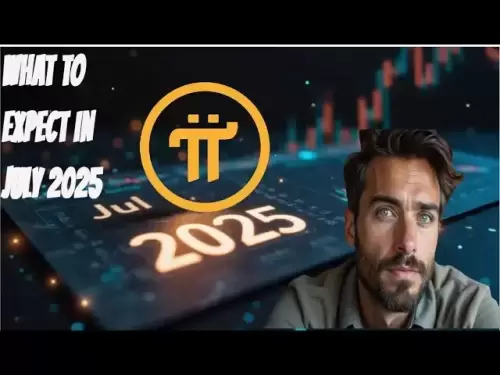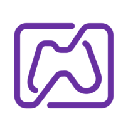-
 Bitcoin
Bitcoin $106,731.2224
-1.05% -
 Ethereum
Ethereum $2,444.9804
-1.20% -
 Tether USDt
Tether USDt $1.0003
0.01% -
 XRP
XRP $2.1882
0.09% -
 BNB
BNB $651.1435
-0.61% -
 Solana
Solana $148.3252
-2.09% -
 USDC
USDC $1.0000
0.01% -
 TRON
TRON $0.2787
0.55% -
 Dogecoin
Dogecoin $0.1598
-3.16% -
 Cardano
Cardano $0.5520
-2.43% -
 Hyperliquid
Hyperliquid $39.0960
-2.64% -
 Bitcoin Cash
Bitcoin Cash $516.9519
2.98% -
 Sui
Sui $2.7011
-2.95% -
 Chainlink
Chainlink $13.0582
-1.71% -
 UNUS SED LEO
UNUS SED LEO $8.9250
-2.53% -
 Stellar
Stellar $0.2359
-0.18% -
 Avalanche
Avalanche $17.3856
-3.73% -
 Toncoin
Toncoin $2.8095
-3.56% -
 Shiba Inu
Shiba Inu $0.0...01121
-1.95% -
 Litecoin
Litecoin $85.2795
-0.85% -
 Hedera
Hedera $0.1471
-2.15% -
 Monero
Monero $319.8004
1.12% -
 Dai
Dai $1.0001
0.01% -
 Ethena USDe
Ethena USDe $1.0001
0.02% -
 Bitget Token
Bitget Token $4.5344
-1.07% -
 Polkadot
Polkadot $3.3224
-2.96% -
 Uniswap
Uniswap $6.9697
-2.75% -
 Aave
Aave $266.1658
-2.25% -
 Pepe
Pepe $0.0...09414
-3.41% -
 Pi
Pi $0.4913
-3.29%
How to solve the Trezor Model T password manager failure?
If your Trezor Model T's password manager fails, try restarting the device, updating firmware, and checking your internet connection before seeking further help.
Apr 06, 2025 at 06:42 am
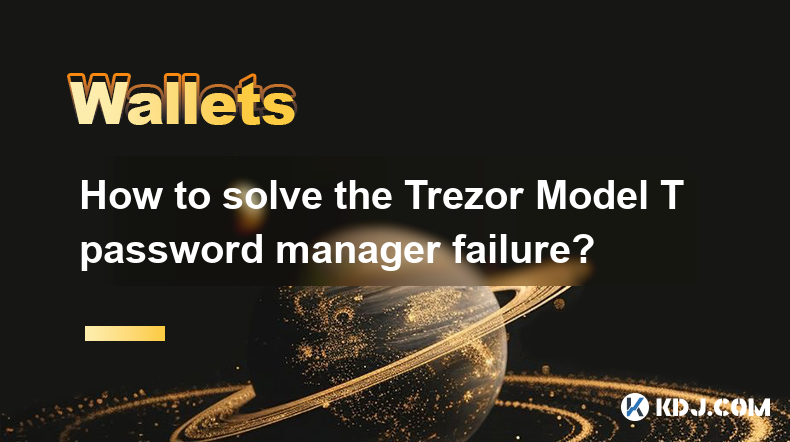
Introduction to Trezor Model T Password Manager
The Trezor Model T is a popular hardware wallet that not only secures your cryptocurrencies but also offers a password manager feature. This feature allows users to store and manage their passwords securely. However, like any technology, it can sometimes encounter issues. If you're facing a password manager failure with your Trezor Model T, this guide will walk you through the steps to troubleshoot and resolve the problem.
Identifying the Password Manager Failure
Before diving into solutions, it's crucial to identify the specific issue you're facing with the Trezor Model T password manager. Common symptoms of a password manager failure include:
- Inability to access stored passwords
- Error messages when trying to add new passwords
- The password manager app not loading properly
Understanding the exact nature of the problem will help you choose the most effective solution.
Basic Troubleshooting Steps
Start with some basic troubleshooting steps to see if you can resolve the issue quickly:
- Restart your Trezor Model T: Sometimes, a simple restart can resolve minor software glitches. Disconnect your Trezor Model T from your computer, wait for a few seconds, and then reconnect it.
- Update the Trezor firmware: Ensure that your Trezor Model T is running the latest firmware. Outdated firmware can cause compatibility issues with the password manager.
- To update the firmware, connect your Trezor Model T to your computer, open the Trezor Suite, and navigate to the "Settings" section. If an update is available, follow the on-screen instructions to install it.
- Check your internet connection: A stable internet connection is necessary for the password manager to function correctly. Ensure that your computer is connected to the internet and that the connection is stable.
Advanced Troubleshooting for Password Manager Failure
If the basic troubleshooting steps do not resolve the issue, you may need to take more advanced steps:
- Reinstall the Trezor Suite: Sometimes, reinstalling the software can fix underlying issues.
- To reinstall the Trezor Suite, first, uninstall the current version from your computer. Then, visit the official Trezor website and download the latest version of the Trezor Suite. Install it following the on-screen instructions.
- Reset the Trezor Model T: As a last resort, you may need to reset your Trezor Model T. Be aware that resetting your device will erase all data stored on it, including your passwords.
- To reset your Trezor Model T, connect it to your computer and open the Trezor Suite. Navigate to the "Settings" section, and select "Device" followed by "Reset Device". Follow the on-screen instructions to complete the reset process.
Using the Trezor Bridge for Password Manager Issues
The Trezor Bridge is a software component that facilitates communication between your Trezor Model T and your computer. If you're experiencing issues with the password manager, ensuring that the Trezor Bridge is installed and functioning correctly can be helpful:
- Install or update the Trezor Bridge: Visit the official Trezor website and download the latest version of the Trezor Bridge. Follow the installation instructions to install it on your computer.
- Check the Trezor Bridge status: After installation, ensure that the Trezor Bridge is running. You can check its status in the system tray or task manager on your computer.
Contacting Trezor Support
If none of the above steps resolve the password manager failure, it may be time to seek help from Trezor's customer support. They can provide more personalized assistance and may be able to identify issues that are not immediately apparent to users.
- To contact Trezor support, visit the official Trezor website and navigate to the "Support" section. You can submit a support ticket detailing your issue, including any error messages you've encountered and the steps you've already taken to troubleshoot the problem.
Frequently Asked Questions
Q: Can I recover my passwords if I reset my Trezor Model T?
A: If you reset your Trezor Model T, all data stored on the device, including passwords, will be erased. It's crucial to back up your passwords before performing a reset. If you have a backup, you can restore your passwords after resetting the device.
Q: Is it safe to use the Trezor Model T password manager after resolving a failure?
A: Yes, once the issue is resolved, the Trezor Model T password manager should be safe to use. However, always ensure that you're using the latest firmware and software to minimize the risk of future issues.
Q: Can I use the Trezor Model T password manager on multiple devices?
A: Yes, you can use the Trezor Model T password manager on multiple devices. However, you'll need to ensure that each device has the Trezor Suite installed and is connected to the same Trezor Model T.
Q: What should I do if I encounter a new issue with the password manager after resolving the initial failure?
A: If you encounter a new issue, start with the basic troubleshooting steps outlined in this guide. If those don't work, consider reinstalling the Trezor Suite or resetting your device. If the problem persists, contact Trezor support for further assistance.
Disclaimer:info@kdj.com
The information provided is not trading advice. kdj.com does not assume any responsibility for any investments made based on the information provided in this article. Cryptocurrencies are highly volatile and it is highly recommended that you invest with caution after thorough research!
If you believe that the content used on this website infringes your copyright, please contact us immediately (info@kdj.com) and we will delete it promptly.
- Cold Wallet, Token, Gains: Is CWT the Smartest Crypto Move?
- 2025-07-02 01:10:12
- Pi Coin's Rocky Ride: Support Levels, Recovery Timeline, and What the Experts Are Saying
- 2025-07-02 01:10:12
- Shiba Inu, Ozak AI, and Cryptocurrency: Navigating the Meme Coin Maze
- 2025-07-02 01:15:12
- Solana Meme Coin Mania: Trading Bots Take Center Stage
- 2025-07-02 01:15:12
- UniCredit, Bitcoin, and BlackRock ETF: A New Era of Crypto Investment?
- 2025-07-02 00:30:12
- UniCredit, Bitcoin ETF, and BlackRock: A New York Minute on Crypto's Big Players
- 2025-07-02 00:30:12
Related knowledge
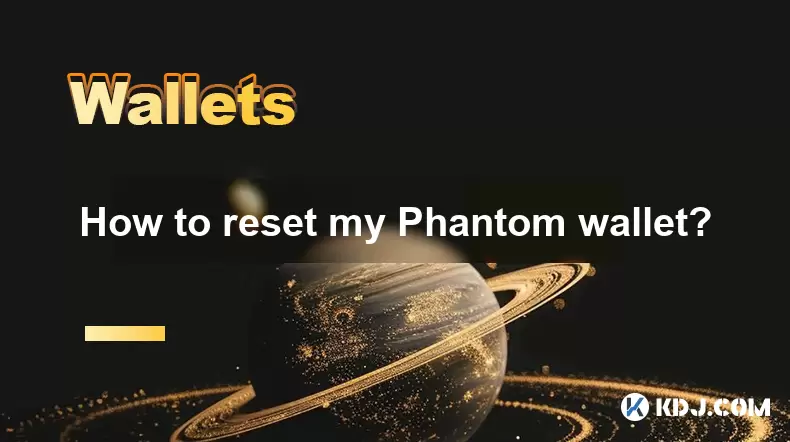
How to reset my Phantom wallet?
Jul 02,2025 at 12:36am
Understanding the Need for Resetting Your Phantom WalletIf you're using a Phantom wallet, you may encounter situations where resetting your wallet becomes necessary. This could be due to forgotten passwords, seed phrase issues, or account corruption. Phantom is a non-custodial wallet primarily used for interacting with the Solana blockchain, and it stor...

How to hide a token in Phantom wallet?
Jul 01,2025 at 05:49pm
Understanding the Phantom Wallet InterfacePhantom wallet is a popular non-custodial wallet used primarily for interacting with the Solana blockchain. It allows users to store, send, receive, and manage various tokens, including both fungible and non-fungible tokens (NFTs). Before attempting to hide a token, it's essential to understand how the wallet in...
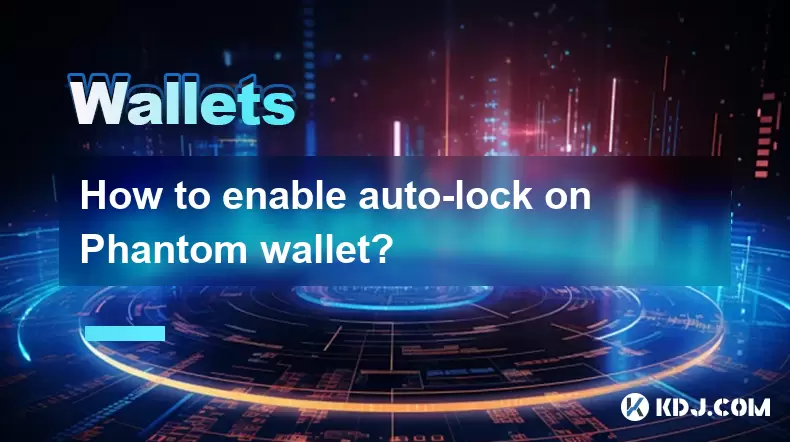
How to enable auto-lock on Phantom wallet?
Jul 01,2025 at 04:01pm
What is Auto-Lock in Phantom Wallet?Phantom wallet is a popular non-custodial cryptocurrency wallet used primarily for interacting with the Solana blockchain. One of its security features includes the ability to set an auto-lock timer, which ensures that the wallet locks itself automatically after a period of inactivity. Auto-lock enhances security by p...

Why did I receive a random NFT in my Phantom wallet?
Jul 01,2025 at 09:00pm
Receiving an Unexpected NFT in Your Phantom WalletIf you've recently opened your Phantom wallet and noticed an unfamiliar NFT appearing in your collection, you're not alone. Many users have reported receiving random or unsolicited non-fungible tokens, often without any prior interaction with the project or sender. This phenomenon has become increasingly...

How to add Ethereum network to Phantom wallet?
Jul 02,2025 at 02:00am
Understanding Phantom Wallet and Ethereum CompatibilityPhantom wallet is a non-custodial wallet primarily designed for the Solana blockchain. It provides users with secure storage, sending, and receiving of Solana-based tokens and NFTs. However, many users wonder if they can integrate Ethereum-compatible networks into their Phantom wallet. While Phantom...

Phantom wallet review and features
Jul 02,2025 at 01:28am
What is Phantom Wallet?Phantom wallet is a non-custodial cryptocurrency wallet specifically designed for the Solana blockchain. It allows users to store, send, receive, and interact with decentralized applications (dApps) on the Solana network seamlessly. Unlike traditional wallets that may require intermediaries, Phantom ensures complete control remain...
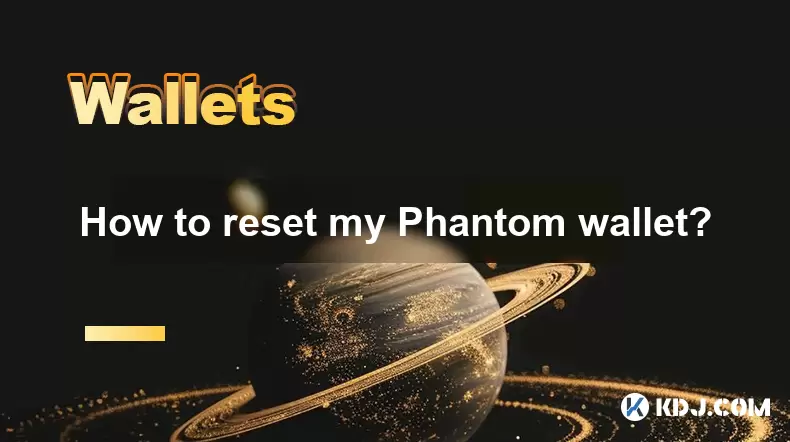
How to reset my Phantom wallet?
Jul 02,2025 at 12:36am
Understanding the Need for Resetting Your Phantom WalletIf you're using a Phantom wallet, you may encounter situations where resetting your wallet becomes necessary. This could be due to forgotten passwords, seed phrase issues, or account corruption. Phantom is a non-custodial wallet primarily used for interacting with the Solana blockchain, and it stor...

How to hide a token in Phantom wallet?
Jul 01,2025 at 05:49pm
Understanding the Phantom Wallet InterfacePhantom wallet is a popular non-custodial wallet used primarily for interacting with the Solana blockchain. It allows users to store, send, receive, and manage various tokens, including both fungible and non-fungible tokens (NFTs). Before attempting to hide a token, it's essential to understand how the wallet in...
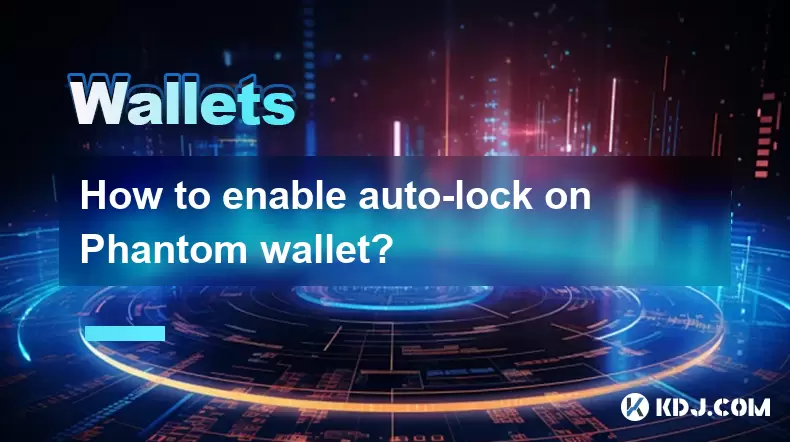
How to enable auto-lock on Phantom wallet?
Jul 01,2025 at 04:01pm
What is Auto-Lock in Phantom Wallet?Phantom wallet is a popular non-custodial cryptocurrency wallet used primarily for interacting with the Solana blockchain. One of its security features includes the ability to set an auto-lock timer, which ensures that the wallet locks itself automatically after a period of inactivity. Auto-lock enhances security by p...

Why did I receive a random NFT in my Phantom wallet?
Jul 01,2025 at 09:00pm
Receiving an Unexpected NFT in Your Phantom WalletIf you've recently opened your Phantom wallet and noticed an unfamiliar NFT appearing in your collection, you're not alone. Many users have reported receiving random or unsolicited non-fungible tokens, often without any prior interaction with the project or sender. This phenomenon has become increasingly...

How to add Ethereum network to Phantom wallet?
Jul 02,2025 at 02:00am
Understanding Phantom Wallet and Ethereum CompatibilityPhantom wallet is a non-custodial wallet primarily designed for the Solana blockchain. It provides users with secure storage, sending, and receiving of Solana-based tokens and NFTs. However, many users wonder if they can integrate Ethereum-compatible networks into their Phantom wallet. While Phantom...

Phantom wallet review and features
Jul 02,2025 at 01:28am
What is Phantom Wallet?Phantom wallet is a non-custodial cryptocurrency wallet specifically designed for the Solana blockchain. It allows users to store, send, receive, and interact with decentralized applications (dApps) on the Solana network seamlessly. Unlike traditional wallets that may require intermediaries, Phantom ensures complete control remain...
See all articles