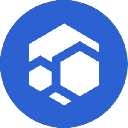-
 bitcoin
bitcoin $102877.190955 USD
1.88% -
 ethereum
ethereum $3430.435064 USD
4.52% -
 tether
tether $0.999264 USD
-0.05% -
 xrp
xrp $2.307310 USD
4.49% -
 bnb
bnb $987.740692 USD
3.82% -
 solana
solana $161.947760 USD
3.97% -
 usd-coin
usd-coin $0.999712 USD
-0.05% -
 tron
tron $0.292810 USD
2.93% -
 dogecoin
dogecoin $0.179738 USD
10.70% -
 cardano
cardano $0.580716 USD
8.75% -
 hyperliquid
hyperliquid $42.463448 USD
8.40% -
 chainlink
chainlink $15.763437 USD
7.05% -
 zcash
zcash $649.595636 USD
17.21% -
 bitcoin-cash
bitcoin-cash $511.610261 USD
7.19% -
 stellar
stellar $0.292537 USD
7.91%
How to solve "U2F device not found" with Ledger Nano X?
Fix "U2F device not found" on Ledger Nano X by checking browser support, using the original USB cable, enabling Browser Support in settings, and updating firmware via Ledger Live.
Oct 30, 2025 at 03:36 pm

Troubleshooting the 'U2F Device Not Found' Error on Ledger Nano X
Encountering the 'U2F device not found' error while using a Ledger Nano X can disrupt access to cryptocurrency accounts, especially when logging into exchanges or Web3 platforms. This issue typically stems from browser compatibility, USB connection problems, or firmware misconfigurations. Addressing these factors systematically helps restore functionality without compromising security.
Verify Browser and U2F Support
1. Ensure that you are using a browser known to support Universal 2nd Factor (U2F) authentication, such as Google Chrome, Brave, or Microsoft Edge.
- Disable any browser extensions that might interfere with USB device detection, including ad blockers or privacy tools.
- Navigate to chrome://flags in Chrome and confirm that “#enable-web-authentication-usb” is enabled.
- Clear browsing data related to the site where the error occurs, then restart the browser before reconnecting the device.
- Test the Ledger on another machine or browser profile to isolate whether the issue lies with software configuration.
Check Physical Connection and Device Status
1. Use the original USB-C cable provided with the Ledger Nano X, as third-party cables may lack the necessary data transfer capabilities.
- Plug the device directly into a USB port on the computer rather than through a hub or docking station.
- Confirm that the Ledger Nano X powers on correctly and displays the main menu after connecting.
- If prompted, approve the connection request on the device’s screen by navigating to “Settings” > “Web3” and enabling “Browser Support.”
- Try an alternative USB port on your system to rule out port-specific malfunctions.
Update Firmware and Application Settings
1. Open Ledger Live and check for available firmware updates for the Nano X under the Manager tab.
- Install the latest firmware version if an update is pending, following on-screen instructions carefully.
- Within Ledger Live, locate the specific app (e.g., Ethereum, Solana) used for authentication and ensure it is updated to the most recent version.
- Reinstall the relevant app if inconsistencies persist, removing and re-adding it via the Manager interface.
- Reset the device only as a last resort, ensuring you have the recovery phrase securely stored before proceeding.
Frequently Asked Questions
Why does my Ledger Nano X work on some sites but not others?Certain platforms implement FIDO U2F differently or rely on older authentication protocols incompatible with current Ledger configurations. Sites must explicitly support U2F and communicate properly with HID over USB. Check the platform's documentation for verified wallet compatibility.
Can antivirus software block Ledger device recognition?Yes, aggressive security suites may restrict low-level USB access required for hardware wallets. Temporarily disable real-time protection features and test the connection again. Add exceptions for Ledger Live and associated domains in the antivirus settings to maintain functionality.
Is Bluetooth linked to the U2F error on Ledger Nano X?No, U2F operates exclusively through wired USB connections. The Bluetooth feature on the Nano X serves mobile pairing purposes and does not influence U2F-based login processes on desktop browsers.
What should I do if the device still isn’t detected after troubleshooting?Reboot the host computer with the Ledger connected, allowing fresh driver initialization. On macOS, use System Information > USB to verify device visibility. For Windows, check Device Manager under Universal Serial Bus controllers. If absent, reinstall Ledger drivers manually from the official support portal.
Disclaimer:info@kdj.com
The information provided is not trading advice. kdj.com does not assume any responsibility for any investments made based on the information provided in this article. Cryptocurrencies are highly volatile and it is highly recommended that you invest with caution after thorough research!
If you believe that the content used on this website infringes your copyright, please contact us immediately (info@kdj.com) and we will delete it promptly.
- BlockDAG, Avalanche, Dogecoin: Crypto's Leading Trio in 2025
- 2025-11-07 22:05:01
- Layer 2 Coins: Will There Be a Potential Explosion by 2026?
- 2025-11-07 16:50:02
- Filecoin, ICP, and the AI Infrastructure Renaissance: Is History Repeating?
- 2025-11-07 16:50:02
- Bitcoin's Wild Ride: Surges, Zeros, and the Search for Stability
- 2025-11-07 17:05:01
- XRP, Bitcoin, and the Rally: What's the Deal, New York?
- 2025-11-07 17:25:01
- Filecoin, DePIN, and a Technical Breakout: What's the Buzz?
- 2025-11-07 17:05:01
Related knowledge

How to use MetaMask Portfolio to track assets?
Nov 08,2025 at 05:40am
Getting Started with MetaMask Portfolio1. Download and install the MetaMask mobile app from the App Store or Google Play. Open the app and select 'Imp...

How to check your NFT collection in MetaMask?
Nov 06,2025 at 08:20pm
Accessing Your NFTs in MetaMask Wallet1. Open the MetaMask browser extension or mobile app and ensure you are logged into your wallet account. Once in...

Why is the MetaMask swap feature failing?
Nov 06,2025 at 09:20pm
Understanding MetaMask Swap FailuresMetaMask, one of the most widely used cryptocurrency wallets, enables users to swap tokens directly within the int...

How to update the MetaMask extension in Chrome?
Nov 08,2025 at 07:39am
Updating the MetaMask extension in Chrome is a simple process that ensures you have access to the latest security features, performance improvements, ...

How to import an account into MetaMask using a private key?
Nov 07,2025 at 07:40am
Importing an Account into MetaMask with a Private KeyMetaMask is one of the most widely used cryptocurrency wallets, particularly within decentralized...

What to do if my MetaMask wallet was compromised?
Nov 06,2025 at 04:59pm
Immediate Steps to Take After a Compromised MetaMask Wallet1. Disconnect your device from any phishing websites immediately. If you clicked on a suspi...

How to use MetaMask Portfolio to track assets?
Nov 08,2025 at 05:40am
Getting Started with MetaMask Portfolio1. Download and install the MetaMask mobile app from the App Store or Google Play. Open the app and select 'Imp...

How to check your NFT collection in MetaMask?
Nov 06,2025 at 08:20pm
Accessing Your NFTs in MetaMask Wallet1. Open the MetaMask browser extension or mobile app and ensure you are logged into your wallet account. Once in...

Why is the MetaMask swap feature failing?
Nov 06,2025 at 09:20pm
Understanding MetaMask Swap FailuresMetaMask, one of the most widely used cryptocurrency wallets, enables users to swap tokens directly within the int...

How to update the MetaMask extension in Chrome?
Nov 08,2025 at 07:39am
Updating the MetaMask extension in Chrome is a simple process that ensures you have access to the latest security features, performance improvements, ...

How to import an account into MetaMask using a private key?
Nov 07,2025 at 07:40am
Importing an Account into MetaMask with a Private KeyMetaMask is one of the most widely used cryptocurrency wallets, particularly within decentralized...

What to do if my MetaMask wallet was compromised?
Nov 06,2025 at 04:59pm
Immediate Steps to Take After a Compromised MetaMask Wallet1. Disconnect your device from any phishing websites immediately. If you clicked on a suspi...
See all articles

















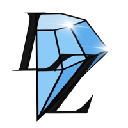



![The Graph Price Prediction [GRT Crypto Price News Today] The Graph Price Prediction [GRT Crypto Price News Today]](/uploads/2025/11/07/cryptocurrencies-news/videos/690d4df44fe69_image_500_375.webp)