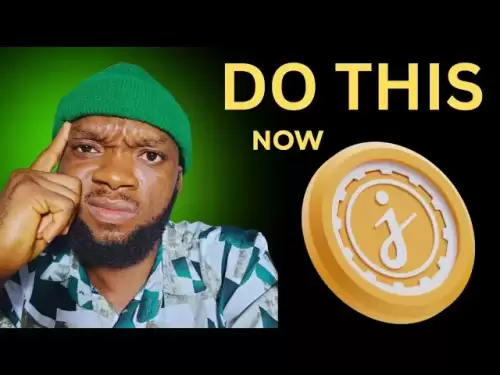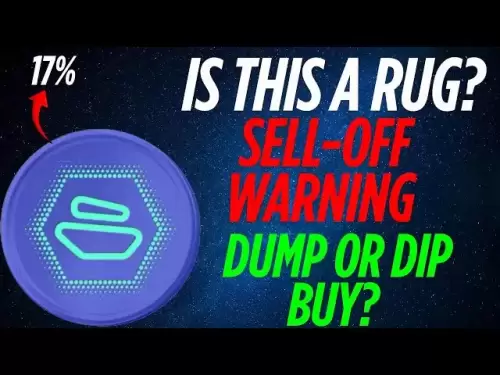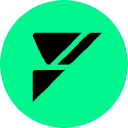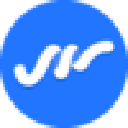-
 Bitcoin
Bitcoin $107,810.8710
-1.45% -
 Ethereum
Ethereum $2,531.4386
-1.75% -
 Tether USDt
Tether USDt $1.0000
-0.03% -
 XRP
XRP $2.2542
-0.99% -
 BNB
BNB $659.1350
-0.50% -
 Solana
Solana $148.5456
-2.40% -
 USDC
USDC $0.9999
-0.02% -
 TRON
TRON $0.2868
-0.44% -
 Dogecoin
Dogecoin $0.1666
-3.65% -
 Cardano
Cardano $0.5751
-2.36% -
 Hyperliquid
Hyperliquid $37.6845
-5.51% -
 Bitcoin Cash
Bitcoin Cash $494.9448
-0.65% -
 Sui
Sui $2.8396
-3.31% -
 Chainlink
Chainlink $13.2423
-2.59% -
 UNUS SED LEO
UNUS SED LEO $9.0482
0.02% -
 Stellar
Stellar $0.2467
-2.44% -
 Avalanche
Avalanche $17.8165
-3.63% -
 Shiba Inu
Shiba Inu $0.0...01158
-2.41% -
 Toncoin
Toncoin $2.7397
-3.42% -
 Hedera
Hedera $0.1560
-2.73% -
 Litecoin
Litecoin $85.8559
-2.34% -
 Monero
Monero $315.3710
-2.30% -
 Dai
Dai $1.0001
0.00% -
 Polkadot
Polkadot $3.3443
-2.03% -
 Ethena USDe
Ethena USDe $1.0001
0.01% -
 Bitget Token
Bitget Token $4.2888
-3.73% -
 Uniswap
Uniswap $7.3388
-1.57% -
 Aave
Aave $278.2986
-3.05% -
 Pepe
Pepe $0.0...09807
-3.67% -
 Pi
Pi $0.4563
-2.39%
How to sign transactions on Ledger Nano X?
To sign transactions on a Ledger Nano X, set up your device, install Ledger Live and crypto apps, prepare transaction details, and confirm on the device for secure authentication.
Apr 17, 2025 at 07:08 pm

Signing transactions on a Ledger Nano X is an essential skill for any cryptocurrency user who wishes to securely manage their digital assets. This process ensures that your transactions are authenticated and secure, leveraging the hardware wallet's robust security features. In this article, we will explore the detailed steps required to sign transactions on a Ledger Nano X, covering various aspects from initial setup to the actual transaction signing process.
Setting Up Your Ledger Nano X
Before you can sign transactions, you need to ensure your Ledger Nano X is properly set up. Here's how to do it:
- Power on your Ledger Nano X by connecting it to your computer via the USB cable provided.
- Set up a PIN code for your device. Follow the on-screen instructions to choose a 4 to 8-digit PIN. This PIN will be required every time you want to access your device.
- Write down your recovery phrase. Your Ledger Nano X will generate a 24-word recovery phrase. It's crucial to store this phrase securely, as it can be used to recover your wallet if your device is lost or damaged.
Once your Ledger Nano X is set up, you're ready to install the necessary applications for managing your cryptocurrencies.
Installing the Ledger Live Application
Ledger Live is the official software provided by Ledger that allows you to manage your cryptocurrencies and sign transactions. Here's how to install and set it up:
- Download Ledger Live from the official Ledger website. Make sure to download it from the legitimate source to avoid any potential security risks.
- Install Ledger Live on your computer following the installation instructions provided.
- Connect your Ledger Nano X to your computer and open Ledger Live.
- Initialize Ledger Live by following the on-screen instructions. You will need to enter your device's PIN to proceed.
- Add your cryptocurrency accounts to Ledger Live. You can do this by navigating to the "Accounts" tab and clicking "Add Account." Select the cryptocurrency you wish to manage, and follow the prompts to set up the account.
Installing Cryptocurrency Applications on Your Ledger Nano X
To sign transactions for specific cryptocurrencies, you need to install the corresponding applications on your Ledger Nano X. Here's how to do it:
- Open Ledger Live and ensure your Ledger Nano X is connected and unlocked.
- Navigate to the "Manager" tab in Ledger Live. This is where you can install and manage applications on your device.
- Search for the cryptocurrency application you need (e.g., Bitcoin, Ethereum, etc.).
- Click "Install" next to the application you want to add. The application will be downloaded and installed on your Ledger Nano X.
- Confirm the installation on your Ledger Nano X by following the on-screen prompts.
Preparing to Sign a Transaction
Before signing a transaction, you need to ensure that your Ledger Nano X is ready and that you have the necessary funds in your account. Here's what you need to do:
- Ensure your Ledger Nano X is connected to your computer and unlocked.
- Open Ledger Live and navigate to the account from which you want to send funds.
- Verify your account balance to ensure you have sufficient funds for the transaction.
- Prepare the transaction details, including the recipient's address and the amount you wish to send.
Signing a Transaction on Ledger Nano X
Now that you have everything set up, you can proceed to sign a transaction. Here's a detailed guide on how to do it:
- Open Ledger Live and navigate to the account from which you want to send funds.
- Click on "Send" to start the transaction process.
- Enter the recipient's address in the "Recipient" field. Double-check the address to ensure it's correct, as transactions on the blockchain are irreversible.
- Enter the amount you wish to send in the "Amount" field.
- Review the transaction details, including any transaction fees. Ledger Live will automatically calculate the optimal fee based on current network conditions.
- Click "Continue" to proceed to the next step.
- Confirm the transaction details on your Ledger Nano X. The device will display the recipient's address, the amount, and the fee. Carefully review these details to ensure they are correct.
- Press both buttons on your Ledger Nano X to confirm the transaction. This action signs the transaction with your private key.
- Wait for the transaction to be broadcasted to the blockchain. Ledger Live will display the transaction status and provide you with a transaction ID once it's broadcasted.
Verifying the Transaction on the Blockchain
After signing and broadcasting your transaction, it's a good practice to verify it on the blockchain to ensure it has been processed correctly. Here's how to do it:
- Use a blockchain explorer for the cryptocurrency you sent. You can find the transaction ID in Ledger Live under the transaction history of the account you used.
- Enter the transaction ID in the blockchain explorer to view the transaction details.
- Verify that the transaction status is "Confirmed" and that the details match what you signed on your Ledger Nano X.
Frequently Asked Questions
Q: Can I sign transactions on my Ledger Nano X without using Ledger Live?
A: While Ledger Live is the recommended and most straightforward method for signing transactions on a Ledger Nano X, it is possible to use third-party software that supports Ledger devices. However, using such software may introduce additional security risks, so it's crucial to ensure the software is reputable and secure.
Q: What should I do if my Ledger Nano X displays an error during the transaction signing process?
A: If your Ledger Nano X displays an error during the transaction signing process, first ensure that your device's firmware and the cryptocurrency application are up to date. If the error persists, restart your device and try again. If the issue continues, contact Ledger support for further assistance.
Q: How can I ensure the security of my transactions when using a Ledger Nano X?
A: To ensure the security of your transactions, always double-check the recipient's address and the transaction details before confirming on your Ledger Nano X. Keep your recovery phrase and PIN code secure, and never share them with anyone. Additionally, regularly update your device's firmware and the applications installed on it to protect against known vulnerabilities.
Q: Can I sign multiple transactions at once on a Ledger Nano X?
A: The Ledger Nano X supports signing transactions one at a time. If you need to send multiple transactions, you will need to repeat the signing process for each transaction individually.
Disclaimer:info@kdj.com
The information provided is not trading advice. kdj.com does not assume any responsibility for any investments made based on the information provided in this article. Cryptocurrencies are highly volatile and it is highly recommended that you invest with caution after thorough research!
If you believe that the content used on this website infringes your copyright, please contact us immediately (info@kdj.com) and we will delete it promptly.
- Ethereum, Exchanges, and Price Resilience: Navigating the Crypto Landscape
- 2025-07-08 08:30:13
- Bitcoin's NVT Golden Cross: Is a Local Top Brewing?
- 2025-07-08 09:10:11
- Semler Scientific's Bitcoin Bonanza: A Cryptocurrency Goal?
- 2025-07-08 09:10:11
- From Coin Flips to Cityscapes: How Names, Parks, and Planting Shaped St. Albert
- 2025-07-08 08:50:12
- Candles, Laundromats, and Inspiration: A Surprising New York Story
- 2025-07-08 09:15:11
- Iron Maiden Rocks the Royal Mint: A 50th Anniversary Coin That Kicks Ass
- 2025-07-08 09:15:11
Related knowledge

How to cancel a pending transaction in Phantom wallet?
Jul 03,2025 at 07:21pm
Understanding Pending Transactions in Phantom WalletA pending transaction in the Phantom wallet occurs when a user initiates a transfer or interaction with the Solana blockchain, but it hasn't yet been confirmed by the network. This can happen due to various reasons such as low transaction fees, network congestion, or incorrect gas settings. It's import...

How to see the estimated value of my tokens in Phantom wallet?
Jul 04,2025 at 12:21am
What is Phantom Wallet?Phantom wallet is one of the most popular cryptocurrency wallets designed for the Solana blockchain. It allows users to store, send, receive, and manage various tokens built on Solana, including SPL tokens and NFTs. The wallet offers a user-friendly interface, making it accessible for both beginners and advanced users in the crypt...

How to lock my Phantom wallet extension?
Jul 03,2025 at 11:14am
What Is the Phantom Wallet and Why Lock It?The Phantom wallet is a popular non-custodial cryptocurrency wallet designed for interacting with the Solana blockchain. Supporting both browser extensions and mobile apps, Phantom allows users to store, send, receive, and stake SOL tokens, as well as interact with decentralized applications (dApps). Securing y...

Does Phantom wallet offer two-factor authentication (2FA)?
Jul 03,2025 at 09:00am
Understanding Phantom Wallet and Its Security FeaturesPhantom wallet is a widely used non-custodial cryptocurrency wallet that supports the Solana blockchain. It allows users to store, send, receive, and interact with decentralized applications (dApps) seamlessly. As security is a top priority for any crypto wallet user, security features like two-facto...

How to send all my SOL from my Phantom wallet?
Jul 06,2025 at 10:00am
Preparing to Send SOL from Your Phantom WalletBefore initiating any transaction, it is crucial to ensure that your Phantom wallet is fully set up and connected to the correct network. Phantom supports multiple networks, but for sending SOL, you must be on the Solana blockchain. Confirm this by checking the network indicator in the top-right corner of th...

What is "rent" on Solana and how does it affect my Phantom wallet?
Jul 02,2025 at 08:35pm
Understanding 'Rent' on SolanaIn the context of Solana, the term 'rent' refers to a storage fee that users pay for maintaining data on the blockchain. Unlike Ethereum, where storage costs are paid once via gas fees during contract deployment, Solana implements a recurring cost model to ensure efficient usage of network resources. This means that any acc...

How to cancel a pending transaction in Phantom wallet?
Jul 03,2025 at 07:21pm
Understanding Pending Transactions in Phantom WalletA pending transaction in the Phantom wallet occurs when a user initiates a transfer or interaction with the Solana blockchain, but it hasn't yet been confirmed by the network. This can happen due to various reasons such as low transaction fees, network congestion, or incorrect gas settings. It's import...

How to see the estimated value of my tokens in Phantom wallet?
Jul 04,2025 at 12:21am
What is Phantom Wallet?Phantom wallet is one of the most popular cryptocurrency wallets designed for the Solana blockchain. It allows users to store, send, receive, and manage various tokens built on Solana, including SPL tokens and NFTs. The wallet offers a user-friendly interface, making it accessible for both beginners and advanced users in the crypt...

How to lock my Phantom wallet extension?
Jul 03,2025 at 11:14am
What Is the Phantom Wallet and Why Lock It?The Phantom wallet is a popular non-custodial cryptocurrency wallet designed for interacting with the Solana blockchain. Supporting both browser extensions and mobile apps, Phantom allows users to store, send, receive, and stake SOL tokens, as well as interact with decentralized applications (dApps). Securing y...

Does Phantom wallet offer two-factor authentication (2FA)?
Jul 03,2025 at 09:00am
Understanding Phantom Wallet and Its Security FeaturesPhantom wallet is a widely used non-custodial cryptocurrency wallet that supports the Solana blockchain. It allows users to store, send, receive, and interact with decentralized applications (dApps) seamlessly. As security is a top priority for any crypto wallet user, security features like two-facto...

How to send all my SOL from my Phantom wallet?
Jul 06,2025 at 10:00am
Preparing to Send SOL from Your Phantom WalletBefore initiating any transaction, it is crucial to ensure that your Phantom wallet is fully set up and connected to the correct network. Phantom supports multiple networks, but for sending SOL, you must be on the Solana blockchain. Confirm this by checking the network indicator in the top-right corner of th...

What is "rent" on Solana and how does it affect my Phantom wallet?
Jul 02,2025 at 08:35pm
Understanding 'Rent' on SolanaIn the context of Solana, the term 'rent' refers to a storage fee that users pay for maintaining data on the blockchain. Unlike Ethereum, where storage costs are paid once via gas fees during contract deployment, Solana implements a recurring cost model to ensure efficient usage of network resources. This means that any acc...
See all articles