-
 Bitcoin
Bitcoin $116400
-0.36% -
 Ethereum
Ethereum $4033
3.40% -
 XRP
XRP $3.302
-1.26% -
 Tether USDt
Tether USDt $1.000
-0.02% -
 BNB
BNB $796.1
1.67% -
 Solana
Solana $177.8
1.89% -
 USDC
USDC $0.9999
0.00% -
 Dogecoin
Dogecoin $0.2314
4.09% -
 TRON
TRON $0.3381
0.14% -
 Cardano
Cardano $0.7989
1.22% -
 Stellar
Stellar $0.4496
-1.84% -
 Chainlink
Chainlink $20.42
9.42% -
 Hyperliquid
Hyperliquid $41.17
0.88% -
 Sui
Sui $3.914
3.77% -
 Bitcoin Cash
Bitcoin Cash $584.7
1.52% -
 Hedera
Hedera $0.2632
-0.54% -
 Avalanche
Avalanche $24.09
3.40% -
 Ethena USDe
Ethena USDe $1.001
-0.02% -
 Litecoin
Litecoin $123.2
1.33% -
 Toncoin
Toncoin $3.318
-0.04% -
 UNUS SED LEO
UNUS SED LEO $8.984
-0.05% -
 Shiba Inu
Shiba Inu $0.00001323
2.85% -
 Uniswap
Uniswap $10.90
4.41% -
 Polkadot
Polkadot $3.999
3.34% -
 Dai
Dai $1.000
0.01% -
 Cronos
Cronos $0.1630
9.64% -
 Bitget Token
Bitget Token $4.484
0.82% -
 Monero
Monero $272.4
2.44% -
 Pepe
Pepe $0.00001173
6.03% -
 Aave
Aave $290.8
2.88%
How do I sign offline transactions through Trezor?
Secure your crypto with Trezor by signing transactions offline; prepare on an online computer, transfer to Trezor, sign, and broadcast the transaction safely.
Apr 12, 2025 at 05:21 pm
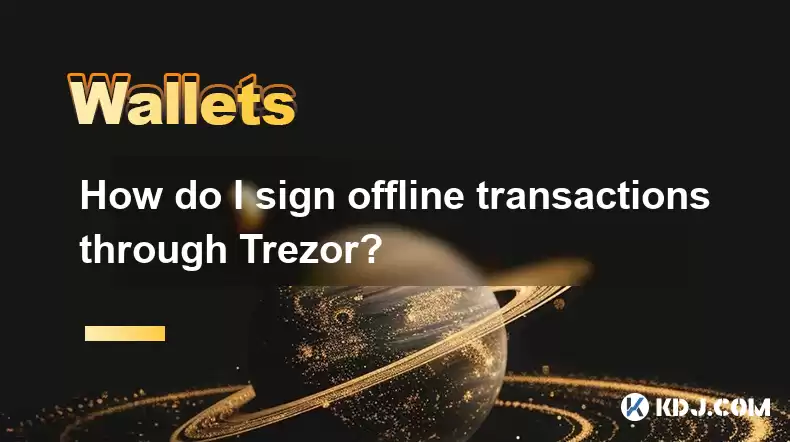
Introduction to Offline Transactions with Trezor
Offline transactions are a crucial aspect of maintaining the security of your cryptocurrency holdings. By using a hardware wallet like Trezor, you can sign transactions offline, ensuring that your private keys never come into contact with an internet-connected device. This article will guide you through the process of signing offline transactions using Trezor, providing detailed steps and explanations to help you secure your digital assets.
Preparing for Offline Transactions
Before you begin, it's essential to understand the components involved in signing offline transactions with Trezor. You will need:
- Trezor hardware wallet: This is your offline device where the transaction will be signed.
- An online computer: This will be used to prepare the transaction but will not have access to your private keys.
- Trezor Bridge or Trezor Suite: Software that facilitates communication between your Trezor and the online computer.
Ensure that your Trezor is set up and initialized with your recovery seed. It's also important to keep your Trezor firmware up to date to benefit from the latest security features.
Creating the Transaction on an Online Computer
To start, you'll need to create the transaction on an online computer. Here's how you can do it:
- Open Trezor Suite on your online computer. If you're using Trezor Bridge, ensure it's installed and running.
- Connect your Trezor to the online computer temporarily to access your wallet. Do not sign any transactions yet.
- Navigate to the 'Send' section in Trezor Suite. Enter the recipient's address, the amount you wish to send, and any additional transaction details such as fees.
- Generate the transaction but do not sign it. Trezor Suite will provide you with a transaction proposal in the form of a file or a QR code.
Transferring the Transaction Proposal to Trezor
Once you have the transaction proposal, you need to transfer it to your Trezor for signing. Here are the steps:
- Save the transaction proposal file to a USB drive or print the QR code.
- Disconnect your Trezor from the online computer and move to an offline environment.
- Connect your Trezor to an offline computer or use it standalone if it has a screen.
- Open Trezor Suite on the offline computer or use the Trezor's built-in interface if available.
- Load the transaction proposal into Trezor Suite by either uploading the file from the USB drive or scanning the QR code.
Signing the Transaction Offline
With the transaction proposal loaded onto your Trezor, you can now sign it offline. Follow these steps:
- Review the transaction details on your Trezor's screen. Ensure that the recipient's address, amount, and fees are correct.
- Confirm the transaction on your Trezor. This action will sign the transaction using your private keys, which remain securely stored on the device.
- Export the signed transaction as a file or generate a QR code containing the signed transaction data.
Broadcasting the Signed Transaction
After signing the transaction offline, you need to broadcast it to the blockchain. Here's how to do it:
- Transfer the signed transaction back to your online computer using a USB drive or by scanning the QR code.
- Open Trezor Suite on your online computer.
- Import the signed transaction into Trezor Suite.
- Broadcast the transaction to the blockchain. Trezor Suite will send the transaction to the network, and you can track its progress using a blockchain explorer.
Ensuring Security Throughout the Process
Throughout the process of signing offline transactions with Trezor, it's crucial to maintain strict security measures:
- Never connect your Trezor to an untrusted computer.
- Use strong, unique passwords for your Trezor and any associated software.
- Regularly update your Trezor firmware to protect against known vulnerabilities.
- Verify transaction details on your Trezor's screen before signing to prevent man-in-the-middle attacks.
Frequently Asked Questions
Q: Can I use Trezor with other software for offline transactions?
A: Yes, Trezor is compatible with various software solutions like Electrum and MyEtherWallet for offline transaction signing. The process may vary slightly depending on the software, but the core principle of signing offline remains the same.
Q: What should I do if my Trezor is lost or stolen during the offline transaction process?
A: If your Trezor is lost or stolen, you can recover your funds using your recovery seed on a new Trezor device. Ensure that your recovery seed is stored securely and never exposed to an internet-connected device.
Q: How can I verify the authenticity of the transaction proposal before signing it?
A: You can verify the transaction proposal by reviewing the details on your Trezor's screen. Additionally, you can use a separate offline computer to double-check the transaction details before signing.
Q: Is it possible to sign multiple transactions offline at once with Trezor?
A: Yes, you can sign multiple transactions offline with Trezor. You would need to generate multiple transaction proposals on your online computer, transfer them to your Trezor, and sign them one by one in an offline environment.
Disclaimer:info@kdj.com
The information provided is not trading advice. kdj.com does not assume any responsibility for any investments made based on the information provided in this article. Cryptocurrencies are highly volatile and it is highly recommended that you invest with caution after thorough research!
If you believe that the content used on this website infringes your copyright, please contact us immediately (info@kdj.com) and we will delete it promptly.
- HAT Token Mania: Price Surges, Crypto Auctions, and Meme Coin Mayhem
- 2025-08-09 11:10:11
- Undervalued Cryptos Primed for a 2025 Takeoff: MAGACOIN, TRX, and SUI Lead the Pack
- 2025-08-09 11:10:11
- Bitcoin Goes to Harvard: Ivy League Embraces Digital Assets
- 2025-08-09 10:50:12
- Bitcoin, BlockDAG, and Toncoin: Decoding the Crypto Buzz in NYC
- 2025-08-09 11:30:11
- XRP, Pi Network, and Binance Listing Buzz: What's the Hype?
- 2025-08-09 11:30:11
- Arctic Pablo Coin: The Meme Coin Presale Promising High ROI in Q3 2025
- 2025-08-09 10:50:12
Related knowledge

How to manage your portfolio in Exodus wallet
Aug 08,2025 at 10:07pm
Understanding the Exodus Wallet InterfaceThe Exodus wallet is a non-custodial cryptocurrency wallet that supports a wide range of digital assets. When...

How to reset your MetaMask password
Aug 08,2025 at 01:28pm
Understanding the MetaMask Password Reset ProcessMany users confuse the MetaMask password with the seed phrase or private key, but they serve differen...

How to buy Dogecoin on MetaMask
Aug 08,2025 at 03:42am
Understanding Dogecoin and MetaMask CompatibilityDogecoin (DOGE) is a popular meme-based cryptocurrency that operates on its own blockchain, originall...

How to switch between networks in Trust Wallet
Aug 09,2025 at 11:07am
Understanding Network Switching in Trust WalletSwitching between networks in Trust Wallet allows users to manage assets across different blockchains, ...

How to receive HBAR in your Exodus wallet
Aug 08,2025 at 11:28pm
Understanding HBAR and the Hedera NetworkThe HBAR cryptocurrency is the native token of the Hedera Hashgraph network, a distributed ledger technology ...

How to receive HBAR in your Exodus wallet
Aug 09,2025 at 06:07am
Understanding HBAR and the Hedera NetworkHBAR is the native cryptocurrency of the Hedera Hashgraph network, a distributed ledger technology that uses ...

How to manage your portfolio in Exodus wallet
Aug 08,2025 at 10:07pm
Understanding the Exodus Wallet InterfaceThe Exodus wallet is a non-custodial cryptocurrency wallet that supports a wide range of digital assets. When...

How to reset your MetaMask password
Aug 08,2025 at 01:28pm
Understanding the MetaMask Password Reset ProcessMany users confuse the MetaMask password with the seed phrase or private key, but they serve differen...

How to buy Dogecoin on MetaMask
Aug 08,2025 at 03:42am
Understanding Dogecoin and MetaMask CompatibilityDogecoin (DOGE) is a popular meme-based cryptocurrency that operates on its own blockchain, originall...

How to switch between networks in Trust Wallet
Aug 09,2025 at 11:07am
Understanding Network Switching in Trust WalletSwitching between networks in Trust Wallet allows users to manage assets across different blockchains, ...

How to receive HBAR in your Exodus wallet
Aug 08,2025 at 11:28pm
Understanding HBAR and the Hedera NetworkThe HBAR cryptocurrency is the native token of the Hedera Hashgraph network, a distributed ledger technology ...

How to receive HBAR in your Exodus wallet
Aug 09,2025 at 06:07am
Understanding HBAR and the Hedera NetworkHBAR is the native cryptocurrency of the Hedera Hashgraph network, a distributed ledger technology that uses ...
See all articles

























































































