-
 Bitcoin
Bitcoin $119000
-2.21% -
 Ethereum
Ethereum $4315
1.01% -
 XRP
XRP $3.151
-3.11% -
 Tether USDt
Tether USDt $0.0000
0.00% -
 BNB
BNB $808.5
-0.71% -
 Solana
Solana $175.8
-4.21% -
 USDC
USDC $0.9999
0.00% -
 Dogecoin
Dogecoin $0.2250
-3.92% -
 TRON
TRON $0.3469
1.77% -
 Cardano
Cardano $0.7818
-3.81% -
 Chainlink
Chainlink $21.47
-2.10% -
 Hyperliquid
Hyperliquid $43.30
-6.81% -
 Stellar
Stellar $0.4370
-2.84% -
 Sui
Sui $3.682
-4.40% -
 Bitcoin Cash
Bitcoin Cash $590.8
2.67% -
 Hedera
Hedera $0.2484
-5.20% -
 Ethena USDe
Ethena USDe $1.001
0.00% -
 Avalanche
Avalanche $23.10
-4.29% -
 Litecoin
Litecoin $119.2
-3.96% -
 Toncoin
Toncoin $3.409
0.90% -
 UNUS SED LEO
UNUS SED LEO $9.016
-1.29% -
 Shiba Inu
Shiba Inu $0.00001304
-3.82% -
 Uniswap
Uniswap $11.18
1.33% -
 Polkadot
Polkadot $3.913
-3.51% -
 Cronos
Cronos $0.1672
-3.08% -
 Dai
Dai $1.000
0.02% -
 Ethena
Ethena $0.7899
-4.70% -
 Bitget Token
Bitget Token $4.400
-1.23% -
 Pepe
Pepe $0.00001132
-5.93% -
 Monero
Monero $257.9
-6.44%
How do I sign an Ethereum transaction with my Ledger Nano X?
To sign Ethereum transactions, connect your Ledger Nano X, use compatible wallet software like MetaMask, and carefully review and confirm transaction details on your device.
Mar 28, 2025 at 09:15 am
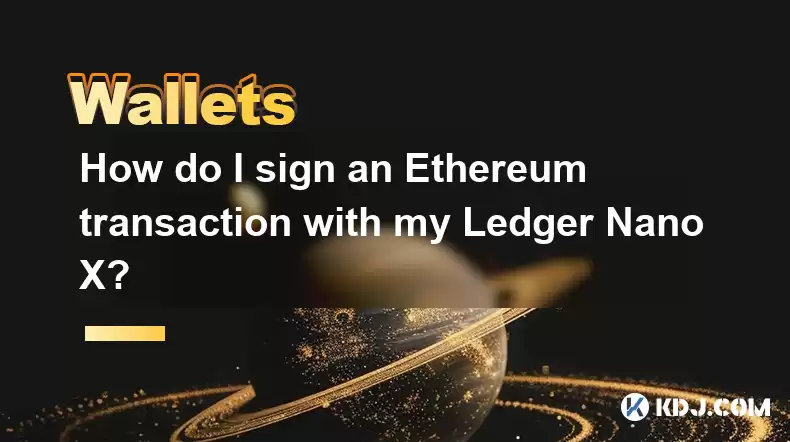
Connecting Your Ledger Nano X to Your Computer
Before you can sign any Ethereum transaction, you need to connect your Ledger Nano X to your computer. This involves plugging it into a USB port and ensuring the device is unlocked and displaying the correct application (Ethereum). Make sure you've installed the Ethereum app on your Ledger device. If not, you'll need to install it via the Ledger Live manager. Remember to always check the device's screen to confirm every action. Never enter your 24-word recovery phrase into any software other than the official Ledger Live application.
Choosing Your Ethereum Wallet Software
Next, you'll need compatible wallet software on your computer. Popular options include MyEtherWallet (MEW), MetaMask, and Trust Wallet. Each has its own interface, but the fundamental steps for signing transactions remain similar. Ensure you are using the official and verified versions of these wallets to avoid scams and malware. Always double-check the URL to ensure you're on the legitimate website.
Initiating a Transaction
Once your Ledger is connected and your wallet software is open, initiate the transaction you want to execute. This could be sending ETH, interacting with a smart contract, or approving a token transaction. The specific steps will depend on the action and the wallet software you're using. However, at a certain point, the wallet will prompt you to confirm the transaction details.
Authorizing the Transaction on Your Ledger Nano X
After initiating the transaction in your wallet software, your Ledger Nano X will prompt you to review the transaction details. This includes the amount, recipient address, gas fees, and nonce (transaction sequence number). Carefully review every detail on your Ledger Nano X's screen before proceeding. Incorrectly approving a transaction can lead to irreversible loss of funds.
Confirming the Transaction
Once you've verified all the transaction details on your Ledger Nano X screen, you need to confirm it. This typically involves pressing both buttons on your Ledger Nano X simultaneously. After confirmation, the transaction will be signed and broadcast to the Ethereum network. Your wallet software will then display the transaction hash, allowing you to track its progress on a block explorer.
Troubleshooting Common Issues
- Ledger not detected: Ensure your Ledger is properly connected and the correct application is open. Check your computer's USB ports and drivers.
- Transaction fails: This could be due to insufficient gas fees, network congestion, or an incorrect transaction input. Check the gas fees and try again later if network congestion is suspected.
- Wallet software issues: Try restarting your wallet software or computer. Consider updating your wallet software to the latest version.
- Incorrect transaction details: Always double-check the transaction details displayed on your Ledger Nano X before confirming.
Step-by-Step Guide with MetaMask
Let's outline a simplified step-by-step guide using MetaMask as an example:
- Connect your Ledger: Connect your Ledger Nano X to your computer and open the Ethereum application on the device.
- Open MetaMask: Open your MetaMask browser extension and select "Connect Hardware Wallet."
- Select Ledger: Choose "Ledger" as your hardware wallet provider.
- Select Ethereum Account: Select the Ethereum account you wish to use from your Ledger device.
- Initiate Transaction: Initiate the desired transaction within MetaMask (e.g., send ETH).
- Review on Ledger: Review the transaction details on your Ledger Nano X screen and confirm.
- Confirm on MetaMask: Confirm the transaction on the MetaMask interface.
Remember to always prioritize security. Never share your Ledger recovery phrase with anyone.
Frequently Asked Questions
Q: My Ledger Nano X isn't showing up in my wallet software. What should I do?
A: Ensure your Ledger is properly connected and the correct application (Ethereum) is open on the device. Check your computer's USB ports and drivers. Restart your computer and wallet software. If the problem persists, consult Ledger's support documentation.
Q: What if I accidentally approve an incorrect transaction?
A: Unfortunately, once a transaction is signed and broadcast, it's generally irreversible. Careful review of the transaction details on your Ledger Nano X is crucial to prevent this.
Q: Can I use my Ledger Nano X with other Ethereum wallets besides MetaMask?
A: Yes, many Ethereum wallets support Ledger hardware wallets. Popular options include MyEtherWallet (MEW) and Trust Wallet. Each wallet will have its own specific connection process.
Q: How do I ensure I'm using the legitimate version of my wallet software?
A: Always download wallet software from the official website. Be wary of phishing websites or links from untrusted sources. Check for SSL certificates (the padlock icon in your browser's address bar).
Q: What are gas fees, and why are they important?
A: Gas fees are transaction fees paid to Ethereum miners to process your transaction. Insufficient gas fees can result in transaction failure. The amount of gas needed varies depending on the complexity of the transaction.
Q: My transaction is taking a long time to confirm. Is this normal?
A: Network congestion on the Ethereum network can cause delays in transaction confirmations. Check the status of your transaction on a block explorer.
Q: I've lost my Ledger Nano X. What should I do?
A: If you have your 24-word recovery phrase, you can restore your accounts on a new Ledger device. If you don't have your recovery phrase, your funds are likely lost. This highlights the critical importance of securing your recovery phrase.
Disclaimer:info@kdj.com
The information provided is not trading advice. kdj.com does not assume any responsibility for any investments made based on the information provided in this article. Cryptocurrencies are highly volatile and it is highly recommended that you invest with caution after thorough research!
If you believe that the content used on this website infringes your copyright, please contact us immediately (info@kdj.com) and we will delete it promptly.
- Japan, Bitcoin, and Treasuries: A New Era of Corporate Finance?
- 2025-08-12 18:30:12
- Bitcoin Bull Market: Decoding the Indicators for the Next Big Move
- 2025-08-12 18:30:12
- Do Kwon's Terra Collapse: From 'Not Guilty' to Guilty Plea?
- 2025-08-12 18:50:12
- Material Efficiency, Traceability, and Trust: The New Pillars of Sustainability
- 2025-08-12 18:50:12
- PumpFun (PUMP) Price: Riding the Meme Coin Wave or Facing a Wipeout?
- 2025-08-12 16:50:12
- Uniswap's Legal Clarity Fuels Price Target: Will UNI Hit $12.85?
- 2025-08-12 17:30:13
Related knowledge

How to manage your portfolio in Exodus wallet
Aug 08,2025 at 10:07pm
Understanding the Exodus Wallet InterfaceThe Exodus wallet is a non-custodial cryptocurrency wallet that supports a wide range of digital assets. When...

How to reset your MetaMask password
Aug 08,2025 at 01:28pm
Understanding the MetaMask Password Reset ProcessMany users confuse the MetaMask password with the seed phrase or private key, but they serve differen...

How to buy Dogecoin on MetaMask
Aug 08,2025 at 03:42am
Understanding Dogecoin and MetaMask CompatibilityDogecoin (DOGE) is a popular meme-based cryptocurrency that operates on its own blockchain, originall...

How to switch between networks in Trust Wallet
Aug 09,2025 at 11:07am
Understanding Network Switching in Trust WalletSwitching between networks in Trust Wallet allows users to manage assets across different blockchains, ...

How to set up Face ID for MetaMask
Aug 12,2025 at 02:42am
Understanding Face ID and Its Role in MetaMask SecurityMetaMask is a widely used cryptocurrency wallet that allows users to interact with the Ethereum...

How to set up Face ID for MetaMask
Aug 11,2025 at 09:28am
Understanding Face ID and Its Role in MetaMask SecurityFace ID is a biometric authentication system developed by Apple that uses facial recognition to...

How to manage your portfolio in Exodus wallet
Aug 08,2025 at 10:07pm
Understanding the Exodus Wallet InterfaceThe Exodus wallet is a non-custodial cryptocurrency wallet that supports a wide range of digital assets. When...

How to reset your MetaMask password
Aug 08,2025 at 01:28pm
Understanding the MetaMask Password Reset ProcessMany users confuse the MetaMask password with the seed phrase or private key, but they serve differen...

How to buy Dogecoin on MetaMask
Aug 08,2025 at 03:42am
Understanding Dogecoin and MetaMask CompatibilityDogecoin (DOGE) is a popular meme-based cryptocurrency that operates on its own blockchain, originall...

How to switch between networks in Trust Wallet
Aug 09,2025 at 11:07am
Understanding Network Switching in Trust WalletSwitching between networks in Trust Wallet allows users to manage assets across different blockchains, ...

How to set up Face ID for MetaMask
Aug 12,2025 at 02:42am
Understanding Face ID and Its Role in MetaMask SecurityMetaMask is a widely used cryptocurrency wallet that allows users to interact with the Ethereum...

How to set up Face ID for MetaMask
Aug 11,2025 at 09:28am
Understanding Face ID and Its Role in MetaMask SecurityFace ID is a biometric authentication system developed by Apple that uses facial recognition to...
See all articles

























































































