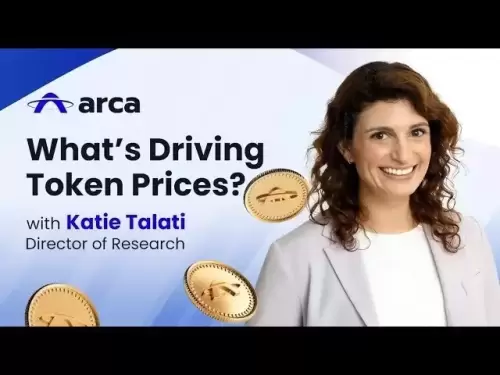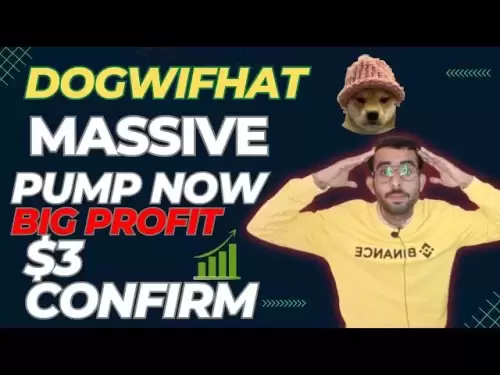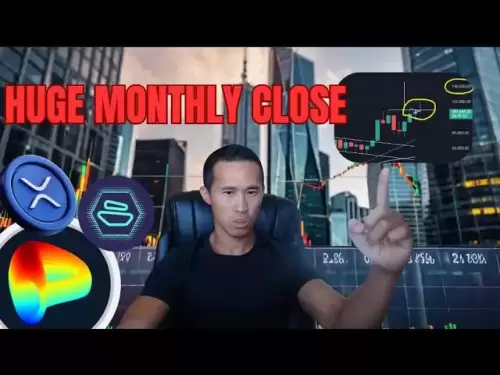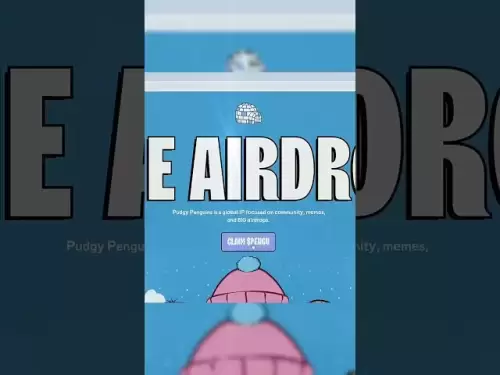-
 Bitcoin
Bitcoin $107,618.5142
0.12% -
 Ethereum
Ethereum $2,512.1843
3.14% -
 Tether USDt
Tether USDt $1.0002
0.00% -
 XRP
XRP $2.2947
5.02% -
 BNB
BNB $659.4274
1.65% -
 Solana
Solana $157.2227
4.00% -
 USDC
USDC $0.9999
0.00% -
 TRON
TRON $0.2799
1.47% -
 Dogecoin
Dogecoin $0.1672
1.83% -
 Cardano
Cardano $0.5843
4.56% -
 Hyperliquid
Hyperliquid $40.9315
7.47% -
 Bitcoin Cash
Bitcoin Cash $515.7593
5.04% -
 Sui
Sui $2.8141
0.66% -
 Chainlink
Chainlink $13.6128
2.03% -
 UNUS SED LEO
UNUS SED LEO $9.1190
0.81% -
 Avalanche
Avalanche $18.1610
0.63% -
 Stellar
Stellar $0.2405
2.09% -
 Toncoin
Toncoin $2.9537
2.61% -
 Shiba Inu
Shiba Inu $0.0...01157
0.32% -
 Litecoin
Litecoin $86.7711
0.11% -
 Hedera
Hedera $0.1520
2.24% -
 Monero
Monero $319.9130
2.90% -
 Polkadot
Polkadot $3.4451
0.54% -
 Dai
Dai $1.0000
0.01% -
 Bitget Token
Bitget Token $4.5506
-1.01% -
 Ethena USDe
Ethena USDe $1.0001
-0.01% -
 Uniswap
Uniswap $7.2587
0.73% -
 Aave
Aave $282.7954
3.27% -
 Pepe
Pepe $0.0...09926
2.91% -
 Pi
Pi $0.5128
-2.62%
How do I set the transaction fee on the Ledger Nano X? What if the fee is too high?
To manage your crypto transactions efficiently on Ledger Nano X, set the transaction fee via Ledger Live, adjusting for network congestion to ensure timely processing.
May 05, 2025 at 09:21 pm

Setting the transaction fee on your Ledger Nano X is an essential part of managing your cryptocurrency transactions efficiently. The transaction fee directly impacts how quickly your transaction is processed and confirmed on the blockchain. In this guide, we will walk you through the steps to set the transaction fee on your Ledger Nano X, and what to do if you find the fee to be too high.
Understanding Transaction Fees
Transaction fees are payments made to miners or validators on the blockchain network for processing and confirming your transactions. The fee is usually calculated based on the size of the transaction and the level of congestion on the network. Higher fees generally result in faster transaction processing, while lower fees might lead to longer wait times.
Accessing Your Ledger Live Application
To set the transaction fee on your Ledger Nano X, you need to use the Ledger Live application. Here’s how to get started:
- Connect your Ledger Nano X to your computer using the provided USB cable.
- Unlock your device by entering your PIN.
- Open the Ledger Live application on your computer. If you haven't installed it yet, you can download it from the official Ledger website.
- Ensure your device is in the correct mode. Navigate to the Ethereum or Bitcoin app on your Ledger Nano X, depending on which cryptocurrency you are transacting with, and open it.
Setting the Transaction Fee
Once you are in the Ledger Live application and have your device ready, you can proceed to set the transaction fee:
- Navigate to the 'Send' section within the Ledger Live application. This is usually found under the 'Accounts' tab, where you can select the account from which you want to send the transaction.
- Enter the recipient’s address and the amount you wish to send. Make sure to double-check these details to avoid errors.
- Click on 'Continue' to proceed to the fee setting section.
- Adjust the transaction fee. You will see options for setting the fee, often labeled as 'Normal', 'Priority', or 'Custom'. If you choose 'Custom', you can manually enter the fee you are willing to pay.
- Review your transaction details, including the fee, and confirm that everything is correct.
- Confirm the transaction on your Ledger Nano X device. You will need to physically approve the transaction on your device to proceed.
What to Do If the Fee Is Too High
If you find that the transaction fee suggested by Ledger Live is too high, you have several options:
- Wait for Network Congestion to Decrease. Sometimes, high fees are due to high network congestion. Waiting for a less busy period can result in lower suggested fees.
- Use a Custom Fee. As mentioned, you can manually set a lower fee using the 'Custom' option. Be aware that setting the fee too low may result in delayed or failed transactions.
- Use a Different Wallet. Some wallets allow for more granular control over transaction fees. You might consider using a software wallet like MetaMask for Ethereum transactions, where you can set the gas price more precisely.
Verifying and Adjusting Fees Post-Transaction
After setting the transaction fee and sending the transaction, you might want to verify and possibly adjust the fee if it is still pending:
- Check the Transaction Status. Use a blockchain explorer like Etherscan for Ethereum or Blockchain.com for Bitcoin to check the status of your transaction.
- Replace-by-Fee (RBF) for Bitcoin. If you are using Bitcoin and the transaction is still unconfirmed, you might be able to use the Replace-by-Fee feature. This allows you to resubmit the transaction with a higher fee to incentivize miners to process it more quickly.
- Speed Up or Cancel for Ethereum. For Ethereum transactions, if the transaction is stuck due to a low fee, you can use the 'Speed Up' or 'Cancel' options in Ledger Live to resubmit the transaction with a higher fee or cancel it altogether.
Common Issues and Troubleshooting
Setting transaction fees can sometimes lead to issues, especially if you are new to the process. Here are some common problems and how to troubleshoot them:
- Transaction Stuck. If your transaction is stuck due to a low fee, you can try using the 'Speed Up' or 'Replace-by-Fee' options as described above.
- Incorrect Fee Calculation. If you manually set a fee and it turns out to be incorrect, double-check the fee recommendations provided by Ledger Live or use a blockchain fee estimator tool.
- Device Not Recognized. Ensure your Ledger Nano X is properly connected and that you have the correct app open on the device. If issues persist, restart the device and the Ledger Live application.
Frequently Asked Questions
Q: Can I set different fees for different cryptocurrencies on the Ledger Nano X?
A: Yes, you can set different fees for different cryptocurrencies on the Ledger Nano X. Each cryptocurrency operates on its own blockchain with its own fee structure, so you will need to adjust the fee settings separately for each type of transaction within the Ledger Live application.
Q: Is it possible to change the transaction fee after the transaction has been broadcast but before it is confirmed?
A: It depends on the cryptocurrency. For Bitcoin, you can use the Replace-by-Fee (RBF) feature if the transaction supports it. For Ethereum, you can use the 'Speed Up' or 'Cancel' options in Ledger Live to adjust the fee or cancel the transaction before it is confirmed.
Q: How can I estimate the optimal transaction fee for my Ledger Nano X transactions?
A: You can use fee estimator tools provided by blockchain explorers like Etherscan for Ethereum or Blockchain.com for Bitcoin. These tools analyze current network conditions and suggest an optimal fee to ensure your transaction is processed in a timely manner. Additionally, Ledger Live provides fee recommendations based on current network conditions.
Q: What happens if I set the transaction fee too low on my Ledger Nano X?
A: If you set the transaction fee too low, your transaction may take longer to be confirmed or might not be confirmed at all. In such cases, you might need to use features like 'Speed Up' for Ethereum or 'Replace-by-Fee' for Bitcoin to resubmit the transaction with a higher fee.
Disclaimer:info@kdj.com
The information provided is not trading advice. kdj.com does not assume any responsibility for any investments made based on the information provided in this article. Cryptocurrencies are highly volatile and it is highly recommended that you invest with caution after thorough research!
If you believe that the content used on this website infringes your copyright, please contact us immediately (info@kdj.com) and we will delete it promptly.
- OKX and Binance Delist Trading Pairs: What's Going On?
- 2025-07-01 02:30:12
- Pepeto vs. Shiba Inu: Can the New Meme Coin Dethrone the King?
- 2025-07-01 02:50:11
- Meme Coin Mania: Pepeto, Pepe, and Shiba Inu Race to Dominate July 2025
- 2025-07-01 03:50:12
- Saylor, Bitcoin, Holdings: Strategy's Crypto Empire Grows
- 2025-07-01 02:30:12
- Ruvi AI: The Audited Token Set to Outshine Shiba Inu?
- 2025-07-01 03:55:12
- BONK's Double Bottom Dance: Will Critical Support Hold?
- 2025-07-01 04:00:22
Related knowledge
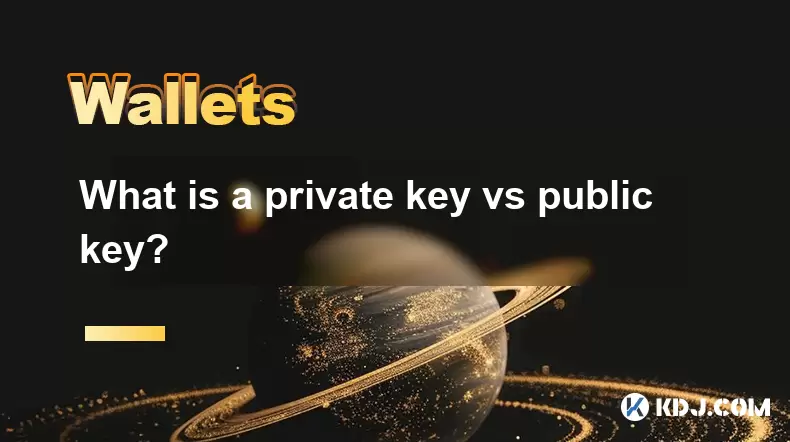
What is a private key vs public key?
Jul 01,2025 at 04:21am
Understanding the Basics of Cryptographic KeysIn the world of cryptocurrencies, the terms private key and public key are foundational. These keys form the backbone of blockchain security and ensure that digital assets remain protected while allowing for transparent transactions. At their core, these keys are part of a cryptographic system known as asymm...

What is the best crypto wallet for beginners?
Jul 01,2025 at 02:42am
Understanding the Basics of Crypto WalletsA crypto wallet is a digital tool that allows users to store, send, and receive cryptocurrencies securely. Unlike traditional wallets that hold physical cash, crypto wallets do not actually store coins. Instead, they manage the private keys that grant access to blockchain addresses where your funds are recorded....

How to secure my crypto wallet?
Jul 01,2025 at 03:28am
Understanding the Importance of Crypto Wallet SecuritySecuring your crypto wallet is a fundamental aspect of managing digital assets. Unlike traditional bank accounts, cryptocurrency wallets do not have centralized institutions to reverse fraudulent transactions or recover lost funds. Therefore, security measures must be proactively managed by the user....

Coinbase price alert settings: real-time monitoring of market fluctuations
Jun 29,2025 at 07:00am
Setting Up Coinbase Price AlertsTo begin real-time monitoring of market fluctuations on Coinbase, users can utilize the built-in price alert feature. This function allows you to receive notifications when a cryptocurrency reaches a specific price point. To access this setting, open the Coinbase app or log in via the web platform. Navigate to the 'Prices...

How to stake cryptocurrencies on Coinbase? Benefits and risks
Jun 27,2025 at 06:36pm
Understanding Cryptocurrency Staking on CoinbaseStaking cryptocurrencies involves locking up digital assets to support the operations of a blockchain network, typically in return for rewards. Coinbase, one of the most popular cryptocurrency exchanges globally, offers staking services for several proof-of-stake (PoS) coins. Users can stake their holdings...

Differences between Coinbase Pro and Coinbase: platform function comparison and analysis
Jun 29,2025 at 08:21am
Overview of Coinbase and Coinbase ProWhen exploring the cryptocurrency trading landscape, users often encounter two platforms under the same parent company: Coinbase and Coinbase Pro. While both are operated by the same organization, they cater to different types of users and offer varying features. Coinbase is primarily designed for beginners and casua...
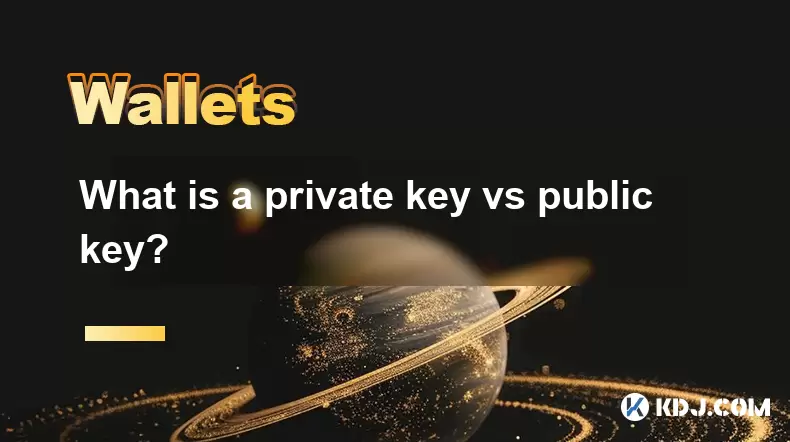
What is a private key vs public key?
Jul 01,2025 at 04:21am
Understanding the Basics of Cryptographic KeysIn the world of cryptocurrencies, the terms private key and public key are foundational. These keys form the backbone of blockchain security and ensure that digital assets remain protected while allowing for transparent transactions. At their core, these keys are part of a cryptographic system known as asymm...

What is the best crypto wallet for beginners?
Jul 01,2025 at 02:42am
Understanding the Basics of Crypto WalletsA crypto wallet is a digital tool that allows users to store, send, and receive cryptocurrencies securely. Unlike traditional wallets that hold physical cash, crypto wallets do not actually store coins. Instead, they manage the private keys that grant access to blockchain addresses where your funds are recorded....

How to secure my crypto wallet?
Jul 01,2025 at 03:28am
Understanding the Importance of Crypto Wallet SecuritySecuring your crypto wallet is a fundamental aspect of managing digital assets. Unlike traditional bank accounts, cryptocurrency wallets do not have centralized institutions to reverse fraudulent transactions or recover lost funds. Therefore, security measures must be proactively managed by the user....

Coinbase price alert settings: real-time monitoring of market fluctuations
Jun 29,2025 at 07:00am
Setting Up Coinbase Price AlertsTo begin real-time monitoring of market fluctuations on Coinbase, users can utilize the built-in price alert feature. This function allows you to receive notifications when a cryptocurrency reaches a specific price point. To access this setting, open the Coinbase app or log in via the web platform. Navigate to the 'Prices...

How to stake cryptocurrencies on Coinbase? Benefits and risks
Jun 27,2025 at 06:36pm
Understanding Cryptocurrency Staking on CoinbaseStaking cryptocurrencies involves locking up digital assets to support the operations of a blockchain network, typically in return for rewards. Coinbase, one of the most popular cryptocurrency exchanges globally, offers staking services for several proof-of-stake (PoS) coins. Users can stake their holdings...

Differences between Coinbase Pro and Coinbase: platform function comparison and analysis
Jun 29,2025 at 08:21am
Overview of Coinbase and Coinbase ProWhen exploring the cryptocurrency trading landscape, users often encounter two platforms under the same parent company: Coinbase and Coinbase Pro. While both are operated by the same organization, they cater to different types of users and offer varying features. Coinbase is primarily designed for beginners and casua...
See all articles