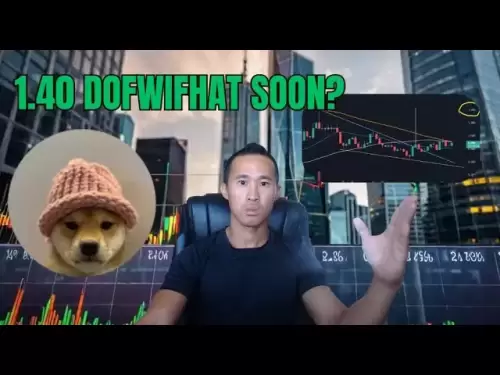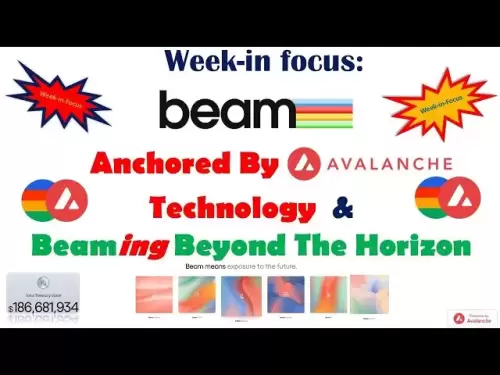-
 Bitcoin
Bitcoin $108,562.4295
0.46% -
 Ethereum
Ethereum $2,533.9553
1.52% -
 Tether USDt
Tether USDt $1.0002
-0.01% -
 XRP
XRP $2.2542
2.23% -
 BNB
BNB $662.4567
1.48% -
 Solana
Solana $151.4114
3.48% -
 USDC
USDC $0.9999
0.00% -
 TRON
TRON $0.2860
0.91% -
 Dogecoin
Dogecoin $0.1685
3.72% -
 Cardano
Cardano $0.5809
1.63% -
 Hyperliquid
Hyperliquid $39.2916
1.85% -
 Sui
Sui $2.8874
0.85% -
 Bitcoin Cash
Bitcoin Cash $496.5801
2.72% -
 Chainlink
Chainlink $13.3582
2.48% -
 UNUS SED LEO
UNUS SED LEO $9.0279
0.07% -
 Avalanche
Avalanche $18.0773
2.30% -
 Stellar
Stellar $0.2426
3.05% -
 Toncoin
Toncoin $2.9086
6.01% -
 Shiba Inu
Shiba Inu $0.0...01170
2.97% -
 Hedera
Hedera $0.1587
3.47% -
 Litecoin
Litecoin $87.4596
1.13% -
 Monero
Monero $317.0425
0.73% -
 Polkadot
Polkadot $3.3778
1.90% -
 Dai
Dai $0.9999
-0.01% -
 Ethena USDe
Ethena USDe $1.0001
-0.01% -
 Bitget Token
Bitget Token $4.4095
0.63% -
 Uniswap
Uniswap $7.3593
6.80% -
 Pepe
Pepe $0.0...09910
3.64% -
 Aave
Aave $274.7388
2.68% -
 Pi
Pi $0.4607
0.48%
How do I set a PIN for my Trezor device?
Setting a PIN on your Trezor wallet adds crucial security; use the 3x3 grid to select a strong, memorable PIN, and never share it.
Apr 14, 2025 at 10:07 pm
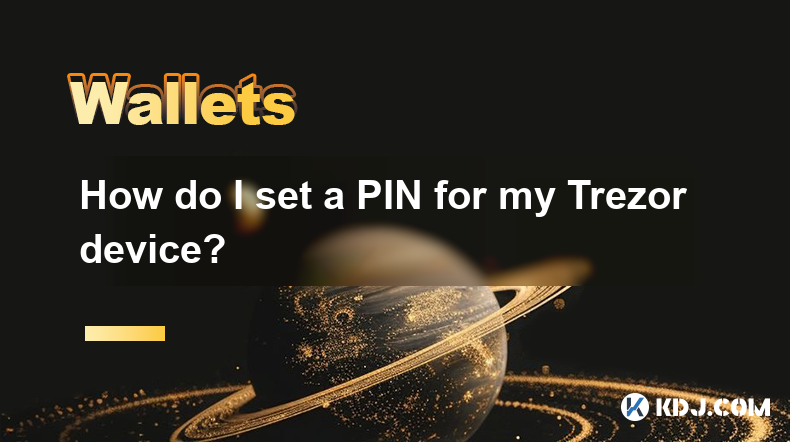
Setting a PIN for your Trezor hardware wallet is a crucial step in securing your cryptocurrency assets. A PIN adds an additional layer of security, ensuring that only you can access your funds. In this guide, we will walk you through the process of setting a PIN for your Trezor device, ensuring that you understand each step thoroughly.
Preparing Your Trezor Device
Before you begin setting your PIN, make sure your Trezor device is properly set up and connected to your computer. If you haven't initialized your Trezor yet, follow the manufacturer's instructions to complete the initial setup. Once your device is ready, you can proceed to set your PIN.
- Connect your Trezor device to your computer using the provided USB cable.
- Ensure the Trezor Bridge is installed and running on your computer. This software facilitates communication between your Trezor and your computer.
- Open the Trezor Suite on your computer. This is the official software provided by Trezor to manage your wallet.
Accessing the PIN Setup Menu
Once your Trezor device is connected and the Trezor Suite is open, you need to navigate to the PIN setup menu. This is where you will create your unique PIN.
- On the Trezor Suite, click on the "Device Settings" or "Security" tab. The exact label may vary depending on the version of the software you are using.
- Select the option to set or change your PIN. This will prompt your Trezor device to display a message asking you to confirm the action.
Setting Your PIN
Setting your PIN involves selecting numbers on your Trezor device's screen. The Trezor uses a unique method to input the PIN, which enhances security by making it difficult for someone to guess your PIN by watching you enter it.
- Your Trezor device will display a 3x3 grid of numbers. The numbers in this grid will be randomly shuffled each time you enter your PIN, adding an extra layer of security.
- Using the buttons on your Trezor device, navigate through the grid to select the numbers that will make up your PIN. For example, if you want to enter the number 5, you would navigate to where the number 5 is currently displayed and press the button to select it.
- Enter your desired PIN. Make sure to choose a PIN that is easy for you to remember but hard for others to guess. A longer PIN is generally more secure.
- Confirm your PIN by entering it a second time. This ensures that you have entered the correct PIN and helps prevent mistakes.
Verifying Your PIN
After setting your PIN, it's important to verify that it has been correctly set and that you can remember it. This step is crucial for ensuring the security of your Trezor wallet.
- Disconnect your Trezor device from your computer.
- Reconnect your Trezor device to your computer.
- Enter your PIN when prompted by the Trezor device. If you enter the correct PIN, you will be granted access to your wallet.
Troubleshooting Common Issues
Sometimes, you might encounter issues while setting your PIN. Here are some common problems and their solutions:
- If you forget your PIN, you will need to perform a recovery using your recovery seed. Make sure you have your recovery seed stored in a safe place.
- If the Trezor device does not respond, ensure that the Trezor Bridge is running and that your USB connection is secure. Try using a different USB port or cable if necessary.
- If you enter the wrong PIN multiple times, your Trezor device will temporarily lock to prevent unauthorized access. Wait for the specified time period before trying again.
Best Practices for PIN Security
To maximize the security of your Trezor wallet, follow these best practices for managing your PIN:
- Choose a strong PIN that is at least 6 digits long. Avoid using easily guessable sequences like 1234 or 0000.
- Do not share your PIN with anyone. Treat your PIN with the same level of secrecy as your recovery seed.
- Regularly change your PIN to enhance security. You can change your PIN at any time through the Trezor Suite.
- Store your recovery seed securely. While not directly related to the PIN, having a secure recovery seed is essential for recovering your wallet if you forget your PIN.
Frequently Asked Questions
Q: Can I use letters or symbols in my Trezor PIN?
A: No, the Trezor PIN can only consist of numbers. You will use the 3x3 grid on your Trezor device to select these numbers.
Q: What happens if I enter the wrong PIN multiple times?
A: If you enter the wrong PIN multiple times, your Trezor device will temporarily lock to prevent unauthorized access. You will need to wait for a specified time period before you can try again.
Q: How often should I change my Trezor PIN?
A: While there is no strict rule, it is a good practice to change your PIN periodically, such as every few months, to enhance security.
Q: Can I set a different PIN for different cryptocurrencies on my Trezor?
A: No, the PIN you set on your Trezor device is used to secure the entire device, not individual cryptocurrencies. All your assets are protected by the same PIN.
Disclaimer:info@kdj.com
The information provided is not trading advice. kdj.com does not assume any responsibility for any investments made based on the information provided in this article. Cryptocurrencies are highly volatile and it is highly recommended that you invest with caution after thorough research!
If you believe that the content used on this website infringes your copyright, please contact us immediately (info@kdj.com) and we will delete it promptly.
- BNB, Binance, and CZ: What's the Buzz?
- 2025-07-07 06:50:12
- Hedera Hashgraph: ETF Buzz and Bullish Charts – HBAR to the Moon?
- 2025-07-07 06:30:12
- BlockDAG, Pi Network, and SUI Stable: Navigating the Crypto Landscape in '25
- 2025-07-07 07:10:13
- SYRUP Token's Sweet Ascent: TVL Surges and DeFi Growth on Maple Finance
- 2025-07-07 07:15:13
- Bitcoin, Listed Companies, and ETFs: A New York Minute on Crypto Trends
- 2025-07-07 06:30:12
- Stablecoins, Redot Pay, and Korea: A Glimpse into the Future of Payments
- 2025-07-07 07:20:14
Related knowledge

How to cancel a pending transaction in Phantom wallet?
Jul 03,2025 at 07:21pm
Understanding Pending Transactions in Phantom WalletA pending transaction in the Phantom wallet occurs when a user initiates a transfer or interaction with the Solana blockchain, but it hasn't yet been confirmed by the network. This can happen due to various reasons such as low transaction fees, network congestion, or incorrect gas settings. It's import...

How to see the estimated value of my tokens in Phantom wallet?
Jul 04,2025 at 12:21am
What is Phantom Wallet?Phantom wallet is one of the most popular cryptocurrency wallets designed for the Solana blockchain. It allows users to store, send, receive, and manage various tokens built on Solana, including SPL tokens and NFTs. The wallet offers a user-friendly interface, making it accessible for both beginners and advanced users in the crypt...

How to lock my Phantom wallet extension?
Jul 03,2025 at 11:14am
What Is the Phantom Wallet and Why Lock It?The Phantom wallet is a popular non-custodial cryptocurrency wallet designed for interacting with the Solana blockchain. Supporting both browser extensions and mobile apps, Phantom allows users to store, send, receive, and stake SOL tokens, as well as interact with decentralized applications (dApps). Securing y...

Does Phantom wallet offer two-factor authentication (2FA)?
Jul 03,2025 at 09:00am
Understanding Phantom Wallet and Its Security FeaturesPhantom wallet is a widely used non-custodial cryptocurrency wallet that supports the Solana blockchain. It allows users to store, send, receive, and interact with decentralized applications (dApps) seamlessly. As security is a top priority for any crypto wallet user, security features like two-facto...

How to send all my SOL from my Phantom wallet?
Jul 06,2025 at 10:00am
Preparing to Send SOL from Your Phantom WalletBefore initiating any transaction, it is crucial to ensure that your Phantom wallet is fully set up and connected to the correct network. Phantom supports multiple networks, but for sending SOL, you must be on the Solana blockchain. Confirm this by checking the network indicator in the top-right corner of th...

What is "rent" on Solana and how does it affect my Phantom wallet?
Jul 02,2025 at 08:35pm
Understanding 'Rent' on SolanaIn the context of Solana, the term 'rent' refers to a storage fee that users pay for maintaining data on the blockchain. Unlike Ethereum, where storage costs are paid once via gas fees during contract deployment, Solana implements a recurring cost model to ensure efficient usage of network resources. This means that any acc...

How to cancel a pending transaction in Phantom wallet?
Jul 03,2025 at 07:21pm
Understanding Pending Transactions in Phantom WalletA pending transaction in the Phantom wallet occurs when a user initiates a transfer or interaction with the Solana blockchain, but it hasn't yet been confirmed by the network. This can happen due to various reasons such as low transaction fees, network congestion, or incorrect gas settings. It's import...

How to see the estimated value of my tokens in Phantom wallet?
Jul 04,2025 at 12:21am
What is Phantom Wallet?Phantom wallet is one of the most popular cryptocurrency wallets designed for the Solana blockchain. It allows users to store, send, receive, and manage various tokens built on Solana, including SPL tokens and NFTs. The wallet offers a user-friendly interface, making it accessible for both beginners and advanced users in the crypt...

How to lock my Phantom wallet extension?
Jul 03,2025 at 11:14am
What Is the Phantom Wallet and Why Lock It?The Phantom wallet is a popular non-custodial cryptocurrency wallet designed for interacting with the Solana blockchain. Supporting both browser extensions and mobile apps, Phantom allows users to store, send, receive, and stake SOL tokens, as well as interact with decentralized applications (dApps). Securing y...

Does Phantom wallet offer two-factor authentication (2FA)?
Jul 03,2025 at 09:00am
Understanding Phantom Wallet and Its Security FeaturesPhantom wallet is a widely used non-custodial cryptocurrency wallet that supports the Solana blockchain. It allows users to store, send, receive, and interact with decentralized applications (dApps) seamlessly. As security is a top priority for any crypto wallet user, security features like two-facto...

How to send all my SOL from my Phantom wallet?
Jul 06,2025 at 10:00am
Preparing to Send SOL from Your Phantom WalletBefore initiating any transaction, it is crucial to ensure that your Phantom wallet is fully set up and connected to the correct network. Phantom supports multiple networks, but for sending SOL, you must be on the Solana blockchain. Confirm this by checking the network indicator in the top-right corner of th...

What is "rent" on Solana and how does it affect my Phantom wallet?
Jul 02,2025 at 08:35pm
Understanding 'Rent' on SolanaIn the context of Solana, the term 'rent' refers to a storage fee that users pay for maintaining data on the blockchain. Unlike Ethereum, where storage costs are paid once via gas fees during contract deployment, Solana implements a recurring cost model to ensure efficient usage of network resources. This means that any acc...
See all articles