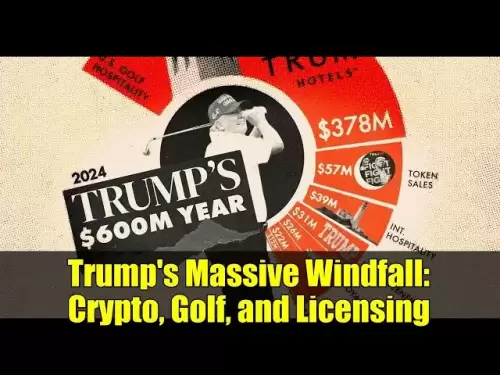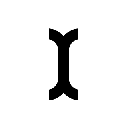-
 Bitcoin
Bitcoin $114000
0.76% -
 Ethereum
Ethereum $3488
0.53% -
 XRP
XRP $2.908
2.27% -
 Tether USDt
Tether USDt $1.000
0.05% -
 BNB
BNB $750.3
0.39% -
 Solana
Solana $161.9
0.14% -
 USDC
USDC $1.000
0.03% -
 TRON
TRON $0.3258
1.22% -
 Dogecoin
Dogecoin $0.1991
1.38% -
 Cardano
Cardano $0.7260
3.39% -
 Hyperliquid
Hyperliquid $38.20
2.33% -
 Stellar
Stellar $0.3987
7.33% -
 Sui
Sui $3.414
1.17% -
 Chainlink
Chainlink $16.28
2.52% -
 Bitcoin Cash
Bitcoin Cash $542.2
2.07% -
 Hedera
Hedera $0.2489
7.51% -
 Ethena USDe
Ethena USDe $1.001
0.05% -
 Avalanche
Avalanche $21.40
0.70% -
 Toncoin
Toncoin $3.635
0.75% -
 Litecoin
Litecoin $109.8
2.04% -
 UNUS SED LEO
UNUS SED LEO $8.955
-0.02% -
 Shiba Inu
Shiba Inu $0.00001221
2.44% -
 Uniswap
Uniswap $9.152
2.20% -
 Polkadot
Polkadot $3.588
2.09% -
 Monero
Monero $298.1
1.27% -
 Dai
Dai $1.000
0.01% -
 Bitget Token
Bitget Token $4.326
1.28% -
 Pepe
Pepe $0.00001045
1.96% -
 Cronos
Cronos $0.1330
4.27% -
 Aave
Aave $257.9
2.12%
How to set up NFT notifications in Coinbase Wallet?
Set up NFT notifications in Coinbase Wallet to stay updated on new drops, price changes, and more. Customize alerts and manage your watchlist for a tailored experience.
Apr 25, 2025 at 07:49 am

Setting up NFT notifications in Coinbase Wallet can greatly enhance your experience as a non-fungible token (NFT) enthusiast. By receiving timely alerts about new drops, price changes, and other important updates, you can stay ahead in the fast-paced world of NFTs. In this guide, we will walk you through the detailed process of setting up these notifications to ensure you never miss out on important NFT events.
Accessing Coinbase Wallet
To begin, you need to have the Coinbase Wallet app installed on your mobile device. You can download it from the Apple App Store or Google Play Store. Once the app is installed, open it and log in to your account. If you do not have an account yet, you will need to create one following the on-screen instructions.
Navigating to the Settings
After logging in, you will be taken to the main dashboard of Coinbase Wallet. To access the settings, tap on the profile icon located in the top left corner of the screen. This will open a menu where you should select 'Settings' at the bottom of the list.
Enabling NFT Notifications
Within the Settings menu, scroll down until you find the 'Notifications' section. Tap on it to enter the notifications settings. Here, you will see various options for different types of notifications. To enable NFT notifications, look for the 'NFT' toggle and switch it to the 'On' position. This will activate notifications for NFT-related activities.
Customizing NFT Notification Settings
Coinbase Wallet allows you to customize your NFT notifications to suit your preferences. Tap on 'NFT' under the notifications section to access the detailed settings. You will see options to receive notifications for:
- New NFT Drops: This will alert you whenever new NFTs are listed on the marketplace.
- Price Changes: You can set thresholds for price changes on NFTs you are tracking.
- Successful Bids: Receive a notification when you win an auction for an NFT.
- Transfers: Get notified when an NFT is transferred to or from your wallet.
Toggle each of these options to 'On' or 'Off' based on what you want to be notified about. You can also set the frequency of these notifications to ensure you are not overwhelmed.
Managing Your NFT Watchlist
To ensure you receive notifications for the NFTs you are most interested in, you need to add them to your watchlist. From the main dashboard, navigate to the 'NFTs' tab. Here, you can browse through various NFTs or search for specific ones. When you find an NFT you want to track, tap on it and then select 'Add to Watchlist'. This will ensure you receive notifications for any updates related to that NFT.
Verifying Notification Settings
After setting up your NFT notifications, it's crucial to verify that they are working correctly. Go back to the 'Notifications' section in the Settings menu and check that the NFT toggle is still in the 'On' position. You can also test the notifications by triggering a mock event, such as adding a new NFT to your watchlist and waiting for the notification to arrive.
Troubleshooting Common Issues
Sometimes, you might encounter issues with NFT notifications not working as expected. Here are some common problems and their solutions:
- Notifications Not Arriving: Ensure that your device's notification settings are configured to allow Coinbase Wallet to send notifications. Go to your device's settings, find Coinbase Wallet, and make sure notifications are enabled.
- Delayed Notifications: Check your internet connection and ensure that Coinbase Wallet has the necessary permissions to access the internet. Restart the app and check if the notifications start working.
- Incorrect Notifications: If you are receiving notifications for NFTs you are not interested in, review your watchlist and remove any unwanted NFTs. Go to the 'NFTs' tab, find the NFT in your watchlist, and select 'Remove from Watchlist'.
FAQs
Q: Can I set up NFT notifications on the Coinbase Wallet desktop version?
A: Currently, NFT notifications are only available on the mobile version of Coinbase Wallet. You will need to use the app on your smartphone or tablet to receive these notifications.
Q: How can I stop receiving NFT notifications temporarily?
A: To temporarily stop receiving NFT notifications, go to the 'Notifications' section in the Settings menu and toggle the 'NFT' option to 'Off'. You can turn it back on whenever you are ready to receive notifications again.
Q: Are there any fees associated with setting up NFT notifications in Coinbase Wallet?
A: No, setting up and receiving NFT notifications in Coinbase Wallet is free of charge. However, keep in mind that any transactions or purchases related to NFTs may incur fees.
Q: Can I customize the sound of NFT notifications?
A: Currently, Coinbase Wallet does not offer the option to customize the sound of NFT notifications. You will receive the default notification sound set by your device.
Disclaimer:info@kdj.com
The information provided is not trading advice. kdj.com does not assume any responsibility for any investments made based on the information provided in this article. Cryptocurrencies are highly volatile and it is highly recommended that you invest with caution after thorough research!
If you believe that the content used on this website infringes your copyright, please contact us immediately (info@kdj.com) and we will delete it promptly.
- XRP: Crypto Analyst's Smartest Buy in 2025?
- 2025-08-04 00:30:13
- SEC, Crypto Regulation, and Digital Assets: A New Era?
- 2025-08-04 00:30:13
- Navigating the Meme Coin Mania: Cold Wallets, SHIB, and DOGE in 2025
- 2025-08-03 22:30:16
- Bitcoin's Price Fall and Scrutiny: What's a New Yorker to Think?
- 2025-08-03 22:30:16
- Shiba Inu's Resistance and Recovery Push: What's Next for SHIB?
- 2025-08-03 22:50:16
- Bitcoin, Hashcash, and Crypto Innovation: A Look at the Foundation and Future
- 2025-08-03 23:12:53
Related knowledge

What is a watch-only wallet in Trust Wallet?
Aug 02,2025 at 03:36am
Understanding the Concept of a Watch-Only WalletA watch-only wallet in Trust Wallet allows users to monitor a cryptocurrency address without having ac...

How to fix a stuck pending transaction in Trust Wallet?
Aug 03,2025 at 06:14am
Understanding Why Transactions Get Stuck in Trust WalletWhen using Trust Wallet, users may occasionally encounter a pending transaction that appears t...

What is a multi-coin wallet in Trust Wallet?
Aug 03,2025 at 04:43am
Understanding Multi-Coin Wallets in Trust WalletA multi-coin wallet in Trust Wallet refers to a digital wallet that supports multiple cryptocurrencies...

How to switch between networks in Trust Wallet?
Aug 02,2025 at 12:36pm
Understanding Network Switching in Trust WalletSwitching between networks in Trust Wallet allows users to manage assets across different blockchains s...

How to check my full transaction history on Trust Wallet?
Aug 02,2025 at 09:24am
Understanding Transaction History in Trust WalletTrust Wallet is a widely used non-custodial cryptocurrency wallet that supports a broad range of bloc...

Why is my Trust Wallet balance zero?
Aug 02,2025 at 03:49am
Understanding Trust Wallet Balance Display IssuesIf you're seeing a zero balance in your Trust Wallet despite knowing you've previously received or se...

What is a watch-only wallet in Trust Wallet?
Aug 02,2025 at 03:36am
Understanding the Concept of a Watch-Only WalletA watch-only wallet in Trust Wallet allows users to monitor a cryptocurrency address without having ac...

How to fix a stuck pending transaction in Trust Wallet?
Aug 03,2025 at 06:14am
Understanding Why Transactions Get Stuck in Trust WalletWhen using Trust Wallet, users may occasionally encounter a pending transaction that appears t...

What is a multi-coin wallet in Trust Wallet?
Aug 03,2025 at 04:43am
Understanding Multi-Coin Wallets in Trust WalletA multi-coin wallet in Trust Wallet refers to a digital wallet that supports multiple cryptocurrencies...

How to switch between networks in Trust Wallet?
Aug 02,2025 at 12:36pm
Understanding Network Switching in Trust WalletSwitching between networks in Trust Wallet allows users to manage assets across different blockchains s...

How to check my full transaction history on Trust Wallet?
Aug 02,2025 at 09:24am
Understanding Transaction History in Trust WalletTrust Wallet is a widely used non-custodial cryptocurrency wallet that supports a broad range of bloc...

Why is my Trust Wallet balance zero?
Aug 02,2025 at 03:49am
Understanding Trust Wallet Balance Display IssuesIf you're seeing a zero balance in your Trust Wallet despite knowing you've previously received or se...
See all articles