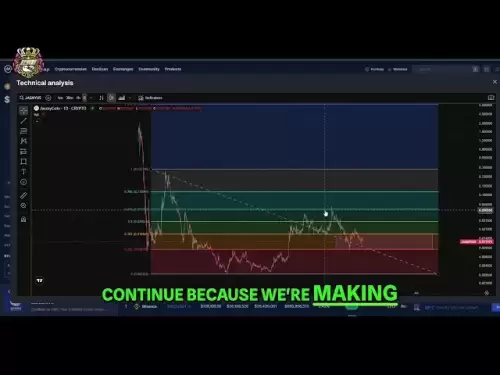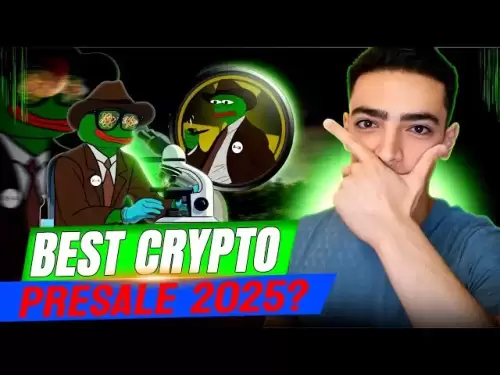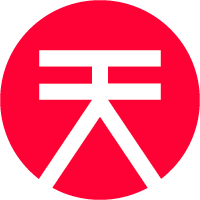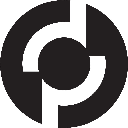-
 Bitcoin
Bitcoin $108,250.0992
0.11% -
 Ethereum
Ethereum $2,515.9404
0.03% -
 Tether USDt
Tether USDt $1.0003
0.00% -
 XRP
XRP $2.2166
-0.19% -
 BNB
BNB $656.5904
0.29% -
 Solana
Solana $147.4122
-0.58% -
 USDC
USDC $1.0000
-0.01% -
 TRON
TRON $0.2830
0.06% -
 Dogecoin
Dogecoin $0.1641
0.27% -
 Cardano
Cardano $0.5739
-0.19% -
 Hyperliquid
Hyperliquid $39.1463
-0.11% -
 Sui
Sui $2.8882
-0.02% -
 Bitcoin Cash
Bitcoin Cash $487.6428
0.31% -
 Chainlink
Chainlink $13.2097
0.07% -
 UNUS SED LEO
UNUS SED LEO $9.0308
0.10% -
 Avalanche
Avalanche $17.8608
0.13% -
 Stellar
Stellar $0.2379
-0.06% -
 Toncoin
Toncoin $2.7400
-0.39% -
 Shiba Inu
Shiba Inu $0.0...01144
-0.36% -
 Litecoin
Litecoin $87.5467
0.66% -
 Hedera
Hedera $0.1538
0.22% -
 Monero
Monero $315.5479
0.36% -
 Dai
Dai $1.0000
0.00% -
 Polkadot
Polkadot $3.3523
-0.71% -
 Ethena USDe
Ethena USDe $1.0003
0.01% -
 Bitget Token
Bitget Token $4.3960
-1.03% -
 Uniswap
Uniswap $7.2663
4.19% -
 Aave
Aave $272.8619
2.04% -
 Pepe
Pepe $0.0...09676
-0.18% -
 Pi
Pi $0.4586
-2.87%
How to set a label or name for Trezor Model T2?
To set a label for your Trezor Model T2, connect it to your computer, access the Trezor Suite, navigate to the 'Device' tab, and enter your desired label in the 'Label' field.
Apr 13, 2025 at 07:21 pm

Setting a label or name for your Trezor Model T2 can help you easily identify your device, especially if you have multiple Trezor devices. This guide will walk you through the process of setting a label or name for your Trezor Model T2, ensuring that you can manage your cryptocurrency securely and efficiently.
Accessing the Trezor Suite
To begin, you need to access the Trezor Suite, which is the software interface that allows you to manage your Trezor Model T2. Connect your Trezor Model T2 to your computer using a USB cable. Once connected, open your web browser and navigate to the Trezor Suite website. If you haven't already, log in to your Trezor account or create a new one if you are a first-time user.
Navigating to the Device Settings
After logging into the Trezor Suite, you will see the main dashboard. From here, click on the 'Device' tab located in the left-hand menu. This will take you to the device management section where you can view and modify settings related to your Trezor Model T2.
Accessing the Label Settings
Within the 'Device' tab, you will see various options for managing your device. Look for the 'Label' or 'Name' field. This is where you can set a custom label or name for your Trezor Model T2. Click on the field to begin editing the label.
Setting the Label or Name
Once you have clicked on the 'Label' or 'Name' field, a text box will appear. Enter the desired label or name for your Trezor Model T2. This can be any text that helps you identify your device, such as "Trezor T2 - Main Wallet" or "Trezor T2 - Savings". After entering the label, click on the 'Save' or 'Confirm' button to apply the changes.
Verifying the Label or Name
After saving the label or name, verify that the changes have been applied correctly. You can do this by checking the device information displayed in the Trezor Suite. The new label or name should be visible in the 'Device' tab. Additionally, you can disconnect and reconnect your Trezor Model T2 to ensure that the label persists across sessions.
Additional Tips for Managing Labels
When setting a label or name for your Trezor Model T2, consider the following tips to enhance your device management:
- Use descriptive labels: Choose labels that clearly indicate the purpose of the device, such as "Trezor T2 - Emergency Funds" or "Trezor T2 - Daily Use".
- Avoid sensitive information: Do not include personal or sensitive information in the label, as this could compromise your security.
- Keep labels consistent: If you have multiple Trezor devices, use a consistent naming convention to easily distinguish between them.
Troubleshooting Common Issues
If you encounter any issues while setting the label or name for your Trezor Model T2, consider the following troubleshooting steps:
- Ensure your Trezor Suite is up to date: Outdated software can cause issues with device management. Check for updates and install the latest version of the Trezor Suite.
- Check your USB connection: A loose or faulty USB connection can prevent the Trezor Suite from communicating with your device. Try using a different USB port or cable.
- Restart the Trezor Suite: Sometimes, a simple restart can resolve minor issues. Close the Trezor Suite, disconnect your Trezor Model T2, wait a few seconds, and then reconnect and reopen the suite.
Frequently Asked Questions
Q: Can I change the label or name of my Trezor Model T2 at any time?
Yes, you can change the label or name of your Trezor Model T2 at any time. Simply follow the steps outlined above to access the 'Device' tab in the Trezor Suite and edit the 'Label' or 'Name' field.
Q: Will changing the label or name affect the security of my Trezor Model T2?
No, changing the label or name of your Trezor Model T2 does not affect the security of your device. The label is a cosmetic feature used for identification purposes only and does not impact the cryptographic security of your wallet.
Q: Can I set different labels for different cryptocurrencies on my Trezor Model T2?
No, the label or name set in the Trezor Suite applies to the entire device and not to individual cryptocurrencies. If you need to manage multiple cryptocurrencies with different labels, consider using separate Trezor devices or wallets.
Q: What should I do if the label I set does not save correctly?
If the label you set does not save correctly, try the following steps:
- Ensure you have clicked the 'Save' or 'Confirm' button after entering the label.
- Check your internet connection, as a poor connection can prevent changes from being saved.
- Restart the Trezor Suite and try setting the label again.
Disclaimer:info@kdj.com
The information provided is not trading advice. kdj.com does not assume any responsibility for any investments made based on the information provided in this article. Cryptocurrencies are highly volatile and it is highly recommended that you invest with caution after thorough research!
If you believe that the content used on this website infringes your copyright, please contact us immediately (info@kdj.com) and we will delete it promptly.
- XRP's Upside Potential: Analysts Bullish Despite Accessibility Concerns
- 2025-07-06 10:30:13
- Dubai Hotelier, Crypto Scam, and an Arrest in India: A Tangled Web
- 2025-07-06 10:30:13
- Bitcoin's Calm Before the Storm: ETF Inflows Surge Amidst Low Volatility
- 2025-07-06 10:50:13
- Crypto Capital Inflows: Why Qubetics, Ethereum, and SUI are Investment Coins to Watch
- 2025-07-06 10:50:13
- Bitcoin, Crypto, and Polymarket: Decoding the Crystal Ball
- 2025-07-06 11:15:22
- XRP Price Prediction: Can XRP Break the Weekly Downtrend?
- 2025-07-06 11:00:13
Related knowledge

How to cancel a pending transaction in Phantom wallet?
Jul 03,2025 at 07:21pm
Understanding Pending Transactions in Phantom WalletA pending transaction in the Phantom wallet occurs when a user initiates a transfer or interaction with the Solana blockchain, but it hasn't yet been confirmed by the network. This can happen due to various reasons such as low transaction fees, network congestion, or incorrect gas settings. It's import...

How to see the estimated value of my tokens in Phantom wallet?
Jul 04,2025 at 12:21am
What is Phantom Wallet?Phantom wallet is one of the most popular cryptocurrency wallets designed for the Solana blockchain. It allows users to store, send, receive, and manage various tokens built on Solana, including SPL tokens and NFTs. The wallet offers a user-friendly interface, making it accessible for both beginners and advanced users in the crypt...

How to lock my Phantom wallet extension?
Jul 03,2025 at 11:14am
What Is the Phantom Wallet and Why Lock It?The Phantom wallet is a popular non-custodial cryptocurrency wallet designed for interacting with the Solana blockchain. Supporting both browser extensions and mobile apps, Phantom allows users to store, send, receive, and stake SOL tokens, as well as interact with decentralized applications (dApps). Securing y...

Does Phantom wallet offer two-factor authentication (2FA)?
Jul 03,2025 at 09:00am
Understanding Phantom Wallet and Its Security FeaturesPhantom wallet is a widely used non-custodial cryptocurrency wallet that supports the Solana blockchain. It allows users to store, send, receive, and interact with decentralized applications (dApps) seamlessly. As security is a top priority for any crypto wallet user, security features like two-facto...

How to send all my SOL from my Phantom wallet?
Jul 06,2025 at 10:00am
Preparing to Send SOL from Your Phantom WalletBefore initiating any transaction, it is crucial to ensure that your Phantom wallet is fully set up and connected to the correct network. Phantom supports multiple networks, but for sending SOL, you must be on the Solana blockchain. Confirm this by checking the network indicator in the top-right corner of th...

What is "rent" on Solana and how does it affect my Phantom wallet?
Jul 02,2025 at 08:35pm
Understanding 'Rent' on SolanaIn the context of Solana, the term 'rent' refers to a storage fee that users pay for maintaining data on the blockchain. Unlike Ethereum, where storage costs are paid once via gas fees during contract deployment, Solana implements a recurring cost model to ensure efficient usage of network resources. This means that any acc...

How to cancel a pending transaction in Phantom wallet?
Jul 03,2025 at 07:21pm
Understanding Pending Transactions in Phantom WalletA pending transaction in the Phantom wallet occurs when a user initiates a transfer or interaction with the Solana blockchain, but it hasn't yet been confirmed by the network. This can happen due to various reasons such as low transaction fees, network congestion, or incorrect gas settings. It's import...

How to see the estimated value of my tokens in Phantom wallet?
Jul 04,2025 at 12:21am
What is Phantom Wallet?Phantom wallet is one of the most popular cryptocurrency wallets designed for the Solana blockchain. It allows users to store, send, receive, and manage various tokens built on Solana, including SPL tokens and NFTs. The wallet offers a user-friendly interface, making it accessible for both beginners and advanced users in the crypt...

How to lock my Phantom wallet extension?
Jul 03,2025 at 11:14am
What Is the Phantom Wallet and Why Lock It?The Phantom wallet is a popular non-custodial cryptocurrency wallet designed for interacting with the Solana blockchain. Supporting both browser extensions and mobile apps, Phantom allows users to store, send, receive, and stake SOL tokens, as well as interact with decentralized applications (dApps). Securing y...

Does Phantom wallet offer two-factor authentication (2FA)?
Jul 03,2025 at 09:00am
Understanding Phantom Wallet and Its Security FeaturesPhantom wallet is a widely used non-custodial cryptocurrency wallet that supports the Solana blockchain. It allows users to store, send, receive, and interact with decentralized applications (dApps) seamlessly. As security is a top priority for any crypto wallet user, security features like two-facto...

How to send all my SOL from my Phantom wallet?
Jul 06,2025 at 10:00am
Preparing to Send SOL from Your Phantom WalletBefore initiating any transaction, it is crucial to ensure that your Phantom wallet is fully set up and connected to the correct network. Phantom supports multiple networks, but for sending SOL, you must be on the Solana blockchain. Confirm this by checking the network indicator in the top-right corner of th...

What is "rent" on Solana and how does it affect my Phantom wallet?
Jul 02,2025 at 08:35pm
Understanding 'Rent' on SolanaIn the context of Solana, the term 'rent' refers to a storage fee that users pay for maintaining data on the blockchain. Unlike Ethereum, where storage costs are paid once via gas fees during contract deployment, Solana implements a recurring cost model to ensure efficient usage of network resources. This means that any acc...
See all articles