-
 Bitcoin
Bitcoin $112400
-1.07% -
 Ethereum
Ethereum $3409
-3.27% -
 XRP
XRP $2.784
-6.60% -
 Tether USDt
Tether USDt $0.9997
-0.03% -
 BNB
BNB $739.3
-2.09% -
 Solana
Solana $158.0
-2.90% -
 USDC
USDC $0.9998
-0.02% -
 TRON
TRON $0.3213
-0.94% -
 Dogecoin
Dogecoin $0.1929
-5.01% -
 Cardano
Cardano $0.6974
-2.82% -
 Hyperliquid
Hyperliquid $36.69
-2.31% -
 Sui
Sui $3.327
-4.80% -
 Stellar
Stellar $0.3672
-5.18% -
 Chainlink
Chainlink $15.65
-3.07% -
 Bitcoin Cash
Bitcoin Cash $525.0
-1.68% -
 Hedera
Hedera $0.2291
-6.00% -
 Avalanche
Avalanche $20.91
-2.96% -
 Ethena USDe
Ethena USDe $1.000
0.00% -
 Toncoin
Toncoin $3.520
-1.12% -
 UNUS SED LEO
UNUS SED LEO $8.968
0.14% -
 Litecoin
Litecoin $105.7
0.26% -
 Shiba Inu
Shiba Inu $0.00001181
-1.79% -
 Polkadot
Polkadot $3.492
-2.08% -
 Uniswap
Uniswap $8.800
-3.10% -
 Dai
Dai $0.9999
-0.01% -
 Monero
Monero $289.9
-3.17% -
 Bitget Token
Bitget Token $4.243
-1.27% -
 Pepe
Pepe $0.00001006
-3.67% -
 Cronos
Cronos $0.1248
-5.68% -
 Aave
Aave $249.7
-2.50%
How to set the hidden wallet of Trezor Model T? How to switch?
Enhance crypto security and privacy with hidden wallets on Trezor Model T; set up and switch using unique passphrases for added protection.
May 09, 2025 at 10:21 pm
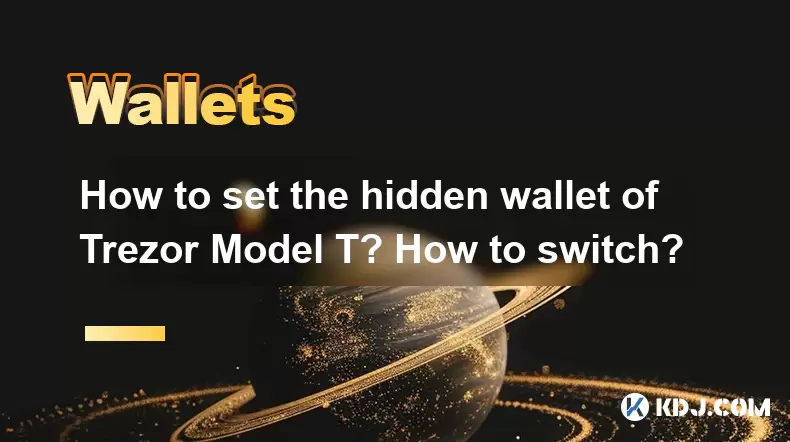
Setting up and switching between hidden wallets on a Trezor Model T can enhance your cryptocurrency security and privacy. A hidden wallet allows you to create a separate wallet that is not visible on your device unless you enter a specific passphrase. This article will guide you through the process of setting up a hidden wallet and switching between wallets on your Trezor Model T.
Understanding Hidden Wallets
Before diving into the setup process, it's important to understand what a hidden wallet is and why you might want to use one. A hidden wallet on the Trezor Model T is an additional wallet that you can access by entering a unique passphrase. This passphrase acts as an additional layer of security and privacy, as the wallet remains invisible without it. Using a hidden wallet can help you keep your funds separate for different purposes or protect your assets in case your primary wallet is compromised.
Setting Up a Hidden Wallet on Trezor Model T
To set up a hidden wallet on your Trezor Model T, follow these steps:
- Connect your Trezor Model T to your computer and ensure that the Trezor Bridge is installed.
- Open the Trezor Suite in your web browser and enter your PIN to unlock your device.
- Navigate to the "Accounts" tab and click on "Add account."
- Select "Hidden wallet" from the options provided.
- Enter your passphrase. This is the secret phrase that will unlock your hidden wallet. Make sure it is something you can remember but is secure.
- Confirm the passphrase by entering it again.
- Your hidden wallet will now be created. You can see it listed under your accounts in the Trezor Suite.
Accessing Your Hidden Wallet
Once your hidden wallet is set up, you can access it by following these steps:
- Connect your Trezor Model T to your computer and open the Trezor Suite.
- Enter your PIN to unlock your device.
- Go to the "Accounts" tab and click on "Add account."
- Select "Hidden wallet" and enter the passphrase you set up earlier.
- Your hidden wallet will appear, and you can now manage your funds within this wallet.
Switching Between Wallets
Switching between your standard wallet and your hidden wallet is a straightforward process. Here's how to do it:
- Connect your Trezor Model T to your computer and open the Trezor Suite.
- Enter your PIN to unlock your device.
- Navigate to the "Accounts" tab.
- To switch to your hidden wallet, click on "Add account," select "Hidden wallet," and enter the passphrase.
- To switch back to your standard wallet, simply disconnect from the hidden wallet by clicking on "Disconnect" next to the hidden wallet's name, and your standard wallet will be displayed.
Security Considerations
When using a hidden wallet, it's crucial to keep your passphrase secure. Never share your passphrase with anyone, and consider using a strong, unique passphrase that you can remember but is difficult for others to guess. Additionally, be aware that if you forget your passphrase, you will lose access to your hidden wallet and any funds stored within it. Always store your passphrase in a secure location, such as a safe or a secure note-taking app.
Best Practices for Managing Hidden Wallets
To ensure the security and efficiency of your hidden wallets, follow these best practices:
- Use different passphrases for different hidden wallets if you plan to create multiple hidden wallets. This adds an extra layer of security and compartmentalization.
- Regularly back up your passphrases in a secure manner. Consider using encrypted storage solutions or physical safekeeping methods.
- Test your passphrases periodically to ensure you can still access your hidden wallets. This helps prevent issues if you need to access your funds in the future.
- Keep your Trezor Model T firmware updated to benefit from the latest security enhancements and features.
Frequently Asked Questions
Q: Can I use the same passphrase for multiple hidden wallets on my Trezor Model T?
A: While it is technically possible to use the same passphrase for multiple hidden wallets, it is not recommended. Using different passphrases for each hidden wallet enhances security and helps you keep your funds organized and separate.
Q: What happens if I forget the passphrase for my hidden wallet?
A: If you forget the passphrase for your hidden wallet, you will lose access to the funds stored in that wallet. There is no way to recover a forgotten passphrase, so it's crucial to store your passphrases securely and consider using mnemonic devices to help you remember them.
Q: Can I access my hidden wallet on a different Trezor device?
A: Yes, you can access your hidden wallet on a different Trezor device by using the same passphrase. However, you will need to set up the hidden wallet on the new device using the same passphrase you used on your original device.
Q: Is it possible to have multiple hidden wallets on one Trezor Model T?
A: Yes, you can have multiple hidden wallets on one Trezor Model T. Each hidden wallet will require a unique passphrase, allowing you to manage multiple separate wallets on the same device.
Disclaimer:info@kdj.com
The information provided is not trading advice. kdj.com does not assume any responsibility for any investments made based on the information provided in this article. Cryptocurrencies are highly volatile and it is highly recommended that you invest with caution after thorough research!
If you believe that the content used on this website infringes your copyright, please contact us immediately (info@kdj.com) and we will delete it promptly.
- Shiba Inu's Successor? Ruvi AI's ROI Forecast Turns Heads
- 2025-08-03 06:30:12
- Ruvi AI vs. Tron: Can AI Outpace the Crypto Giant on CoinMarketCap?
- 2025-08-03 07:10:12
- XRP ETF Hopes Fuel Altcoin Frenzy: Solana, Pi Coin, and the Next Big Thing
- 2025-08-03 07:10:12
- Price Prediction Palooza: Breakouts, Retests, and a Sprinkle of Crypto Magic
- 2025-08-03 06:35:12
- Ruvi AI: The AI Token on Cardano Set to Dominate After CMC Listing
- 2025-08-03 04:50:12
- Altcoins in the Spotlight: Cardano, Shiba Inu, and the Quest for Crypto Supremacy
- 2025-08-03 05:30:12
Related knowledge

What is a watch-only wallet in Trust Wallet?
Aug 02,2025 at 03:36am
Understanding the Concept of a Watch-Only WalletA watch-only wallet in Trust Wallet allows users to monitor a cryptocurrency address without having ac...

How to fix a stuck pending transaction in Trust Wallet?
Aug 03,2025 at 06:14am
Understanding Why Transactions Get Stuck in Trust WalletWhen using Trust Wallet, users may occasionally encounter a pending transaction that appears t...

What is a multi-coin wallet in Trust Wallet?
Aug 03,2025 at 04:43am
Understanding Multi-Coin Wallets in Trust WalletA multi-coin wallet in Trust Wallet refers to a digital wallet that supports multiple cryptocurrencies...

How to switch between networks in Trust Wallet?
Aug 02,2025 at 12:36pm
Understanding Network Switching in Trust WalletSwitching between networks in Trust Wallet allows users to manage assets across different blockchains s...

How to check my full transaction history on Trust Wallet?
Aug 02,2025 at 09:24am
Understanding Transaction History in Trust WalletTrust Wallet is a widely used non-custodial cryptocurrency wallet that supports a broad range of bloc...

Why is my Trust Wallet balance zero?
Aug 02,2025 at 03:49am
Understanding Trust Wallet Balance Display IssuesIf you're seeing a zero balance in your Trust Wallet despite knowing you've previously received or se...

What is a watch-only wallet in Trust Wallet?
Aug 02,2025 at 03:36am
Understanding the Concept of a Watch-Only WalletA watch-only wallet in Trust Wallet allows users to monitor a cryptocurrency address without having ac...

How to fix a stuck pending transaction in Trust Wallet?
Aug 03,2025 at 06:14am
Understanding Why Transactions Get Stuck in Trust WalletWhen using Trust Wallet, users may occasionally encounter a pending transaction that appears t...

What is a multi-coin wallet in Trust Wallet?
Aug 03,2025 at 04:43am
Understanding Multi-Coin Wallets in Trust WalletA multi-coin wallet in Trust Wallet refers to a digital wallet that supports multiple cryptocurrencies...

How to switch between networks in Trust Wallet?
Aug 02,2025 at 12:36pm
Understanding Network Switching in Trust WalletSwitching between networks in Trust Wallet allows users to manage assets across different blockchains s...

How to check my full transaction history on Trust Wallet?
Aug 02,2025 at 09:24am
Understanding Transaction History in Trust WalletTrust Wallet is a widely used non-custodial cryptocurrency wallet that supports a broad range of bloc...

Why is my Trust Wallet balance zero?
Aug 02,2025 at 03:49am
Understanding Trust Wallet Balance Display IssuesIf you're seeing a zero balance in your Trust Wallet despite knowing you've previously received or se...
See all articles

























































































