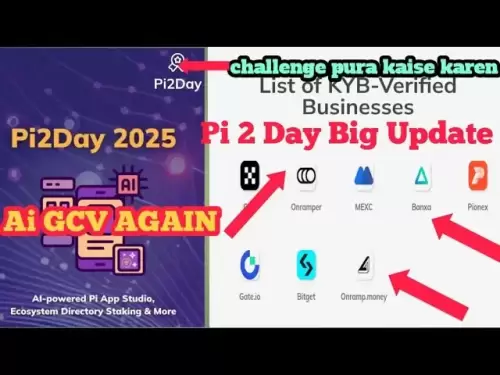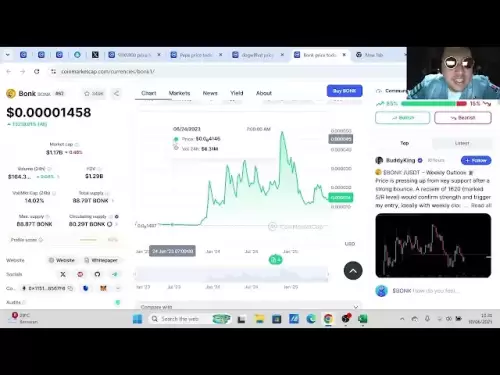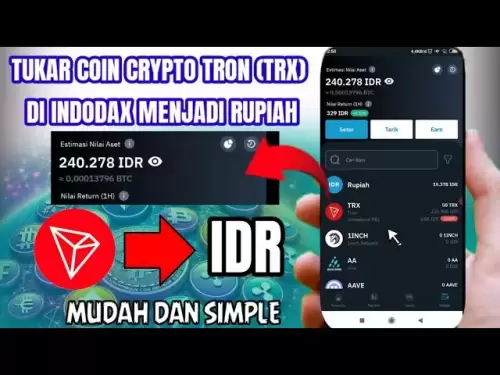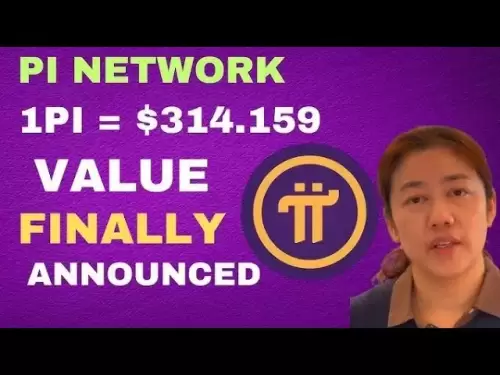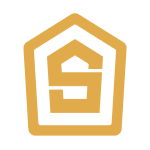-
 Bitcoin
Bitcoin $108,489.6704
1.13% -
 Ethereum
Ethereum $2,502.0528
2.92% -
 Tether USDt
Tether USDt $1.0002
0.00% -
 XRP
XRP $2.1941
0.51% -
 BNB
BNB $655.3375
1.00% -
 Solana
Solana $151.5977
1.27% -
 USDC
USDC $0.9999
0.00% -
 TRON
TRON $0.2768
0.32% -
 Dogecoin
Dogecoin $0.1676
2.86% -
 Cardano
Cardano $0.5675
0.98% -
 Hyperliquid
Hyperliquid $40.6109
7.48% -
 Bitcoin Cash
Bitcoin Cash $500.7746
2.09% -
 Sui
Sui $2.8328
2.03% -
 Chainlink
Chainlink $13.4452
1.26% -
 UNUS SED LEO
UNUS SED LEO $9.1623
0.39% -
 Avalanche
Avalanche $18.2267
2.24% -
 Stellar
Stellar $0.2382
0.00% -
 Toncoin
Toncoin $2.8885
1.68% -
 Shiba Inu
Shiba Inu $0.0...01159
0.91% -
 Litecoin
Litecoin $87.1827
0.88% -
 Hedera
Hedera $0.1511
2.90% -
 Monero
Monero $315.4992
-0.59% -
 Polkadot
Polkadot $3.4663
2.34% -
 Bitget Token
Bitget Token $4.6118
-0.65% -
 Dai
Dai $1.0000
-0.01% -
 Ethena USDe
Ethena USDe $1.0003
0.02% -
 Uniswap
Uniswap $7.2989
4.69% -
 Pepe
Pepe $0.0...01003
5.73% -
 Aave
Aave $275.5616
7.15% -
 Pi
Pi $0.5181
-2.49%
How to set the default network in Rabby Wallet?
Setting a default network in Rabby Wallet streamlines crypto management by automatically connecting to your most-used blockchain upon opening the app.
Apr 04, 2025 at 06:35 am

Setting the default network in Rabby Wallet is a crucial step for users who frequently interact with different blockchain networks. This guide will walk you through the process of setting your preferred network as the default, ensuring a seamless experience when managing your cryptocurrencies. Whether you're using Ethereum, Binance Smart Chain, or any other supported network, Rabby Wallet makes it easy to switch and set your default network.
Understanding the Importance of Default Network Settings
Before diving into the steps, it's important to understand why setting a default network is beneficial. The default network in Rabby Wallet determines which blockchain your wallet will connect to upon opening. This setting can save time and reduce errors, especially if you primarily use one network for your transactions. By setting your most-used network as the default, you ensure that your wallet automatically connects to it, streamlining your crypto management process.
Accessing the Network Settings in Rabby Wallet
To begin setting your default network, you first need to access the network settings within Rabby Wallet. Here's how you can do it:
- Open Rabby Wallet: Launch the Rabby Wallet application on your device.
- Navigate to Settings: Click on the settings icon, usually located in the top right corner of the main interface.
- Select Network: Within the settings menu, find and click on the "Network" option. This will open a list of all the networks supported by Rabby Wallet.
Choosing Your Preferred Network
Once you're in the network settings, you'll see a list of available networks. Rabby Wallet supports a variety of networks, including Ethereum, Binance Smart Chain, Polygon, and more. To set your preferred network as the default:
- Scroll through the list: Find the network you wish to set as your default.
- Select the Network: Click on the network you want to use. This action will bring up more detailed information about the network.
Setting the Default Network
After selecting your preferred network, you need to set it as the default. Here's how to do it:
- Look for the 'Set as Default' Option: Within the detailed view of the selected network, there should be an option labeled "Set as Default" or something similar.
- Click 'Set as Default': By clicking this option, you will set the selected network as your default network. A confirmation message should appear, indicating that the network has been successfully set as the default.
Verifying the Default Network
To ensure that the default network has been set correctly, you can perform a quick verification:
- Close and Reopen Rabby Wallet: After setting the default network, close the wallet application and reopen it.
- Check the Connected Network: Upon reopening, check the top of the interface to see which network is currently connected. It should display the network you just set as the default.
Switching Between Networks
While setting a default network is useful, you may need to switch between different networks occasionally. Here's how to do it:
- Access the Network Menu: From the main interface, click on the network name displayed at the top.
- Select a Different Network: A dropdown menu will appear, showing all available networks. Click on the network you want to switch to.
- Confirm the Switch: The wallet will switch to the selected network, and you can proceed with your transactions or other activities on that network.
Troubleshooting Common Issues
Sometimes, users may encounter issues when setting or switching networks. Here are some common problems and their solutions:
- Network Not Appearing: If a network you expect to see is missing, ensure that Rabby Wallet supports it and that you have the latest version of the app installed.
- Default Network Not Saving: If the default network doesn't save, try closing and reopening the app, or check for any app updates that might resolve the issue.
- Connection Errors: If you encounter connection errors after switching networks, check your internet connection and ensure that the network's nodes are operational.
Frequently Asked Questions
Q: Can I set multiple default networks in Rabby Wallet?
A: No, Rabby Wallet allows you to set only one default network at a time. If you need to switch frequently, you can manually change the network from the network menu.
Q: Will setting a default network affect my existing transactions or wallet balances?
A: No, setting a default network will not affect your existing transactions or wallet balances. It only changes which network your wallet connects to by default.
Q: How can I add a new network to Rabby Wallet if it's not listed?
A: To add a new network, go to the network settings, and look for an option to add a custom network. You'll need to enter the network's RPC URL, chain ID, and other details provided by the network's documentation.
Q: Is it possible to set different default networks for different wallets within Rabby Wallet?
A: Currently, Rabby Wallet does not support setting different default networks for different wallets within the same application. The default network setting applies globally to all wallets managed by the app.
Disclaimer:info@kdj.com
The information provided is not trading advice. kdj.com does not assume any responsibility for any investments made based on the information provided in this article. Cryptocurrencies are highly volatile and it is highly recommended that you invest with caution after thorough research!
If you believe that the content used on this website infringes your copyright, please contact us immediately (info@kdj.com) and we will delete it promptly.
- Ripple, Stablecoin, Adoption: RLUSD Leading the Charge
- 2025-06-30 14:30:12
- Bitcoin ETF, IBIT, and the Bull Flag: Is $144,000 on the Horizon?
- 2025-06-30 14:50:12
- Bitcoin, Passive Income, and a Bull Raise: Riding the Crypto Wave
- 2025-06-30 14:30:12
- Bitcoin, Personal Loans, and Omega 88: A New Era in Lending?
- 2025-06-30 15:09:14
- Saylor's Strategy: How MicroStrategy's Bitcoin Bet is Reshaping Finance
- 2025-06-30 14:52:14
- Metaplanet's Bitcoin Blitz: From Zero to Hero in the Corporate Treasury Race
- 2025-06-30 15:10:54
Related knowledge

Coinbase price alert settings: real-time monitoring of market fluctuations
Jun 29,2025 at 07:00am
Setting Up Coinbase Price AlertsTo begin real-time monitoring of market fluctuations on Coinbase, users can utilize the built-in price alert feature. This function allows you to receive notifications when a cryptocurrency reaches a specific price point. To access this setting, open the Coinbase app or log in via the web platform. Navigate to the 'Prices...

How to stake cryptocurrencies on Coinbase? Benefits and risks
Jun 27,2025 at 06:36pm
Understanding Cryptocurrency Staking on CoinbaseStaking cryptocurrencies involves locking up digital assets to support the operations of a blockchain network, typically in return for rewards. Coinbase, one of the most popular cryptocurrency exchanges globally, offers staking services for several proof-of-stake (PoS) coins. Users can stake their holdings...

Differences between Coinbase Pro and Coinbase: platform function comparison and analysis
Jun 29,2025 at 08:21am
Overview of Coinbase and Coinbase ProWhen exploring the cryptocurrency trading landscape, users often encounter two platforms under the same parent company: Coinbase and Coinbase Pro. While both are operated by the same organization, they cater to different types of users and offer varying features. Coinbase is primarily designed for beginners and casua...

What to do if your Coinbase account is frozen? Unfreezing process and preventive measures
Jun 30,2025 at 03:49am
Understanding Why Your Coinbase Account Might Be FrozenIf your Coinbase account is frozen, it typically indicates that the platform has detected suspicious activity or potential violations of its terms of service. This could be due to a variety of reasons such as unusual login attempts, high-risk transactions, or incomplete verification steps. Coinbase ...

How to contact Coinbase customer service? Support channels and response times
Jun 28,2025 at 01:29pm
Contacting Coinbase Customer Service: Support Channels and Response TimesIf you're a user of Coinbase, reaching their customer service team may become necessary for various reasons, such as account verification issues, transaction disputes, or technical difficulties. Understanding the different support channels available and what to expect in terms of r...

Coinbase advanced trading function usage tutorial: limit orders and market orders
Jun 28,2025 at 09:07pm
Understanding the Difference Between Limit Orders and Market OrdersWhen using Coinbase's advanced trading features, it is crucial to understand the fundamental difference between limit orders and market orders. A market order executes immediately at the best available price on the market. This type of order ensures that your trade goes through quickly, ...

Coinbase price alert settings: real-time monitoring of market fluctuations
Jun 29,2025 at 07:00am
Setting Up Coinbase Price AlertsTo begin real-time monitoring of market fluctuations on Coinbase, users can utilize the built-in price alert feature. This function allows you to receive notifications when a cryptocurrency reaches a specific price point. To access this setting, open the Coinbase app or log in via the web platform. Navigate to the 'Prices...

How to stake cryptocurrencies on Coinbase? Benefits and risks
Jun 27,2025 at 06:36pm
Understanding Cryptocurrency Staking on CoinbaseStaking cryptocurrencies involves locking up digital assets to support the operations of a blockchain network, typically in return for rewards. Coinbase, one of the most popular cryptocurrency exchanges globally, offers staking services for several proof-of-stake (PoS) coins. Users can stake their holdings...

Differences between Coinbase Pro and Coinbase: platform function comparison and analysis
Jun 29,2025 at 08:21am
Overview of Coinbase and Coinbase ProWhen exploring the cryptocurrency trading landscape, users often encounter two platforms under the same parent company: Coinbase and Coinbase Pro. While both are operated by the same organization, they cater to different types of users and offer varying features. Coinbase is primarily designed for beginners and casua...

What to do if your Coinbase account is frozen? Unfreezing process and preventive measures
Jun 30,2025 at 03:49am
Understanding Why Your Coinbase Account Might Be FrozenIf your Coinbase account is frozen, it typically indicates that the platform has detected suspicious activity or potential violations of its terms of service. This could be due to a variety of reasons such as unusual login attempts, high-risk transactions, or incomplete verification steps. Coinbase ...

How to contact Coinbase customer service? Support channels and response times
Jun 28,2025 at 01:29pm
Contacting Coinbase Customer Service: Support Channels and Response TimesIf you're a user of Coinbase, reaching their customer service team may become necessary for various reasons, such as account verification issues, transaction disputes, or technical difficulties. Understanding the different support channels available and what to expect in terms of r...

Coinbase advanced trading function usage tutorial: limit orders and market orders
Jun 28,2025 at 09:07pm
Understanding the Difference Between Limit Orders and Market OrdersWhen using Coinbase's advanced trading features, it is crucial to understand the fundamental difference between limit orders and market orders. A market order executes immediately at the best available price on the market. This type of order ensures that your trade goes through quickly, ...
See all articles