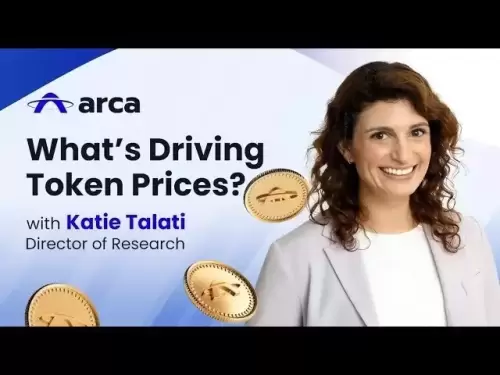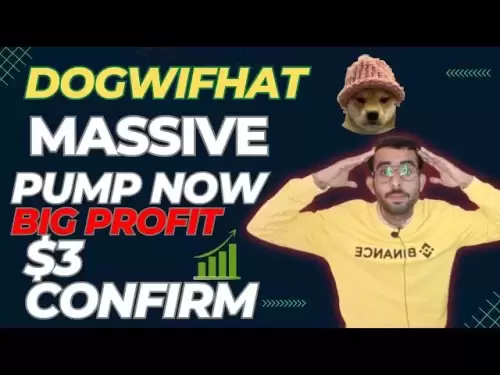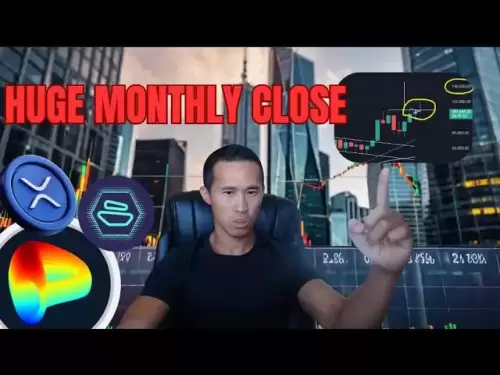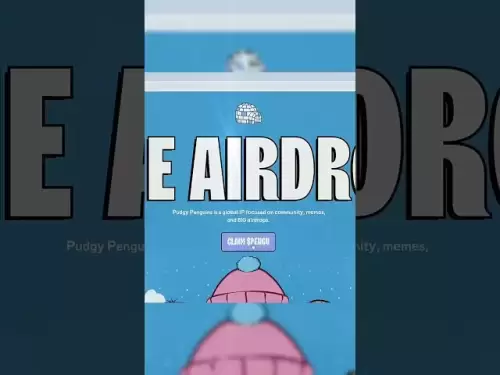-
 Bitcoin
Bitcoin $107,380.2492
-0.19% -
 Ethereum
Ethereum $2,496.4194
2.52% -
 Tether USDt
Tether USDt $1.0002
0.01% -
 XRP
XRP $2.2698
3.58% -
 BNB
BNB $658.6709
1.57% -
 Solana
Solana $156.2095
3.14% -
 USDC
USDC $1.0000
0.01% -
 TRON
TRON $0.2795
1.31% -
 Dogecoin
Dogecoin $0.1664
1.40% -
 Cardano
Cardano $0.5812
3.78% -
 Hyperliquid
Hyperliquid $40.8539
6.14% -
 Bitcoin Cash
Bitcoin Cash $513.3617
3.74% -
 Sui
Sui $2.7992
-0.38% -
 Chainlink
Chainlink $13.5045
1.13% -
 UNUS SED LEO
UNUS SED LEO $9.0369
-0.11% -
 Avalanche
Avalanche $18.0365
-0.20% -
 Stellar
Stellar $0.2401
1.74% -
 Toncoin
Toncoin $2.9395
2.20% -
 Shiba Inu
Shiba Inu $0.0...01148
-0.46% -
 Litecoin
Litecoin $86.8907
0.16% -
 Hedera
Hedera $0.1521
2.24% -
 Monero
Monero $320.1315
3.06% -
 Polkadot
Polkadot $3.4232
-0.02% -
 Dai
Dai $0.9999
0.01% -
 Bitget Token
Bitget Token $4.5549
-0.85% -
 Ethena USDe
Ethena USDe $1.0003
0.00% -
 Uniswap
Uniswap $7.2040
0.12% -
 Aave
Aave $277.8968
1.91% -
 Pepe
Pepe $0.0...09854
2.02% -
 Pi
Pi $0.5106
-3.03%
How to set up custom RPC in Trust Wallet? What if the node fails?
Setting up a custom RPC in Trust Wallet allows efficient interaction with various blockchains; if the node fails, switch to another reliable RPC URL.
May 08, 2025 at 09:56 am
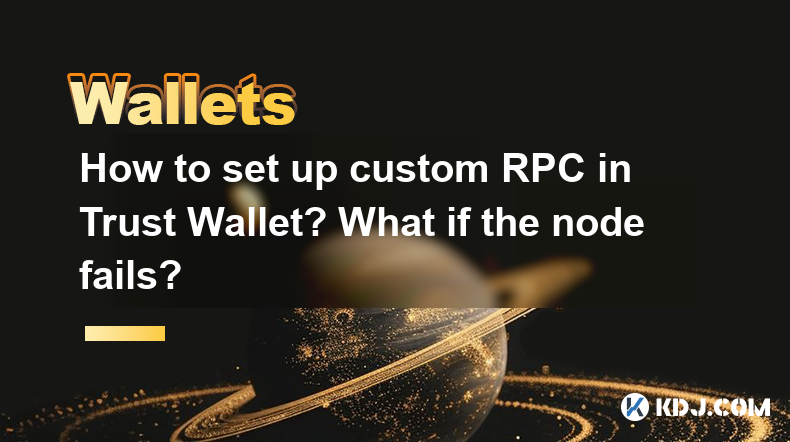
Setting up a custom RPC (Remote Procedure Call) in Trust Wallet can be a useful way to interact with different blockchain networks more efficiently or to access networks not natively supported by the wallet. This article will guide you through the process of setting up a custom RPC in Trust Wallet and also discuss what to do if the node fails.
Understanding RPC and Its Importance
RPC stands for Remote Procedure Call, which is a protocol that one program can use to request a service from a program located in another computer on a network without needing to understand the network's details. In the context of blockchain, RPC nodes are essential for interacting with the blockchain, allowing users to query data, send transactions, and more. Using a custom RPC can offer faster transaction processing, lower fees, and access to networks not directly supported by Trust Wallet.
Preparing to Set Up a Custom RPC
Before setting up a custom RPC, you need to gather some information:
- Network Name: The name of the blockchain network you want to connect to.
- RPC URL: The URL of the RPC node you want to use.
- Chain ID: A unique identifier for the blockchain network.
- Symbol: The symbol of the cryptocurrency used on the network.
- Explorer URL: The URL of the blockchain explorer for the network.
You can find these details from the network's official documentation or from reliable sources providing RPC endpoints.
Setting Up a Custom RPC in Trust Wallet
To set up a custom RPC in Trust Wallet, follow these steps:
- Open Trust Wallet: Launch the Trust Wallet app on your device.
- Go to Settings: Tap on the settings icon (usually located at the top right corner).
- Select "Networks": Scroll down and tap on "Networks."
- Add Custom Network: Tap on "Add Custom Network."
- Enter Network Details: Fill in the details you gathered:
- Network Name: Enter the name of the network.
- RPC URL: Enter the URL of the RPC node.
- Chain ID: Enter the chain ID of the network.
- Symbol: Enter the symbol of the cryptocurrency.
- Explorer URL: Enter the URL of the blockchain explorer.
- Save the Network: After entering all the details, tap "Save" to add the custom network.
Once saved, you should see the new network listed in the "Networks" section, and you can switch to it whenever you need to interact with that specific blockchain.
Verifying the Custom RPC Setup
To ensure that your custom RPC is set up correctly, you can perform a simple test:
- Switch to the Custom Network: Go back to the main screen of Trust Wallet and tap on the current network name at the top. Select your custom network from the list.
- Check Balance: If you have any tokens on this network, check if your balance is displayed correctly.
- Send a Test Transaction: Send a small transaction to another address on the network to see if it processes successfully.
If everything works as expected, your custom RPC setup is successful.
What to Do if the Node Fails
Sometimes, the RPC node you are using might fail or go offline, which can prevent you from interacting with the blockchain. Here's what you can do if the node fails:
- Check Node Status: First, verify if the node is indeed down by checking its status on the provider's website or through a status monitoring service.
- Switch to Another Node: If the node is down, switch to another RPC node. You can find alternative RPC URLs from the network's official resources or third-party providers.
- Update RPC URL in Trust Wallet: To update the RPC URL, follow these steps:
- Open Trust Wallet: Launch the app.
- Go to Settings: Tap on the settings icon.
- Select "Networks": Scroll down and tap on "Networks."
- Edit Custom Network: Find your custom network and tap on the edit icon next to it.
- Update RPC URL: Enter the new RPC URL and tap "Save."
By following these steps, you can quickly resolve issues related to a failed node and continue using your custom RPC setup.
Troubleshooting Common Issues
When setting up or using a custom RPC, you might encounter some common issues. Here are some troubleshooting tips:
- Invalid RPC URL: If you enter an incorrect RPC URL, you might see an error message. Double-check the URL and ensure it is correct.
- Slow Response Times: If the node is slow, transactions might take longer to process. Consider switching to a faster node.
- Connection Errors: If you experience connection errors, check your internet connection and try again. If the issue persists, the node might be down, and you should switch to another one.
Ensuring Security and Reliability
When using custom RPC nodes, it's crucial to ensure that you are using reliable and secure nodes. Here are some tips:
- Use Trusted Providers: Only use RPC nodes from trusted providers or official network resources.
- Monitor Node Performance: Regularly check the performance of the nodes you use to ensure they are reliable and fast.
- Keep Your Wallet Updated: Ensure that your Trust Wallet app is always updated to the latest version to benefit from the latest security features and improvements.
Frequently Asked Questions
Q: Can I use a custom RPC for networks that are not listed in Trust Wallet by default?
A: Yes, you can use a custom RPC to connect to any blockchain network, even if it's not listed in Trust Wallet by default. You just need to gather the necessary network details and set it up as described in the article.
Q: Is it safe to use third-party RPC nodes?
A: Using third-party RPC nodes can be safe if you choose reliable and reputable providers. Always verify the source of the RPC node and monitor its performance to ensure security and reliability.
Q: Can I use multiple custom RPCs for the same network in Trust Wallet?
A: Trust Wallet allows you to set up multiple custom networks, but you can only use one RPC URL per network at a time. If you need to switch between different RPC nodes for the same network, you will need to update the RPC URL in the network settings.
Q: How do I know if my custom RPC is working correctly?
A: You can verify if your custom RPC is working by switching to the custom network in Trust Wallet, checking your balance, and sending a test transaction. If these actions are successful, your custom RPC is functioning correctly.
Disclaimer:info@kdj.com
The information provided is not trading advice. kdj.com does not assume any responsibility for any investments made based on the information provided in this article. Cryptocurrencies are highly volatile and it is highly recommended that you invest with caution after thorough research!
If you believe that the content used on this website infringes your copyright, please contact us immediately (info@kdj.com) and we will delete it promptly.
- SUI, TVL, BlockDAG: Navigating the Altcoin Landscape with Strategic Vision
- 2025-07-01 04:30:12
- BlockDAG, Cryptos, 2025 Trends: What's Hot and What's Not
- 2025-07-01 05:10:12
- Avalanche's Reign Challenged: Will Ruvi AI Lead the Next Bull Run?
- 2025-07-01 05:10:12
- Score Big with BetMGM Bonus: MLB, Soccer, and More!
- 2025-07-01 05:15:12
- Michael Saylor's Bitcoin Binge: What's Driving the $500 Million Purchase?
- 2025-07-01 04:30:12
- OKX and Binance Delist Trading Pairs: What's Going On?
- 2025-07-01 02:30:12
Related knowledge

How to use MetaMask on mobile?
Jul 01,2025 at 06:00am
What is MetaMask and Why Use It on Mobile?MetaMask is one of the most widely used cryptocurrency wallets, offering users a secure way to interact with decentralized applications (dApps) on the Ethereum blockchain. While traditionally used as a browser extension on desktops, MetaMask also provides a mobile app, enabling seamless access to your crypto ass...
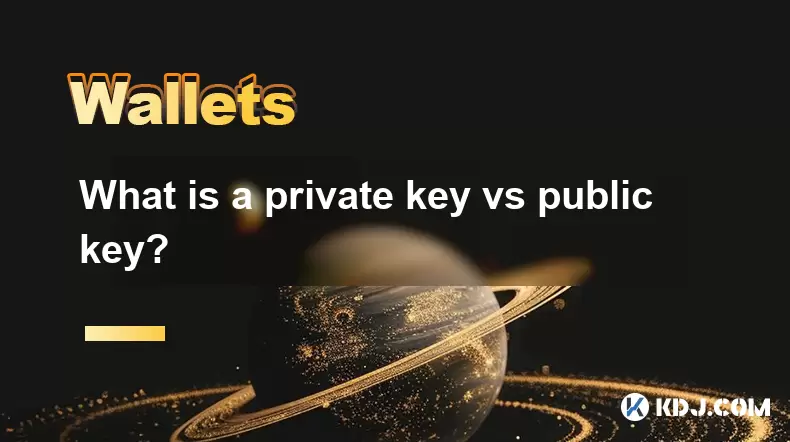
What is a private key vs public key?
Jul 01,2025 at 04:21am
Understanding the Basics of Cryptographic KeysIn the world of cryptocurrencies, the terms private key and public key are foundational. These keys form the backbone of blockchain security and ensure that digital assets remain protected while allowing for transparent transactions. At their core, these keys are part of a cryptographic system known as asymm...

What is the best crypto wallet for beginners?
Jul 01,2025 at 02:42am
Understanding the Basics of Crypto WalletsA crypto wallet is a digital tool that allows users to store, send, and receive cryptocurrencies securely. Unlike traditional wallets that hold physical cash, crypto wallets do not actually store coins. Instead, they manage the private keys that grant access to blockchain addresses where your funds are recorded....

How to secure my crypto wallet?
Jul 01,2025 at 03:28am
Understanding the Importance of Crypto Wallet SecuritySecuring your crypto wallet is a fundamental aspect of managing digital assets. Unlike traditional bank accounts, cryptocurrency wallets do not have centralized institutions to reverse fraudulent transactions or recover lost funds. Therefore, security measures must be proactively managed by the user....

Coinbase price alert settings: real-time monitoring of market fluctuations
Jun 29,2025 at 07:00am
Setting Up Coinbase Price AlertsTo begin real-time monitoring of market fluctuations on Coinbase, users can utilize the built-in price alert feature. This function allows you to receive notifications when a cryptocurrency reaches a specific price point. To access this setting, open the Coinbase app or log in via the web platform. Navigate to the 'Prices...

How to stake cryptocurrencies on Coinbase? Benefits and risks
Jun 27,2025 at 06:36pm
Understanding Cryptocurrency Staking on CoinbaseStaking cryptocurrencies involves locking up digital assets to support the operations of a blockchain network, typically in return for rewards. Coinbase, one of the most popular cryptocurrency exchanges globally, offers staking services for several proof-of-stake (PoS) coins. Users can stake their holdings...

How to use MetaMask on mobile?
Jul 01,2025 at 06:00am
What is MetaMask and Why Use It on Mobile?MetaMask is one of the most widely used cryptocurrency wallets, offering users a secure way to interact with decentralized applications (dApps) on the Ethereum blockchain. While traditionally used as a browser extension on desktops, MetaMask also provides a mobile app, enabling seamless access to your crypto ass...
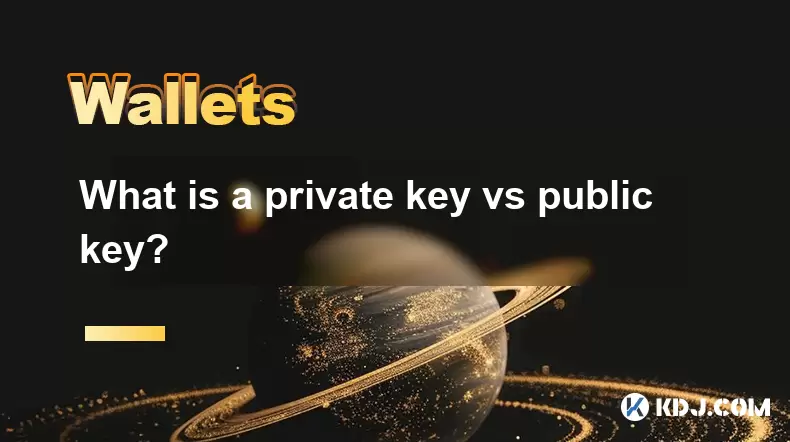
What is a private key vs public key?
Jul 01,2025 at 04:21am
Understanding the Basics of Cryptographic KeysIn the world of cryptocurrencies, the terms private key and public key are foundational. These keys form the backbone of blockchain security and ensure that digital assets remain protected while allowing for transparent transactions. At their core, these keys are part of a cryptographic system known as asymm...

What is the best crypto wallet for beginners?
Jul 01,2025 at 02:42am
Understanding the Basics of Crypto WalletsA crypto wallet is a digital tool that allows users to store, send, and receive cryptocurrencies securely. Unlike traditional wallets that hold physical cash, crypto wallets do not actually store coins. Instead, they manage the private keys that grant access to blockchain addresses where your funds are recorded....

How to secure my crypto wallet?
Jul 01,2025 at 03:28am
Understanding the Importance of Crypto Wallet SecuritySecuring your crypto wallet is a fundamental aspect of managing digital assets. Unlike traditional bank accounts, cryptocurrency wallets do not have centralized institutions to reverse fraudulent transactions or recover lost funds. Therefore, security measures must be proactively managed by the user....

Coinbase price alert settings: real-time monitoring of market fluctuations
Jun 29,2025 at 07:00am
Setting Up Coinbase Price AlertsTo begin real-time monitoring of market fluctuations on Coinbase, users can utilize the built-in price alert feature. This function allows you to receive notifications when a cryptocurrency reaches a specific price point. To access this setting, open the Coinbase app or log in via the web platform. Navigate to the 'Prices...

How to stake cryptocurrencies on Coinbase? Benefits and risks
Jun 27,2025 at 06:36pm
Understanding Cryptocurrency Staking on CoinbaseStaking cryptocurrencies involves locking up digital assets to support the operations of a blockchain network, typically in return for rewards. Coinbase, one of the most popular cryptocurrency exchanges globally, offers staking services for several proof-of-stake (PoS) coins. Users can stake their holdings...
See all articles