-
 Bitcoin
Bitcoin $114400
0.68% -
 Ethereum
Ethereum $3550
2.48% -
 XRP
XRP $3.001
4.99% -
 Tether USDt
Tether USDt $0.9999
0.01% -
 BNB
BNB $757.6
1.46% -
 Solana
Solana $162.9
1.07% -
 USDC
USDC $0.9998
0.00% -
 TRON
TRON $0.3294
0.91% -
 Dogecoin
Dogecoin $0.2015
2.46% -
 Cardano
Cardano $0.7379
2.01% -
 Stellar
Stellar $0.4141
8.83% -
 Hyperliquid
Hyperliquid $37.83
-1.91% -
 Sui
Sui $3.454
0.76% -
 Chainlink
Chainlink $16.62
3.53% -
 Bitcoin Cash
Bitcoin Cash $554.6
2.84% -
 Hedera
Hedera $0.2486
3.91% -
 Ethena USDe
Ethena USDe $1.001
0.00% -
 Avalanche
Avalanche $21.95
3.34% -
 Toncoin
Toncoin $3.563
-2.85% -
 Litecoin
Litecoin $112.7
2.65% -
 UNUS SED LEO
UNUS SED LEO $8.977
0.13% -
 Shiba Inu
Shiba Inu $0.00001232
1.85% -
 Uniswap
Uniswap $9.319
2.93% -
 Polkadot
Polkadot $3.632
1.38% -
 Monero
Monero $307.2
2.36% -
 Dai
Dai $0.9997
-0.03% -
 Bitget Token
Bitget Token $4.340
0.91% -
 Pepe
Pepe $0.00001048
1.07% -
 Cronos
Cronos $0.1348
3.26% -
 Aave
Aave $261.5
1.93%
How do I set a custom RPC with Phantom Wallet?
Set up a custom RPC in Phantom Wallet for faster, more reliable Solana network access or private/testnet environments.
Jun 12, 2025 at 02:35 pm
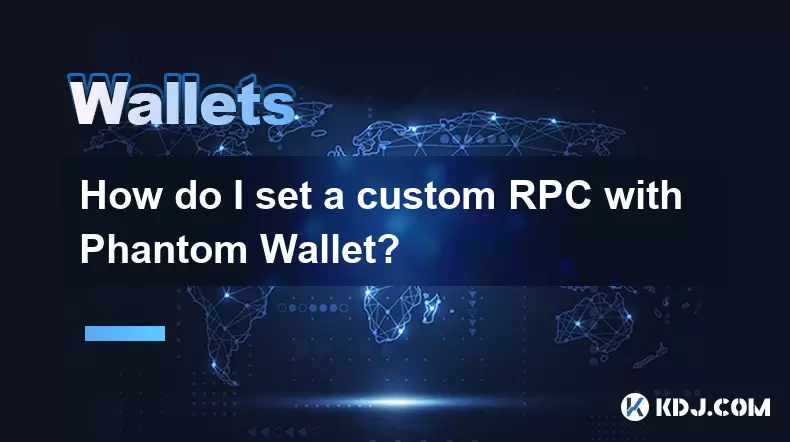
What is an RPC and Why Use a Custom One with Phantom Wallet?
In the world of blockchain and decentralized applications, RPC (Remote Procedure Call) serves as a communication protocol that allows your wallet to interact with a specific blockchain network. When using Phantom Wallet, especially on networks like Solana, connecting via a custom RPC endpoint can offer benefits such as increased speed, reliability, or access to private or testnet environments.
Phantom Wallet typically connects to default RPC providers, but for advanced users or developers, switching to a custom RPC becomes necessary. This could be for testing smart contracts, deploying dApps, or accessing a specific node provider like QuickNode or Alchemy.
How to Locate the Network Settings in Phantom Wallet
Before setting up a custom RPC, you need to navigate through Phantom Wallet's interface to find the correct settings section. Open the Phantom browser extension and ensure you're logged into your wallet.
- Click on the network dropdown located at the top right corner of the wallet interface.
- You’ll see options like Solana Mainnet Beta, Devnet, and Testnet. Selecting "Customize" or a similar option will allow further configuration.
- Look for a button labeled “Add a Cluster” or “Manage Clusters”, which enables you to input your own RPC URL.
This step is crucial because it determines where your wallet sends transaction requests and fetches data from the blockchain.
Entering Your Custom RPC Endpoint Correctly
Once you've accessed the cluster management area, you'll need to provide accurate details for your custom RPC endpoint. Ensure you have the following information ready:
- A valid RPC URL provided by your node service (e.g.,
https://your-custom-rpc-url.com) - A name for your custom cluster (e.g., “My Dev Node”)
In the Phantom interface:
- Paste the RPC URL into the designated field.
- Enter the cluster name so it’s easily identifiable later.
- Some versions may ask for additional parameters like WebSocket or Explorer URLs—these are optional unless specified by your node provider.
Incorrect formatting or typos in the URL can lead to connection errors, so double-check everything before proceeding.
Switching Between Networks After Setting a Custom RPC
After successfully adding a new cluster, you should now be able to switch between networks seamlessly. Return to the main wallet view and click on the network selector again. Your newly added custom RPC option should appear alongside other clusters.
- Select the custom network to activate it.
- Phantom will attempt to connect to the specified RPC endpoint.
- If successful, your balance and activity feed will reflect data from that network.
If there’s a connectivity issue, Phantom may display a warning or fail to load data. In such cases, revisit the cluster settings and verify the RPC URL and network status.
Troubleshooting Common Issues When Using a Custom RPC
Despite careful setup, issues may arise when connecting to a custom RPC. Here are some common problems and how to resolve them:
- Connection timeout or unreachable server: Confirm that the RPC URL is active and accessible. Test it using tools like Postman or curl.
- Wallet shows zero balance despite existing funds: Ensure the cluster type matches the network where your tokens exist (mainnet vs devnet).
- Transactions failing silently: Check if the RPC provider supports the transaction types you’re attempting. Some nodes restrict certain operations.
Additionally, Phantom might cache old network data. To resolve this:
- Try disconnecting and reconnecting your wallet.
- Clear local storage or restart the browser extension.
- Re-enter the custom RPC details to refresh the connection.
Always consult your node provider’s documentation to confirm compatibility with Phantom Wallet and Solana standards.
Frequently Asked Questions
Can I use any RPC provider with Phantom Wallet?
Yes, as long as the provider offers a standard-compliant Solana RPC endpoint. Providers like QuickNode, Alchemy, and Infura offer compatible services, but ensure they support the Solana network version used by Phantom.
Is it safe to use a custom RPC with my Phantom Wallet?
Using a custom RPC does not expose your private keys. However, always ensure the RPC provider is trustworthy since they can potentially observe your transaction metadata.
How do I remove a custom RPC from Phantom Wallet?
Go to the Manage Clusters section and locate your custom entry. There should be an option to delete or reset it. Removing unused clusters helps avoid confusion when switching networks.
What happens if my custom RPC goes offline?
If your RPC endpoint becomes unavailable, Phantom won’t be able to fetch real-time data or submit transactions. You can either wait for the service to resume or temporarily switch back to a default network.
Disclaimer:info@kdj.com
The information provided is not trading advice. kdj.com does not assume any responsibility for any investments made based on the information provided in this article. Cryptocurrencies are highly volatile and it is highly recommended that you invest with caution after thorough research!
If you believe that the content used on this website infringes your copyright, please contact us immediately (info@kdj.com) and we will delete it promptly.
- Cryptocurrency, Altcoins, and Profit Potential: Navigating the Wild West
- 2025-08-04 14:50:11
- Blue Gold & Crypto: Investing Disruption in Precious Metals
- 2025-08-04 14:30:11
- Japan, Metaplanet, and Bitcoin Acquisition: A New Era of Corporate Treasury?
- 2025-08-04 14:30:11
- Coinbase's Buy Rating & Bitcoin's Bold Future: A Canaccord Genuity Perspective
- 2025-08-04 14:50:11
- Coinbase's Buy Rating Maintained by Rosenblatt Securities: A Deep Dive
- 2025-08-04 14:55:11
- Cryptos, Strategic Choices, High Returns: Navigating the Meme Coin Mania
- 2025-08-04 14:55:11
Related knowledge

How to add TRC20 token to Trust Wallet?
Aug 04,2025 at 11:35am
Understanding TRC20 and Trust Wallet CompatibilityTrust Wallet is a widely used cryptocurrency wallet that supports multiple blockchain networks, incl...

What is a watch-only wallet in Trust Wallet?
Aug 02,2025 at 03:36am
Understanding the Concept of a Watch-Only WalletA watch-only wallet in Trust Wallet allows users to monitor a cryptocurrency address without having ac...

Why can't I connect my Trust Wallet to a DApp?
Aug 04,2025 at 12:00pm
Understanding DApp Connectivity and Trust WalletConnecting your Trust Wallet to a decentralized application (DApp) is a common process in the cryptocu...

How to fix a stuck pending transaction in Trust Wallet?
Aug 03,2025 at 06:14am
Understanding Why Transactions Get Stuck in Trust WalletWhen using Trust Wallet, users may occasionally encounter a pending transaction that appears t...

What is a multi-coin wallet in Trust Wallet?
Aug 03,2025 at 04:43am
Understanding Multi-Coin Wallets in Trust WalletA multi-coin wallet in Trust Wallet refers to a digital wallet that supports multiple cryptocurrencies...

How to switch between networks in Trust Wallet?
Aug 02,2025 at 12:36pm
Understanding Network Switching in Trust WalletSwitching between networks in Trust Wallet allows users to manage assets across different blockchains s...

How to add TRC20 token to Trust Wallet?
Aug 04,2025 at 11:35am
Understanding TRC20 and Trust Wallet CompatibilityTrust Wallet is a widely used cryptocurrency wallet that supports multiple blockchain networks, incl...

What is a watch-only wallet in Trust Wallet?
Aug 02,2025 at 03:36am
Understanding the Concept of a Watch-Only WalletA watch-only wallet in Trust Wallet allows users to monitor a cryptocurrency address without having ac...

Why can't I connect my Trust Wallet to a DApp?
Aug 04,2025 at 12:00pm
Understanding DApp Connectivity and Trust WalletConnecting your Trust Wallet to a decentralized application (DApp) is a common process in the cryptocu...

How to fix a stuck pending transaction in Trust Wallet?
Aug 03,2025 at 06:14am
Understanding Why Transactions Get Stuck in Trust WalletWhen using Trust Wallet, users may occasionally encounter a pending transaction that appears t...

What is a multi-coin wallet in Trust Wallet?
Aug 03,2025 at 04:43am
Understanding Multi-Coin Wallets in Trust WalletA multi-coin wallet in Trust Wallet refers to a digital wallet that supports multiple cryptocurrencies...

How to switch between networks in Trust Wallet?
Aug 02,2025 at 12:36pm
Understanding Network Switching in Trust WalletSwitching between networks in Trust Wallet allows users to manage assets across different blockchains s...
See all articles

























































































