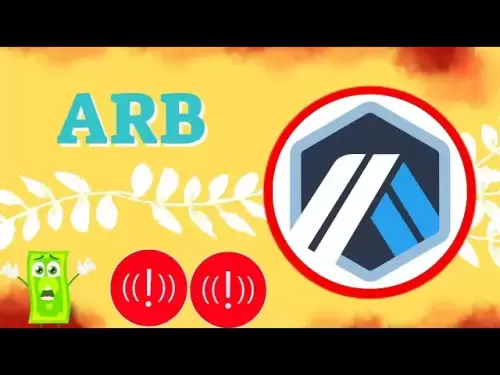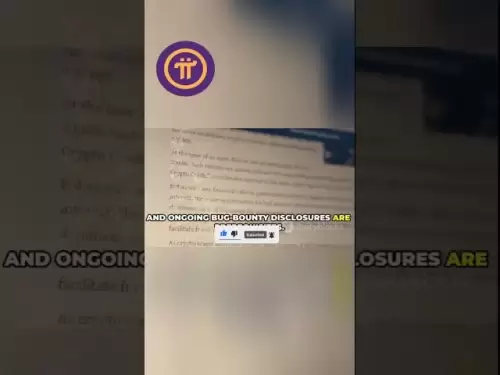-
 Bitcoin
Bitcoin $116700
0.48% -
 Ethereum
Ethereum $4213
6.27% -
 XRP
XRP $3.280
1.22% -
 Tether USDt
Tether USDt $1.000
0.02% -
 BNB
BNB $805.1
2.46% -
 Solana
Solana $180.2
2.65% -
 USDC
USDC $0.0000
0.02% -
 Dogecoin
Dogecoin $0.2412
8.50% -
 TRON
TRON $0.3356
-1.11% -
 Cardano
Cardano $0.8108
3.59% -
 Hyperliquid
Hyperliquid $43.89
8.53% -
 Chainlink
Chainlink $21.15
10.75% -
 Stellar
Stellar $0.4502
1.41% -
 Sui
Sui $3.935
4.69% -
 Bitcoin Cash
Bitcoin Cash $570.7
-1.75% -
 Hedera
Hedera $0.2636
3.28% -
 Avalanche
Avalanche $24.25
4.48% -
 Ethena USDe
Ethena USDe $1.001
0.03% -
 Litecoin
Litecoin $122.0
-0.08% -
 Toncoin
Toncoin $3.445
2.68% -
 UNUS SED LEO
UNUS SED LEO $8.979
-0.08% -
 Shiba Inu
Shiba Inu $0.00001379
6.73% -
 Uniswap
Uniswap $10.91
2.00% -
 Polkadot
Polkadot $4.106
5.39% -
 Dai
Dai $1.000
0.02% -
 Pepe
Pepe $0.00001227
9.07% -
 Bitget Token
Bitget Token $4.507
0.72% -
 Cronos
Cronos $0.1576
3.40% -
 Monero
Monero $272.0
-1.68% -
 Ethena
Ethena $0.7502
21.27%
How to set a custom node in Coinomi Wallet?
Setting up a custom node in Coinomi Wallet can improve performance and privacy; follow our guide to connect to trusted nodes and manage your cryptocurrencies effectively.
Apr 08, 2025 at 05:42 pm

Setting a custom node in Coinomi Wallet can enhance your cryptocurrency management experience by allowing you to connect to specific nodes for better performance or privacy. This guide will walk you through the process of setting up a custom node in Coinomi Wallet, ensuring you can tailor your wallet to your specific needs.
Understanding Custom Nodes in Coinomi Wallet
Before diving into the setup process, it's important to understand what a custom node is and why you might want to use one. A custom node is a server that you specify for your wallet to connect to instead of using the default nodes provided by the wallet. Using a custom node can offer benefits such as improved connection speeds, enhanced privacy, and the ability to connect to nodes you trust.
Preparing to Set Up a Custom Node
To set up a custom node, you'll need to gather some information beforehand. You'll need the IP address or domain name of the node, the port number, and any additional parameters required by the specific cryptocurrency you're using. For example, Bitcoin nodes typically use port 8333, while Ethereum nodes use port 30303.
Accessing Coinomi Wallet Settings
To begin setting up your custom node, you'll need to access the settings within Coinomi Wallet. Here's how to do it:
- Open the Coinomi Wallet app on your device.
- Navigate to the Settings menu, usually found by tapping the gear icon or selecting "Settings" from the main menu.
- Scroll down to find the Network Settings or Node Settings section.
Adding a Custom Node for a Specific Cryptocurrency
Once you're in the Network Settings, you can add a custom node for a specific cryptocurrency. Here's how to do it:
- Select the cryptocurrency for which you want to add a custom node. This will open the settings for that specific coin.
- Look for an option labeled Custom Node or Add Custom Node.
- Enter the IP address or domain name of the node you want to use.
- Enter the port number associated with the node.
- If required, enter any additional parameters such as username and password for the node.
Verifying the Custom Node Connection
After entering the details of your custom node, it's crucial to verify that the connection is successful. Here's how to do it:
- Save the custom node settings and return to the main wallet interface.
- Check if the wallet is able to synchronize with the blockchain using the new node. This might take a few moments.
- If the wallet successfully connects and syncs, you'll see the balance and transaction history update.
Troubleshooting Common Issues
Sometimes, setting up a custom node can lead to issues. Here are some common problems and how to troubleshoot them:
- Connection Failure: If the wallet fails to connect to the custom node, double-check the IP address, port number, and any additional parameters. Ensure that the node is online and accessible.
- Slow Synchronization: If the wallet is slow to sync, it might be due to the node's performance. Consider using a different node or checking if the node is overloaded.
- Error Messages: If you encounter error messages, review the node settings and ensure all information is entered correctly. You can also try resetting the node settings and re-entering the information.
Managing Multiple Custom Nodes
Coinomi Wallet allows you to manage multiple custom nodes for different cryptocurrencies. Here's how to do it:
- Follow the steps above to add a custom node for each cryptocurrency you want to customize.
- You can switch between nodes by going back to the Network Settings and selecting a different node for each coin.
- Keep track of the performance of each node to ensure you're using the most reliable and efficient ones.
Security Considerations When Using Custom Nodes
When using custom nodes, it's important to consider the security implications. Here are some tips to keep your wallet secure:
- Use Trusted Nodes: Only use nodes from sources you trust to avoid potential security risks.
- Regularly Update Node Information: Keep the node information up to date to ensure you're connecting to the most secure and reliable nodes.
- Monitor Wallet Activity: Regularly check your wallet's activity to ensure there are no unauthorized transactions or suspicious behavior.
Frequently Asked Questions
Q: Can I use a custom node for all cryptocurrencies in Coinomi Wallet?
A: Not all cryptocurrencies in Coinomi Wallet support custom nodes. You'll need to check the specific settings for each cryptocurrency to see if custom nodes are supported.
Q: What happens if the custom node I'm using goes offline?
A: If the custom node goes offline, your wallet may fail to sync with the blockchain. In this case, you can switch to a different node or use the default nodes provided by Coinomi Wallet.
Q: Is it possible to revert to the default nodes after setting up a custom node?
A: Yes, you can revert to the default nodes by going back to the Network Settings for the specific cryptocurrency and removing or disabling the custom node settings.
Q: Can I use a VPN with a custom node in Coinomi Wallet?
A: Yes, you can use a VPN with a custom node. However, ensure that the VPN does not interfere with the connection to the node, and consider the potential impact on connection speeds.
Disclaimer:info@kdj.com
The information provided is not trading advice. kdj.com does not assume any responsibility for any investments made based on the information provided in this article. Cryptocurrencies are highly volatile and it is highly recommended that you invest with caution after thorough research!
If you believe that the content used on this website infringes your copyright, please contact us immediately (info@kdj.com) and we will delete it promptly.
- Trump, Crypto Vehicle, and WLFI Tokens: A New York Minute on the Latest Buzz
- 2025-08-10 00:30:12
- Wheat Penny Fortune: Unearthing Valuable Coins in Your Pocket Change
- 2025-08-10 00:35:19
- AI Coin Mania: Dubai Millionaires Eye 20x Gains!
- 2025-08-09 23:10:12
- ChatGPT's Hot Takes: Meme Coins to Buy Now for a Wild 2025!
- 2025-08-09 23:10:12
- Jurassic Park Vibes in Your Pocket: The Colourful Canadian Coin Featuring a Dinosaur Eye
- 2025-08-09 23:50:12
- Altcoins on the Radar: VeChain, Ethereum, and the Shifting Crypto Landscape
- 2025-08-09 23:50:12
Related knowledge

How to manage your portfolio in Exodus wallet
Aug 08,2025 at 10:07pm
Understanding the Exodus Wallet InterfaceThe Exodus wallet is a non-custodial cryptocurrency wallet that supports a wide range of digital assets. When...

How to reset your MetaMask password
Aug 08,2025 at 01:28pm
Understanding the MetaMask Password Reset ProcessMany users confuse the MetaMask password with the seed phrase or private key, but they serve differen...

How to buy Dogecoin on MetaMask
Aug 08,2025 at 03:42am
Understanding Dogecoin and MetaMask CompatibilityDogecoin (DOGE) is a popular meme-based cryptocurrency that operates on its own blockchain, originall...

How to switch between networks in Trust Wallet
Aug 09,2025 at 11:07am
Understanding Network Switching in Trust WalletSwitching between networks in Trust Wallet allows users to manage assets across different blockchains, ...

How to receive HBAR in your Exodus wallet
Aug 08,2025 at 11:28pm
Understanding HBAR and the Hedera NetworkThe HBAR cryptocurrency is the native token of the Hedera Hashgraph network, a distributed ledger technology ...

How to receive HBAR in your Exodus wallet
Aug 09,2025 at 06:07am
Understanding HBAR and the Hedera NetworkHBAR is the native cryptocurrency of the Hedera Hashgraph network, a distributed ledger technology that uses ...

How to manage your portfolio in Exodus wallet
Aug 08,2025 at 10:07pm
Understanding the Exodus Wallet InterfaceThe Exodus wallet is a non-custodial cryptocurrency wallet that supports a wide range of digital assets. When...

How to reset your MetaMask password
Aug 08,2025 at 01:28pm
Understanding the MetaMask Password Reset ProcessMany users confuse the MetaMask password with the seed phrase or private key, but they serve differen...

How to buy Dogecoin on MetaMask
Aug 08,2025 at 03:42am
Understanding Dogecoin and MetaMask CompatibilityDogecoin (DOGE) is a popular meme-based cryptocurrency that operates on its own blockchain, originall...

How to switch between networks in Trust Wallet
Aug 09,2025 at 11:07am
Understanding Network Switching in Trust WalletSwitching between networks in Trust Wallet allows users to manage assets across different blockchains, ...

How to receive HBAR in your Exodus wallet
Aug 08,2025 at 11:28pm
Understanding HBAR and the Hedera NetworkThe HBAR cryptocurrency is the native token of the Hedera Hashgraph network, a distributed ledger technology ...

How to receive HBAR in your Exodus wallet
Aug 09,2025 at 06:07am
Understanding HBAR and the Hedera NetworkHBAR is the native cryptocurrency of the Hedera Hashgraph network, a distributed ledger technology that uses ...
See all articles