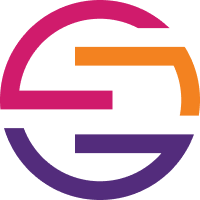-
 Bitcoin
Bitcoin $119000
-2.21% -
 Ethereum
Ethereum $4315
1.01% -
 XRP
XRP $3.151
-3.11% -
 Tether USDt
Tether USDt $0.0000
0.00% -
 BNB
BNB $808.5
-0.71% -
 Solana
Solana $175.8
-4.21% -
 USDC
USDC $0.9999
0.00% -
 Dogecoin
Dogecoin $0.2250
-3.92% -
 TRON
TRON $0.3469
1.77% -
 Cardano
Cardano $0.7818
-3.81% -
 Chainlink
Chainlink $21.47
-2.10% -
 Hyperliquid
Hyperliquid $43.30
-6.81% -
 Stellar
Stellar $0.4370
-2.84% -
 Sui
Sui $3.682
-4.40% -
 Bitcoin Cash
Bitcoin Cash $590.8
2.67% -
 Hedera
Hedera $0.2484
-5.20% -
 Ethena USDe
Ethena USDe $1.001
0.00% -
 Avalanche
Avalanche $23.10
-4.29% -
 Litecoin
Litecoin $119.2
-3.96% -
 Toncoin
Toncoin $3.409
0.90% -
 UNUS SED LEO
UNUS SED LEO $9.016
-1.29% -
 Shiba Inu
Shiba Inu $0.00001304
-3.82% -
 Uniswap
Uniswap $11.18
1.33% -
 Polkadot
Polkadot $3.913
-3.51% -
 Cronos
Cronos $0.1672
-3.08% -
 Dai
Dai $1.000
0.02% -
 Ethena
Ethena $0.7899
-4.70% -
 Bitget Token
Bitget Token $4.400
-1.23% -
 Pepe
Pepe $0.00001132
-5.93% -
 Monero
Monero $257.9
-6.44%
How to set the automatic lock time on Trezor Model T?
The Trezor Model T's auto-lock feature enhances security by locking the device after inactivity; adjust the timer in settings for optimal balance between security and convenience.
Mar 28, 2025 at 04:42 am

Understanding Trezor Model T's Auto-Lock Feature
The Trezor Model T, a popular hardware wallet, prioritizes security. A crucial aspect of this security is its auto-lock feature. This feature automatically locks your device after a period of inactivity, preventing unauthorized access should your device be compromised physically. Setting the appropriate auto-lock time is vital for balancing convenience and security. A shorter time increases security but requires more frequent unlocking; a longer time offers convenience but increases the risk window. Finding the right balance depends on your individual security needs and usage habits.
Accessing the Settings Menu
To adjust the auto-lock time, you first need to access the Trezor Model T's settings menu. This is done through the device's interface.
- Connect your Trezor Model T to your computer using the provided USB cable.
- Launch your Trezor Suite software.
- Ensure your Trezor Model T is unlocked and showing the main screen.
- Navigate to the settings menu within the Trezor Suite. The exact location might vary slightly depending on the software version, but it's usually easily accessible through a clearly labeled icon or menu option.
Modifying the Auto-Lock Timer
Once you're in the settings menu, you'll find the option to adjust the auto-lock timer. This setting determines how long your Trezor Model T remains unlocked after the last interaction.
- Locate the "Security" or "Device Settings" section within the Trezor Suite settings.
- Look for the "Auto-lock time" or similar option.
- You'll be presented with a selection of time intervals (e.g., 1 minute, 5 minutes, 30 minutes, 60 minutes, etc.).
- Choose the auto-lock time that best suits your needs. Remember, a shorter time enhances security, while a longer time offers more convenience. Consider your typical usage patterns when making your selection. Selecting a shorter time is generally recommended for increased security.
Understanding the Implications of Different Auto-Lock Times
The choice of auto-lock time is a crucial security decision. A short auto-lock time, such as 1 minute, provides maximum security, but it requires more frequent unlocking. This is ideal if you're in a public place or concerned about someone accessing your device. A longer auto-lock time, such as 60 minutes, is more convenient but carries a higher risk if your device is compromised. The optimal setting is a balance between security and usability. Consider your environment and usage habits when choosing.
Additional Security Considerations Beyond Auto-Lock
While the auto-lock timer is a valuable security feature, it's just one aspect of overall device security. Remember that physical security is paramount. Always keep your Trezor Model T in a safe place, away from prying eyes. Never share your seed phrase with anyone. Regularly updating your Trezor Suite software is also crucial for maintaining optimal security. This ensures you benefit from the latest security patches and improvements. Be cautious of phishing attempts and only download Trezor Suite from the official website.
Troubleshooting Potential Issues
If you encounter difficulties adjusting the auto-lock time, double-check your Trezor Suite version. Older versions might have slightly different interfaces. If you're still having trouble, consult the official Trezor support documentation or contact their customer support for assistance. Always ensure you're using the genuine Trezor Suite software to avoid malicious software.
Frequently Asked Questions
Q: What happens if my Trezor Model T's battery dies before I can unlock it?
A: If the battery dies before you unlock your Trezor Model T, it will remain locked. Upon reconnecting it to a power source, you will need to unlock it using your PIN.
Q: Can I disable the auto-lock feature completely?
A: No, the auto-lock feature cannot be completely disabled on the Trezor Model T. It's a built-in security measure designed to protect your cryptocurrency.
Q: Will changing the auto-lock time affect my cryptocurrency's security in any other way?
A: Changing the auto-lock time only affects how long your device remains unlocked after inactivity. It doesn't directly impact the security of your cryptocurrency stored on the device, provided you maintain good security practices.
Q: My Trezor Model T isn't responding. What should I do?
A: Try restarting your device. If the problem persists, contact Trezor support.
Q: How often should I update my Trezor Suite software?
A: It's recommended to update your Trezor Suite software regularly, as updates often include security patches and improvements. Check for updates frequently.
Q: What should I do if I suspect my Trezor Model T has been compromised?
A: Immediately change your PIN and contact Trezor support. Consider reviewing your transaction history and take appropriate steps to secure your funds.
Q: Where can I find more information about Trezor Model T security features?
A: Consult the official Trezor website and support documentation for comprehensive information on Trezor Model T security features and best practices. They provide detailed guides and FAQs.
Disclaimer:info@kdj.com
The information provided is not trading advice. kdj.com does not assume any responsibility for any investments made based on the information provided in this article. Cryptocurrencies are highly volatile and it is highly recommended that you invest with caution after thorough research!
If you believe that the content used on this website infringes your copyright, please contact us immediately (info@kdj.com) and we will delete it promptly.
- Arc Blockchain: Circle's Layer-1 Play Amidst $428 Million Loss
- 2025-08-12 20:30:13
- XRP Price: Riding the Bull Cycle Wave or Hitting a Wall?
- 2025-08-12 20:50:12
- Cloud Mining in 2025: Chasing Passive Income and High Returns
- 2025-08-12 20:30:13
- Solana Price, Meme Coins, and 100x Gains: What's the Hype?
- 2025-08-12 20:50:12
- Japan, Bitcoin, and Treasuries: A New Era of Corporate Finance?
- 2025-08-12 18:30:12
- Bitcoin Bull Market: Decoding the Indicators for the Next Big Move
- 2025-08-12 18:30:12
Related knowledge

How to manage your portfolio in Exodus wallet
Aug 08,2025 at 10:07pm
Understanding the Exodus Wallet InterfaceThe Exodus wallet is a non-custodial cryptocurrency wallet that supports a wide range of digital assets. When...

How to reset your MetaMask password
Aug 08,2025 at 01:28pm
Understanding the MetaMask Password Reset ProcessMany users confuse the MetaMask password with the seed phrase or private key, but they serve differen...

How to buy Dogecoin on MetaMask
Aug 08,2025 at 03:42am
Understanding Dogecoin and MetaMask CompatibilityDogecoin (DOGE) is a popular meme-based cryptocurrency that operates on its own blockchain, originall...

How to switch between networks in Trust Wallet
Aug 09,2025 at 11:07am
Understanding Network Switching in Trust WalletSwitching between networks in Trust Wallet allows users to manage assets across different blockchains, ...

How to set up Face ID for MetaMask
Aug 12,2025 at 02:42am
Understanding Face ID and Its Role in MetaMask SecurityMetaMask is a widely used cryptocurrency wallet that allows users to interact with the Ethereum...

How to set up Face ID for MetaMask
Aug 11,2025 at 09:28am
Understanding Face ID and Its Role in MetaMask SecurityFace ID is a biometric authentication system developed by Apple that uses facial recognition to...

How to manage your portfolio in Exodus wallet
Aug 08,2025 at 10:07pm
Understanding the Exodus Wallet InterfaceThe Exodus wallet is a non-custodial cryptocurrency wallet that supports a wide range of digital assets. When...

How to reset your MetaMask password
Aug 08,2025 at 01:28pm
Understanding the MetaMask Password Reset ProcessMany users confuse the MetaMask password with the seed phrase or private key, but they serve differen...

How to buy Dogecoin on MetaMask
Aug 08,2025 at 03:42am
Understanding Dogecoin and MetaMask CompatibilityDogecoin (DOGE) is a popular meme-based cryptocurrency that operates on its own blockchain, originall...

How to switch between networks in Trust Wallet
Aug 09,2025 at 11:07am
Understanding Network Switching in Trust WalletSwitching between networks in Trust Wallet allows users to manage assets across different blockchains, ...

How to set up Face ID for MetaMask
Aug 12,2025 at 02:42am
Understanding Face ID and Its Role in MetaMask SecurityMetaMask is a widely used cryptocurrency wallet that allows users to interact with the Ethereum...

How to set up Face ID for MetaMask
Aug 11,2025 at 09:28am
Understanding Face ID and Its Role in MetaMask SecurityFace ID is a biometric authentication system developed by Apple that uses facial recognition to...
See all articles