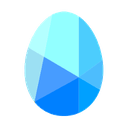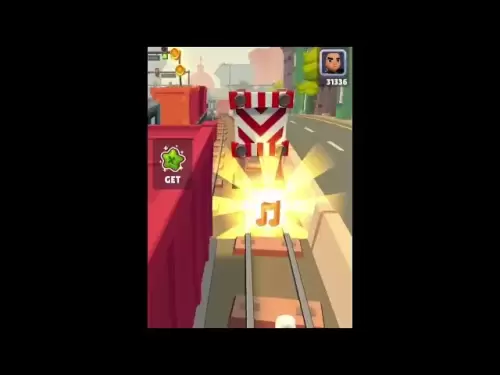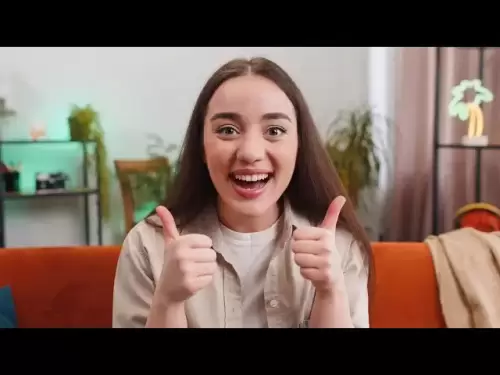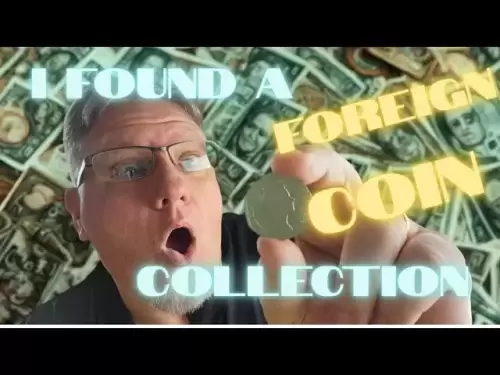-
 Bitcoin
Bitcoin $109,583.2239
0.19% -
 Ethereum
Ethereum $2,583.4612
0.48% -
 Tether USDt
Tether USDt $1.0003
-0.04% -
 XRP
XRP $2.2681
0.70% -
 BNB
BNB $659.9218
-0.52% -
 Solana
Solana $151.4961
-0.37% -
 USDC
USDC $0.9999
-0.02% -
 TRON
TRON $0.2861
1.20% -
 Dogecoin
Dogecoin $0.1718
0.04% -
 Cardano
Cardano $0.5960
-0.07% -
 Hyperliquid
Hyperliquid $40.1233
2.85% -
 Sui
Sui $2.9974
2.48% -
 Bitcoin Cash
Bitcoin Cash $497.1279
-1.76% -
 Chainlink
Chainlink $13.7275
-0.22% -
 UNUS SED LEO
UNUS SED LEO $9.0241
0.70% -
 Avalanche
Avalanche $18.5536
-0.88% -
 Stellar
Stellar $0.2421
1.39% -
 Toncoin
Toncoin $2.8593
-0.51% -
 Shiba Inu
Shiba Inu $0.0...01187
-0.07% -
 Litecoin
Litecoin $90.0023
2.90% -
 Hedera
Hedera $0.1590
2.79% -
 Monero
Monero $322.1495
0.00% -
 Polkadot
Polkadot $3.5453
-1.00% -
 Dai
Dai $1.0000
-0.01% -
 Bitget Token
Bitget Token $4.5733
-1.06% -
 Ethena USDe
Ethena USDe $1.0002
-0.01% -
 Uniswap
Uniswap $7.6345
3.03% -
 Aave
Aave $279.2583
0.47% -
 Pepe
Pepe $0.0...01003
-1.52% -
 Pi
Pi $0.4941
-0.32%
How do I set the automatic lock time of the Ledger Stax?
The Ledger Stax's automatic lock time feature enhances security by locking the device after inactivity, ensuring your crypto assets remain safe from unauthorized access.
Apr 09, 2025 at 09:14 pm

Introduction to Ledger Stax
The Ledger Stax is a highly secure hardware wallet designed for cryptocurrency enthusiasts who prioritize the safety of their digital assets. One of its key features is the ability to set an automatic lock time, which adds an extra layer of security by locking the device after a period of inactivity. In this article, we will walk you through the detailed steps to set the automatic lock time on your Ledger Stax, ensuring your crypto assets remain safe and secure.
Understanding Automatic Lock Time
The automatic lock time feature on the Ledger Stax is designed to protect your device from unauthorized access. By setting a specific time frame, the device will automatically lock itself after being inactive for that duration. This means that if someone were to gain physical access to your Ledger Stax, they would be unable to use it without knowing your PIN, as the device would be locked.
Accessing the Settings Menu
To set the automatic lock time on your Ledger Stax, you will first need to access the settings menu. Here are the steps to do so:
- Turn on your Ledger Stax by pressing the power button.
- Navigate to the home screen by pressing the navigation button until you reach it.
- Scroll to the settings icon, which looks like a gear, and select it by pressing the confirmation button.
- Enter your PIN to access the settings menu. This step ensures that only authorized users can change the settings.
Setting the Automatic Lock Time
Once you are in the settings menu, you can proceed to set the automatic lock time. Follow these detailed steps:
- Scroll to the "Security" option within the settings menu and select it.
- Find the "Auto Lock" option and select it. This will bring you to a screen where you can adjust the lock time.
- Choose your desired lock time from the available options. The Ledger Stax typically offers several preset times, such as 1 minute, 5 minutes, 10 minutes, and so on.
- Confirm your selection by pressing the confirmation button. You may be prompted to enter your PIN again to finalize the change.
Verifying the Automatic Lock Time
After setting the automatic lock time, it's important to verify that the setting has been applied correctly. Here's how you can do it:
- Exit the settings menu and return to the home screen.
- Leave the device idle for the duration you set as the automatic lock time.
- Observe the device to see if it locks itself after the specified time. If it does, the setting has been successfully applied.
Troubleshooting Common Issues
Sometimes, you might encounter issues when setting the automatic lock time on your Ledger Stax. Here are some common problems and their solutions:
- Device not locking after the set time: Ensure that you have correctly set the lock time and that the device's firmware is up to date. You can check for firmware updates in the settings menu under "Device" and then "Update."
- PIN not accepted: If your PIN is not accepted when trying to access the settings menu, double-check that you are entering the correct PIN. If you forget your PIN, you will need to reset your device, which will erase all data.
- Settings menu not accessible: If you cannot access the settings menu, try restarting your Ledger Stax by turning it off and on again. If the issue persists, consider contacting Ledger support for further assistance.
Frequently Asked Questions
Q: Can I change the automatic lock time after setting it initially?
A: Yes, you can change the automatic lock time at any time by following the same steps outlined in the "Setting the Automatic Lock Time" section. Simply navigate to the settings menu, go to the "Security" option, and adjust the "Auto Lock" time to your new preference.
Q: What happens if I forget my PIN after setting the automatic lock time?
A: If you forget your PIN, you will need to reset your Ledger Stax. This process will erase all data on the device, so it's crucial to keep your recovery phrase safe. To reset your device, go to the settings menu, select "Device," and then choose "Reset Device."
Q: Is there a minimum or maximum automatic lock time I can set on the Ledger Stax?
A: The Ledger Stax typically offers a range of preset lock times, starting from as short as 1 minute to as long as several minutes or even hours. The exact options may vary depending on the firmware version of your device.
Q: Can the automatic lock time be disabled completely?
A: Yes, you can disable the automatic lock time by setting it to "Never" or a similar option within the "Auto Lock" settings. However, for security reasons, it is recommended to keep this feature enabled.
Disclaimer:info@kdj.com
The information provided is not trading advice. kdj.com does not assume any responsibility for any investments made based on the information provided in this article. Cryptocurrencies are highly volatile and it is highly recommended that you invest with caution after thorough research!
If you believe that the content used on this website infringes your copyright, please contact us immediately (info@kdj.com) and we will delete it promptly.
- Crypto's Wild Ride: TOKEN6900, SPX6900, and the S&P 500 Connection
- 2025-07-04 03:50:13
- LUNA Crypto Collapse: From Billions Lost to a Quiet Comeback?
- 2025-07-04 02:35:18
- Briber's Four Forces: Decoding the Dynamics of Crypto Incentives
- 2025-07-04 02:35:18
- Solana DeFi Accumulation: Riding the Wave or Just HODLing On?
- 2025-07-04 02:40:12
- ZKasino's $30M Rug Pull: Founder Arrested in UAE – Justice Served?
- 2025-07-04 00:30:13
- Bitcoin's Bull Run: Standard Chartered and the ETF Inflow Effect
- 2025-07-04 00:30:13
Related knowledge

How to cancel a pending transaction in Phantom wallet?
Jul 03,2025 at 07:21pm
Understanding Pending Transactions in Phantom WalletA pending transaction in the Phantom wallet occurs when a user initiates a transfer or interaction with the Solana blockchain, but it hasn't yet been confirmed by the network. This can happen due to various reasons such as low transaction fees, network congestion, or incorrect gas settings. It's import...

How to see the estimated value of my tokens in Phantom wallet?
Jul 04,2025 at 12:21am
What is Phantom Wallet?Phantom wallet is one of the most popular cryptocurrency wallets designed for the Solana blockchain. It allows users to store, send, receive, and manage various tokens built on Solana, including SPL tokens and NFTs. The wallet offers a user-friendly interface, making it accessible for both beginners and advanced users in the crypt...

How to lock my Phantom wallet extension?
Jul 03,2025 at 11:14am
What Is the Phantom Wallet and Why Lock It?The Phantom wallet is a popular non-custodial cryptocurrency wallet designed for interacting with the Solana blockchain. Supporting both browser extensions and mobile apps, Phantom allows users to store, send, receive, and stake SOL tokens, as well as interact with decentralized applications (dApps). Securing y...

Does Phantom wallet offer two-factor authentication (2FA)?
Jul 03,2025 at 09:00am
Understanding Phantom Wallet and Its Security FeaturesPhantom wallet is a widely used non-custodial cryptocurrency wallet that supports the Solana blockchain. It allows users to store, send, receive, and interact with decentralized applications (dApps) seamlessly. As security is a top priority for any crypto wallet user, security features like two-facto...

What is "rent" on Solana and how does it affect my Phantom wallet?
Jul 02,2025 at 08:35pm
Understanding 'Rent' on SolanaIn the context of Solana, the term 'rent' refers to a storage fee that users pay for maintaining data on the blockchain. Unlike Ethereum, where storage costs are paid once via gas fees during contract deployment, Solana implements a recurring cost model to ensure efficient usage of network resources. This means that any acc...

Is Phantom wallet open source?
Jul 03,2025 at 12:29am
What is Phantom Wallet?Phantom wallet is a non-custodial cryptocurrency wallet primarily designed for the Solana blockchain. It allows users to store, send, receive, and interact with decentralized applications (dApps) on the Solana network. The wallet is available as a browser extension and mobile application, offering a seamless experience for both be...

How to cancel a pending transaction in Phantom wallet?
Jul 03,2025 at 07:21pm
Understanding Pending Transactions in Phantom WalletA pending transaction in the Phantom wallet occurs when a user initiates a transfer or interaction with the Solana blockchain, but it hasn't yet been confirmed by the network. This can happen due to various reasons such as low transaction fees, network congestion, or incorrect gas settings. It's import...

How to see the estimated value of my tokens in Phantom wallet?
Jul 04,2025 at 12:21am
What is Phantom Wallet?Phantom wallet is one of the most popular cryptocurrency wallets designed for the Solana blockchain. It allows users to store, send, receive, and manage various tokens built on Solana, including SPL tokens and NFTs. The wallet offers a user-friendly interface, making it accessible for both beginners and advanced users in the crypt...

How to lock my Phantom wallet extension?
Jul 03,2025 at 11:14am
What Is the Phantom Wallet and Why Lock It?The Phantom wallet is a popular non-custodial cryptocurrency wallet designed for interacting with the Solana blockchain. Supporting both browser extensions and mobile apps, Phantom allows users to store, send, receive, and stake SOL tokens, as well as interact with decentralized applications (dApps). Securing y...

Does Phantom wallet offer two-factor authentication (2FA)?
Jul 03,2025 at 09:00am
Understanding Phantom Wallet and Its Security FeaturesPhantom wallet is a widely used non-custodial cryptocurrency wallet that supports the Solana blockchain. It allows users to store, send, receive, and interact with decentralized applications (dApps) seamlessly. As security is a top priority for any crypto wallet user, security features like two-facto...

What is "rent" on Solana and how does it affect my Phantom wallet?
Jul 02,2025 at 08:35pm
Understanding 'Rent' on SolanaIn the context of Solana, the term 'rent' refers to a storage fee that users pay for maintaining data on the blockchain. Unlike Ethereum, where storage costs are paid once via gas fees during contract deployment, Solana implements a recurring cost model to ensure efficient usage of network resources. This means that any acc...

Is Phantom wallet open source?
Jul 03,2025 at 12:29am
What is Phantom Wallet?Phantom wallet is a non-custodial cryptocurrency wallet primarily designed for the Solana blockchain. It allows users to store, send, receive, and interact with decentralized applications (dApps) on the Solana network. The wallet is available as a browser extension and mobile application, offering a seamless experience for both be...
See all articles