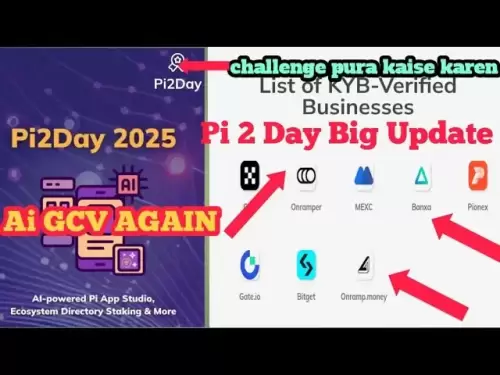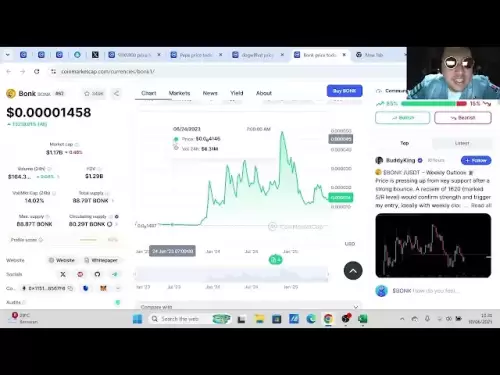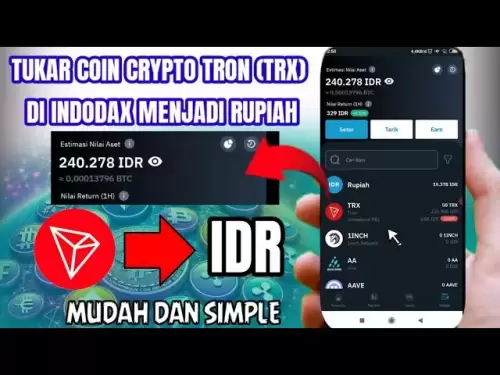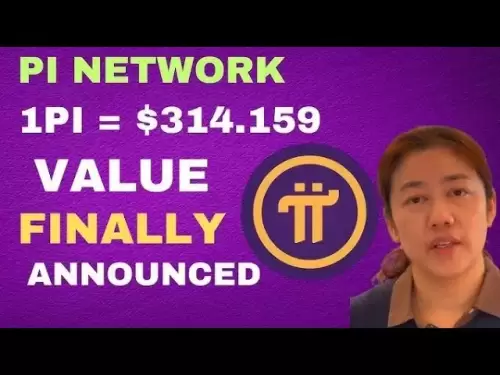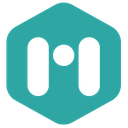-
 Bitcoin
Bitcoin $107,725.9156
0.27% -
 Ethereum
Ethereum $2,481.6786
1.84% -
 Tether USDt
Tether USDt $1.0003
0.01% -
 XRP
XRP $2.2154
1.26% -
 BNB
BNB $658.2447
1.42% -
 Solana
Solana $157.2028
4.24% -
 USDC
USDC $1.0000
0.02% -
 TRON
TRON $0.2788
0.91% -
 Dogecoin
Dogecoin $0.1655
1.00% -
 Cardano
Cardano $0.5714
2.67% -
 Hyperliquid
Hyperliquid $40.6187
6.30% -
 Bitcoin Cash
Bitcoin Cash $519.8117
5.84% -
 Sui
Sui $2.8338
0.59% -
 Chainlink
Chainlink $13.4150
0.60% -
 UNUS SED LEO
UNUS SED LEO $9.1205
-0.54% -
 Avalanche
Avalanche $18.0666
0.85% -
 Stellar
Stellar $0.2363
-0.46% -
 Toncoin
Toncoin $2.9550
2.57% -
 Shiba Inu
Shiba Inu $0.0...01151
-0.15% -
 Litecoin
Litecoin $86.2252
-0.57% -
 Hedera
Hedera $0.1498
1.51% -
 Monero
Monero $318.0620
3.18% -
 Polkadot
Polkadot $3.4174
-0.02% -
 Dai
Dai $1.0000
0.02% -
 Bitget Token
Bitget Token $4.5444
-1.05% -
 Ethena USDe
Ethena USDe $1.0003
0.00% -
 Uniswap
Uniswap $7.1773
-0.53% -
 Pepe
Pepe $0.0...09916
3.19% -
 Aave
Aave $274.7399
0.32% -
 Pi
Pi $0.5136
-2.06%
How to set the automatic lock time on Coldcard Mk4?
Set automatic lock time on Coldcard Mk4 for enhanced security: navigate to Settings > User Interface > Lock Timeout, choose from preset times, and confirm.
Apr 04, 2025 at 03:00 am

Introduction to Coldcard Mk4
The Coldcard Mk4 is a highly secure hardware wallet designed for storing cryptocurrencies offline. One of its key features is the ability to set an automatic lock time, which enhances the security of your device by locking it after a period of inactivity. This feature is crucial for users who want to ensure their wallet remains secure even if they step away from it momentarily.
Understanding Automatic Lock Time
The automatic lock time on the Coldcard Mk4 is a security feature that automatically locks the device after a specified period of inactivity. This means that if you leave your Coldcard unattended, it will lock itself, requiring you to enter your PIN to access it again. This feature is essential for preventing unauthorized access to your wallet.
Accessing the Settings Menu
To set the automatic lock time on your Coldcard Mk4, you first need to access the settings menu. Here's how you can do it:
- Turn on your Coldcard Mk4.
- Navigate to the main menu by pressing the OK button.
- Scroll down to Settings using the navigation buttons and press OK to enter the settings menu.
Navigating to the Lock Time Option
Once you are in the settings menu, you need to find the option to set the automatic lock time. Follow these steps:
- In the settings menu, scroll down to User Interface and press OK.
- Within the User Interface menu, scroll to Lock Timeout and press OK.
Setting the Lock Time
After navigating to the Lock Timeout option, you can set the desired lock time. The Coldcard Mk4 allows you to choose from several preset times. Here's how to set it:
- You will see a list of options such as 1 minute, 5 minutes, 10 minutes, 30 minutes, and Never.
- Use the navigation buttons to select the desired lock time and press OK to confirm your selection.
Confirming the Lock Time
Once you have selected your preferred lock time, the Coldcard Mk4 will prompt you to confirm your choice. This step ensures that you do not accidentally set a lock time that is too short or too long for your needs.
- After selecting the lock time, the screen will display a confirmation message.
- Press OK to confirm the lock time setting.
Verifying the Lock Time
To ensure that the automatic lock time has been set correctly, you can verify it by checking the settings again. Here's how to do it:
- Navigate back to the Settings menu.
- Go to User Interface and then to Lock Timeout.
- The currently set lock time will be displayed on the screen.
Importance of the Automatic Lock Time
Setting an automatic lock time on your Coldcard Mk4 is a critical security measure. It ensures that your wallet remains secure even if you are momentarily distracted or step away from your device. By setting an appropriate lock time, you can balance convenience with security, ensuring that your cryptocurrencies are protected at all times.
Frequently Asked Questions
Q: Can I change the automatic lock time after setting it?
A: Yes, you can change the automatic lock time at any time by following the steps outlined above to navigate to the Lock Timeout option in the settings menu and selecting a new time.
Q: What happens if I set the lock time to 'Never'?
A: If you set the lock time to 'Never', your Coldcard Mk4 will not automatically lock due to inactivity. This setting is not recommended for security reasons, as it leaves your device vulnerable to unauthorized access.
Q: Will setting a short lock time affect the performance of my Coldcard Mk4?
A: No, setting a short lock time will not affect the performance of your Coldcard Mk4. It only affects how quickly the device locks after inactivity, not its operational speed or functionality.
Q: Can I set a custom lock time on the Coldcard Mk4?
A: No, the Coldcard Mk4 does not currently support setting a custom lock time. You can only choose from the preset options provided in the Lock Timeout menu.
Disclaimer:info@kdj.com
The information provided is not trading advice. kdj.com does not assume any responsibility for any investments made based on the information provided in this article. Cryptocurrencies are highly volatile and it is highly recommended that you invest with caution after thorough research!
If you believe that the content used on this website infringes your copyright, please contact us immediately (info@kdj.com) and we will delete it promptly.
- Coinbase, Altcoins, and Listings: What's the Buzz?
- 2025-07-01 00:30:11
- Chainlink's Bullish Signals: Investors Bet on Long-Term Value
- 2025-07-01 00:50:12
- Bybit, Kraken, and Tokenized Stocks: A New Era for Trading?
- 2025-07-01 00:30:11
- MicroStrategy, S&P 500, and Crypto News: A Wild Ride for Bitcoin and Beyond
- 2025-07-01 00:55:11
- Week Review: Neo Updates, Crypto Market Movers, and the Stablecoin Evolution (June 23-29)
- 2025-07-01 01:00:12
- Crypto.com & dYdX: Derivative Trading Revolutionized for Everyone
- 2025-07-01 00:35:12
Related knowledge

Coinbase price alert settings: real-time monitoring of market fluctuations
Jun 29,2025 at 07:00am
Setting Up Coinbase Price AlertsTo begin real-time monitoring of market fluctuations on Coinbase, users can utilize the built-in price alert feature. This function allows you to receive notifications when a cryptocurrency reaches a specific price point. To access this setting, open the Coinbase app or log in via the web platform. Navigate to the 'Prices...

How to stake cryptocurrencies on Coinbase? Benefits and risks
Jun 27,2025 at 06:36pm
Understanding Cryptocurrency Staking on CoinbaseStaking cryptocurrencies involves locking up digital assets to support the operations of a blockchain network, typically in return for rewards. Coinbase, one of the most popular cryptocurrency exchanges globally, offers staking services for several proof-of-stake (PoS) coins. Users can stake their holdings...

Differences between Coinbase Pro and Coinbase: platform function comparison and analysis
Jun 29,2025 at 08:21am
Overview of Coinbase and Coinbase ProWhen exploring the cryptocurrency trading landscape, users often encounter two platforms under the same parent company: Coinbase and Coinbase Pro. While both are operated by the same organization, they cater to different types of users and offer varying features. Coinbase is primarily designed for beginners and casua...

What to do if your Coinbase account is frozen? Unfreezing process and preventive measures
Jun 30,2025 at 03:49am
Understanding Why Your Coinbase Account Might Be FrozenIf your Coinbase account is frozen, it typically indicates that the platform has detected suspicious activity or potential violations of its terms of service. This could be due to a variety of reasons such as unusual login attempts, high-risk transactions, or incomplete verification steps. Coinbase ...

How to contact Coinbase customer service? Support channels and response times
Jun 28,2025 at 01:29pm
Contacting Coinbase Customer Service: Support Channels and Response TimesIf you're a user of Coinbase, reaching their customer service team may become necessary for various reasons, such as account verification issues, transaction disputes, or technical difficulties. Understanding the different support channels available and what to expect in terms of r...

Coinbase advanced trading function usage tutorial: limit orders and market orders
Jun 28,2025 at 09:07pm
Understanding the Difference Between Limit Orders and Market OrdersWhen using Coinbase's advanced trading features, it is crucial to understand the fundamental difference between limit orders and market orders. A market order executes immediately at the best available price on the market. This type of order ensures that your trade goes through quickly, ...

Coinbase price alert settings: real-time monitoring of market fluctuations
Jun 29,2025 at 07:00am
Setting Up Coinbase Price AlertsTo begin real-time monitoring of market fluctuations on Coinbase, users can utilize the built-in price alert feature. This function allows you to receive notifications when a cryptocurrency reaches a specific price point. To access this setting, open the Coinbase app or log in via the web platform. Navigate to the 'Prices...

How to stake cryptocurrencies on Coinbase? Benefits and risks
Jun 27,2025 at 06:36pm
Understanding Cryptocurrency Staking on CoinbaseStaking cryptocurrencies involves locking up digital assets to support the operations of a blockchain network, typically in return for rewards. Coinbase, one of the most popular cryptocurrency exchanges globally, offers staking services for several proof-of-stake (PoS) coins. Users can stake their holdings...

Differences between Coinbase Pro and Coinbase: platform function comparison and analysis
Jun 29,2025 at 08:21am
Overview of Coinbase and Coinbase ProWhen exploring the cryptocurrency trading landscape, users often encounter two platforms under the same parent company: Coinbase and Coinbase Pro. While both are operated by the same organization, they cater to different types of users and offer varying features. Coinbase is primarily designed for beginners and casua...

What to do if your Coinbase account is frozen? Unfreezing process and preventive measures
Jun 30,2025 at 03:49am
Understanding Why Your Coinbase Account Might Be FrozenIf your Coinbase account is frozen, it typically indicates that the platform has detected suspicious activity or potential violations of its terms of service. This could be due to a variety of reasons such as unusual login attempts, high-risk transactions, or incomplete verification steps. Coinbase ...

How to contact Coinbase customer service? Support channels and response times
Jun 28,2025 at 01:29pm
Contacting Coinbase Customer Service: Support Channels and Response TimesIf you're a user of Coinbase, reaching their customer service team may become necessary for various reasons, such as account verification issues, transaction disputes, or technical difficulties. Understanding the different support channels available and what to expect in terms of r...

Coinbase advanced trading function usage tutorial: limit orders and market orders
Jun 28,2025 at 09:07pm
Understanding the Difference Between Limit Orders and Market OrdersWhen using Coinbase's advanced trading features, it is crucial to understand the fundamental difference between limit orders and market orders. A market order executes immediately at the best available price on the market. This type of order ensures that your trade goes through quickly, ...
See all articles