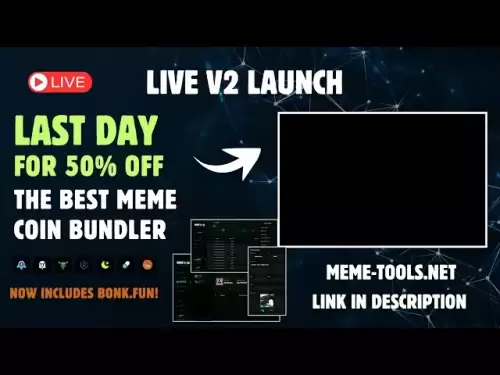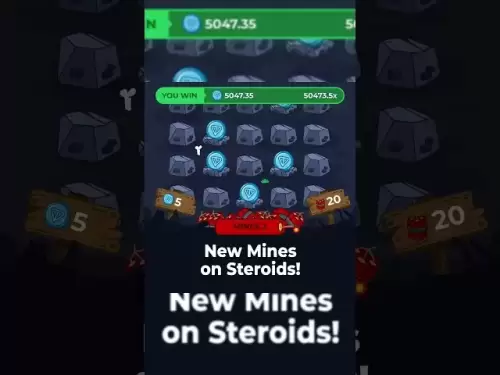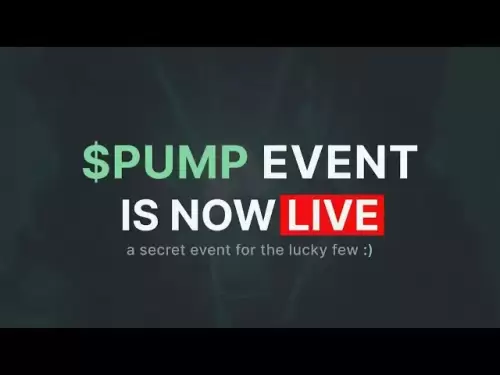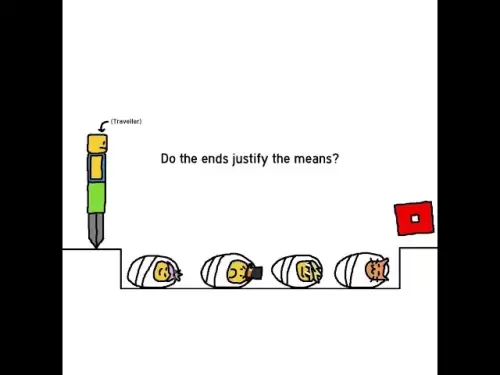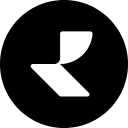-
 Bitcoin
Bitcoin $120400
1.77% -
 Ethereum
Ethereum $3615
7.90% -
 XRP
XRP $3.580
17.84% -
 Tether USDt
Tether USDt $1.001
0.06% -
 BNB
BNB $729.4
1.25% -
 Solana
Solana $179.9
5.04% -
 USDC
USDC $0.0000
0.01% -
 Dogecoin
Dogecoin $0.2311
8.22% -
 TRON
TRON $0.3226
4.04% -
 Cardano
Cardano $0.8490
12.85% -
 Hyperliquid
Hyperliquid $46.45
0.72% -
 Stellar
Stellar $0.4913
8.54% -
 Sui
Sui $4.027
2.00% -
 Chainlink
Chainlink $18.51
11.67% -
 Hedera
Hedera $0.2818
21.51% -
 Avalanche
Avalanche $24.03
7.40% -
 Bitcoin Cash
Bitcoin Cash $508.5
2.90% -
 Shiba Inu
Shiba Inu $0.00001496
3.24% -
 UNUS SED LEO
UNUS SED LEO $8.961
1.83% -
 Toncoin
Toncoin $3.264
3.13% -
 Litecoin
Litecoin $104.6
8.15% -
 Polkadot
Polkadot $4.389
6.11% -
 Uniswap
Uniswap $9.924
10.63% -
 Monero
Monero $337.9
0.49% -
 Pepe
Pepe $0.00001376
2.79% -
 Bitget Token
Bitget Token $4.830
2.46% -
 Ethena USDe
Ethena USDe $1.001
0.05% -
 Dai
Dai $1.000
0.02% -
 Aave
Aave $325.2
1.66% -
 Bittensor
Bittensor $423.7
-0.85%
How to set alerts for Bollinger Bands on TradingView
Set alerts on Bollinger Bands in TradingView to catch price reversals and volatility shifts by customizing bands and choosing notification methods like email or SMS.
Jul 14, 2025 at 06:42 pm
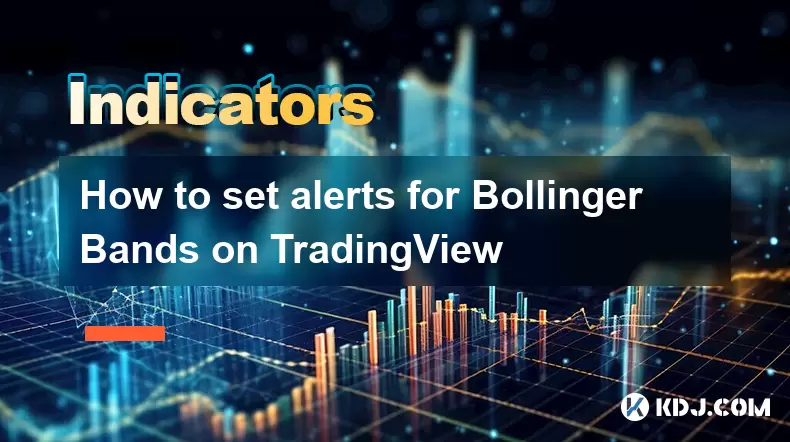
Understanding Bollinger Bands and Their Role in Trading
Bollinger Bands are a popular technical analysis tool used by traders to identify potential price reversals, breakouts, and volatility shifts. Developed by John Bollinger, this indicator consists of three lines: the middle band, which is typically a 20-day simple moving average (SMA), and two outer bands that represent standard deviations above and below the SMA. When prices move toward the upper or lower bands, it often signals overbought or oversold conditions. Setting alerts on these bands can help traders react quickly to market movements without constantly monitoring their screens.
Accessing the Bollinger Bands Indicator on TradingView
To begin setting alerts for Bollinger Bands, you first need to apply the indicator to your chart on TradingView. Start by opening a chart for the cryptocurrency pair you're interested in. Once the chart loads, click on the "Indicators" button located at the top of the interface. From the drop-down menu, type "Bollinger Bands" into the search bar. Select the default version provided by TradingView unless you have a custom script. The indicator will automatically appear on your chart with its default settings—typically a 20-period SMA and 2 standard deviations.
Customizing Bollinger Bands Settings
Before setting alerts, you may want to adjust the parameters of the Bollinger Bands to better suit your trading strategy. To do this, click on the gear icon next to the indicator name in the chart legend. A settings panel will appear where you can modify the length, source, and standard deviation multiplier. The length determines how many periods the SMA considers—most traders stick with 20. The source refers to the price data used, usually the closing price. The standard deviation multiplier affects how wide the bands spread; increasing it makes the bands wider, reducing false signals. Adjust these values according to your trading style and risk tolerance.
Creating Price Alerts Based on Bollinger Bands
Once your Bollinger Bands are set up and configured, the next step is to create alerts that trigger when the price touches or crosses either the upper or lower band. To do this, locate the upper or lower band line on your chart. Right-click on the line and select "Add Alert" from the context menu. Alternatively, you can use the alert button located on the toolbar at the top of the TradingView interface. In the alert creation window, choose whether you want the alert to trigger when the price reaches, crosses above, or crosses below the selected band. You can also set additional conditions using other indicators if needed.
Configuring Alert Notifications and Delivery Options
After defining the trigger condition, configure how you want to receive the alert. TradingView offers multiple notification methods including email, SMS, webhook, or push notifications via mobile app. Make sure the correct delivery method is selected under the "Alert Actions" section. You can also set the frequency of the alert—whether it should trigger once or repeatedly every time the condition is met. Additionally, you can assign a message template to include specific details like the symbol, timeframe, and current price. Double-check all settings before clicking the "Create Alert" button to ensure everything functions as intended.
Monitoring and Managing Active Alerts
Once your alerts are active, it's important to monitor them regularly to avoid missing key trading opportunities. Navigate to the "Alerts" tab on the left-hand side of the TradingView interface to view all active alerts. Here, you can edit, delete, or disable any alert based on changing market conditions. For example, if a cryptocurrency pair enters a consolidation phase and the Bollinger Bands narrow significantly, you may want to temporarily pause alerts until volatility increases again. Keeping your alerts updated ensures they remain relevant and effective tools in your trading arsenal.
Frequently Asked Questions
Can I set alerts for both upper and lower Bollinger Bands simultaneously?
Yes, you can create separate alerts for both the upper and lower bands. Simply repeat the alert creation process for each band and define the respective conditions.
Is it possible to receive alerts for multiple crypto assets at once?
TradingView allows you to set individual alerts for different assets. However, there’s no built-in feature to receive a single alert covering multiple assets simultaneously. You’ll need to create unique alerts for each cryptocurrency pair.
Do alerts work when I’m not logged into TradingView?
Push notifications require the TradingView mobile app to be installed and running in the background. Email and SMS alerts will still be delivered even if you’re not logged in, as long as those options are enabled in your account settings.
What happens if my internet connection drops while an alert is active?
If you lose connectivity, you may miss real-time alerts depending on the notification method. Webhook-based alerts might queue during downtime, but email and SMS delivery could vary based on server response times.
Disclaimer:info@kdj.com
The information provided is not trading advice. kdj.com does not assume any responsibility for any investments made based on the information provided in this article. Cryptocurrencies are highly volatile and it is highly recommended that you invest with caution after thorough research!
If you believe that the content used on this website infringes your copyright, please contact us immediately (info@kdj.com) and we will delete it promptly.
- Bitcoin Whale's $9.6B Galaxy Digital Move: Profit-Taking or Strategic Play?
- 2025-07-18 14:30:12
- Alchemy Pay, Crypto-Finance, and Hong Kong: A Budding Hub?
- 2025-07-18 14:30:12
- Dave Portnoy's XRP Regret: A Crypto Dump Disaster?
- 2025-07-18 15:10:12
- XRP Price Surges to 7-Year High: Expert Predictions and Market Analysis
- 2025-07-18 15:10:12
- Coin XRP Outperforming? Hold Up, Here's the Real Deal
- 2025-07-18 15:30:12
- Crypto Market Cap Nears $4T: Can It Rival the Biggest Companies?
- 2025-07-18 14:50:12
Related knowledge
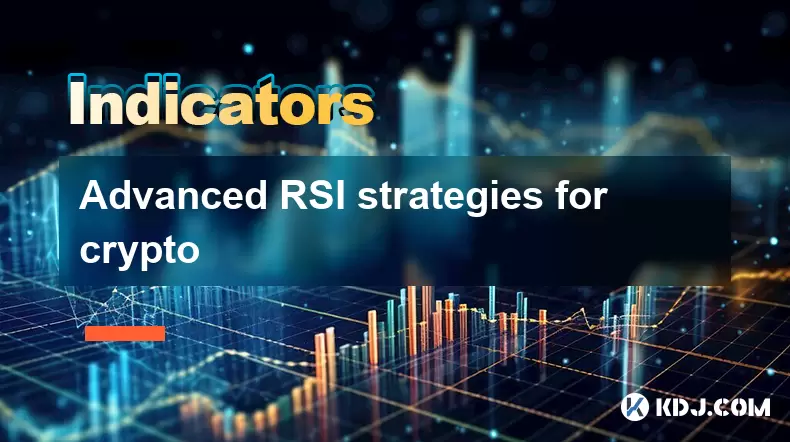
Advanced RSI strategies for crypto
Jul 13,2025 at 11:01am
Understanding the Basics of RSI in Cryptocurrency TradingThe Relative Strength Index (RSI) is a momentum oscillator used to measure the speed and chan...
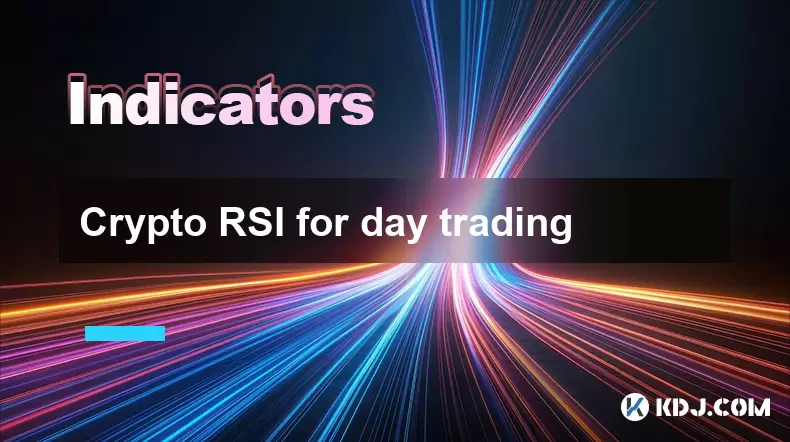
Crypto RSI for day trading
Jul 12,2025 at 11:14am
Understanding RSI in the Context of Cryptocurrency TradingThe Relative Strength Index (RSI) is a momentum oscillator used to measure the speed and cha...
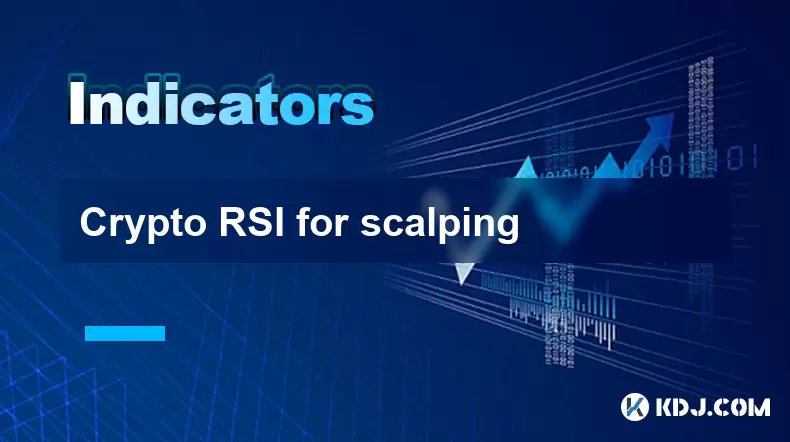
Crypto RSI for scalping
Jul 12,2025 at 11:00pm
Understanding RSI in the Context of Crypto TradingThe Relative Strength Index (RSI) is a momentum oscillator widely used by traders to measure the spe...
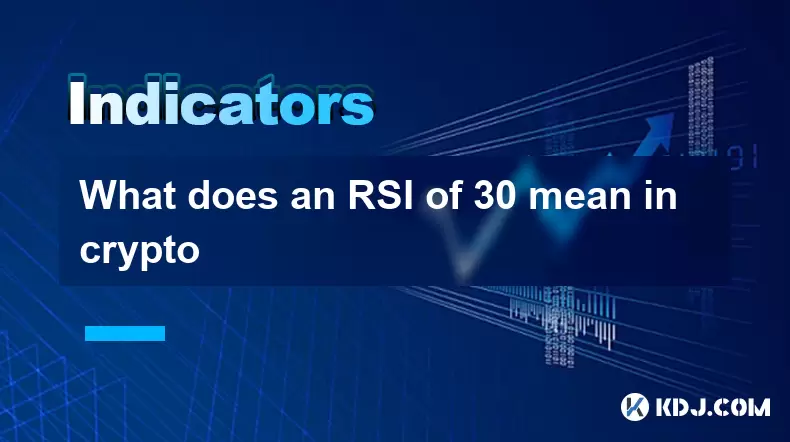
What does an RSI of 30 mean in crypto
Jul 15,2025 at 07:07pm
Understanding RSI in Cryptocurrency TradingRelative Strength Index (RSI) is a momentum oscillator widely used in cryptocurrency trading to measure the...
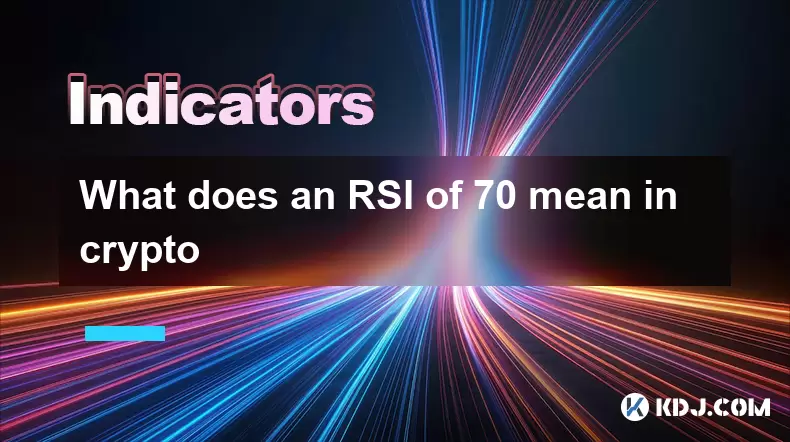
What does an RSI of 70 mean in crypto
Jul 13,2025 at 06:07pm
Understanding the RSI Indicator in Cryptocurrency TradingThe Relative Strength Index (RSI) is a widely used technical analysis tool that helps traders...

Does RSI work in a bear market for crypto
Jul 16,2025 at 01:36pm
Understanding RSI in Cryptocurrency TradingThe Relative Strength Index (RSI) is a momentum oscillator used by traders to measure the speed and change ...
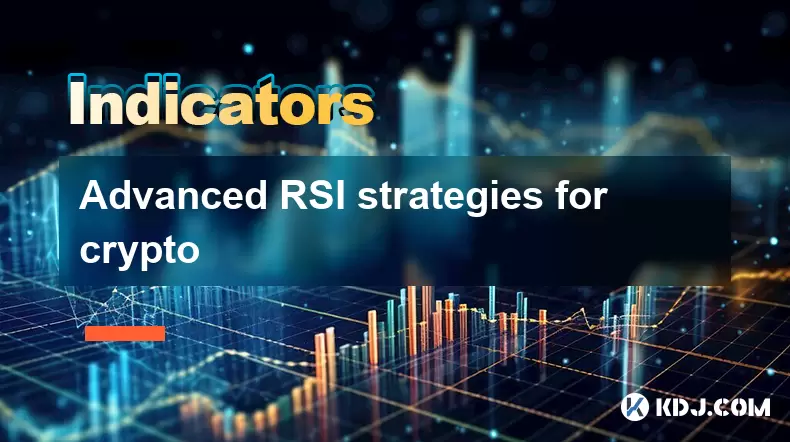
Advanced RSI strategies for crypto
Jul 13,2025 at 11:01am
Understanding the Basics of RSI in Cryptocurrency TradingThe Relative Strength Index (RSI) is a momentum oscillator used to measure the speed and chan...
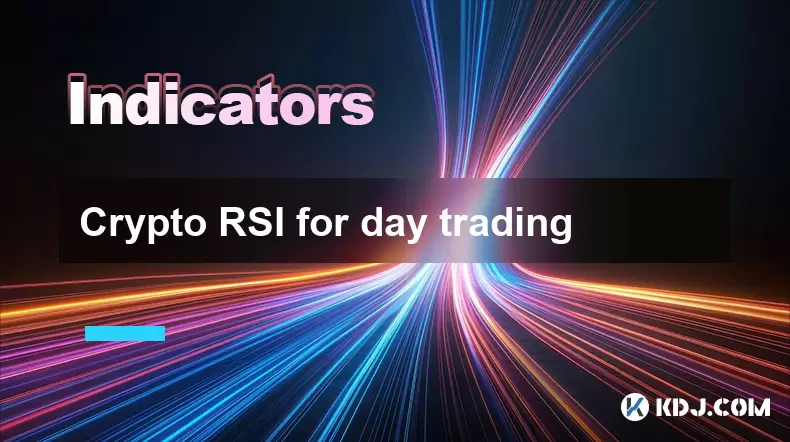
Crypto RSI for day trading
Jul 12,2025 at 11:14am
Understanding RSI in the Context of Cryptocurrency TradingThe Relative Strength Index (RSI) is a momentum oscillator used to measure the speed and cha...
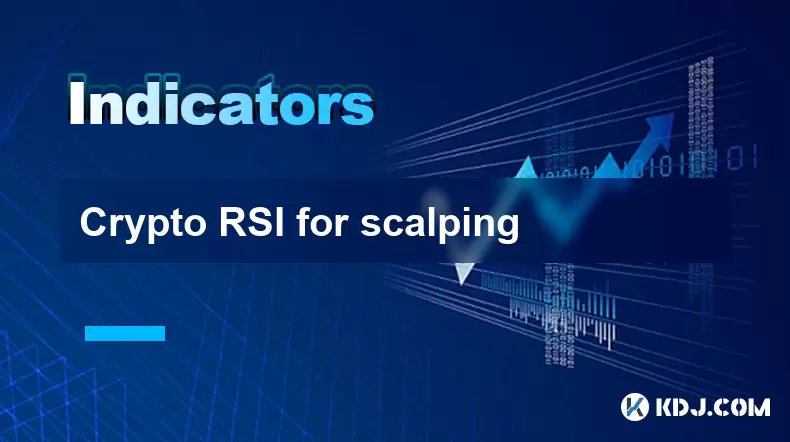
Crypto RSI for scalping
Jul 12,2025 at 11:00pm
Understanding RSI in the Context of Crypto TradingThe Relative Strength Index (RSI) is a momentum oscillator widely used by traders to measure the spe...
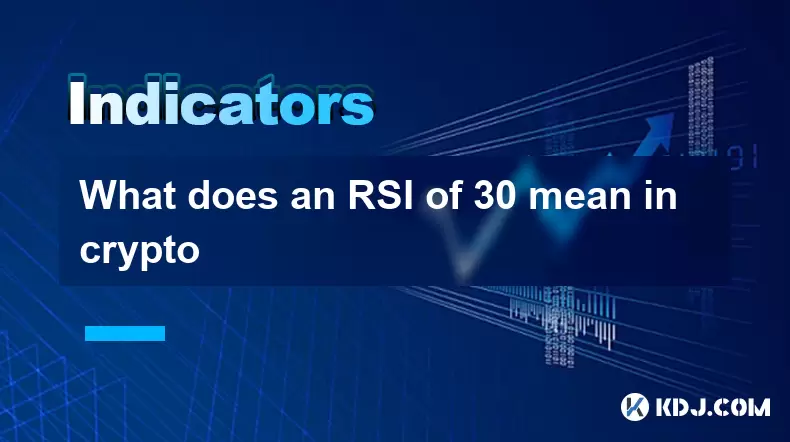
What does an RSI of 30 mean in crypto
Jul 15,2025 at 07:07pm
Understanding RSI in Cryptocurrency TradingRelative Strength Index (RSI) is a momentum oscillator widely used in cryptocurrency trading to measure the...
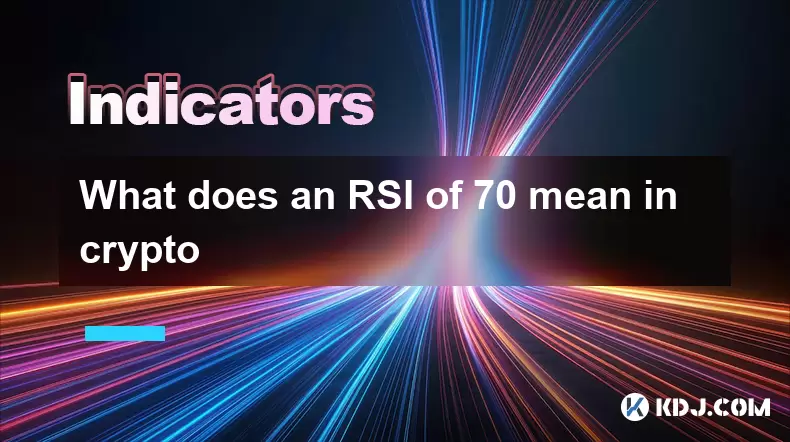
What does an RSI of 70 mean in crypto
Jul 13,2025 at 06:07pm
Understanding the RSI Indicator in Cryptocurrency TradingThe Relative Strength Index (RSI) is a widely used technical analysis tool that helps traders...

Does RSI work in a bear market for crypto
Jul 16,2025 at 01:36pm
Understanding RSI in Cryptocurrency TradingThe Relative Strength Index (RSI) is a momentum oscillator used by traders to measure the speed and change ...
See all articles