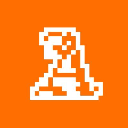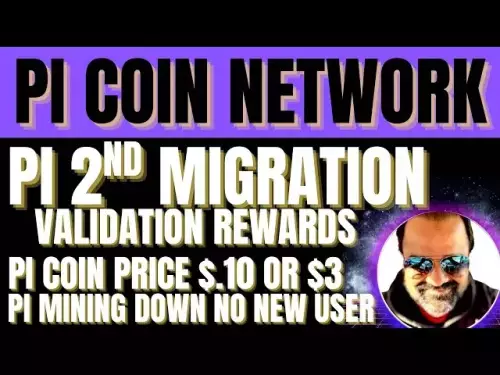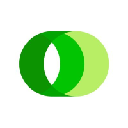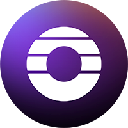-
 bitcoin
bitcoin $109523.663807 USD
-0.13% -
 ethereum
ethereum $4019.526508 USD
2.06% -
 tether
tether $1.000482 USD
0.00% -
 xrp
xrp $2.776815 USD
0.18% -
 bnb
bnb $958.942396 USD
0.12% -
 solana
solana $204.294698 USD
3.84% -
 usd-coin
usd-coin $0.999693 USD
0.00% -
 dogecoin
dogecoin $0.232115 USD
2.09% -
 tron
tron $0.338028 USD
0.84% -
 cardano
cardano $0.790920 USD
1.50% -
 hyperliquid
hyperliquid $44.871443 USD
5.60% -
 ethena-usde
ethena-usde $1.000322 USD
0.04% -
 chainlink
chainlink $21.034165 USD
2.60% -
 avalanche
avalanche $28.794831 USD
-0.54% -
 stellar
stellar $0.360466 USD
1.24%
How to send tokens with MetaMask? What is the appropriate gas fee setting?
Sending tokens via MetaMask is easy, but setting the right gas fee is key for timely processing. Adjust based on network conditions for optimal results.
May 04, 2025 at 04:57 pm

Sending tokens with MetaMask can be a straightforward process, but understanding how to set the appropriate gas fee is crucial for a smooth transaction. This guide will walk you through the steps of sending tokens using MetaMask and provide insights on setting the right gas fee.
Preparing to Send Tokens with MetaMask
Before you begin, ensure that you have the MetaMask extension installed and set up on your browser. You should also have the tokens you wish to send in your MetaMask wallet.
- Open MetaMask: Click on the MetaMask icon in your browser to open the wallet.
- Select the Account: Make sure you are logged into the correct account from which you want to send the tokens.
- Check Token Balance: Verify that you have sufficient balance of the token you intend to send.
Sending Tokens with MetaMask
To send tokens, follow these steps:
- Click on 'Send': In the MetaMask interface, click on the 'Send' button.
- Enter Recipient Address: Input the recipient's Ethereum address in the 'To' field. Double-check the address to avoid sending tokens to the wrong wallet.
- Select Token: Click on the token dropdown menu and select the token you want to send.
- Enter Amount: Type the amount of tokens you wish to send in the 'Amount' field.
- Review Transaction Details: MetaMask will display the transaction details, including the amount, recipient, and estimated gas fee.
- Adjust Gas Fee (Optional): You can click on 'Edit' next to the gas fee to adjust it. We will discuss this in detail later.
- Confirm Transaction: Click 'Next' and then 'Confirm' to send the transaction.
Understanding Gas Fees
Gas fees are payments made to miners for processing transactions on the Ethereum network. The fee is calculated based on the gas limit and gas price.
- Gas Limit: This is the maximum amount of gas you are willing to spend on a transaction. For standard token transfers, the gas limit is usually set automatically by MetaMask.
- Gas Price: This is the amount of Ether you are willing to pay per unit of gas. A higher gas price can result in faster transaction processing.
Setting the Appropriate Gas Fee
Setting the right gas fee is crucial for ensuring your transaction is processed in a timely manner. Here’s how to set it appropriately:
Default Settings: MetaMask automatically suggests a gas fee based on current network conditions. This is usually a good starting point for most transactions.
Adjusting Gas Price: If you need your transaction to be processed faster, you can increase the gas price. Conversely, if you are not in a hurry, you can lower the gas price to save on fees.
- To Adjust: Click on 'Edit' next to the gas fee, and you will see options for 'Low', 'Medium', and 'High'. You can choose one of these or enter a custom value.
Monitoring Network Conditions: Use tools like Etherscan or EthGasStation to check current network congestion and gas prices. This can help you decide whether to adjust your gas fee.
Sending Tokens with Custom Gas Settings
If you decide to use custom gas settings, follow these steps:
- Click on 'Send': As described previously, initiate the send process.
- Enter Recipient and Amount: Fill in the recipient’s address and the amount of tokens you wish to send.
- Click 'Edit' Next to Gas Fee: This will open the gas settings panel.
- Select Gas Price: Choose from 'Low', 'Medium', 'High', or enter a custom value based on your urgency and the current network conditions.
- Confirm Transaction: Review the transaction details and confirm the transaction.
Verifying the Transaction
After sending the tokens, it’s important to verify that the transaction has been processed successfully:
- Check Transaction Status: In MetaMask, click on the 'Activity' tab to view your recent transactions. Look for the transaction you just sent.
- Transaction Hash: Click on the transaction to see the transaction hash. You can use this hash to track the transaction on a blockchain explorer like Etherscan.
- Confirm Receipt: Wait for the transaction to be confirmed on the blockchain. Once confirmed, the tokens should be visible in the recipient’s wallet.
Frequently Asked Questions
Q1: Can I send tokens to a non-Ethereum address using MetaMask?A1: No, MetaMask only supports sending tokens to Ethereum addresses. Attempting to send tokens to a non-Ethereum address will result in a failed transaction and loss of funds.
Q2: What happens if I set the gas price too low?A2: If the gas price is set too low, your transaction may take longer to process or may not be processed at all. Miners prioritize transactions with higher gas prices.
Q3: Can I cancel a transaction after it has been sent but not yet confirmed?A3: Yes, you can attempt to cancel a pending transaction by sending a new transaction with the same nonce but a higher gas price. This new transaction will replace the original one if processed first.
Q4: How can I estimate the time it will take for my transaction to be confirmed?A4: You can use blockchain explorers like Etherscan to check the current block time and network congestion. Tools like EthGasStation also provide estimates based on the gas price you set.
Disclaimer:info@kdj.com
The information provided is not trading advice. kdj.com does not assume any responsibility for any investments made based on the information provided in this article. Cryptocurrencies are highly volatile and it is highly recommended that you invest with caution after thorough research!
If you believe that the content used on this website infringes your copyright, please contact us immediately (info@kdj.com) and we will delete it promptly.
- BlockchainFX: The Crypto Presale Primed for a 2025 ROI Explosion
- 2025-09-27 18:25:19
- ETH Price Check: Smart Money Stays Cool Amidst ATH Rollercoaster
- 2025-09-27 18:25:19
- Whale Watch: Lyno AI Presale Gains Momentum with AI-Powered Arbitrage
- 2025-09-27 18:30:01
- Token Migration Mania: TTM Unification and Resource Tokens on the Move!
- 2025-09-27 18:30:01
- Pi Network, Remittix, and Crypto News: Navigating the Shifting Sands of Altcoins
- 2025-09-27 18:30:01
- King Charles 50p Coin: Is Your Pocket Change Worth a Fortune?
- 2025-09-27 18:30:13
Related knowledge

How do I view smart contract interaction history in Coinbase Wallet?
Sep 24,2025 at 01:36am
Accessing Smart Contract Interaction History in Coinbase Wallet1. Open the Coinbase Wallet application on your mobile device and log in using your cre...

How do I use the token swap feature in Coinbase Wallet?
Sep 24,2025 at 05:00pm
Understanding Token Swaps in Coinbase Wallet1. The token swap feature in Coinbase Wallet enables users to exchange one cryptocurrency for another dire...

How do I participate in governance voting in Coinbase Wallet?
Sep 25,2025 at 01:55pm
Understanding Market Volatility in the Crypto Space1. Cryptocurrency markets are known for their extreme price fluctuations, often driven by sentiment...

How do I set up a custom RPC node in Coinbase Wallet?
Sep 24,2025 at 12:00pm
Understanding Custom RPC Nodes in Coinbase Wallet1. A custom RPC (Remote Procedure Call) node allows users to connect their Coinbase Wallet to a block...

How do I manage multiple assets in Coinbase Wallet?
Sep 23,2025 at 10:00am
Understanding Multi-Asset Support in Coinbase Wallet1. Coinbase Wallet allows users to store a wide variety of digital assets beyond just Bitcoin and ...

How do I connect Coinbase Wallet to a hardware wallet?
Sep 26,2025 at 02:54am
Connecting Coinbase Wallet to a Hardware Device1. Open the Coinbase Wallet app on your mobile device and ensure it is updated to the latest version. N...

How do I view smart contract interaction history in Coinbase Wallet?
Sep 24,2025 at 01:36am
Accessing Smart Contract Interaction History in Coinbase Wallet1. Open the Coinbase Wallet application on your mobile device and log in using your cre...

How do I use the token swap feature in Coinbase Wallet?
Sep 24,2025 at 05:00pm
Understanding Token Swaps in Coinbase Wallet1. The token swap feature in Coinbase Wallet enables users to exchange one cryptocurrency for another dire...

How do I participate in governance voting in Coinbase Wallet?
Sep 25,2025 at 01:55pm
Understanding Market Volatility in the Crypto Space1. Cryptocurrency markets are known for their extreme price fluctuations, often driven by sentiment...

How do I set up a custom RPC node in Coinbase Wallet?
Sep 24,2025 at 12:00pm
Understanding Custom RPC Nodes in Coinbase Wallet1. A custom RPC (Remote Procedure Call) node allows users to connect their Coinbase Wallet to a block...

How do I manage multiple assets in Coinbase Wallet?
Sep 23,2025 at 10:00am
Understanding Multi-Asset Support in Coinbase Wallet1. Coinbase Wallet allows users to store a wide variety of digital assets beyond just Bitcoin and ...

How do I connect Coinbase Wallet to a hardware wallet?
Sep 26,2025 at 02:54am
Connecting Coinbase Wallet to a Hardware Device1. Open the Coinbase Wallet app on your mobile device and ensure it is updated to the latest version. N...
See all articles