-
 Bitcoin
Bitcoin $117500
2.15% -
 Ethereum
Ethereum $3911
6.19% -
 XRP
XRP $3.316
10.79% -
 Tether USDt
Tether USDt $1.000
0.01% -
 BNB
BNB $787.2
2.24% -
 Solana
Solana $175.2
4.15% -
 USDC
USDC $0.9999
0.00% -
 Dogecoin
Dogecoin $0.2225
8.40% -
 TRON
TRON $0.3383
0.28% -
 Cardano
Cardano $0.7868
6.02% -
 Stellar
Stellar $0.4382
9.34% -
 Hyperliquid
Hyperliquid $40.92
7.56% -
 Sui
Sui $3.764
7.63% -
 Chainlink
Chainlink $18.48
10.66% -
 Bitcoin Cash
Bitcoin Cash $582.1
1.88% -
 Hedera
Hedera $0.2601
6.30% -
 Avalanche
Avalanche $23.33
4.94% -
 Ethena USDe
Ethena USDe $1.001
0.02% -
 Litecoin
Litecoin $122.3
2.04% -
 UNUS SED LEO
UNUS SED LEO $8.969
-0.27% -
 Toncoin
Toncoin $3.339
0.86% -
 Shiba Inu
Shiba Inu $0.00001287
4.30% -
 Uniswap
Uniswap $10.43
7.38% -
 Polkadot
Polkadot $3.861
5.08% -
 Dai
Dai $1.000
0.02% -
 Bitget Token
Bitget Token $4.513
3.41% -
 Monero
Monero $267.7
-6.18% -
 Cronos
Cronos $0.1499
4.14% -
 Pepe
Pepe $0.00001110
5.15% -
 Aave
Aave $284.9
8.28%
How do I send SOL in Trust Wallet?
To send Solana (SOL) using Trust Wallet, set up your wallet, add SOL, enter the recipient's address carefully, set the amount and fee, then confirm and wait for transaction processing.
Apr 20, 2025 at 12:56 am
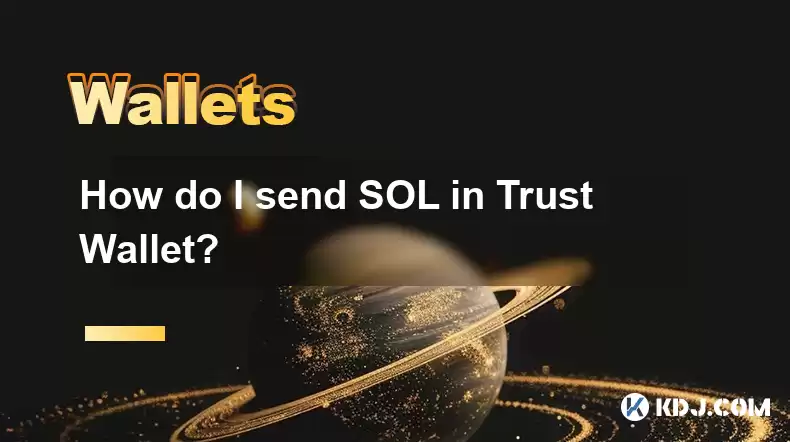
Sending Solana (SOL) using Trust Wallet is a straightforward process, but it requires careful attention to detail to ensure that your transaction goes through successfully. In this article, we will guide you through each step of the process, from setting up your Trust Wallet to confirming the transaction. Whether you're a beginner or an experienced user, this guide will help you navigate the process with ease.
Preparing Your Trust Wallet for SOL Transactions
Before you can send SOL, you need to ensure that your Trust Wallet is properly set up and that you have SOL in your wallet. Here's how to prepare:
Download and Install Trust Wallet: If you haven't already, download the Trust Wallet app from the official website or app store. Install it on your mobile device and follow the initial setup instructions.
Add Solana (SOL) to Your Wallet: Open Trust Wallet and tap on the "+" icon at the top right corner. Search for "Solana" and select it to add it to your wallet. This will allow you to view your SOL balance and initiate transactions.
Ensure You Have SOL: Make sure you have enough SOL in your wallet to cover the transaction amount and the network fees. You can buy SOL directly within Trust Wallet or transfer it from another wallet or exchange.
Accessing the Send Feature
Once your wallet is set up and you have SOL, you can proceed to send it. Here's how to access the send feature:
Navigate to Your Solana Wallet: Open Trust Wallet and scroll through your list of assets until you find Solana (SOL). Tap on it to open your Solana wallet.
Tap on 'Send': In the Solana wallet, you'll see a "Send" button. Tap on this button to start the process of sending SOL.
Entering the Recipient's Address
The next step is to enter the recipient's Solana address. This is a critical step, as any mistake here can result in lost funds.
Copy and Paste the Address: It's highly recommended to copy the recipient's Solana address directly from their wallet or a trusted source. Avoid typing it manually to prevent errors. Paste the address into the "Recipient Address" field in Trust Wallet.
Verify the Address: Double-check the address to ensure it's correct. A single incorrect character can send your SOL to the wrong wallet.
Setting the Amount and Network Fee
Now, you need to specify the amount of SOL you want to send and the network fee.
Enter the Amount: In the "Amount" field, enter the amount of SOL you wish to send. Make sure you have enough SOL to cover both the transaction amount and the network fee.
Select Network Fee: Trust Wallet will automatically suggest a network fee, but you can adjust it if needed. A higher fee can result in faster transaction confirmation, while a lower fee may take longer to process.
Reviewing and Confirming the Transaction
Before you finalize the transaction, it's essential to review all the details carefully.
Review Transaction Details: Check the recipient's address, the amount of SOL you're sending, and the network fee. Ensure everything is correct.
Confirm the Transaction: If everything looks good, tap on the "Confirm" or "Send" button to initiate the transaction. You may be prompted to enter your wallet's password or use biometric authentication to proceed.
Wait for Confirmation: After confirming the transaction, you'll need to wait for the Solana network to process it. This can take anywhere from a few seconds to a few minutes, depending on the network congestion and the fee you set.
Checking the Transaction Status
Once you've sent the SOL, you can check the status of the transaction to ensure it was successful.
Transaction History: Go back to your Solana wallet in Trust Wallet and tap on the "Transactions" tab to view your transaction history. Look for the transaction you just sent to see its status.
Blockchain Explorer: For a more detailed view, you can copy the transaction ID (TXID) and paste it into a Solana blockchain explorer like Solscan or Solana Explorer. This will show you the current status of the transaction and when it was confirmed.
Frequently Asked Questions
Q: Can I cancel a SOL transaction after it's been sent?
A: Once a SOL transaction is sent, it cannot be canceled. It's crucial to double-check all details before confirming the transaction.
Q: What should I do if I send SOL to the wrong address?
A: Unfortunately, if you send SOL to the wrong address, it's very difficult to recover the funds. Always verify the recipient's address before sending.
Q: How long does it take for a SOL transaction to be confirmed?
A: The confirmation time for a SOL transaction can vary, but it typically takes a few seconds to a few minutes, depending on the network fee and congestion.
Q: Is there a minimum amount of SOL I can send?
A: The minimum amount of SOL you can send depends on the network's current minimum transaction size, which is typically very small. However, you should always ensure you have enough SOL to cover the network fee.
Disclaimer:info@kdj.com
The information provided is not trading advice. kdj.com does not assume any responsibility for any investments made based on the information provided in this article. Cryptocurrencies are highly volatile and it is highly recommended that you invest with caution after thorough research!
If you believe that the content used on this website infringes your copyright, please contact us immediately (info@kdj.com) and we will delete it promptly.
- Tron's Sell-Off Spurs Altcoin Shift: What's Next for TRX?
- 2025-08-08 08:30:12
- Sleep Token's US Takeover: Thornhill Rides the 'Even In Arcadia' Wave
- 2025-08-08 08:30:12
- FTT Token's Wild Ride: Creditor Repayments vs. Market Drop - A New Yorker's Take
- 2025-08-08 07:10:12
- Floki Crypto Price Prediction: Riding the Robinhood Rocket or Just a Meme?
- 2025-08-08 07:15:12
- EigenLayer, Restaking, and Ethereum: Navigating the Hype and the Hazards
- 2025-08-08 06:30:12
- Super Bowl 59: Jon Batiste to Jazz Up the National Anthem
- 2025-08-08 06:30:12
Related knowledge

How to buy Dogecoin on MetaMask
Aug 08,2025 at 03:42am
Understanding Dogecoin and MetaMask CompatibilityDogecoin (DOGE) is a popular meme-based cryptocurrency that operates on its own blockchain, originall...

How to create a new crypto wallet
Aug 07,2025 at 09:22pm
Understanding the Basics of a Cryptocurrency WalletA cryptocurrency wallet is a digital tool that allows users to store, send, and receive digital ass...

How to add Fantom network to MetaMask
Aug 07,2025 at 08:21am
Understanding the Fantom Network and MetaMask IntegrationThe Fantom network is a high-performance, scalable, and secure blockchain platform designed f...

How to update the firmware on your Trezor wallet
Aug 07,2025 at 05:00pm
Understanding the Role of Staking in Cryptocurrency EcosystemsStaking has become a fundamental component of many blockchain networks that operate unde...

How to export your transaction history from Coinbase Wallet
Aug 07,2025 at 06:50am
Understanding Coinbase Wallet and Transaction HistoryCoinbase Wallet is a self-custodial cryptocurrency wallet that allows users to store, manage, and...

How to export your transaction history from Coinbase Wallet
Aug 07,2025 at 08:49am
Understanding Coinbase Wallet and Transaction HistoryCoinbase Wallet is a self-custodial cryptocurrency wallet that allows users to store, manage, and...

How to buy Dogecoin on MetaMask
Aug 08,2025 at 03:42am
Understanding Dogecoin and MetaMask CompatibilityDogecoin (DOGE) is a popular meme-based cryptocurrency that operates on its own blockchain, originall...

How to create a new crypto wallet
Aug 07,2025 at 09:22pm
Understanding the Basics of a Cryptocurrency WalletA cryptocurrency wallet is a digital tool that allows users to store, send, and receive digital ass...

How to add Fantom network to MetaMask
Aug 07,2025 at 08:21am
Understanding the Fantom Network and MetaMask IntegrationThe Fantom network is a high-performance, scalable, and secure blockchain platform designed f...

How to update the firmware on your Trezor wallet
Aug 07,2025 at 05:00pm
Understanding the Role of Staking in Cryptocurrency EcosystemsStaking has become a fundamental component of many blockchain networks that operate unde...

How to export your transaction history from Coinbase Wallet
Aug 07,2025 at 06:50am
Understanding Coinbase Wallet and Transaction HistoryCoinbase Wallet is a self-custodial cryptocurrency wallet that allows users to store, manage, and...

How to export your transaction history from Coinbase Wallet
Aug 07,2025 at 08:49am
Understanding Coinbase Wallet and Transaction HistoryCoinbase Wallet is a self-custodial cryptocurrency wallet that allows users to store, manage, and...
See all articles

























































































