-
 Bitcoin
Bitcoin $114400
0.68% -
 Ethereum
Ethereum $3550
2.48% -
 XRP
XRP $3.001
4.99% -
 Tether USDt
Tether USDt $0.9999
0.01% -
 BNB
BNB $757.6
1.46% -
 Solana
Solana $162.9
1.07% -
 USDC
USDC $0.9998
0.00% -
 TRON
TRON $0.3294
0.91% -
 Dogecoin
Dogecoin $0.2015
2.46% -
 Cardano
Cardano $0.7379
2.01% -
 Stellar
Stellar $0.4141
8.83% -
 Hyperliquid
Hyperliquid $37.83
-1.91% -
 Sui
Sui $3.454
0.76% -
 Chainlink
Chainlink $16.62
3.53% -
 Bitcoin Cash
Bitcoin Cash $554.6
2.84% -
 Hedera
Hedera $0.2486
3.91% -
 Ethena USDe
Ethena USDe $1.001
0.00% -
 Avalanche
Avalanche $21.95
3.34% -
 Toncoin
Toncoin $3.563
-2.85% -
 Litecoin
Litecoin $112.7
2.65% -
 UNUS SED LEO
UNUS SED LEO $8.977
0.13% -
 Shiba Inu
Shiba Inu $0.00001232
1.85% -
 Uniswap
Uniswap $9.319
2.93% -
 Polkadot
Polkadot $3.632
1.38% -
 Monero
Monero $307.2
2.36% -
 Dai
Dai $0.9997
-0.03% -
 Bitget Token
Bitget Token $4.340
0.91% -
 Pepe
Pepe $0.00001048
1.07% -
 Cronos
Cronos $0.1348
3.26% -
 Aave
Aave $261.5
1.93%
How to restore deleted MetaMask? Recover lost wallets
Restoring a deleted MetaMask wallet is possible with your seed phrase; follow steps to reinstall, import, and secure your wallet with a new password.
May 18, 2025 at 08:14 am
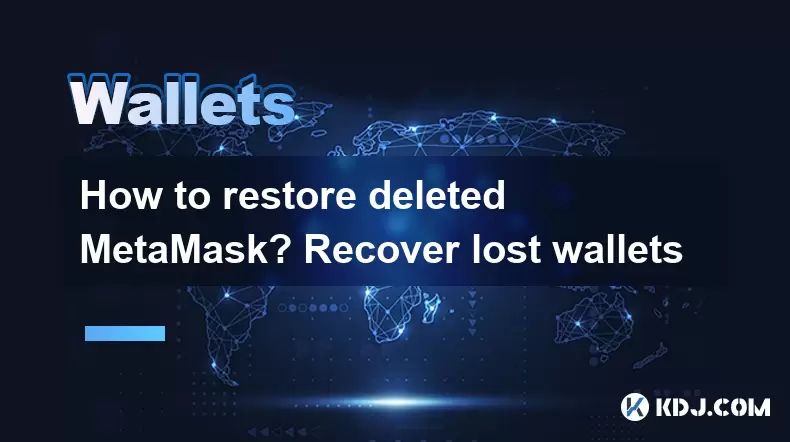
Restoring a deleted MetaMask wallet and recovering lost wallets can be a stressful experience, but with the right approach, it is possible to regain access to your cryptocurrency. This article will guide you through the process step-by-step, ensuring you understand each part of the recovery process.
Understanding MetaMask and Its Importance
MetaMask is a popular cryptocurrency wallet that allows users to interact with the Ethereum blockchain and other compatible networks. It is available as a browser extension and a mobile app, making it accessible to a wide range of users. The wallet's primary function is to store your private keys securely, allowing you to manage your Ethereum-based assets. Losing access to your MetaMask wallet can mean losing access to your funds, which is why understanding how to restore and recover is crucial.
The Importance of Seed Phrases
The seed phrase, also known as the recovery phrase, is a series of 12 or 24 words that are generated when you first set up your MetaMask wallet. This phrase is the key to restoring your wallet if it is deleted or if you lose access to your device. It is essential to keep this phrase safe and secure, as anyone with access to it can restore your wallet and control your funds.
Steps to Restore a Deleted MetaMask Wallet
If you have deleted your MetaMask wallet but still have your seed phrase, you can restore it easily. Here are the steps to follow:
- Download and Install MetaMask: If you haven't already, download and install the MetaMask extension from the official website or app store.
- Open MetaMask: Launch the MetaMask extension or app.
- Start a New Wallet: Click on "Get Started" and then "Import wallet."
- Enter Your Seed Phrase: Enter your 12 or 24-word seed phrase in the provided field. Make sure to enter the words in the correct order.
- Set a New Password: Create a new password for your wallet. This password will be used to access your wallet on the device you are using.
- Access Your Wallet: Once you have entered your seed phrase and set a new password, you should now have access to your restored wallet.
Recovering a Lost Wallet Without a Seed Phrase
If you have lost your MetaMask wallet and do not have access to your seed phrase, the recovery process becomes more challenging. However, there are a few methods you can try:
- Check for Backups: If you have backed up your seed phrase in a secure location, such as a safe or a secure note-taking app, you can use this backup to restore your wallet.
- Use a Password Manager: If you used a password manager to store your seed phrase, check your password manager for any saved entries related to MetaMask.
- Contact Support: While MetaMask support cannot recover your wallet for you, they may be able to provide guidance or additional steps you can take.
Using Hardware Wallets for Added Security
To prevent future loss of your MetaMask wallet, consider using a hardware wallet in conjunction with MetaMask. Hardware wallets like Ledger or Trezor provide an additional layer of security by storing your private keys offline. Here's how to set up a hardware wallet with MetaMask:
- Connect Your Hardware Wallet: Plug your hardware wallet into your computer and follow the manufacturer's instructions to set it up.
- Open MetaMask: Launch the MetaMask extension or app.
- Add Hardware Wallet: Click on "Add Account" and select "Hardware Wallet."
- Select Your Device: Choose your hardware wallet from the list of supported devices.
- Authorize Connection: Follow the prompts on your hardware wallet to authorize the connection with MetaMask.
- Access Your Wallet: Once connected, you can now use your hardware wallet to manage your MetaMask accounts securely.
Best Practices for Wallet Security
To ensure the security of your MetaMask wallet and prevent future loss, follow these best practices:
- Store Your Seed Phrase Securely: Keep your seed phrase in a safe place, such as a fireproof safe or a secure note-taking app. Never share it with anyone.
- Use Strong Passwords: Use a strong, unique password for your MetaMask wallet and change it regularly.
- Enable Two-Factor Authentication: If available, enable two-factor authentication on your MetaMask account for added security.
- Regularly Back Up Your Wallet: Regularly back up your wallet data to ensure you can recover it if needed.
Frequently Asked Questions
Q: Can I recover my MetaMask wallet if I only have the private key?
A: Yes, you can recover your MetaMask wallet using the private key. To do this, open MetaMask, click on "Import wallet," and select "Private Key." Enter your private key in the provided field, set a new password, and you should have access to your wallet.
Q: What should I do if my seed phrase is compromised?
A: If your seed phrase is compromised, immediately transfer your funds to a new wallet. Create a new MetaMask wallet with a new seed phrase and move your assets to this new wallet to ensure their safety.
Q: Can I use MetaMask on multiple devices?
A: Yes, you can use MetaMask on multiple devices. To do this, you will need to install MetaMask on each device and import your wallet using your seed phrase. Remember to use a strong password on each device and consider using a hardware wallet for added security.
Q: Is it safe to store my seed phrase digitally?
A: Storing your seed phrase digitally can be risky, as digital storage can be vulnerable to hacking. If you choose to store it digitally, use a secure, encrypted method such as a password manager or a secure note-taking app. However, the safest method is to store it offline in a physical location.
Disclaimer:info@kdj.com
The information provided is not trading advice. kdj.com does not assume any responsibility for any investments made based on the information provided in this article. Cryptocurrencies are highly volatile and it is highly recommended that you invest with caution after thorough research!
If you believe that the content used on this website infringes your copyright, please contact us immediately (info@kdj.com) and we will delete it promptly.
- Cryptocurrency, Altcoins, and Profit Potential: Navigating the Wild West
- 2025-08-04 14:50:11
- Blue Gold & Crypto: Investing Disruption in Precious Metals
- 2025-08-04 14:30:11
- Japan, Metaplanet, and Bitcoin Acquisition: A New Era of Corporate Treasury?
- 2025-08-04 14:30:11
- Coinbase's Buy Rating & Bitcoin's Bold Future: A Canaccord Genuity Perspective
- 2025-08-04 14:50:11
- Coinbase's Buy Rating Maintained by Rosenblatt Securities: A Deep Dive
- 2025-08-04 14:55:11
- Cryptos, Strategic Choices, High Returns: Navigating the Meme Coin Mania
- 2025-08-04 14:55:11
Related knowledge

How to add TRC20 token to Trust Wallet?
Aug 04,2025 at 11:35am
Understanding TRC20 and Trust Wallet CompatibilityTrust Wallet is a widely used cryptocurrency wallet that supports multiple blockchain networks, incl...

What is a watch-only wallet in Trust Wallet?
Aug 02,2025 at 03:36am
Understanding the Concept of a Watch-Only WalletA watch-only wallet in Trust Wallet allows users to monitor a cryptocurrency address without having ac...

Why can't I connect my Trust Wallet to a DApp?
Aug 04,2025 at 12:00pm
Understanding DApp Connectivity and Trust WalletConnecting your Trust Wallet to a decentralized application (DApp) is a common process in the cryptocu...

How to fix a stuck pending transaction in Trust Wallet?
Aug 03,2025 at 06:14am
Understanding Why Transactions Get Stuck in Trust WalletWhen using Trust Wallet, users may occasionally encounter a pending transaction that appears t...

What is a multi-coin wallet in Trust Wallet?
Aug 03,2025 at 04:43am
Understanding Multi-Coin Wallets in Trust WalletA multi-coin wallet in Trust Wallet refers to a digital wallet that supports multiple cryptocurrencies...

How to switch between networks in Trust Wallet?
Aug 02,2025 at 12:36pm
Understanding Network Switching in Trust WalletSwitching between networks in Trust Wallet allows users to manage assets across different blockchains s...

How to add TRC20 token to Trust Wallet?
Aug 04,2025 at 11:35am
Understanding TRC20 and Trust Wallet CompatibilityTrust Wallet is a widely used cryptocurrency wallet that supports multiple blockchain networks, incl...

What is a watch-only wallet in Trust Wallet?
Aug 02,2025 at 03:36am
Understanding the Concept of a Watch-Only WalletA watch-only wallet in Trust Wallet allows users to monitor a cryptocurrency address without having ac...

Why can't I connect my Trust Wallet to a DApp?
Aug 04,2025 at 12:00pm
Understanding DApp Connectivity and Trust WalletConnecting your Trust Wallet to a decentralized application (DApp) is a common process in the cryptocu...

How to fix a stuck pending transaction in Trust Wallet?
Aug 03,2025 at 06:14am
Understanding Why Transactions Get Stuck in Trust WalletWhen using Trust Wallet, users may occasionally encounter a pending transaction that appears t...

What is a multi-coin wallet in Trust Wallet?
Aug 03,2025 at 04:43am
Understanding Multi-Coin Wallets in Trust WalletA multi-coin wallet in Trust Wallet refers to a digital wallet that supports multiple cryptocurrencies...

How to switch between networks in Trust Wallet?
Aug 02,2025 at 12:36pm
Understanding Network Switching in Trust WalletSwitching between networks in Trust Wallet allows users to manage assets across different blockchains s...
See all articles

























































































