-
 Bitcoin
Bitcoin $119000
-2.21% -
 Ethereum
Ethereum $4315
1.01% -
 XRP
XRP $3.151
-3.11% -
 Tether USDt
Tether USDt $0.0000
0.00% -
 BNB
BNB $808.5
-0.71% -
 Solana
Solana $175.8
-4.21% -
 USDC
USDC $0.9999
0.00% -
 Dogecoin
Dogecoin $0.2250
-3.92% -
 TRON
TRON $0.3469
1.77% -
 Cardano
Cardano $0.7818
-3.81% -
 Chainlink
Chainlink $21.47
-2.10% -
 Hyperliquid
Hyperliquid $43.30
-6.81% -
 Stellar
Stellar $0.4370
-2.84% -
 Sui
Sui $3.682
-4.40% -
 Bitcoin Cash
Bitcoin Cash $590.8
2.67% -
 Hedera
Hedera $0.2484
-5.20% -
 Ethena USDe
Ethena USDe $1.001
0.00% -
 Avalanche
Avalanche $23.10
-4.29% -
 Litecoin
Litecoin $119.2
-3.96% -
 Toncoin
Toncoin $3.409
0.90% -
 UNUS SED LEO
UNUS SED LEO $9.016
-1.29% -
 Shiba Inu
Shiba Inu $0.00001304
-3.82% -
 Uniswap
Uniswap $11.18
1.33% -
 Polkadot
Polkadot $3.913
-3.51% -
 Cronos
Cronos $0.1672
-3.08% -
 Dai
Dai $1.000
0.02% -
 Ethena
Ethena $0.7899
-4.70% -
 Bitget Token
Bitget Token $4.400
-1.23% -
 Pepe
Pepe $0.00001132
-5.93% -
 Monero
Monero $257.9
-6.44%
How do I reset Trezor Model T to factory settings?
A factory reset on your Trezor Model T erases all data, returning it to its original state; always back up your seed phrase first to avoid losing access to your cryptocurrencies.
Mar 28, 2025 at 07:42 am
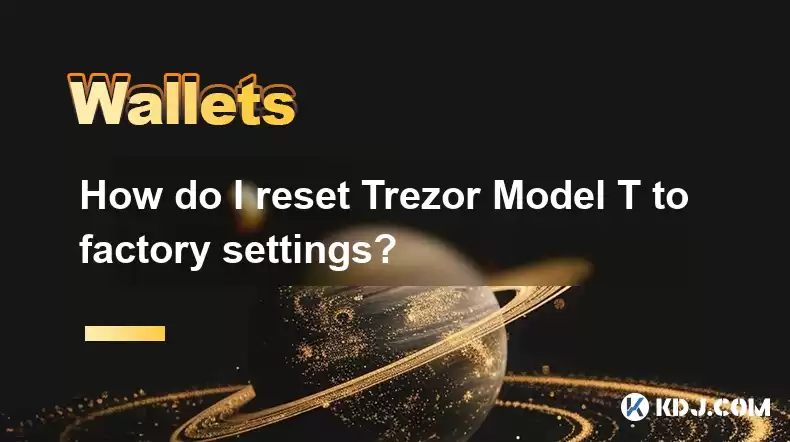
Understanding Trezor Model T Factory Reset
A factory reset on your Trezor Model T erases all data stored on the device, returning it to its original state as if it were brand new. This is a crucial step if you suspect compromise, are selling or gifting the device, or simply want a clean slate. It's important to understand that this action is irreversible; all wallets and associated private keys will be lost. Always back up your seed phrase before proceeding.
Preparing for the Factory Reset
Before initiating a factory reset, ensure you have taken the necessary precautions. This is paramount to avoid data loss and future complications. Your seed phrase is the key to accessing your cryptocurrencies. Without it, your funds will be irretrievably lost. Write it down carefully and store it securely, separate from your device. Consider using multiple backup methods for added security.
- Write down your seed phrase on multiple pieces of paper and store them in separate, secure locations.
- Consider using a metal backup plate or a password manager with strong encryption.
- Never store your seed phrase digitally, especially on devices connected to the internet.
Steps to Factory Reset your Trezor Model T
The process is straightforward but requires careful attention to detail. Incorrect steps could lead to unexpected issues. Always double-check your actions before proceeding. Remember, this process is irreversible.
- Connect your Trezor Model T to your computer using the provided USB cable.
- Open your Trezor Suite software and ensure it's updated to the latest version.
- Unlock your Trezor Model T using your PIN.
- Navigate to the "Settings" menu within Trezor Suite.
- Locate and select the "Factory Reset" option.
- The device will prompt you to confirm the reset. Carefully review the warning message before proceeding.
- Enter your PIN one last time to authorize the factory reset.
- The device will then erase all data and reboot. The process will take a few minutes.
Post-Factory Reset Procedures
Once the factory reset is complete, your Trezor Model T will be in its initial state. You will need to set it up again as if it were brand new. This involves creating a new PIN and setting up new wallets. Remember, you will need to restore your wallets from your seed phrase.
- Connect your Trezor Model T to your computer.
- Open Trezor Suite and follow the on-screen instructions to set up a new PIN.
- You will then be prompted to enter your seed phrase to restore your wallets. Enter it accurately.
- Once restored, you can start using your Trezor Model T again, with all your wallets and cryptocurrencies intact.
Troubleshooting Potential Issues
During the factory reset process, you might encounter some minor issues. These are usually easily resolved by following these steps.
- Device unresponsive: Try restarting your computer and reconnecting the Trezor Model T. Ensure the USB cable is securely connected.
- Software error: Check for updates to Trezor Suite and try again. If the problem persists, contact Trezor support.
- PIN issues: Ensure you are entering your PIN correctly. Too many incorrect attempts might lock your device. Refer to Trezor's support documentation for PIN recovery procedures.
Security Considerations After a Factory Reset
Even after a factory reset, maintaining robust security practices is crucial. Your seed phrase remains the most vulnerable point. Therefore, protecting it is paramount.
- Secure seed phrase storage: Keep your seed phrase in a safe and inaccessible place. Consider using multiple backup methods and storing them separately.
- Regular software updates: Keep your Trezor Suite software updated to benefit from the latest security patches.
- Strong PIN: Choose a strong and memorable PIN that is difficult to guess.
Frequently Asked Questions
Q: Can I recover my cryptocurrency after a factory reset without my seed phrase?
A: No, a factory reset permanently deletes all data on your Trezor Model T. Without your seed phrase, recovery is impossible. Your cryptocurrency will be irretrievably lost.
Q: What happens if I lose my seed phrase after a factory reset?
A: Losing your seed phrase after a factory reset means you lose access to all the cryptocurrencies stored on your Trezor Model T. There is no recovery mechanism without it.
Q: How long does a factory reset take?
A: The factory reset process usually takes a few minutes, but it might vary depending on the device and the software version.
Q: Will a factory reset remove my Trezor Suite data?
A: A factory reset will only remove data stored directly on the Trezor Model T device itself. Your Trezor Suite data on your computer will remain unaffected. However, your wallets will be inaccessible without your seed phrase.
Q: What if I accidentally initiate a factory reset?
A: If you accidentally initiate a factory reset and haven't backed up your seed phrase, your cryptocurrencies are unfortunately lost. There's no way to recover them without the seed phrase.
Q: Can I factory reset my Trezor Model T remotely?
A: No, a factory reset can only be performed directly on the Trezor Model T device itself. There's no remote reset functionality.
Disclaimer:info@kdj.com
The information provided is not trading advice. kdj.com does not assume any responsibility for any investments made based on the information provided in this article. Cryptocurrencies are highly volatile and it is highly recommended that you invest with caution after thorough research!
If you believe that the content used on this website infringes your copyright, please contact us immediately (info@kdj.com) and we will delete it promptly.
- Japan, Bitcoin, and Treasuries: A New Era of Corporate Finance?
- 2025-08-12 18:30:12
- Bitcoin Bull Market: Decoding the Indicators for the Next Big Move
- 2025-08-12 18:30:12
- Do Kwon's Terra Collapse: From 'Not Guilty' to Guilty Plea?
- 2025-08-12 18:50:12
- Material Efficiency, Traceability, and Trust: The New Pillars of Sustainability
- 2025-08-12 18:50:12
- PumpFun (PUMP) Price: Riding the Meme Coin Wave or Facing a Wipeout?
- 2025-08-12 16:50:12
- Uniswap's Legal Clarity Fuels Price Target: Will UNI Hit $12.85?
- 2025-08-12 17:30:13
Related knowledge

How to manage your portfolio in Exodus wallet
Aug 08,2025 at 10:07pm
Understanding the Exodus Wallet InterfaceThe Exodus wallet is a non-custodial cryptocurrency wallet that supports a wide range of digital assets. When...

How to reset your MetaMask password
Aug 08,2025 at 01:28pm
Understanding the MetaMask Password Reset ProcessMany users confuse the MetaMask password with the seed phrase or private key, but they serve differen...

How to buy Dogecoin on MetaMask
Aug 08,2025 at 03:42am
Understanding Dogecoin and MetaMask CompatibilityDogecoin (DOGE) is a popular meme-based cryptocurrency that operates on its own blockchain, originall...

How to switch between networks in Trust Wallet
Aug 09,2025 at 11:07am
Understanding Network Switching in Trust WalletSwitching between networks in Trust Wallet allows users to manage assets across different blockchains, ...

How to set up Face ID for MetaMask
Aug 12,2025 at 02:42am
Understanding Face ID and Its Role in MetaMask SecurityMetaMask is a widely used cryptocurrency wallet that allows users to interact with the Ethereum...

How to set up Face ID for MetaMask
Aug 11,2025 at 09:28am
Understanding Face ID and Its Role in MetaMask SecurityFace ID is a biometric authentication system developed by Apple that uses facial recognition to...

How to manage your portfolio in Exodus wallet
Aug 08,2025 at 10:07pm
Understanding the Exodus Wallet InterfaceThe Exodus wallet is a non-custodial cryptocurrency wallet that supports a wide range of digital assets. When...

How to reset your MetaMask password
Aug 08,2025 at 01:28pm
Understanding the MetaMask Password Reset ProcessMany users confuse the MetaMask password with the seed phrase or private key, but they serve differen...

How to buy Dogecoin on MetaMask
Aug 08,2025 at 03:42am
Understanding Dogecoin and MetaMask CompatibilityDogecoin (DOGE) is a popular meme-based cryptocurrency that operates on its own blockchain, originall...

How to switch between networks in Trust Wallet
Aug 09,2025 at 11:07am
Understanding Network Switching in Trust WalletSwitching between networks in Trust Wallet allows users to manage assets across different blockchains, ...

How to set up Face ID for MetaMask
Aug 12,2025 at 02:42am
Understanding Face ID and Its Role in MetaMask SecurityMetaMask is a widely used cryptocurrency wallet that allows users to interact with the Ethereum...

How to set up Face ID for MetaMask
Aug 11,2025 at 09:28am
Understanding Face ID and Its Role in MetaMask SecurityFace ID is a biometric authentication system developed by Apple that uses facial recognition to...
See all articles

























































































