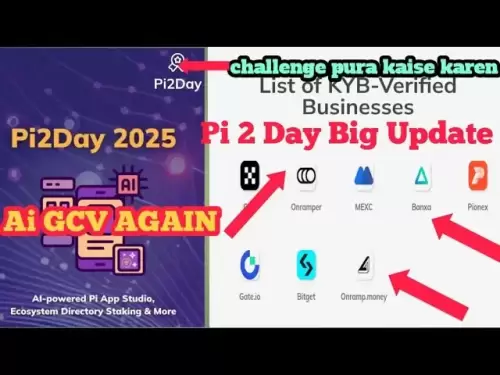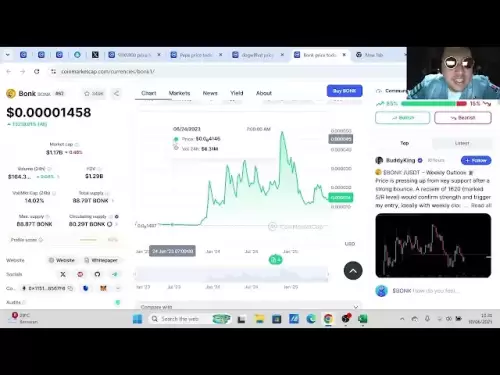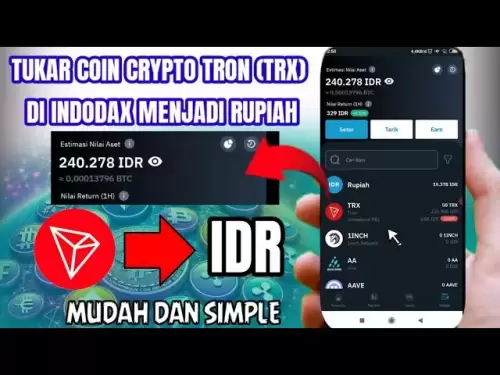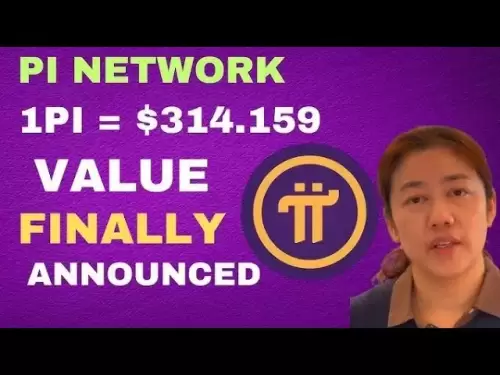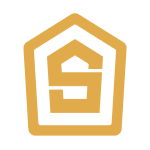-
 Bitcoin
Bitcoin $108,489.6704
1.13% -
 Ethereum
Ethereum $2,502.0528
2.92% -
 Tether USDt
Tether USDt $1.0002
0.00% -
 XRP
XRP $2.1941
0.51% -
 BNB
BNB $655.3375
1.00% -
 Solana
Solana $151.5977
1.27% -
 USDC
USDC $0.9999
0.00% -
 TRON
TRON $0.2768
0.32% -
 Dogecoin
Dogecoin $0.1676
2.86% -
 Cardano
Cardano $0.5675
0.98% -
 Hyperliquid
Hyperliquid $40.6109
7.48% -
 Bitcoin Cash
Bitcoin Cash $500.7746
2.09% -
 Sui
Sui $2.8328
2.03% -
 Chainlink
Chainlink $13.4452
1.26% -
 UNUS SED LEO
UNUS SED LEO $9.1623
0.39% -
 Avalanche
Avalanche $18.2267
2.24% -
 Stellar
Stellar $0.2382
0.00% -
 Toncoin
Toncoin $2.8885
1.68% -
 Shiba Inu
Shiba Inu $0.0...01159
0.91% -
 Litecoin
Litecoin $87.1827
0.88% -
 Hedera
Hedera $0.1511
2.90% -
 Monero
Monero $315.4992
-0.59% -
 Polkadot
Polkadot $3.4663
2.34% -
 Bitget Token
Bitget Token $4.6118
-0.65% -
 Dai
Dai $1.0000
-0.01% -
 Ethena USDe
Ethena USDe $1.0003
0.02% -
 Uniswap
Uniswap $7.2989
4.69% -
 Pepe
Pepe $0.0...01003
5.73% -
 Aave
Aave $275.5616
7.15% -
 Pi
Pi $0.5181
-2.49%
What is the reason why Trezor Model T says "device not recognized"?
Trezor Model T not recognized? Update drivers, try different USB cables/ports, close conflicting apps, and update firmware to resolve the issue.
Apr 04, 2025 at 04:14 am

Introduction to Trezor Model T
The Trezor Model T is a popular hardware wallet used by cryptocurrency enthusiasts to securely store their digital assets. It is designed to provide a high level of security by keeping private keys offline and away from potential online threats. However, users may occasionally encounter issues such as the device not being recognized by their computer. This article will explore the various reasons why the Trezor Model T might display the "device not recognized" message and provide detailed solutions to resolve these issues.
Common Causes of "Device Not Recognized" Error
There are several reasons why your Trezor Model T might not be recognized by your computer. Understanding these causes can help you troubleshoot and resolve the issue effectively. Some of the most common reasons include:
- Outdated or missing drivers: Your computer may not have the necessary drivers to recognize the Trezor Model T.
- USB connection issues: The USB cable or port you are using might be faulty or not functioning properly.
- Software conflicts: Other software on your computer might be interfering with the Trezor Bridge or the Trezor Suite.
- Firmware issues: The firmware on your Trezor Model T might be outdated or corrupted.
Troubleshooting Outdated or Missing Drivers
If your computer does not have the necessary drivers to recognize the Trezor Model T, you can follow these steps to update or install them:
- Download and install Trezor Bridge: Trezor Bridge is a software that helps your computer communicate with the Trezor Model T. You can download it from the official Trezor website.
- Visit the Trezor website and navigate to the download section.
- Download the Trezor Bridge installer for your operating system.
- Run the installer and follow the on-screen instructions to complete the installation.
- Restart your computer: After installing Trezor Bridge, restart your computer to ensure the drivers are properly loaded.
- Connect your Trezor Model T: Once your computer has restarted, connect your Trezor Model T using a USB cable and check if it is recognized.
Resolving USB Connection Issues
USB connection issues can also cause the "device not recognized" error. Here are some steps to troubleshoot and resolve these issues:
- Try a different USB cable: The cable you are using might be damaged or not compatible with your Trezor Model T. Try using a different USB cable to see if the issue persists.
- Use a different USB port: The USB port on your computer might be faulty. Try connecting your Trezor Model T to a different USB port to see if it is recognized.
- Check for USB power issues: Some USB ports may not provide enough power to properly recognize the Trezor Model T. Try using a powered USB hub to see if it resolves the issue.
Addressing Software Conflicts
Software conflicts can interfere with the proper functioning of the Trezor Model T. Here are some steps to identify and resolve these conflicts:
- Close unnecessary applications: Other applications running on your computer might be interfering with the Trezor Suite or Trezor Bridge. Close any unnecessary applications and try connecting your Trezor Model T again.
- Disable antivirus software temporarily: Sometimes, antivirus software can block the communication between your computer and the Trezor Model T. Temporarily disable your antivirus software and try connecting your Trezor Model T again.
- Uninstall conflicting software: If you have other cryptocurrency software installed on your computer, it might be conflicting with the Trezor Suite. Uninstall any conflicting software and try connecting your Trezor Model T again.
Updating Firmware on Trezor Model T
Outdated or corrupted firmware can also cause the "device not recognized" error. Here are the steps to update the firmware on your Trezor Model T:
- Connect your Trezor Model T: Connect your Trezor Model T to your computer using a USB cable.
- Open Trezor Suite: Launch the Trezor Suite application on your computer.
- Navigate to the firmware update section: In the Trezor Suite, navigate to the settings or device section and look for the firmware update option.
- Follow the on-screen instructions: The Trezor Suite will guide you through the firmware update process. Follow the on-screen instructions carefully to complete the update.
- Restart your Trezor Model T: After the firmware update is complete, restart your Trezor Model T and check if it is recognized by your computer.
Frequently Asked Questions
Q: Can I use the Trezor Model T with a mobile device if it is not recognized by my computer?
A: The Trezor Model T is primarily designed to be used with a computer. If it is not recognized by your computer, it is unlikely to work with a mobile device. However, you can try using the Trezor mobile app to see if it recognizes the device.
Q: Is it safe to update the firmware on my Trezor Model T?
A: Yes, it is safe to update the firmware on your Trezor Model T as long as you follow the official instructions provided by Trezor. Always download firmware updates from the official Trezor website to ensure you are using a legitimate and secure update.
Q: What should I do if none of the troubleshooting steps resolve the "device not recognized" error?
A: If none of the troubleshooting steps resolve the issue, you may need to contact Trezor support for further assistance. They can provide additional guidance and help you resolve the issue.
Q: Can I use a different hardware wallet if my Trezor Model T is not recognized?
A: Yes, if your Trezor Model T is not recognized and you are unable to resolve the issue, you can consider using a different hardware wallet. Make sure to transfer your cryptocurrency to the new wallet securely and follow the manufacturer's instructions for setting it up.
Disclaimer:info@kdj.com
The information provided is not trading advice. kdj.com does not assume any responsibility for any investments made based on the information provided in this article. Cryptocurrencies are highly volatile and it is highly recommended that you invest with caution after thorough research!
If you believe that the content used on this website infringes your copyright, please contact us immediately (info@kdj.com) and we will delete it promptly.
- Jasmy Coin, Bitcoin, and the Rise of Solaris Presale: What's the Buzz?
- 2025-06-30 18:30:12
- Wintermute, Bitcoin Lending, and Cantor Fitzgerald: A New Chapter?
- 2025-06-30 16:30:12
- Polkadot: From Ethereum Killer to Ghost Chain? The Crypto Fading Phenomenon
- 2025-06-30 16:50:12
- Bitget Lists NodeOps (NODE) for Spot Trading: A New Era for DePIN?
- 2025-06-30 16:30:12
- Warren Buffett, Bitcoin, and the Oracle of Omaha's Evolving Views
- 2025-06-30 16:35:12
- Blockchain, Bitcoin, and Holdings: Navigating the Crypto Landscape in Style
- 2025-06-30 17:10:11
Related knowledge

Coinbase price alert settings: real-time monitoring of market fluctuations
Jun 29,2025 at 07:00am
Setting Up Coinbase Price AlertsTo begin real-time monitoring of market fluctuations on Coinbase, users can utilize the built-in price alert feature. This function allows you to receive notifications when a cryptocurrency reaches a specific price point. To access this setting, open the Coinbase app or log in via the web platform. Navigate to the 'Prices...

How to stake cryptocurrencies on Coinbase? Benefits and risks
Jun 27,2025 at 06:36pm
Understanding Cryptocurrency Staking on CoinbaseStaking cryptocurrencies involves locking up digital assets to support the operations of a blockchain network, typically in return for rewards. Coinbase, one of the most popular cryptocurrency exchanges globally, offers staking services for several proof-of-stake (PoS) coins. Users can stake their holdings...

Differences between Coinbase Pro and Coinbase: platform function comparison and analysis
Jun 29,2025 at 08:21am
Overview of Coinbase and Coinbase ProWhen exploring the cryptocurrency trading landscape, users often encounter two platforms under the same parent company: Coinbase and Coinbase Pro. While both are operated by the same organization, they cater to different types of users and offer varying features. Coinbase is primarily designed for beginners and casua...

What to do if your Coinbase account is frozen? Unfreezing process and preventive measures
Jun 30,2025 at 03:49am
Understanding Why Your Coinbase Account Might Be FrozenIf your Coinbase account is frozen, it typically indicates that the platform has detected suspicious activity or potential violations of its terms of service. This could be due to a variety of reasons such as unusual login attempts, high-risk transactions, or incomplete verification steps. Coinbase ...

How to contact Coinbase customer service? Support channels and response times
Jun 28,2025 at 01:29pm
Contacting Coinbase Customer Service: Support Channels and Response TimesIf you're a user of Coinbase, reaching their customer service team may become necessary for various reasons, such as account verification issues, transaction disputes, or technical difficulties. Understanding the different support channels available and what to expect in terms of r...

Coinbase advanced trading function usage tutorial: limit orders and market orders
Jun 28,2025 at 09:07pm
Understanding the Difference Between Limit Orders and Market OrdersWhen using Coinbase's advanced trading features, it is crucial to understand the fundamental difference between limit orders and market orders. A market order executes immediately at the best available price on the market. This type of order ensures that your trade goes through quickly, ...

Coinbase price alert settings: real-time monitoring of market fluctuations
Jun 29,2025 at 07:00am
Setting Up Coinbase Price AlertsTo begin real-time monitoring of market fluctuations on Coinbase, users can utilize the built-in price alert feature. This function allows you to receive notifications when a cryptocurrency reaches a specific price point. To access this setting, open the Coinbase app or log in via the web platform. Navigate to the 'Prices...

How to stake cryptocurrencies on Coinbase? Benefits and risks
Jun 27,2025 at 06:36pm
Understanding Cryptocurrency Staking on CoinbaseStaking cryptocurrencies involves locking up digital assets to support the operations of a blockchain network, typically in return for rewards. Coinbase, one of the most popular cryptocurrency exchanges globally, offers staking services for several proof-of-stake (PoS) coins. Users can stake their holdings...

Differences between Coinbase Pro and Coinbase: platform function comparison and analysis
Jun 29,2025 at 08:21am
Overview of Coinbase and Coinbase ProWhen exploring the cryptocurrency trading landscape, users often encounter two platforms under the same parent company: Coinbase and Coinbase Pro. While both are operated by the same organization, they cater to different types of users and offer varying features. Coinbase is primarily designed for beginners and casua...

What to do if your Coinbase account is frozen? Unfreezing process and preventive measures
Jun 30,2025 at 03:49am
Understanding Why Your Coinbase Account Might Be FrozenIf your Coinbase account is frozen, it typically indicates that the platform has detected suspicious activity or potential violations of its terms of service. This could be due to a variety of reasons such as unusual login attempts, high-risk transactions, or incomplete verification steps. Coinbase ...

How to contact Coinbase customer service? Support channels and response times
Jun 28,2025 at 01:29pm
Contacting Coinbase Customer Service: Support Channels and Response TimesIf you're a user of Coinbase, reaching their customer service team may become necessary for various reasons, such as account verification issues, transaction disputes, or technical difficulties. Understanding the different support channels available and what to expect in terms of r...

Coinbase advanced trading function usage tutorial: limit orders and market orders
Jun 28,2025 at 09:07pm
Understanding the Difference Between Limit Orders and Market OrdersWhen using Coinbase's advanced trading features, it is crucial to understand the fundamental difference between limit orders and market orders. A market order executes immediately at the best available price on the market. This type of order ensures that your trade goes through quickly, ...
See all articles