-
 Bitcoin
Bitcoin $113900
-1.39% -
 Ethereum
Ethereum $3517
-4.15% -
 XRP
XRP $3.009
1.59% -
 Tether USDt
Tether USDt $0.9997
-0.04% -
 BNB
BNB $766.8
-1.41% -
 Solana
Solana $164.6
-2.38% -
 USDC
USDC $0.9998
-0.02% -
 TRON
TRON $0.3277
0.65% -
 Dogecoin
Dogecoin $0.2023
-1.67% -
 Cardano
Cardano $0.7246
0.05% -
 Hyperliquid
Hyperliquid $38.27
-4.77% -
 Sui
Sui $3.528
-0.52% -
 Stellar
Stellar $0.3890
-0.73% -
 Chainlink
Chainlink $16.16
-2.69% -
 Bitcoin Cash
Bitcoin Cash $539.9
-4.38% -
 Hedera
Hedera $0.2425
-2.00% -
 Avalanche
Avalanche $21.71
-0.97% -
 Toncoin
Toncoin $3.662
5.73% -
 Ethena USDe
Ethena USDe $1.000
-0.02% -
 UNUS SED LEO
UNUS SED LEO $8.964
0.35% -
 Litecoin
Litecoin $107.7
2.33% -
 Shiba Inu
Shiba Inu $0.00001223
-0.40% -
 Polkadot
Polkadot $3.617
-0.97% -
 Uniswap
Uniswap $9.052
-2.49% -
 Monero
Monero $295.1
-3.79% -
 Dai
Dai $0.9999
0.00% -
 Bitget Token
Bitget Token $4.315
-1.85% -
 Pepe
Pepe $0.00001060
0.11% -
 Cronos
Cronos $0.1342
-2.72% -
 Aave
Aave $256.0
-0.87%
Does Phantom support hardware wallets? Steps to connect to Ledger/Trezor
Phantom wallet supports Ledger and Trezor hardware wallets, enhancing asset security by keeping private keys offline; follow steps to connect and authorize transactions.
May 17, 2025 at 08:43 pm
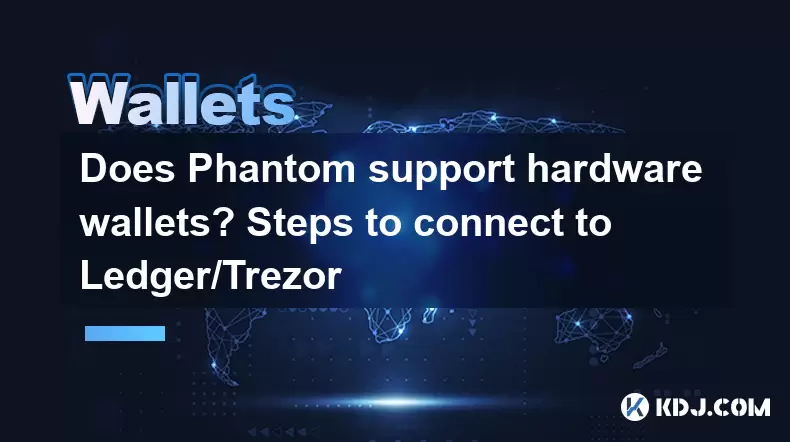
Does Phantom support hardware wallets? Steps to connect to Ledger/Trezor
Phantom, a popular Solana-based wallet, has garnered significant attention within the cryptocurrency community due to its user-friendly interface and robust feature set. One of the most frequently asked questions by users is whether Phantom supports hardware wallets, specifically Ledger and Trezor devices. In this article, we will delve into the compatibility of Phantom with these hardware wallets and provide a detailed guide on how to connect them.
Phantom's Compatibility with Hardware Wallets
Phantom wallet supports the integration of hardware wallets, which is a significant advantage for users who prioritize security. Both Ledger and Trezor devices are compatible with Phantom, allowing users to manage their Solana assets with an added layer of protection. This compatibility enhances the security of users' private keys, as they are stored offline on the hardware device rather than on a potentially vulnerable computer or smartphone.
Benefits of Using Hardware Wallets with Phantom
Using hardware wallets in conjunction with Phantom offers several key benefits. Firstly, it significantly enhances the security of your assets by keeping your private keys offline. This reduces the risk of your assets being compromised by online threats such as malware or phishing attacks. Secondly, it provides a seamless user experience, allowing you to interact with the Solana ecosystem while maintaining control over your private keys. Lastly, it offers peace of mind, knowing that your assets are protected by the robust security measures of hardware wallets.
Steps to Connect Ledger to Phantom
Connecting a Ledger device to Phantom is a straightforward process. Here are the detailed steps to follow:
Install the Solana app on your Ledger device: Before connecting to Phantom, you need to install the Solana app on your Ledger. To do this, open the Ledger Live application, go to the "Manager" tab, search for the Solana app, and install it.
Connect your Ledger device to your computer: Use the provided USB cable to connect your Ledger device to your computer. Ensure that your Ledger device is unlocked and the Solana app is open.
Open Phantom wallet: Navigate to the Phantom website and open the wallet. If you don't have a Phantom wallet yet, you will need to create one.
Select "Connect Hardware Wallet": In the Phantom wallet interface, click on the "Connect Hardware Wallet" option. This will prompt you to select your hardware wallet type.
Choose Ledger: From the list of available hardware wallets, select "Ledger". Phantom will then attempt to connect to your Ledger device.
Authorize the connection on your Ledger device: On your Ledger device, you will be prompted to authorize the connection. Follow the on-screen instructions to confirm the connection.
Authorize transactions on your Ledger device: Once connected, any transactions you initiate through Phantom will require you to authorize them on your Ledger device. This adds an extra layer of security to your transactions.
Steps to Connect Trezor to Phantom
Connecting a Trezor device to Phantom is similarly straightforward. Here are the detailed steps to follow:
Install the Trezor Bridge software: Before connecting to Phantom, you need to install the Trezor Bridge software on your computer. Download it from the official Trezor website and follow the installation instructions.
Connect your Trezor device to your computer: Use the provided USB cable to connect your Trezor device to your computer. Ensure that your Trezor device is unlocked.
Open Phantom wallet: Navigate to the Phantom website and open the wallet. If you don't have a Phantom wallet yet, you will need to create one.
Select "Connect Hardware Wallet": In the Phantom wallet interface, click on the "Connect Hardware Wallet" option. This will prompt you to select your hardware wallet type.
Choose Trezor: From the list of available hardware wallets, select "Trezor". Phantom will then attempt to connect to your Trezor device.
Authorize the connection on your Trezor device: On your Trezor device, you will be prompted to authorize the connection. Follow the on-screen instructions to confirm the connection.
Authorize transactions on your Trezor device: Once connected, any transactions you initiate through Phantom will require you to authorize them on your Trezor device. This adds an extra layer of security to your transactions.
Troubleshooting Common Issues
While connecting hardware wallets to Phantom is generally straightforward, users may encounter some common issues. Here are some troubleshooting tips:
Ledger not recognized: Ensure that the Solana app is installed and open on your Ledger device. Also, make sure that your Ledger device is properly connected to your computer and that the USB cable is functioning correctly.
Trezor not recognized: Ensure that the Trezor Bridge software is installed and running on your computer. Also, make sure that your Trezor device is properly connected to your computer and that the USB cable is functioning correctly.
Transaction authorization issues: If you encounter issues authorizing transactions on your hardware wallet, ensure that the device is unlocked and that you are following the on-screen instructions correctly. If the problem persists, try restarting your hardware wallet and reconnecting to Phantom.
Security Considerations
When using hardware wallets with Phantom, it's essential to consider some security best practices. Always keep your hardware wallet firmware up to date to protect against known vulnerabilities. Never share your recovery phrase or private keys with anyone, as this can compromise the security of your assets. Regularly back up your hardware wallet to ensure that you can recover your assets in case of device failure or loss.
Frequently Asked Questions
Q1: Can I use multiple hardware wallets with a single Phantom wallet?
Yes, Phantom allows you to connect multiple hardware wallets to a single wallet. This can be useful if you want to manage different assets on different devices or if you want to have a backup wallet.
Q2: Is it possible to disconnect a hardware wallet from Phantom?
Yes, you can disconnect a hardware wallet from Phantom at any time. To do this, go to the "Connected Hardware Wallets" section in the Phantom wallet interface and select the option to disconnect the desired hardware wallet.
Q3: Can I use a hardware wallet with Phantom on a mobile device?
Currently, Phantom's mobile app does not support hardware wallet integration. You can only use hardware wallets with Phantom on a desktop or laptop computer.
Q4: What should I do if I lose my hardware wallet?
If you lose your hardware wallet, you can still access your assets using your recovery phrase. Make sure to keep your recovery phrase in a secure location and never share it with anyone. If you have backed up your hardware wallet, you can restore it on a new device using the recovery phrase.
Disclaimer:info@kdj.com
The information provided is not trading advice. kdj.com does not assume any responsibility for any investments made based on the information provided in this article. Cryptocurrencies are highly volatile and it is highly recommended that you invest with caution after thorough research!
If you believe that the content used on this website infringes your copyright, please contact us immediately (info@kdj.com) and we will delete it promptly.
- Phishing, Wallets, and Stolen Funds: Staying Safe in the Wild West of Crypto
- 2025-08-02 16:30:12
- Rare Coin Alert: Is That 50p in Your Pocket Worth £10,000?
- 2025-08-02 16:30:12
- Arbitrum (ARB) Price Prediction: Oversold Signal or Breakout Imminent?
- 2025-08-02 16:55:36
- Arbitrum (ARB): Navigating Price Dips, PayPal Perks, and the Road Ahead
- 2025-08-02 17:00:12
- CoinDCX, Coinbase, and Cyber Heists: A Crypto Rollercoaster
- 2025-08-02 14:30:12
- Solana, Axiom Exchange, and Revenue: Navigating the Future of DeFi
- 2025-08-02 12:50:12
Related knowledge

What is a watch-only wallet in Trust Wallet?
Aug 02,2025 at 03:36am
Understanding the Concept of a Watch-Only WalletA watch-only wallet in Trust Wallet allows users to monitor a cryptocurrency address without having ac...

How to switch between networks in Trust Wallet?
Aug 02,2025 at 12:36pm
Understanding Network Switching in Trust WalletSwitching between networks in Trust Wallet allows users to manage assets across different blockchains s...

How to check my full transaction history on Trust Wallet?
Aug 02,2025 at 09:24am
Understanding Transaction History in Trust WalletTrust Wallet is a widely used non-custodial cryptocurrency wallet that supports a broad range of bloc...

Why is my Trust Wallet balance zero?
Aug 02,2025 at 03:49am
Understanding Trust Wallet Balance Display IssuesIf you're seeing a zero balance in your Trust Wallet despite knowing you've previously received or se...

What is the difference between secret phrase and private key in Trust Wallet?
Aug 02,2025 at 09:49am
Understanding the Role of a Secret Phrase in Trust WalletThe secret phrase, also known as a recovery phrase or seed phrase, is a sequence of 12 or 24 ...

What to do if Trust Wallet is hacked?
Aug 02,2025 at 03:56pm
Immediate Actions to Take If Your Trust Wallet Is CompromisedIf you suspect that your Trust Wallet has been hacked, the first priority is to act swift...

What is a watch-only wallet in Trust Wallet?
Aug 02,2025 at 03:36am
Understanding the Concept of a Watch-Only WalletA watch-only wallet in Trust Wallet allows users to monitor a cryptocurrency address without having ac...

How to switch between networks in Trust Wallet?
Aug 02,2025 at 12:36pm
Understanding Network Switching in Trust WalletSwitching between networks in Trust Wallet allows users to manage assets across different blockchains s...

How to check my full transaction history on Trust Wallet?
Aug 02,2025 at 09:24am
Understanding Transaction History in Trust WalletTrust Wallet is a widely used non-custodial cryptocurrency wallet that supports a broad range of bloc...

Why is my Trust Wallet balance zero?
Aug 02,2025 at 03:49am
Understanding Trust Wallet Balance Display IssuesIf you're seeing a zero balance in your Trust Wallet despite knowing you've previously received or se...

What is the difference between secret phrase and private key in Trust Wallet?
Aug 02,2025 at 09:49am
Understanding the Role of a Secret Phrase in Trust WalletThe secret phrase, also known as a recovery phrase or seed phrase, is a sequence of 12 or 24 ...

What to do if Trust Wallet is hacked?
Aug 02,2025 at 03:56pm
Immediate Actions to Take If Your Trust Wallet Is CompromisedIf you suspect that your Trust Wallet has been hacked, the first priority is to act swift...
See all articles

























































































