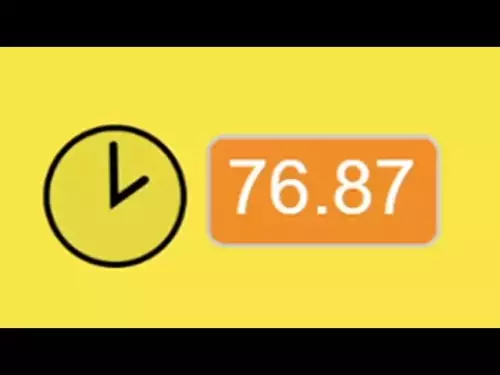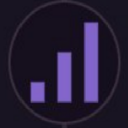-
 bitcoin
bitcoin $114206.058833 USD
-0.82% -
 ethereum
ethereum $4129.796871 USD
-1.31% -
 tether
tether $0.999964 USD
0.00% -
 xrp
xrp $2.640265 USD
-0.68% -
 bnb
bnb $1141.700384 USD
-0.18% -
 solana
solana $200.380665 USD
-2.05% -
 usd-coin
usd-coin $0.999888 USD
0.01% -
 dogecoin
dogecoin $0.200706 USD
-3.43% -
 tron
tron $0.299112 USD
-0.60% -
 cardano
cardano $0.668491 USD
-2.72% -
 hyperliquid
hyperliquid $46.924669 USD
-2.72% -
 chainlink
chainlink $18.286013 USD
-2.66% -
 bitcoin-cash
bitcoin-cash $555.734639 USD
-0.58% -
 stellar
stellar $0.323999 USD
-2.74% -
 ethena-usde
ethena-usde $0.999169 USD
0.00%
How do I use the passphrase feature on the Trezor Model T?
The Trezor Model T’s passphrase feature creates hidden wallets by adding a 26th word to your seed, enabling plausible deniability and enhanced security—each passphrase unlocks a unique wallet.
Oct 22, 2025 at 07:55 pm
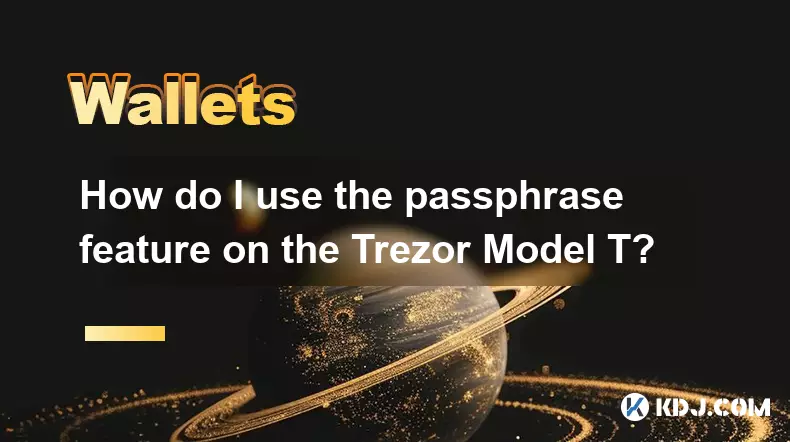
Understanding the Passphrase Feature on Trezor Model T
The passphrase feature on the Trezor Model T adds an extra layer of security and functionality to your cryptocurrency wallet. Unlike a standard recovery seed, which is used during initial setup, a passphrase acts as a 26th word that transforms your wallet into multiple unique wallets. This means that even if someone gains access to your 24-word recovery seed, they cannot access your funds without knowing the correct passphrase.
The passphrase enables what’s known as “hidden wallets,” allowing you to maintain plausible deniability about the existence of certain funds. When enabled, each unique passphrase generates a different set of private keys and addresses, all derived from the same seed. This feature is particularly useful for high-net-worth individuals or those operating in regions with heightened financial surveillance.
It's important to note that Trezor does not store your passphrase. If you forget it, there is no way to recover it. This makes the passphrase both powerful and risky—security increases dramatically, but so does responsibility.
Setting Up a Passphrase on Your Trezor Model T
- Connect your Trezor Model T to your computer and unlock it using your PIN.
- Open the Trezor Suite application in your web browser and ensure your device is recognized.
- Navigate to the settings section and locate the option labeled 'Passphrase.'
- Toggle the passphrase protection to 'On' and confirm the action on your device.
- The next time you unlock your device, you’ll be prompted to enter a passphrase directly on the Trezor screen using its touchscreen interface.
Entering the passphrase on the device itself prevents keyloggers or malware on your computer from capturing it. You can choose any combination of letters, numbers, and symbols. It’s recommended to use a strong, memorable phrase rather than a random string, unless you have a secure backup method.
Accessing Different Wallets Using Multiple Passphrases
- After enabling passphrase protection, power off and restart your Trezor Model T.
- Enter your regular PIN when prompted.
- On the passphrase input screen, type a new passphrase to create a separate wallet environment.
- Confirm the entry on the device and proceed to view the wallet in Trezor Suite.
- Repeat this process with different passphrases to generate isolated wallets, each holding distinct cryptocurrencies and balances.
Each passphrase effectively creates a new wallet instance tied to your hardware, invisible to anyone who only knows your base seed. For example, entering 'coconut' might reveal a wallet with small test funds, while 'dragonfly99' could unlock a wallet containing your primary holdings. This allows for compartmentalization of assets without needing multiple devices.
Security Best Practices When Using Passphrases
- Never store your passphrase digitally—avoid notes apps, cloud storage, or screenshots.
- Consider using a physical medium like a metal plate or encrypted paper backup stored securely.
- Avoid common words or phrases found in dictionaries to reduce vulnerability to brute-force attacks.
- Test each passphrase by accessing the corresponding wallet and verifying balances before relying on it.
- Be cautious when entering passphrases in public or untrusted environments, even on the device screen.
Using a passphrase incorrectly—such as mistyping a character or using inconsistent capitalization—will result in a completely different wallet. There are no warnings or error messages because every input is treated as valid. This design ensures privacy but demands precision from the user.
Frequently Asked Questions
What happens if I enter the wrong passphrase?Entering an incorrect passphrase generates a different, empty wallet. Your actual funds remain safe in the wallet associated with the correct passphrase. No alerts are shown, as the system treats every input as intentional.
Can I disable the passphrase once it’s enabled?Yes, you can toggle passphrase protection off in Trezor Suite settings. However, doing so means you must re-enter the same passphrase each time you want to access wallets created under passphrase mode. Disabling it doesn’t delete any wallets—they remain accessible when the correct passphrase is provided.
Is the passphrase the same as a PIN?No. The PIN protects physical access to your device and is entered every time you use it. The passphrase is an optional encryption key that determines which wallet is generated from your seed. Both are required for full access when passphrase protection is active.
Can I use the passphrase feature with third-party wallets?Some third-party wallets support BIP39 passphrases when connected via direct integration with Trezor. However, compatibility varies. Always verify support before attempting to access funds through external platforms.
Disclaimer:info@kdj.com
The information provided is not trading advice. kdj.com does not assume any responsibility for any investments made based on the information provided in this article. Cryptocurrencies are highly volatile and it is highly recommended that you invest with caution after thorough research!
If you believe that the content used on this website infringes your copyright, please contact us immediately (info@kdj.com) and we will delete it promptly.
- Essex Post Office, 5p Coins, and King Charles: A Royal Mint Revelation!
- 2025-10-23 10:30:16
- Waymo's Newark Airport AV Tests: Alphabet's AI Gamble Pays Off?
- 2025-10-23 10:30:16
- King Charles 5p Coins: A Royal Flush in Your Pocket?
- 2025-10-23 10:35:18
- Solana, Crypto Advisory, and Forward Industries: A New York Minute on the Future of Finance
- 2025-10-23 08:51:22
- MAGACOIN: Ethereum Whales Dive into the Hottest Presale of 2025
- 2025-10-23 08:51:22
- Kadena's End of the Road? KDA Token Plummets Amid Project Abandonment
- 2025-10-23 08:55:34
Related knowledge
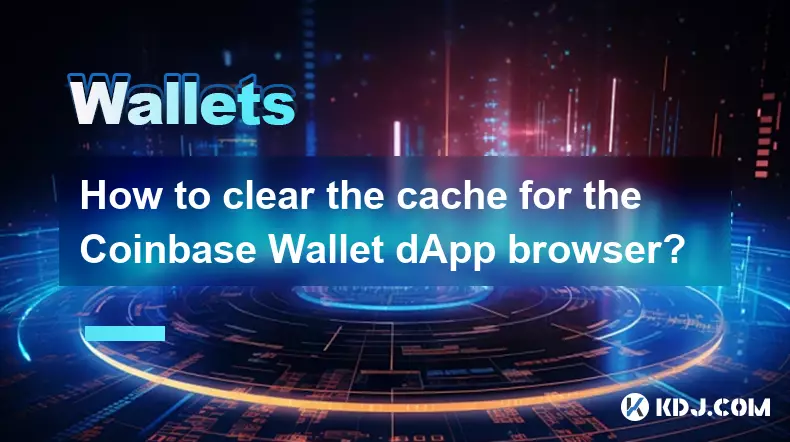
How to clear the cache for the Coinbase Wallet dApp browser?
Oct 27,2025 at 12:54pm
Understanding the Coinbase Wallet dApp Browser Cache1. The Coinbase Wallet mobile application includes a built-in dApp browser that allows users to in...

How to receive unsupported crypto in Coinbase Wallet?
Oct 25,2025 at 09:48am
Understanding Unsupported Cryptocurrencies in Coinbase Wallet1. Coinbase Wallet supports a wide range of cryptocurrencies, but not every token availab...

How to interact with smart contracts using Coinbase Wallet?
Oct 27,2025 at 12:00am
Connecting Coinbase Wallet to a dApp Interface1. Open the decentralized application (dApp) you want to interact with in your mobile browser or web bro...

How to solve connection issues with the Coinbase Wallet extension?
Oct 28,2025 at 12:02am
Troubleshooting Network and Browser Compatibility1. Ensure your browser is up to date. Older versions may lack support for modern Web3 protocols requi...

How to find a contract address for a token in Coinbase Wallet?
Oct 25,2025 at 12:09pm
Understanding Token Contract Addresses in Coinbase Wallet1. A contract address is a unique identifier for a specific token on a blockchain network. In...

How to switch between wallets in the Coinbase Wallet app?
Oct 27,2025 at 11:03pm
Understanding Wallet Management in Coinbase WalletThe Coinbase Wallet app allows users to manage multiple cryptocurrency wallets within a single inter...
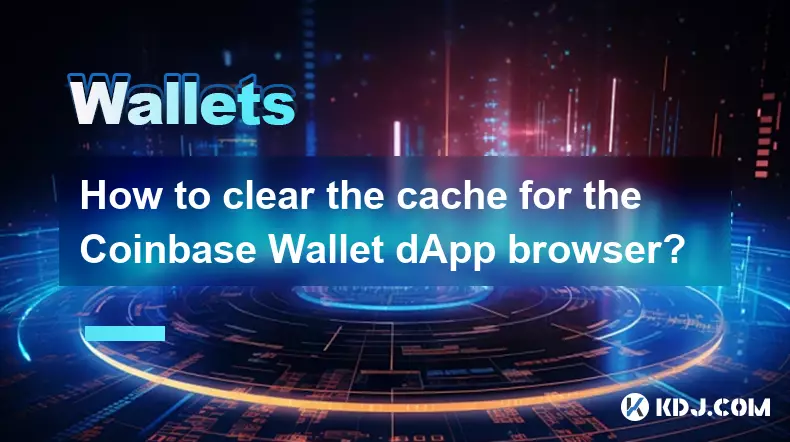
How to clear the cache for the Coinbase Wallet dApp browser?
Oct 27,2025 at 12:54pm
Understanding the Coinbase Wallet dApp Browser Cache1. The Coinbase Wallet mobile application includes a built-in dApp browser that allows users to in...

How to receive unsupported crypto in Coinbase Wallet?
Oct 25,2025 at 09:48am
Understanding Unsupported Cryptocurrencies in Coinbase Wallet1. Coinbase Wallet supports a wide range of cryptocurrencies, but not every token availab...

How to interact with smart contracts using Coinbase Wallet?
Oct 27,2025 at 12:00am
Connecting Coinbase Wallet to a dApp Interface1. Open the decentralized application (dApp) you want to interact with in your mobile browser or web bro...

How to solve connection issues with the Coinbase Wallet extension?
Oct 28,2025 at 12:02am
Troubleshooting Network and Browser Compatibility1. Ensure your browser is up to date. Older versions may lack support for modern Web3 protocols requi...

How to find a contract address for a token in Coinbase Wallet?
Oct 25,2025 at 12:09pm
Understanding Token Contract Addresses in Coinbase Wallet1. A contract address is a unique identifier for a specific token on a blockchain network. In...

How to switch between wallets in the Coinbase Wallet app?
Oct 27,2025 at 11:03pm
Understanding Wallet Management in Coinbase WalletThe Coinbase Wallet app allows users to manage multiple cryptocurrency wallets within a single inter...
See all articles